KX 10. P o r t a b l e K e y b o a r d. Owner s Manual Manuale Istruzioni
|
|
|
- Marcella Fiore
- 8 anni fa
- Visualizzazioni
Transcript
1 M u s i c a l I n s t r u m e n t s KX 10 P o r t a b l e K e y b o a r d Owner s Manual Manuale Istruzioni
2
3 M u s i c a l I n s t r u m e n t s KX 10 P o r t a b l e K e y b o a r d Owner s Manual
4 SAFETY PRECAUTIONS AND INSTRUCTIONS WARNING Make sure that the voltage set is suitable for the instrument (the voltage is indicated next to the power inlet). When using electric products, always follow basic precautions, including the following: 1 Read all of these instructions before using the product. 2 To reduce the risk of injury, close supervision is necessary when the product is used near children. 3 Do not use this product near water - for example, near a bathtub, washbowl, kitchen sink, in a wet basement, near a swimming pool, or the like. 4 This product, either alone or in combination with an amplifier and headphones, or speakers may be capable of producing sound levels that could cause permanent hearing loss Do not operate for a long period of time at a high volume level, or at a level that is uncomfortable. If you experience any hearing loss, or ringing in your ears, you should consult an audiologist. 5 The product should be located so that its location, or position, does not interfere with proper ventilation. 6 This product should only be located away from heat sources such as radiators, heat registers, and other products that cause heat. 7 The product should be connected only to the type of power supply described in the operating instructions, or as marked on the product. 8 This product may be equipped with a polarised plug. This is a safety feature. If you are unable to insert the plug into the outlet, contact an electrician to replace your obsolete outlet. Do not defeat the safety purpose of the plug. 9 The power-supply cord of the product should be unplugged from the outlet when left unused for a long period of time When re-plugging unit, turn on the instrument and leave on for 3-5 hours to recharge internal battery. The battery may need to be replaced after two or three years of use. 10 Care should be taken so that objects do not fall, and liquids are not spilled, into the cabinet through openings 11 The product should be serviced by qualified personnel when: a The power-supply cord or the plug has been damaged; or b Objects have fallen, or liquid has been spilled, into the product or c The product has been exposed to rain or d The product does not appear to operate normally, or exhibits a marked change in performance, or e The product has been dropped, or the cabinet damaged 12 Do not attempt to service the product beyond that described in the maintenance instructions. All other servicing should be referred to qualified service personnel.
5 GROUNDING INSTRUCTIONS This product must be grounded (earthed). In the event of a malfunction or breakdown, grounding provides a path of least resistance for electric current to reduce the risk of electric shock. This product is equipped with a cord having an equipment-grounding conductor and a grounding plug. The plug must be plugged into an appropriate outlet that is properly installed and grounded in accordance with the local codes and regulations. DANGER Do not modify the plug provided with the product - if it will not fit - have a proper outlet installed by a qualified electrician. TEMPO / VALUE DISPLAY The messages contained in the Display may not always match the display pages They are merely examples of the many features of the product. DISCLAIMER The information contained in this manual has been very carefully revised. Due to the constant effort to improve the product, the product specifications might differ to those in the manual. The specifications are subject to modification without prior notice. TAKING CARE OF YOUR INSTRUMENT Your instrument is a fine instrument and deserves careful treatment. Follow carefully the next few points, to keep it at it s best for many years. - Never open the case and touch the internal circuits. - Always switch the power Off after use. - Use a cloth or a damp sponge. If the dirt is particularly persistent, use a neutral detergent to remove it. Never use solvents or alcohol. - Do not place your instrument near electric motors, neon or fluorescent lamps as these may generate disturbances. - In most cases you just need to change the position of the instrument to avoid interference. - Keep your instrument away from dusty environments, high humidity, and high temperatures. - Do not use on the same AC outlet with electrical appliances, neon lights or variable lighting system. - Before turning on the instrument, make sure that any external amplifier and speaker system that you have connected to your instrument are turned off. - Computer controlled instruments can be interrupted by spikes, surges and dropouts on the power line. If your instrument stops working because of a power line disturbance, switch it off for a few seconds and then switch it on again. - Never disconnect the power cable without turning the power switch off.
6 GETTING STARTED PREPARATION This section contains information about setting up your instrument and preparing to play. Be sure to go through this section carefully before using this instrument. POWER SUPPLY Plug the DC output cable from the power adapter into DC IN jack in the rear panel of your instrument, then plug the AC cable of your power adapter into a convenient wall AC power socket. 1. Turn on the instrument by pressing the POWER ON/OFF switch located in the back panel. 2. Set the MASTER VOLUME to the desired level. The MASTER VOLUME controls the overall volume for the entire instrument. USING HEADPHONES OR AN EXTERNAL SOUND SYSTEM A standard stereo headphone can be plugged into the PHONES socket for private practice or late-night playing. The internal speaker system is automatically switched off, when the headphone is plugged into the PHONE socket. There are two sockets available in the rear panel and allow the use of two headphone at the same time. The LINE OUT (Left and Right) socket can be used to deliver the output of the sound to an external amplifier, stereo sound system, mixing console or tape recorder. Double Pedal (Optional) The KX 10 can be used with a Double Programmable pedal. Connect it to the Pedal Input (SUSTAIN in the panel). It is now necessary to program the double pedal with the desired functions: SUSTAIN It has the same function as the ''sustain'' pedal on the piano. It provides sustain and lets the sound slowly decay after the keys have been released. START / STOP It controls the Start or the Stop function of the style section. FILL 1 The Fill 1 will select Variation 1. The fill-in buttons let you add dynamic variations and breaks in the rhythm to make your performance sound even more professional. 6
7 FILL 2 The Fill 2 will select Variation 2. The fill-in will play when selected as long as one of the fill-in buttons is pressed. FILLS This feature allow to play Fill 1 and Fill 2 alternatively. EMPTY No functions. To program the pedals follow these procedures: - Press the [FUNCTION] button a few times to select Pedal L on the display: - Press [ENTER] button to confirm the function. The display indicates the current status. - Use the [+/-] buttons or the Data Wheel to select : Sustain, Start Stop, Fill 1, Fill 2, Fills, Empty. - Press the [FUNCTION] button a few times to select Pedal L on the display: - Use the [+/-] buttons or the Data Wheel to select Pedal Right - Press [ENTER] button to confirm the function. The display indicates the current status. - Use the [+/-] buttons or the Data Wheel to select : Sustain, Start Stop, Fill 1, Fill 2, Fills, Empty. The display will return to the normal display mode and the Pedal Mode is now set. 7
8 VOLUME PEDAL The optional ORLA volume pedal can be requested at any time. It is possible however to customize the keyboard to use most of the available volume pedals to be compatible with the instrument. Most of them, maybe not all of them. Insert the volume pedal jack plug in the socket in the back of the instrument (FOOT VOLUME in the panel). To program the volume pedal parameters follow these procedures: - Press the [FUNCTION] button a few times to select VolLock on the display: - Use the [+/-] buttons or the Data Wheel to select VolAuto on the display - Press [ENTER] button to confirm the function. The display indicates Lowest. This is to set the pedal volume value at the lowest volume level. Move the pedal to lowest volume position while the display indicates Lowest. The display will automatically go to normal mode and the lowest value is set. - Press the [FUNCTION] button again to display the VolAuto page and press the ENTER button again to select Highest on the display: Move the pedal to highest volume position while the display indicates Highest. The display will automatically go to normal mode and the highest value is set. 8
9 PANEL DISPLAY INDICATIONS Your instrument features a large multi-function display (MULTI DISPLAY) that shows all the important settings for the instrument. The section below briefly explains most of the various icons and indications that may appear in the display. (1) Message Display - This section displays the demo song, voice or style name and number you have selected. Other important functions and parameters are also displayed in this section. (2) Active Input Enables the user to make selection changes to the Main voice, the split point and the Accompaniment section (ON/OFF). The status of the MIDI IN/OUT, LOCK, DEMO/SONG and DISK functions can also be accessed. The arrow indicates the active feature and points to which item can be input. (3) Note Display - When you play a key on the keyboard, the note will be displayed. When the higher 2 octave keys are played, the icon 8va will also display with the note. (4) Metronome - When the Metronome function is turned ON, the icon will be lit. (5) Voice Effect -These icons indicate the Dual, DSP and Touch functions. (6) Track Volume - Displays the volume of each track dynamically, when the demo song or a style is played. (7) Transpose - Displays the current key of the keyboard. The number 00 indicates No transpose. (8) Chord Type - Displays the current chord system in use on the keyboard accompaniment section. There are two chord systems available - Single or Fingered mode. (9) Measure - Displays the number of bars played of the demo song, style and record/play back of a song recording. (10) Tempo - Displays the tempo of the demo song, style and song recording. (11) Octave - Display the octave value. (12) Registration Memory - Display the registration memory when recording. (13)Record and Play - Display the record and play status 9
10 DEMO SONGS There are 26 demo songs in the internal memory. Listen to the pre-programmed demonstration songs and they will give you a good idea of what the instrument can do. - With the Power ON and the Master Volume at half way. - Press the [STYLE] button and the [VOICE] button at the same time to activate the DEMO function. The name of the selected DEMO will appear on the INFORMATION DISPLAY. You can select the demo songs by using the [+/-] buttons. - Press [STYLE] button and the [VOICE] button again to stop the DEMO song. SELECTING AND PLAYING THE VOICES Your instrument has 476 sounds in the internal sound library numbered from 01 to 476, and 8 Drum Kits numbered from 477 to 484. Sound 485 is the SOUND EFFECT bank preset. The available sounds can be played in three different modes: Right 1, Right 2 and Left. Right 1 - plays a single voice over the entire range of the keyboard. Right 2 - mixes two different voices together for rich, complex sounds. Left - allows the player to select one sound for the Left part and up to two sounds for the Right part of the keyboard. The complete list of the available Sounds is available in the SOUND LIST pages at the end of this manual. GM Sound List 01 - O8 Piano Woodwind O9-16 Chromatic Perc Flute Organ Synth Lead Guitar Synth Pad Bass Synth Effects Strings World Ensemble Percussive Brass Sound Effects XM Sound List Piano Flute Chromatic Perc Synth Lead Organ Synth Pad Guitar Synth Effects Bass World Strings Percussive Ensemble Sound Effects Brass Accordions Woodwind Drum Kits 10
11 The first 128 sounds are listed according to GM sound list from 1 to128. From 129 to 476 the sounds are listed according to ORLA XM Sound List that incorporate all the GM sounds plus all ORLA sound variations. In GM mode the instruments allows the player to select the sounds according to the GM mapping and most of the player remember the sound numbers and therefore may be easier for them. In the XM mode the complete sound list is available including not only all the GM sounds but also the many sound variations specially developed by the ORLA musicians team SOUND VOLUME The volume of each section can be controlled with the related volume buttons. The volume range is from 00 (no sound) to 127 (maximum volume). SELECTING THE SOUNDS SELECT RIGHT 1 SOUND Press the VOICE button - the voice mode is selected and the current voice number and name will display on the Message Display section. Press the numeric key-pad buttons, or the [+/-] buttons or the Data Wheel to select the desired voice number according to the Voice List. 11
12 To select a sound which number is between 1 and 99, for example 65, press the or the [+/-] buttons or use the Data Wheel until the number 65 is selected on the display. To select the sound 65 using the numeric key-pad buttons follow the instructions: - press the number 6 button and than the number 5 to select the sound. - the sound number 65 Soprano Sax, is now selected To select a sound which number is higher than 99, for example 123, press the or the [+/-] buttons or use the Data Wheel until the number 123 is selected on the display. To select the sound 123 using the numeric key-pad buttons follow the instructions: - press the number 1 button and hold it until the number 1 appears on the display - press than the number 2 and the number 3 buttons to select the sound. - the sound number 123 Sea Shore, is now selected To set the RIGHT 1 Section off press the two buttons at the same time and the display will indicate: RIGHT1OFF. To select the RIGHT 1 section ON again press the two buttons and the display will indicate the selected sound. SELECT RIGHT 2 SOUND Press the [RIGHT 2 +/-] volume buttons at the same time to select the RIGHT 2 sound. The RIGHT 2 voice icon will be indicated on the display. In this mode you can play two different sounds at the same time. The name of the RIGHT 2 sound will be indicated on the display for a few seconds. Press the numeric key-pad buttons or the [+/-] buttons or the Data Wheel to select the desired voice number according to the Voice List. Press the [RIGHT 2 +/-] volume buttons simultaneously to switch this section On or Off. SELECT LEFT SOUND Press the [LEFT +/-] buttons simultaneously to select the LEFT sound. The current voice number and name will display on the Message Display section. The keyboard is now divided in two sections: Left and Right. You can use left and right hands to play two different sounds at the same time. 12
13 Press the numeric key-pad buttons or the [+/-] buttons or the Data Wheel to select the desired voice number according to the Voice List. Press the [LEFT+/-] volume buttons simultaneously to switch the Left Voice On or Off. Note that it is possible to play the Left Sound together with the Auto Accompaniment. SELECT BASS SOUND Press the [BASS +/-] buttons simultaneously to select the BASS sound. The current voice number and name will display on the Message Display section. The keyboard is now divided in two sections: Left and Right. You can use left and right hands to play two different sounds at the same time. Press the numeric key-pad buttons or the [+/-] buttons or the Data Wheel to select the desired BASS voice number according to the Voice List. The BASS sound is monophonic. Press the [BASS+/-] volume buttons simultaneously to switch the BASS Voice On or Off. SELECT THE SPLIT POINT The default position of the Split point is B2. The Split Point can be set to any other key as follows: - Press the [FUNCTION] button a few times to select on the display: - Press [ENTER] button to confirm the function. The display indicates the current Split Point position: 24 SplPoint. - Use the [+/-] buttons or the Data Wheel to set the Split Point Value. The default value is 24 that corresponds to the note B2. - To set the Split Point on the E3 Position change the value to 28. The display will return to the normal display mode and the new Split Point is now set. The new Left Sound Split Point will remain active until the instrument is switched OFF. 13
14 GRAND PIANO When pressed the [GRAND PIANO] button resets the instrument to the Grand Piano sound. DRUM KITS AND EFFECTS Your instrument has 8 different Drum kits that can be played on the keyboard when selecting voice numbers through to 484. Sound No. Drum Kit Sound No. Drum Kit 477 Standard 482 Jazz 478 Room 483 Brush 479 Power 484 Classic 480 Electric 485 Effects 481 Dance The Sound number 485 is the Sound Effects preset. OMC ORLA MAGIC CHORD Whenever you play a chord with the left hand, this function adds a complete chord to the melody line played with the right hand based on the left hand notes that are being played. It is intended to convert a single note melody into a full chord. When using the OMC it is important to play the lower manual in a legato fashion with sustained left hand chords. This feature provides a very full overall professional sound, however it has greater effect if it is not used all of the time. DIGITAL REVERB CHORUS EFFECT Press the [REVERB] button to turn the REVERB effect ON or OFF. While the Reverb setting is indicated on the display, the parameter can be changed. Use the [+/-] buttons or the Data Wheel to select the desired REVERB settings. The display will indicate the available Reverb types: REVERB OFF, Room1, Room2, Room3, HALL1, HALL2, Plate, Delay, Pan Delay. 14
15 It is possible to adjust the Reverb effect for each section. - Press [FUNCTION] button to select R1 RevVo? on the display and use the [+/-] buttons or the Data Wheel to select R2 RevVo? or Lf RevVo? page. - Press the [ENTER] button to select the Right 1 section. - Use the [+/-] buttons or the Data Wheel or use the numeric key-pad buttons to change the Reverb value ( the range is from 00 to 63). - Press the [+/-] buttons at the same time to set the default value. After a few seconds the display will go back to the normal display mode and the new Reverb Value for Right 1 section is now saved. Press the [CHORUS] button to turn the CHORUS effect ON or OFF. Whilst the Chorus setting is indicated on the display, the sound can be changed. Use the [+/-] buttons or the Data Wheel to select the desired CHORUS types. The display will indicate the available Chorus type: CHORUS OFF,Chorus1,Chorus2,Chorus3,Chorus4, Feedback, Flanger, Short Delay, Feed Back Delay. It is possible to Change the Chorus effect for each section. - Press [FUNCTION] button to select R1 RevVo? on the display and use the [+/-] buttons or the Data Wheel to select R1 Chr Vo? or Lf Chr Vo? or R2 ChrVo? R2 page. - Press the [ENTER] button to select the Right 1 section. - Use the [+/-] buttons or the Data Wheel or use the numeric key-pad buttons to change the Chorus value ( the range is from 00 to 63). - Press the [+/-] buttons at the same time to set the default value. After a few seconds the display will go back to the normal display mode and the new Reverb Value for Right 1 section is now saved. TOUCH SENSITIVITY Just like an acoustic piano, your instrument has a keyboard with velocity control. This means the level of the audio signal will be in proportion with the velocity of the key pressed. If you play soft you will have a quiet sound, while if you play very hard you will have a much louder sound. This function can be set to different levels to adjust the touch with you own playing style. After the [TOUCH] button is pressed the display will show Using the + and button select the available Touch Sensitivity value: 15
16 00 No Touch Sensitivity - Sensitivity Off These 5 curves are offering 5 different touch response to the keyboard instrument. Use the data wheel to set the sensitivity value (1-5) that suits your playing taste. The Factory default Touch Curve is number 3. TRANSPOSE It is possible to Transpose the natural key ( C ) of your instrument up or down. The default C natural setting is indicated as C0 in the following table. C C# D D# E F F# G G# A A# B C C# D D# E F F# G G# A A# B C The examples below illustrate how to use the above table: - To Transpose the instrument to the key of E above C, press the Transpose [+] button 4 times. - To Transpose the instrument to the key of A# below C, press the Transpose [-] button 2 times. Press the [TRANSP/PITCH] buttons at the same time to restore the instrument to the key of C0. PITCH FINE TUNING The PITCH feature enables the player to tune the pitch of the instrument to match other instruments. Press the two buttons for a few seconds and the display will display: PITCH Use the + and buttons to set the desired Pitch value. The PITCH value on the display can be changed between 64 and +63. Press the [TRANSP/PITCH] buttons at the same time to set the default value (0). 16
17 AUTO ACCOMPANIMENT SECTION Your instrument has 260 (01-260) accompaniment styles which can be used to provide fullyorchestrated Auto Accompaniment. When the Auto Accompaniment function is turned ON, the left part of the keyboard will be used to play automatic accompaniments with orchestrated chords and bass lines, the right part of the keyboard is available for playing the melody. SELECT A STYLE Press the [STYLE] button to enter the style select function. The current style number and name will appear on the Display Press the numeric key-pad buttons or the [+/-] buttons to select the desired style number with the same system used to select the sounds. You can see the complete Style List at the end of this manual. The Styles are listed in groups according to the following table: Beat Blues & Gospel Beat Country Ballad Latin Dance Latin Disco Ballroom Big Band & Swing World Rock & Boogie Waltz AUTO CHORD RECOGNITION When playing the Auto accompaniment it is possible to change chords using one or more fingers without selecting the One Finger Note system or the Multi Finger Chord system. The internal computer will automatically select it for you. SINGLE FINGER MODE SINGLE FINGER Mode fingering makes it simple to produce beautifully orchestrated accompaniment using major, seventh, minor and minor-seventh chords by pressing a minimum number of keys in the Auto Accompaniment section of the keyboard. 17
18 There are two different Single Finger mode available in the instrument: - Chord System 1 - Chord System 2. These two types refer to the most common Single Finger systems used in the portable keyboards. To select the desired Single Finger Type see the [FUNCTION] button paragraph. ChordSys 1 C Major Press the key C. C minor Press the key C + the 3rd key to the right C Seventh Press the key C + the 2nd key to the left C minor 7th Press the key C+ the 3rd key to the right+2nd key to the left C chord - press C key C minor - press C + 3rd key to right C 7th - press C + 2nd key to left C m 7th - press C + 2nd key to left and 3rd to right ChordSys 2 C Major Press the key C. C minor Press the key C + any black key to the left C Seventh Press the key C + any white key to the left C minor 7th Press the key C + any black + any white key to the left C chord - press C key C minor - press C + any black key to left C 7th - press C + any white key to left C minor 7th - press C + any black and any white to left The default system is Type 1. 18
19 MULTI FINGERED MODE Your Instrument recognise the following chords FULL KEYBOARD This feature allows you to play automatic chords in the full length of the keyboard. Press the button and dedicated arrow will indicate it on the display. The Full Keyboard system requires a minimum of 3 notes played to recognise the desired chord. When in full keyboard the chords played by the Auto Accompaniment System will not be displayed on the screen. When selected the dedicated arrow will indicate the feature on the display. 19
20 AUTO ACCOMPANIMENT SELECT AND CONTROLS A different accompaniment style can be selected at any time while the accompaniment is playing. The style number and name on the Message Display will change as soon as the selection is made, but the new style will start from the beginning of the next bar. If the Auto Set Up function is not activated, the tempo will not change when the new style is running. Your instrument provides a range of accompaniment features: Start/Stop, Auto Accompaniment, Intro/Ending, Fill-In 1, Fill-In 2, Key Start, Synchro Start, Start/Stop. AUTO ACCOMPANIMENT Press [ACCOMP. ON/OFF] button to activate the Auto Accompaniment feature. The indicator will appear on the display. Press it again to deactivate. INTRO/ENDING If you press this button before you start the rhythm, the normal rhythm pattern will be preceded by a special introduction (INTRO). However, if you press the button when the rhythm is already running, the instrument plays a final variation (ENDING) and the rhythm section will stop automatically. All of your instrument accompaniment patterns can be started with an appropriate introduction by pressing the [INTRO/ENDING] button, once the style has been selected. When the INTRO finishes playing, the accompaniment will change to the main style pattern. If you press one of the [SYNCHRO START] buttons and then the [INTRO/ENDING] button, the accompaniment will start from the introduction as soon as a chord is detected. FILL IN 1 and FILL IN 2 - STYLE A/B VARIATIONS There are 2 variations available for each style: Variation A and Variation B. Press the Fill 1 to select Variation 1 and press Fill 2 to select Variation 2. The Auto Accompaniment pattern changes depending on the chords you play with your left hand. The fill-in buttons let you add dynamic variations and breaks in the rhythm of the accompaniment, to make your performance sound even more professional. At the end of the fillin the appropriate Style Variation is automatically selected. The fill-in will play when selected as long as one of the fill-in buttons is pressed. AUTO START There are two types of Auto Start features: - SYNCHRO START When this feature is selected the Auto Start will automatically start the style when the first key or chord is pressed. 20
21 - KEY START When this feature is selected the Auto Start will automatically start the style when the first key or chord is pressed and automatically stop the style when the key or chord is released. Press the desired [AUTO-START] button if you want the accompaniment to start when you play the first note or chord on the AUTO ACCOMPANIMENT section of the keyboard. If you select the SYNCHRO START function the dedicated icon will light up indicating that the Synchro Start feature is activated. When you than press the first chord on the left part of the keyboard the Led will work normally indicating the down-beat. If you select the KEY START function its arrow will light up on the display and the dedicated icon will start blinking indicating that the Key Start feature is activated. When you than press the chord on the left part of the keyboard the Led will work normally indicating the down-beat. START/STOP The [START/STOP] button starts the selected accompaniment style immediately. Press the [ACCOMP. ON/OFF] button to turn ACCOMPANIMENT on before starting the style. The accompaniment will start with the rhythm drum sound when the [START/STOP] button is pressed, then the bass and chord parts will play as soon as the first note or chord is played on the keyboard. TEMPO CONTROL The [-TEMPO+] buttons can be used to control the tempo of the Auto Accompaniment section, the DEMO songs and the record/play back of a song recording. Press the [-TEMPO+] buttons to set the desired tempo value (20-280). The current tempo (beats per minute) will appear on the Message Display. The instrument also offers the ability to input TEMPO settings via the [+/-] buttons. Press the [TEMPO+] and [TEMPO-] buttons simultaneously to restore the default tempo setting. TAP TEMPO This function allows you to set the rhythm tempo by tapping in tempo on the [TAP] button. Tap on the button while rhythm playing and the he rhythm tempo will automatically set at the desired speed. To set the tempo before starting rhythm, tap on the button 4 times. METRONOME The Metronome is a convenient feature for practice, and it can also provide a rhythmic guide when recording. The metronome sound is alternately turned on and turned off by pressing the [METRONOME] button. 21
22 The Time Signature of the metronome can be set by using [+/-] buttons when turning on the metronome function and while the Time Signature value is indicated on the display. To set the Time Signature (1/4, 2/4, 3/4, 4/4, 6/4, 3/8, 6/8, 9/8 ) press the [METRONOME] button for a few seconds and the Time Signature set for the metronome will be indicated on the display, use the [+/-] buttons or the Data Wheel to select the new value. To change the Tempo use the [ - TEMPO +] buttons to set the desired tempo speed. To set the tempo of metronome, please see the details in TEMPO section. AUTOMATIC SET UP This function enables the instrument to set an appropriate registration for each rhythm. When a style is selected and the AUTOMATIC SET UP is activated (the icon is activated on the display), a nice registration for both the left hand and right hand parts will be automatically selected. The AUTOMATIC SET UP (ASU) will also select the optimum tempo for the style selected. An indicator illuminates in the Message Display when the system is activated. When the registration is changed with the ASU activated, the instrument will accept the changes but the registration will not be changed in the internal memory. A good way to start exploring the instrument is to listen to the ASU registrations. By selecting the desired rhythm with the AUTOMATIC SET UP system ON, you will hear 260 nice registrations. The ASU system can be switched ON and OFF by pressing the [AUTOMATIC SET UP] button. REGISTRATION MEMORY The instrument can store 5 groups x 4 banks of panel settings. By pressing the corresponding memory button, you can recall these settings rapidly. You can customise the panel settings to accommodate your performance and store them to the registration memory positions. These setting will not be lost, even if the power is turned OFF. STORING THE PANEL SETTINGS It is possible to load up to 20 panel registrations using the 5 Memory (M1 M5) positions and 4 memory banks. By pressing the [MEMORY/BANK] button four times, you can select 4 different banks. The display shows the available memory banks [1 to 4 MmryBank]. The following panel settings can be saved: Left/Right Sounds, Volume levels, Pan settings, Tempo, Octave, Effects, Style and keyboard mode. Other global parameters are also memorised. - Select the desired style, tempo, sounds, volume and effects. 22
23 - Select the Memory Bank where to store the new settings by pressing a few times the [MEMORY/BANK] button, for example BANK 3. - Press and hold [MEMORY/BANK] button, and then press one of the [M1-M5] buttons where to store the panel setting, for example M1. - The LCD displays The current panel settings are now stored in the memory in position BANK 3 M1. It is possible to repeat this procedure for all available positions. RECALLING THE SETTINGS By pressing the [M1-M5] buttons, the information you have stored previously can be recalled. Press [MEMORY/BANK] button to access the Memory banks ( press a few times). The LCD displays the panel settings and memory position number. LOCK By pressing the [LOCK] button, turns the LOCK function ON/OFF. When the LOCK function is ON, the sounds registrations stored in each memory location can be recalled, whilst the style accompaniment settings will be LOCKED. The display shows the related indicator arrow: This enables the player to make changes to the melody part(s) of the music on the fly. The accompaniment section will remain LOCKED, therefore all levels and other parameters pertaining to this section will remain unchanged. 23
24 SAVE THE REGISTRATION MEMORIES ON USB DISK It is possible to SAVE the Panel Memories Registrations Banks in the USB disk and save them in the USB Disk following the instructions: - Insert the USB Disk into the USB socket. - Press [SAVE ] button and the display will show : XX indicates the progressive file number 001 indicates the registration file number - The display indicating your Panel Memory Registration Settings are saved into USB Disk, with 20 Registration Memories stored to a single file. New banks of Panel Memory Registration Settings can be stored in the USB disk and a new name will be automatically assigned to each bank as follows: 01 REGST REGST REGST 003 REGST... LOADING THE MEMORY REGISTRATIONS DATA FROM USB DISK Insert the USB Disk into the USB socket. Press and hold the [USB FILES] button to access the Setting files in the USB Disk. Select the Setting page by pressing the number 3 button. Use [+/-] button to select the desired Panel Memory Registration Setting file, then press [PLAY/LOAD] button, display shows Load OK. DELETE MEMORY REGISTRATIONS FROM USB Insert the USB Disk into the USB socket. Press and hold the [USB FILES] button to access the Setting files in the USB Disk. Select the Setting page by pressing the number 3 button. Use [+/-] button to select the desired Panel Memory Registration Setting file you want to delete, then hold down the [RECORD] button and press [PLAY/LOAD] button. LCD shows: Press [+] button to delete the file. Press [-] button to exit the function without deleting the file. 24
25 NOTE When a file is deleted from a list its progressive number will be cancelled and saved in a special memory location inside the instrument. This number will be automatically assigned to the next file of the same type that will be loaded. USB FILES MODE SELECT The files listed in the USB disk can be accessed in two ways: by number or by alphabet letters. It is possible in fact to access the files recalling their numbers or scrolling the initial letters. To select these two systems follows these instructions. - Insert the USB disk in the USB socket - Press the USB FILES button - Press and hold the 0 (zero) on the numeric keypad until the display shows Alphabet or Number - Using the [+/-] buttons select on the display Alphabet or Number as you prefer. - The available files will now be listed according to your choice, by number or by letters. - to select the files by numbers simply select the desired number on the display using the numeric keypad. - To select the files by letters refer to the below table that is similar to telephone letter indications: 1 no letters 2 A,B,C 3 D, E, F 4 G,H,I 5 J,K,L 6 M,N,O 7 P,Q,R,S 8 T,U,V 9 W,X,Y,Z - To select the desired letter press the related button as follow: D press the 3 button one time. The display shows SEL DEF R press the 7 button 3 times. The display shows SEL PQRS The files are now listed by initial letter. If the selected initial letter is not available in the list the instrument will select the nearest available letter. 25
26 THE FUNCTION BUTTON Some of the features that you will find in the manual have been already explained in this manual but since the [FUNCTION] button provides access to a wide range of functions that give your instrument extraordinary versatility we prefer to list all the features of this section again in a step by step explanation. Switch the instrument On and press the [FUNCTION] button several times until we see all the available functions: Pan Reverb Chorus Octave Style Accompaniment Split Point Midi All Local Auto Track Chord Type Pedal Volume Lock Play Mode Transpose Set PAN In this page you can set the stereo panoramic effect of each sound to create a nice stereo effect. Press [FUNCTION] button to select R1. PAN?, use [+/-] button to select R2. PAN? and Lf.PAN?. R1.PAN Right 1 Voice Pan R2.PAN Right 2 Voice Pan Lf.PAN Left Voice Pan Press [ENTER] button to confirm the section, and use [+/-] button to set the pan value. Value 64 is the maximum value to the Left and value 63 is maximum value to the Right. To select centre pan effect, value 0 (zero) press the [+/-] buttons at the same time. REVERB AND CHORUS DEPTH In this page you can adjust the reverb and chorus depth for the selected voice. Press [FUNCTION] button to select R1 RevVo?, use [+/-] button to select R2 RevVo?, LF RevVo?, R1 ChrVo?, R2 ChrVo?, Lf ChrVo? R1 RevVo? R2 RevVo? Lf RevVo? R1 ChrVo? R2 ChrVo? Lf ChrVo? Right 1 Voice Reverb Depth Right 2 Voice Reverb Depth Left Voice Reverb Depth R1 Voice Chorus Depth R2 Voice Chorus Depth Left Voice Chorus Depth Press [ENTER] button to confirm, use [+/-] button to adjust the value: To select the default value press the [+/-] buttons at the same time. 26
27 OCTAVE Press the [FUNCTION] button to select R1 Octav?, use [+/-] button to select R2 Octav? and Lf Octav?. R1 Octav? Right 1 Voice Octave R2 Octav? Right 2 Voice Octave Lf Octav? Left Voice Octave Press [ENTER] button to confirm, and use [+/-] button to set the octave value: -2 to +2 To select octave 0 (zero) press the [+/-] buttons at the same time. STYLE ACCOMP. In this page, you can select if you like to switch off the accompaniment tracks of the style. Only the Drum lines and the Bass lines will be playing. Press [FUNCTION] button to select STYAcmp?. Press [ENTER] button to select and use [+/-] buttons to select AccompOn or AcompOff. SPLIT POINT In this page, you can set the split point for your keyboard. Press [FUNCTION] button to select SplPoin. Press [ENTER] button to program the split point and use [+/-] button to set the split point. Range: The default value is 24 and it corresponds to B2. MIDI In this page, you can select MIDI settings. Press [FUNCTION] button to select MIDI R1?, use [+/-] button to select MIDI R0, MIDI R1, MIDI R2, MIDI S0, MIDI S1, MIDI S2, MIDI S3, MIDI S4. Press [ENTER] to confirm, and use [+/-] button to set the parameters. MIDI R Reception Disabled MIDI R Reception Enabled, this setting is dedicated for computer interface (default mode). MIDI R Typical configuration for a Midi Accordion or Master keyboard. The sections are set automatically as follows: R1 Ch 1 R2 Ch 4 Left Ch 2 Bass Ch 3 MIDI S Transmission Off MIDI S Selecting R1 Ch MIDI S Selecting Lf Ch MIDI S Selecting R2 Ch MIDI S Selecting Bass Ch When selecting MIDI S1-S4 mode, the transmission is enabled automatically, and use [+/-] buttons or the numeric keypad to select MIDI channel (1-16) for which you want to specify a new transmission. 27
28 LOCAL CONTROL In this page, you can decide to send or not your music to the internal speaker system. Press [FUNCTION] button to select ALLLocl?, press [ENTER] button to confirm, use [+/-] button to select Local On or Local Off. Local ON Local OFF Normal operation. Keyboard and Controllers are sent to the Sound Engine. There will be no sound produced by the brain's tone generator. MIDI function can work as usual. If you press [FUNCTION] button to select ALLLocl?, and you press the [+/-] buttons you can select the following Local Functions: KBDLocl? This configuration will set Local Control for the keyboard only. Use the [+/-] buttons to select KBD On or KBD Off. USBLocl? STYLocl? This configuration will set Local Control for the USB Song Player only. The instrument will send the played notes only thru midi Out.. Use the [+/-] buttons to select USB On or USB Off. This configuration will set Local Control for the STYLE only. The instrument will send the played notes only thru midi Out. Use the [+/-] buttons to select STY On or STY Off. AUTO TRACK RECORDING SYSTEM This is a very useful system to automatically assign the Track number while doing Multi Track Recording. It is possible to turn on or turn off the AUTO TRACK function for recording mode. The setting will be saved automatically when the power is off. Press [FUNCTION] button to select AutoTrk?, press the [ENTER] button to confirm, and use [+/-] button to select OnAutoTrk and OffAutoTrk. OnAutoTrk OffAutoTrk if you want to record more tracks, select OnAutoTrk and the internal computer will assign the next recording track automatically. if you want to select tracks by yourself, select Off AutoTrk function first, then press the [TRACK] button on the panel to select the track you want. SINGLE FINGER CHORD TYPE In this page, you can decide your preferred Single Finger system. Press [FUNCTION] button to select ChrType?, press [ENTER] button to confirm, use [+/-] button to select Type 1 or Type 2. SINGLE FINGER Mode fingering makes it simple to produce beautifully orchestrated accompaniment using major, seventh, minor and minor-seventh chords by pressing a minimum number of keys in the Auto Accompaniment section of the keyboard. 28
29 PEDAL (only when using the optional 2 levers pedal) In this page, you can select the setting for the Double Pedal. Press [FUNCTION] button to select Pedal L on the display. Press [ENTER] button and use [+/-] button to select the available functions: Sustain, Start Stop, Fill 1, Fill 2, Fills, Empty. Press [FUNCTION] button until you select Pedal L again on the display. Use the [+/-] button to select Pedal R Press [ENTER] button and use [+/-] button to select the available functions: : Sustain, Start Stop, Fill 1, Fill 2, Fills, Empty. At the end of the programming time the display goes back in normal mode. VOLUME LOCK In this page, you can select the Volume Pedal settings. Press the [FUNCTION] button a few times to select VolLock on the display. Use the [+/-] buttons or the Data Wheel to select VolAuto on the display. Press [ENTER] button to confirm the function. The display indicates Lowest. This is to set the pedal volume value at the lowest volume level. Move the pedal to lowest volume position while the display indicates Lowest. The display will automatically go to normal mode and the lowest value is set. Press the [FUNCTION] button again to display the VolAuto page and press the ENTER button again to select Highest on the display. Move the pedal to highest volume position while the display indicates Highest. The display will automatically go to normal mode and the highest value is set. PLAY MODE In this page, you can select the setting for the song. It is possible in fact to play the songs listed in the USB disk. Press [FUNCTION] button to select PlayMod?. Press [ENTER] button to select and use [+/-] buttons to select Single or Loop. Single Loop The selected song will be played after the Play button is pressed and will stop at the end of it. The selected song will be played after the Play button is pressed and will automatically play all the following songs without stopping until the [PLAY] button will not be pressed again. TRANSPOSE SET In this page, you can select which sections of the instrument you would like to transpose. Press [FUNCTION] button to select Tras.Set?. Press [ENTER] button to select and use [+/-] buttons to select ALL or Panel or Song. ALL Panel Song The all instrument will be transposed including the USB Song (this is the default mode). The all instrument will be transposed but not the USB song. Only the USB song will be transposed. 29
30 MANAGING THE USB DISK When inserting the USB disk in its slot you will notice that the display will immediately indicate the first available Midi File Song stored in the memory. It is possible to load different type of styles in the USB disk: 1 Standard Midi File songs 2 Style files 3 Setting - Panel Memory Registrations The display will only show the files related to each of the listed groups when selected. To select one of the groups follow the indications below: - Press and hold the [USB FILES] button - Using the [+/-] buttons select one of the 3 available options. It is also possible to select the desired option by pressing the buttons [1] or [2] or [3]. When the desired option is selected the display will show only the USB files related to the type of file selected until the instrument is switched off. At power up, the instrument will automatically restore the SMF song option. SAVING THE REGISTRATION DATA TO USB DISK It is possible to SAVE the Panel Memories registrations in the USB disk and save them in different banks. See in this manual on previous pages. LOADING THE REGISTRATION DATA FROM USB It is possible to LOAD the Panel Memories registrations from the USB disk and save them in different banks. See in this manual on previous pages. DELETE REGISTRATION FILES FROM USB It is possible to DELETE the Panel Memories registrations in the USB. See in this manual on previous pages. SONG RECORDING The KX 10 lets you record your Songs and Registration settings to a USB Disk. It is possible to record your song using up to sixteen independent tracks. The song will be stored into USB Disk memory including the voices used for the melody line and accompaniment and the auto chord accompaniment. There are two different ways of recording your song: Quick Recording and Multi Track Recording. (All the recording data will be saved automatically as MIDI Format 0 File to your USB Disk). QUICK RECORDING 1 Insert the USB Disk into the USB socket. 2 Press the [RECORD] button to start recording. The display shows: 30
31 As soon as RECORD is pressed the Metronome will automatically start. This can be switched off at any time by pressing the Metronome button OFF. The display will show the down beat dot as long as the first key on the keyboard or the [START/STOP] button is pressed and will start recording. 3 As soon as the recording is started the downbeat dots will indicate the recording running status. During recording you can select sounds, volumes, effects, change styles and all will be recorded in your performance. 4 To stop recording press [RECORD] button again. The recording stops immediately and your song is stored in the USB Disk memory. The internal computer will immediately store you song automatically assigning the name (XXX indicates the total file number. 001 indicates the recording file number). MULTI TRACK RECORDING This function allows you to modify a song edited with Quick Recording system making it more complex adding new tracks. Multi track recording provides two ways to record: - Insert the USB Disk into the USB socket. - The Auto Track function is activated by default. - Press the [RECORD] button to start recording. The display will show the down beat dot flashing as long as the first key on the keyboard or the [START/STOP] button is pressed and will start recording. During recording you can select sounds, volumes, effects, change styles and all will be recorded in your performance. - When the recording is finished, the song file will be saved with the name 31
32 - Press [RECORD] button to save the song. - Select now MULTI by pressing the [USB FILES] button and the [RECORD] buttons at the same time. ( hold down the[usb FILES] button and press [RECORD] button) The Metronome immediately start for two bars and the first recorded Track starts playing. Use the same operation as Step 4 and 5 to record more tracks. The name of the new file will be saved in sequence. - To stop recording by pressing [RECORD] button again. - It is necessary to press the [RECORD] button at the end of each track. DELETE SONG Insert the USB Disk into the USB socket. Use [+/-] button to select the song file you want to delete, then hold down the [RECORD] button and press [PLAY/LOAD] button. The LCD shows: Press [+] button to delete the file. Press [-] button to exit the function without deleting the file. LOAD A NEW STYLE It is possible to store in the USB from the computers new styles that ORLA will make available from its web site. When the new style is loaded in the USB disk insert the USB Disk into the USB socket of the instrument. To select the style list on the USB disk follow the indications below: - Press and hold the [USB FILES] button - Using the [+/-] buttons select one of the option 2. It is also possible to select the desired option by pressing the button [2]. - Use [+/-] button to select the desired Style file, then press [PLAY/LOAD] button, display shows Load OK. - To play the new style select now the [STYLE] button and the display show 261 UserRhy. It is possible to load only 1 style at the time. At Power Off the User style is cancelled. USB FILE BUTTON 32
33 Use this button you can switch to USB mode immediately even the keyboard is in any of other mode. TRACK ON/OFF Use this function can turn on or turn off any tracks even during Play Song. - Press [TRACK ON/OFF] button to select the desired track. Every time the button is pressed the Track Number will be updated to the next track. - Use [+] or [-] button to select on or off. NOTE The [TRACK ON/OFF] button is disabled while recording. ADJUSTING USB SONG VOLUME - Press [USB.VOL] button while playing Disk MIDI file. - Use [+] and [-] button or number (0-9) buttons to adjust the song s volume. - Range: Default: 100 RESET If it should be necessary to completely erase the internal RAM memory, a very simple reset feature is provided. 1 - Make sure that the instrument is switched off. 2 - Press and hold the (+) and (-) buttons 3 - Switch on the instrument whilst holding the (+) and (-) buttons down. 4 - The display shows Reseting Do not reset the instrument if is not necessary. All your information you have programmed will be automatically erased from the internal RAM memory. The factory set programs will be automatically restored. CONNECTIONS 33
STAGE ENSEMBLE P o r t a b l e D i g i t a l P i a n o
 M u s i c a l I n s t r u m e n t s STAGE ENSEMBLE P o r t a b l e D i g i t a l P i a n o Owner s Manual Manuale Istruzioni M u s i c a l I n s t r u m e n t s STAGE ENSEMBLE P o r t a b l e D i g i
M u s i c a l I n s t r u m e n t s STAGE ENSEMBLE P o r t a b l e D i g i t a l P i a n o Owner s Manual Manuale Istruzioni M u s i c a l I n s t r u m e n t s STAGE ENSEMBLE P o r t a b l e D i g i
PDF Compressor Pro GRAND 450. D i g i t a l G r a n d P i a n o. Owner s Manual Manuale Istruzioni
 M u s i c a l I n s t r u m e n t s GRAND 450 D i g i t a l G r a n d P i a n o Owner s Manual Manuale Istruzioni M u s i c a l I n s t r u m e n t s GRAND 450 D i g i t a l G r a n d P i a n o Owner
M u s i c a l I n s t r u m e n t s GRAND 450 D i g i t a l G r a n d P i a n o Owner s Manual Manuale Istruzioni M u s i c a l I n s t r u m e n t s GRAND 450 D i g i t a l G r a n d P i a n o Owner
You can visualize the free space percentage in Compact Flash memory from the MENU/INFO C.F. UTILITY-FREE SPACE page.
 This release introduces some new features: -TUNE PITCH -FREE SPACE -TUNER -DRUMKIT EDITOR From the PARAM MIDI page, it is possible to modify the "TUNE PITCH" parameter, which allows you to tune up the
This release introduces some new features: -TUNE PITCH -FREE SPACE -TUNER -DRUMKIT EDITOR From the PARAM MIDI page, it is possible to modify the "TUNE PITCH" parameter, which allows you to tune up the
User Guide Guglielmo SmartClient
 User Guide Guglielmo SmartClient User Guide - Guglielmo SmartClient Version: 1.0 Guglielmo All rights reserved. All trademarks and logos referenced herein belong to their respective companies. -2- 1. Introduction
User Guide Guglielmo SmartClient User Guide - Guglielmo SmartClient Version: 1.0 Guglielmo All rights reserved. All trademarks and logos referenced herein belong to their respective companies. -2- 1. Introduction
REGISTRATION GUIDE TO RESHELL SOFTWARE
 REGISTRATION GUIDE TO RESHELL SOFTWARE INDEX: 1. GENERAL INFORMATION 2. REGISTRATION GUIDE 1. GENERAL INFORMATION This guide contains the correct procedure for entering the software page http://software.roenest.com/
REGISTRATION GUIDE TO RESHELL SOFTWARE INDEX: 1. GENERAL INFORMATION 2. REGISTRATION GUIDE 1. GENERAL INFORMATION This guide contains the correct procedure for entering the software page http://software.roenest.com/
SRT064 BTH SRT051 BTH SRT052 BTH
 KIT FOR TRUCK BRAKE TESTERS SRT051 BTH SRT052 BTH OPERATOR S MANUAL SRT064BTH SRT051BTH SRT052BTH CONTENTS 1. INTRODUCTION...1 2. Description of SRT064BTH Kit...2 3. Description of SRT051BTH Kit...2 4.
KIT FOR TRUCK BRAKE TESTERS SRT051 BTH SRT052 BTH OPERATOR S MANUAL SRT064BTH SRT051BTH SRT052BTH CONTENTS 1. INTRODUCTION...1 2. Description of SRT064BTH Kit...2 3. Description of SRT051BTH Kit...2 4.
UNIVERSITÀ DEGLI STUDI DI TORINO
 STEP BY STEP INSTRUCTIONS FOR COMPLETING THE ONLINE APPLICATION FORM Enter the Unito homepage www.unito.it and click on Login on the right side of the page. - Tel. +39 011 6704425 - e-mail internationalexchange@unito.it
STEP BY STEP INSTRUCTIONS FOR COMPLETING THE ONLINE APPLICATION FORM Enter the Unito homepage www.unito.it and click on Login on the right side of the page. - Tel. +39 011 6704425 - e-mail internationalexchange@unito.it
EN IT. Computer Manual. Manuale computer. Console
 Computer Manual Manuale computer EN IT Console www.energetics.eu Table of contents / Indice 1. English....................................... p. 4 2. Italiano....................................... p.
Computer Manual Manuale computer EN IT Console www.energetics.eu Table of contents / Indice 1. English....................................... p. 4 2. Italiano....................................... p.
quick guide guida rapida J.touch hydromassage bath remote control telecomando per vasche idromassaggio
 quick guide guida rapida hydromassage bath remote control telecomando per vasche idromassaggio getting started operazioni preliminari 3 4 5 switch on the remote control by holding the on/off key; turn
quick guide guida rapida hydromassage bath remote control telecomando per vasche idromassaggio getting started operazioni preliminari 3 4 5 switch on the remote control by holding the on/off key; turn
MANUALE DI ISTRUZIONI
 Cantatooth ONE000004 - ONE000006 MANUALE DI ISTRUZIONI INSTRUCTIONS MANUAL 2 cantatooth 1. DESCRIZIONE PRODOTTO Parti Microfono Controllo Volume Controllo Riverbero Power On/Off 8.35in Cassa 2.83in Accessori
Cantatooth ONE000004 - ONE000006 MANUALE DI ISTRUZIONI INSTRUCTIONS MANUAL 2 cantatooth 1. DESCRIZIONE PRODOTTO Parti Microfono Controllo Volume Controllo Riverbero Power On/Off 8.35in Cassa 2.83in Accessori
LEGEND UPDATE GUIDE INSTALLING LEGEND UPDATE. viscount. Legend Update Guide
 LEGEND UPDATE GUIDE INSTALLING LEGEND UPDATE The Legend series firmware is upgradable via PC. You must first download the Legend Update application from http://www.instruments.com. NB Legend Update is
LEGEND UPDATE GUIDE INSTALLING LEGEND UPDATE The Legend series firmware is upgradable via PC. You must first download the Legend Update application from http://www.instruments.com. NB Legend Update is
 MANUALE UTENTE MODULO ESPANSIONE TASTI MANUALE UTENTE MANUALE UTENTE Descrizione Il modulo fornisce al telefono VOIspeed V-605 flessibilità e adattabilità, mediante l aggiunta di trenta tasti memoria facilmente
MANUALE UTENTE MODULO ESPANSIONE TASTI MANUALE UTENTE MANUALE UTENTE Descrizione Il modulo fornisce al telefono VOIspeed V-605 flessibilità e adattabilità, mediante l aggiunta di trenta tasti memoria facilmente
How to use the WPA2 encrypted connection
 How to use the WPA2 encrypted connection At every Alohawifi hotspot you can use the WPA2 Enterprise encrypted connection (the highest security standard for wireless networks nowadays available) simply
How to use the WPA2 encrypted connection At every Alohawifi hotspot you can use the WPA2 Enterprise encrypted connection (the highest security standard for wireless networks nowadays available) simply
Enel App Store - Installation Manual - Mobile
 Model Design Digital Revolution Enel App Store - Installation Manual - Mobile V 1.1 Manual Questo documento contiene informazioni di proprietà di Enel SpA e deve essere utilizzato esclusivamente dal destinatario
Model Design Digital Revolution Enel App Store - Installation Manual - Mobile V 1.1 Manual Questo documento contiene informazioni di proprietà di Enel SpA e deve essere utilizzato esclusivamente dal destinatario
Copyright 2012 Binary System srl 29122 Piacenza ITALIA Via Coppalati, 6 P.IVA 01614510335 - info@binarysystem.eu http://www.binarysystem.
 CRWM CRWM (Web Content Relationship Management) has the main features for managing customer relationships from the first contact to after sales. The main functions of the application include: managing
CRWM CRWM (Web Content Relationship Management) has the main features for managing customer relationships from the first contact to after sales. The main functions of the application include: managing
CONFIGURATION MANUAL
 RELAY PROTOCOL CONFIGURATION TYPE CONFIGURATION MANUAL Copyright 2010 Data 18.06.2013 Rev. 1 Pag. 1 of 15 1. ENG General connection information for the IEC 61850 board 3 2. ENG Steps to retrieve and connect
RELAY PROTOCOL CONFIGURATION TYPE CONFIGURATION MANUAL Copyright 2010 Data 18.06.2013 Rev. 1 Pag. 1 of 15 1. ENG General connection information for the IEC 61850 board 3 2. ENG Steps to retrieve and connect
Appendice E - Appendix E PANNELLI FOTOVOLTAICI - PHOTOVOLTAIC PANELS
 Appendice E - Appendix E PANNELLI FOTOVOLTAICI - PHOTOVOLTAIC PANELS I sistemi mod. i-léd SOLAR permettono di alimentare un carico sia in bassa tensione 12-24V DC, sia a 230v AC, tramite alimentazione
Appendice E - Appendix E PANNELLI FOTOVOLTAICI - PHOTOVOLTAIC PANELS I sistemi mod. i-léd SOLAR permettono di alimentare un carico sia in bassa tensione 12-24V DC, sia a 230v AC, tramite alimentazione
CLASSICAL 88. Owner s Manual Manuale d uso
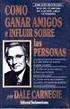 M u s i c a l I n s t r u m e n t s CLASSICAL 88 Owner s Manual Manuale d uso 1 2 M u s i c a l I n s t r u m e n t s CLASSICAL 88 Owner s Manual 3 SAFETY PRECAUTIONS AND INSTRUCTIONS WARNING Make sure
M u s i c a l I n s t r u m e n t s CLASSICAL 88 Owner s Manual Manuale d uso 1 2 M u s i c a l I n s t r u m e n t s CLASSICAL 88 Owner s Manual 3 SAFETY PRECAUTIONS AND INSTRUCTIONS WARNING Make sure
Guida all installazione del prodotto 4600 in configurazione plip
 Guida all installazione del prodotto 4600 in configurazione plip Premessa Questo prodotto è stato pensato e progettato, per poter essere installato, sia sulle vetture provviste di piattaforma CAN che su
Guida all installazione del prodotto 4600 in configurazione plip Premessa Questo prodotto è stato pensato e progettato, per poter essere installato, sia sulle vetture provviste di piattaforma CAN che su
M12 X-4. Mixer Preamplifier MASTER 5 AUX TUNER TAPE CD 10-15 VOLUME BASS HIGH. MAINOUT 90-245V JACK 50/60 Hz 3 T1,25A. R 10 60-20 30 mic.
 M12 X-4 Mixer Preamplifier INPUT VOICE VOICE VOICE VOICE CH 1 PIOITY A CH PIOITY AUX TUNE TAPE CD MASTE STEEO MAINOUT M12 X-4 1 1 1 1 1 1-1 +1-1 +1 1 1 1 CHANNE 1 CHANNE 2 CHANNE 3 CHANNE4 SOUCES VOUME
M12 X-4 Mixer Preamplifier INPUT VOICE VOICE VOICE VOICE CH 1 PIOITY A CH PIOITY AUX TUNE TAPE CD MASTE STEEO MAINOUT M12 X-4 1 1 1 1 1 1-1 +1-1 +1 1 1 1 CHANNE 1 CHANNE 2 CHANNE 3 CHANNE4 SOUCES VOUME
GstarCAD 2010 Features
 GstarCAD 2010 Features Unrivaled Compatibility with AutoCAD-Without data loss&re-learning cost Support AutoCAD R2.5~2010 GstarCAD 2010 uses the latest ODA library and can open AutoCAD R2.5~2010 DWG file.
GstarCAD 2010 Features Unrivaled Compatibility with AutoCAD-Without data loss&re-learning cost Support AutoCAD R2.5~2010 GstarCAD 2010 uses the latest ODA library and can open AutoCAD R2.5~2010 DWG file.
M12 X-4. Mixer Preamplifier MASTER 5 AUX TUNER TAPE CD 10-15. MAIN OUT 90-245V JACK 50/60Hz 3 T1,25A. R 10 60-20 30 mic. line AUX TUNER TAPE CD
 M12 X-4 Mixer Preamplifier INPUT VOICE VOICE VOICE VOICE CH1 PIOITY A CH PIOITY AUX TUNE TAPE CD MASTE STEEO MAIN OUT M12 X-4 1 1 1 1 1 1-1 +1-1 +1 1 1 1 CHANNE 1 CHANNE 2 CHANNE3 CHANNE 4 SOUCES VOUME
M12 X-4 Mixer Preamplifier INPUT VOICE VOICE VOICE VOICE CH1 PIOITY A CH PIOITY AUX TUNE TAPE CD MASTE STEEO MAIN OUT M12 X-4 1 1 1 1 1 1-1 +1-1 +1 1 1 1 CHANNE 1 CHANNE 2 CHANNE3 CHANNE 4 SOUCES VOUME
Mod. 1067 INTERFACCIA USB/KEY USB/KEY INTERFACE. Sch./Ref.1067/003
 Mod. 1067 DS1067-019 LBT8388 INTERFACCIA USB/KEY USB/KEY INTERFACE Sch./Ref.1067/003 ITALIANO DESCRIZIONE GENERALE L interfaccia 1067/003 consente di collegare alla Centrale 1067/032 o 1067/042 (ver. 2.00
Mod. 1067 DS1067-019 LBT8388 INTERFACCIA USB/KEY USB/KEY INTERFACE Sch./Ref.1067/003 ITALIANO DESCRIZIONE GENERALE L interfaccia 1067/003 consente di collegare alla Centrale 1067/032 o 1067/042 (ver. 2.00
ECVUSBO MANUALE DEL PRODOTTO DEVICE MANUAL
 ECVUSBO MANUALE DEL PRODOTTO DEVICE MANUAL INDICE TABLE OF CONTENTS 1. Introduzione... pag. 3 1. Introduction... pag. 3 2. Requisiti di sistema... pag. 3 1. System requirements... pag. 3 3. Installazione...
ECVUSBO MANUALE DEL PRODOTTO DEVICE MANUAL INDICE TABLE OF CONTENTS 1. Introduzione... pag. 3 1. Introduction... pag. 3 2. Requisiti di sistema... pag. 3 1. System requirements... pag. 3 3. Installazione...
CEDMEGA Rev 1.2 CONNECTION TUTORIAL
 CEDMEGA Rev 1.2 CONNECTION TUTORIAL rev. 1.0 19/11/2015 1 www.cedelettronica.com Indice Power supply [Alimentazione]... 3 Programming [Programmazione]... 5 SD card insertion [Inserimento SD card]... 7
CEDMEGA Rev 1.2 CONNECTION TUTORIAL rev. 1.0 19/11/2015 1 www.cedelettronica.com Indice Power supply [Alimentazione]... 3 Programming [Programmazione]... 5 SD card insertion [Inserimento SD card]... 7
Manuale utente - User manual. 6 CH. LED Control
 Manuale utente - User manual ATTENZIONE: Prima di usare questi apparecchi, leggere attentamente le istruzioni che seguono. Spotlight srl non potrà essere ritenuta responsabile di danni derivanti dalla
Manuale utente - User manual ATTENZIONE: Prima di usare questi apparecchi, leggere attentamente le istruzioni che seguono. Spotlight srl non potrà essere ritenuta responsabile di danni derivanti dalla
REGISTRATION. Area Ricerca
 REGISTRATION Note: former students can skip the registration process and log in using their account (id123456) 1.1 HOW TO REGISTER: please, go to web page www.univr.it/applicationphd and select the item
REGISTRATION Note: former students can skip the registration process and log in using their account (id123456) 1.1 HOW TO REGISTER: please, go to web page www.univr.it/applicationphd and select the item
Portale Materiali Grafiche Tamburini. Grafiche Tamburini Materials Portal
 Portale Materiali Grafiche Tamburini Documentazione utente italiano pag. 2 Grafiche Tamburini Materials Portal English user guide page 6 pag. 1 Introduzione Il Portale Materiali è il Sistema Web di Grafiche
Portale Materiali Grafiche Tamburini Documentazione utente italiano pag. 2 Grafiche Tamburini Materials Portal English user guide page 6 pag. 1 Introduzione Il Portale Materiali è il Sistema Web di Grafiche
Installazione interfaccia e software di controllo mediante PC Installing the PC communication interface and control software
 Windows 7 Installazione interfaccia e software di controllo mediante PC Installing the PC communication interface and control software Contenuto del kit cod. 20046946: - Interfaccia PC-scheda (comprensiva
Windows 7 Installazione interfaccia e software di controllo mediante PC Installing the PC communication interface and control software Contenuto del kit cod. 20046946: - Interfaccia PC-scheda (comprensiva
TNCguide OEM Informativa sull introduzione di documentazione aggiuntiva nella TNCguide
 Newsletter Application 4/2007 OEM Informativa sull introduzione di documentazione aggiuntiva nella APPLICABILITÀ: CONTROLLO NUMERICO itnc 530 DA VERSIONE SOFTWARE 340 49x-03 REQUISITI HARDWARE: MC 420
Newsletter Application 4/2007 OEM Informativa sull introduzione di documentazione aggiuntiva nella APPLICABILITÀ: CONTROLLO NUMERICO itnc 530 DA VERSIONE SOFTWARE 340 49x-03 REQUISITI HARDWARE: MC 420
EN IT. Computer Manual. Manuale computer DC 2.0 HP 15 LEVEL 16 KM/H
 Computer Manual Manuale computer EN IT DC 2.0 HP 15 LEVEL 16 KM/H www.energetics.eu Table of contents / Indice 1. English....................................... p. 4 2. Italiano.......................................
Computer Manual Manuale computer EN IT DC 2.0 HP 15 LEVEL 16 KM/H www.energetics.eu Table of contents / Indice 1. English....................................... p. 4 2. Italiano.......................................
SISTEMA DI ILLUMINAZIONE PER VERRICELLI WINDLASS LIGHTING SYSTEM
 Istruzioni per l uso Instructions for use SISTEMA DI ILLUMINAZIONE PER VERRICELLI WINDLASS LIGHTING SYSTEM WLS WINDLASS LIGHTING SYSTEM - 1 - Rev.01-2013 Italiano SISTEMA DI ILLUMINAZIONE PER VERRICELLI
Istruzioni per l uso Instructions for use SISTEMA DI ILLUMINAZIONE PER VERRICELLI WINDLASS LIGHTING SYSTEM WLS WINDLASS LIGHTING SYSTEM - 1 - Rev.01-2013 Italiano SISTEMA DI ILLUMINAZIONE PER VERRICELLI
SOMMARIO GENERALITÀ 3 AGGIORNAMENTO FIRMWARE 4 PROGRAMMAZIONE DEL MICROPROCESSORE 7 AGGIORNAMENTO MULTICOM 302 / 352 4 AGGIORNAMENTO MULTI I/O 5
 MultiCOM - Mult lti I/O - Remote Panel - Istruzioni aggiornamento firmware - - Firmware upgrade instructions - SOMMARIO GENERALITÀ 3 AGGIORNAMENTO FIRMWARE 4 AGGIORNAMENTO MULTICOM 301 / 351 4 AGGIORNAMENTO
MultiCOM - Mult lti I/O - Remote Panel - Istruzioni aggiornamento firmware - - Firmware upgrade instructions - SOMMARIO GENERALITÀ 3 AGGIORNAMENTO FIRMWARE 4 AGGIORNAMENTO MULTICOM 301 / 351 4 AGGIORNAMENTO
Replacement of hose carrier chain
 3 1. Bring the boom in horizontal position and make the extension completely retract. 2. Remove the rear panel. 3. Remove the front guard on the boom hood. 4. In case of machine with basket pre-arrangement,
3 1. Bring the boom in horizontal position and make the extension completely retract. 2. Remove the rear panel. 3. Remove the front guard on the boom hood. 4. In case of machine with basket pre-arrangement,
WELCOME. Go to the link of the official University of Palermo web site www.unipa.it; Click on the box on the right side Login unico
 WELCOME This is a Step by Step Guide that will help you to register as an Exchange for study student to the University of Palermo. Please, read carefully this guide and prepare all required data and documents.
WELCOME This is a Step by Step Guide that will help you to register as an Exchange for study student to the University of Palermo. Please, read carefully this guide and prepare all required data and documents.
DICHIARAZIONE DI RESPONSABILITÀ
 - 0MNSWK0082LUA - - ITALIANO - DICHIARAZIONE DI RESPONSABILITÀ Il produttore non accetta responsabilità per la perdita di dati, produttività, dispositivi o qualunque altro danno o costo associato (diretto
- 0MNSWK0082LUA - - ITALIANO - DICHIARAZIONE DI RESPONSABILITÀ Il produttore non accetta responsabilità per la perdita di dati, produttività, dispositivi o qualunque altro danno o costo associato (diretto
MANUALE DI ISTRUZIONI MOVIMENTO VD51 Cronografo con secondi e minuti
 MANUALE DI ISTRUZIONI MOVIMENTO VD51 Cronografo con secondi e minuti FUNZIONAMENTO VD51 DISPLAY E PULSANTI DELLA CORONA Lancetta minuti Lancetta ore Lancetta secondi Lancetta minuti cronometro Lancetta
MANUALE DI ISTRUZIONI MOVIMENTO VD51 Cronografo con secondi e minuti FUNZIONAMENTO VD51 DISPLAY E PULSANTI DELLA CORONA Lancetta minuti Lancetta ore Lancetta secondi Lancetta minuti cronometro Lancetta
3G HSPA USB MULTIMODEM High Speed Wireless Connectivity MT4211
 3G HSPA USB MULTIMODEM High Speed Wireless Connectivity MT4211 Instructions Manual Introduction Thank you for your purchasing our HSUPA USB modem with TF fl ash card socket. Device is backward compatible
3G HSPA USB MULTIMODEM High Speed Wireless Connectivity MT4211 Instructions Manual Introduction Thank you for your purchasing our HSUPA USB modem with TF fl ash card socket. Device is backward compatible
Light intensity regulator for Aim LED. Regolatore d intensità luminosa per Aim LED
 X Light intensity regulator for Aim LED Continuous regulation Light intensity memory Soft start Soft stop Light intensity regulation Min. 30% Max. 100% Runs from 1 to 5 Aim Dimmer that needs to be inserted
X Light intensity regulator for Aim LED Continuous regulation Light intensity memory Soft start Soft stop Light intensity regulation Min. 30% Max. 100% Runs from 1 to 5 Aim Dimmer that needs to be inserted
Clicca sulle immagini di preview qui sotto per aprire e visualizzare alcuni esempi di presentazioni dinamiche create con Focusky:
 Focusky Focusky è l innovativo e professionale software progettato per creare resentazioni interattive ad alto impatto visivo e ricco di effetti speciali (zoom, transizioni, flash, ecc..). A differenza
Focusky Focusky è l innovativo e professionale software progettato per creare resentazioni interattive ad alto impatto visivo e ricco di effetti speciali (zoom, transizioni, flash, ecc..). A differenza
TLR02. Dimmer per Led in tensione costante a 4 canali
 TLR02 Dimmer per Led in tensione costante a 4 canali DATI TECNICI Alimentazione Uscita Tipo di carico 12-24 Vdc Carico max 10A: 90 W (12Vdc 3Ch); 120 W (12Vdc 4Ch) 180 W (24Vdc 3Ch); 240 W (24Vdc 4Ch)
TLR02 Dimmer per Led in tensione costante a 4 canali DATI TECNICI Alimentazione Uscita Tipo di carico 12-24 Vdc Carico max 10A: 90 W (12Vdc 3Ch); 120 W (12Vdc 4Ch) 180 W (24Vdc 3Ch); 240 W (24Vdc 4Ch)
WELCOME UNIPA REGISTRATION:
 WELCOME This is a Step by Step Guide that will help you to register as an Exchange for study student to the University of Palermo. Please, read carefully this guide and prepare all required data and documents.
WELCOME This is a Step by Step Guide that will help you to register as an Exchange for study student to the University of Palermo. Please, read carefully this guide and prepare all required data and documents.
Compatibilità del Portale Piaggio con Internet Explorer 10 e 11. Internet Explorer 10
 Italiano: Explorer 10 pagina 1, Explorer 11 pagina 2 English: Explorer 10 page 3 and 4, Explorer 11 page 5. Compatibilità del Portale Piaggio con Internet Explorer 10 e 11 Internet Explorer 10 Con l introduzione
Italiano: Explorer 10 pagina 1, Explorer 11 pagina 2 English: Explorer 10 page 3 and 4, Explorer 11 page 5. Compatibilità del Portale Piaggio con Internet Explorer 10 e 11 Internet Explorer 10 Con l introduzione
Downloading and Installing Software Socio TIS
 Object: Downloading and Installing Software Socio TIS compiler: L.D. Date Revision Note April 17 th 2013 --- For SO XP; Win 7 / Vista step Operation: Image A1 Open RUN by clicking the Start button, and
Object: Downloading and Installing Software Socio TIS compiler: L.D. Date Revision Note April 17 th 2013 --- For SO XP; Win 7 / Vista step Operation: Image A1 Open RUN by clicking the Start button, and
DIGITAL PIANOS. note gravi, mentre nelle note acute offre una risposta migliore ad un tocco più leggero.
 The Sound of Italy DIGITAL PIANOS stage TALENT Il piano digitale Stage Talent è il nuovo modello della line Stage ed ha un look moderno, suoni di eccellente qualità ed una tastiera hammer action che riproduce
The Sound of Italy DIGITAL PIANOS stage TALENT Il piano digitale Stage Talent è il nuovo modello della line Stage ed ha un look moderno, suoni di eccellente qualità ed una tastiera hammer action che riproduce
ELCART. Manuale di istruzioni/scheda tecnica SPECIFICATION
 PAGINA 1 DI 7 SPECIFICATION Customer : ELCART Applied To : Product Name : Piezo Buzzer Model Name : : Compliance with ROHS PAGINA 2 DI 7 2/7 CONTENTS 1. Scope 2. General 3. Maximum Rating 4. Electrical
PAGINA 1 DI 7 SPECIFICATION Customer : ELCART Applied To : Product Name : Piezo Buzzer Model Name : : Compliance with ROHS PAGINA 2 DI 7 2/7 CONTENTS 1. Scope 2. General 3. Maximum Rating 4. Electrical
4.4 MANUALE 4.5 AUTOMATICO
 DOC. NO. 599402P01 FOGLIO AGGIUNTIVO al libretto 5954 006 01 5954 007 01 5954 008 01 ADDITIONAL SHEET to handbook 5954 00U 01 5954 00V 01 (28-4-2014) 5954 00H 01 5954 00J 01 5954 00X 01 5954 00W01 IT 4.4
DOC. NO. 599402P01 FOGLIO AGGIUNTIVO al libretto 5954 006 01 5954 007 01 5954 008 01 ADDITIONAL SHEET to handbook 5954 00U 01 5954 00V 01 (28-4-2014) 5954 00H 01 5954 00J 01 5954 00X 01 5954 00W01 IT 4.4
User s manual for art Manuale d uso per art. 3003
 User s manual for art. 3003 Manuale d uso per art. 3003 This page is intentionally left blank ita La Easy Control è un piccolo registratore DMX che può essere di grande utilità per piccole installazioni,
User s manual for art. 3003 Manuale d uso per art. 3003 This page is intentionally left blank ita La Easy Control è un piccolo registratore DMX che può essere di grande utilità per piccole installazioni,
Kit trasmissione. data transmission. Ref. 10085
 Kit trasmissione dati WIRELESS Kit for wireles data transmission Ref. 10085 MANUALE UTENTE aspetto componenti A Chiavetta USB per connesione al PC B Strumento rilavazione dati C Adattatore 1 Connettore
Kit trasmissione dati WIRELESS Kit for wireles data transmission Ref. 10085 MANUALE UTENTE aspetto componenti A Chiavetta USB per connesione al PC B Strumento rilavazione dati C Adattatore 1 Connettore
UNIVERSITÀ DEGLI STUDI DI TORINO. Instructions to apply for exams ONLINE Version 01 updated on 17/11/2014
 Instructions to apply for exams ONLINE Version 01 updated on 17/11/2014 Didactic offer Incoming students 2014/2015 can take exams of courses scheduled in the a.y. 2014/2015 and offered by the Department
Instructions to apply for exams ONLINE Version 01 updated on 17/11/2014 Didactic offer Incoming students 2014/2015 can take exams of courses scheduled in the a.y. 2014/2015 and offered by the Department
Aggiornamento dispositivo di firma digitale
 Aggiornamento dispositivo di firma digitale Updating digital signature device Questo documento ha il compito di descrivere, passo per passo, il processo di aggiornamento manuale del dispositivo di firma
Aggiornamento dispositivo di firma digitale Updating digital signature device Questo documento ha il compito di descrivere, passo per passo, il processo di aggiornamento manuale del dispositivo di firma
Filling in the online career plan Version updated on 25/10/2017
 Filling in the online career plan Version updated on 25/10/2017 Go to www.unito.it and click on Login. 1 Insert your Unito credentials. 2 Click on English to consult the English version. 3 Click on Career
Filling in the online career plan Version updated on 25/10/2017 Go to www.unito.it and click on Login. 1 Insert your Unito credentials. 2 Click on English to consult the English version. 3 Click on Career
CAMBIO DATI PERSONALI - Italy
 CAMBIO DATI PERSONALI - Italy Istruzioni Per La Compilazione Del Modulo / Instructions: : Questo modulo è utilizzato per modificare i dati personali. ATTENZIONE! Si prega di compilare esclusivamente la
CAMBIO DATI PERSONALI - Italy Istruzioni Per La Compilazione Del Modulo / Instructions: : Questo modulo è utilizzato per modificare i dati personali. ATTENZIONE! Si prega di compilare esclusivamente la
Display: 3 digits Display Midi: Midi Out Amplification: 2x5 watts Connections: Headphone, Adapter
 The Sound of Italy Mk 20 Mini size keyboard Portable Keyboards 49 Mini Size Keys 100 sounds, Sustain Styles: 100 styles, Start/Stop, Fill In, Auto Start Style Features: Fingered, Single Finger, Style Volume
The Sound of Italy Mk 20 Mini size keyboard Portable Keyboards 49 Mini Size Keys 100 sounds, Sustain Styles: 100 styles, Start/Stop, Fill In, Auto Start Style Features: Fingered, Single Finger, Style Volume
POWERGATE-S USER GUIDE
 POWERGATE-S USER GUIDE 1 POWERGATE-S USER GUIDE Introduzione Powergate-S Il più efficace tool per potenziare le qualità del tuo veicolo, attraverso la presa OBDII è in grado di programmare la nuova mappatura
POWERGATE-S USER GUIDE 1 POWERGATE-S USER GUIDE Introduzione Powergate-S Il più efficace tool per potenziare le qualità del tuo veicolo, attraverso la presa OBDII è in grado di programmare la nuova mappatura
UNITÀ DIMMER DI POTENZA PLDM6K
 MANUALE UTENTE USER S MANUAL UNITÀ DIMMER DI POTENZA PLDM6K Rev. 09/2006 INDICE GENERALE... 3 CARATTERISTICHE TECNICHE... 3 PRECAUZIONI PRIMA DELL INSTALLAZIONE... 3 CONTROLLO E FUNZIONI... 4 PANNELLI...
MANUALE UTENTE USER S MANUAL UNITÀ DIMMER DI POTENZA PLDM6K Rev. 09/2006 INDICE GENERALE... 3 CARATTERISTICHE TECNICHE... 3 PRECAUZIONI PRIMA DELL INSTALLAZIONE... 3 CONTROLLO E FUNZIONI... 4 PANNELLI...
Gateway Bacnet Multichiller series
 Servizio egolazione e Controllo File Pagina 1/11 Gateway Bacnet Multichiller series Servizio egolazione e Controllo File Pagina 2/11 CONTENTS 1. PCOWEB INSTALLATION... 3 2. BACNET MAPPING... 5 3. PCO COMMUNICATION
Servizio egolazione e Controllo File Pagina 1/11 Gateway Bacnet Multichiller series Servizio egolazione e Controllo File Pagina 2/11 CONTENTS 1. PCOWEB INSTALLATION... 3 2. BACNET MAPPING... 5 3. PCO COMMUNICATION
TLR03. Dimmer per Led in tensione costante a 2 canali
 TLR03 Dimmer per Led in tensione costante a 2 canali DATI TECNICI Alimentazione Uscita Tipo di carico N Trasmettitori Programmabili Frequenza radio Grado di protezione Temperatura di funzionamento Dimensioni
TLR03 Dimmer per Led in tensione costante a 2 canali DATI TECNICI Alimentazione Uscita Tipo di carico N Trasmettitori Programmabili Frequenza radio Grado di protezione Temperatura di funzionamento Dimensioni
Code: GW-IMP-WEB-1. Datalogger web pulses counter. Version 6 inputs with Ethernet. MarCom
 Datalogger web pulses counter Code: GW-IMP-WEB-1 Version 6 inputs with Ethernet Datalogger web pulses counter The web datalogger pulses counter is able to count the pulses on digital inputs (2 by default
Datalogger web pulses counter Code: GW-IMP-WEB-1 Version 6 inputs with Ethernet Datalogger web pulses counter The web datalogger pulses counter is able to count the pulses on digital inputs (2 by default
Manuale di Installazione Installationshandbuch / Manual de Instalación V _E_SmartKEY_160914_v2.2
 SmartKEY Manuale di Installazione Installation manual / Notice technique Installationshandbuch / Manual de Instalación V.. 90050_E_SmartKEY_6094_v. PRINCIPIO DI FUNZIONAMENTO OPERATING PRINCIPLE Centralina
SmartKEY Manuale di Installazione Installation manual / Notice technique Installationshandbuch / Manual de Instalación V.. 90050_E_SmartKEY_6094_v. PRINCIPIO DI FUNZIONAMENTO OPERATING PRINCIPLE Centralina
MANUALE DISPLAY REMOTO CALDAIE REMOTE DISPLAY MANUAL FOR BOILERS
 MANUALE DISPLAY REMOTO CALDAIE REMOTE DISPLAY MANUAL FOR BOILERS COMPATIBILE CON - COMPATIBLE WITH LP14/20/30 SCHEDA - MOTHERBOARD 512 E SW V5 2 IT COLLEGAMENTO A MURO DELLA CONSOLE LCD - CALDAIA Collegamento
MANUALE DISPLAY REMOTO CALDAIE REMOTE DISPLAY MANUAL FOR BOILERS COMPATIBILE CON - COMPATIBLE WITH LP14/20/30 SCHEDA - MOTHERBOARD 512 E SW V5 2 IT COLLEGAMENTO A MURO DELLA CONSOLE LCD - CALDAIA Collegamento
I CAMBIAMENTI PROTOTESTO-METATESTO, UN MODELLO CON ESEMPI BASATI SULLA TRADUZIONE DELLA BIBBIA (ITALIAN EDITION) BY BRUNO OSIMO
 I CAMBIAMENTI PROTOTESTO-METATESTO, UN MODELLO CON ESEMPI BASATI SULLA TRADUZIONE DELLA BIBBIA (ITALIAN EDITION) BY BRUNO OSIMO READ ONLINE AND DOWNLOAD EBOOK : I CAMBIAMENTI PROTOTESTO-METATESTO, UN MODELLO
I CAMBIAMENTI PROTOTESTO-METATESTO, UN MODELLO CON ESEMPI BASATI SULLA TRADUZIONE DELLA BIBBIA (ITALIAN EDITION) BY BRUNO OSIMO READ ONLINE AND DOWNLOAD EBOOK : I CAMBIAMENTI PROTOTESTO-METATESTO, UN MODELLO
UNIVERSITÀ DEGLI STUDI DI TORINO
 How to register online for exams (Appelli) Version updated on 18/11/2016 The academic programs and the career plan Incoming students can take exams related to the courses offered by the Department where
How to register online for exams (Appelli) Version updated on 18/11/2016 The academic programs and the career plan Incoming students can take exams related to the courses offered by the Department where
sdforexcontest2009 Tool
 sdforexcontest2009 Tool Guida all istallazione e rimozione. Per scaricare il tool del campionato occorre visitare il sito dell organizzatore http://www.sdstudiodainesi.com e selezionare il link ForexContest
sdforexcontest2009 Tool Guida all istallazione e rimozione. Per scaricare il tool del campionato occorre visitare il sito dell organizzatore http://www.sdstudiodainesi.com e selezionare il link ForexContest
LA SACRA BIBBIA: OSSIA L'ANTICO E IL NUOVO TESTAMENTO VERSIONE RIVEDUTA BY GIOVANNI LUZZI
 Read Online and Download Ebook LA SACRA BIBBIA: OSSIA L'ANTICO E IL NUOVO TESTAMENTO VERSIONE RIVEDUTA BY GIOVANNI LUZZI DOWNLOAD EBOOK : LA SACRA BIBBIA: OSSIA L'ANTICO E IL NUOVO Click link bellow and
Read Online and Download Ebook LA SACRA BIBBIA: OSSIA L'ANTICO E IL NUOVO TESTAMENTO VERSIONE RIVEDUTA BY GIOVANNI LUZZI DOWNLOAD EBOOK : LA SACRA BIBBIA: OSSIA L'ANTICO E IL NUOVO Click link bellow and
INSTALLARE PALLADIO USB DATA CABLE IN WINDOWS XP/ME/2000/98
 rev. 1.0-02/2002 Palladio USB Data Cable INSTALLARE PALLADIO USB DATA CABLE IN WINDOWS XP/ME/2000/98 (tutti i KIT, escluso KIT MOTOROLA V6x-T280) La procedura di installazione del Palladio USB Data Cable
rev. 1.0-02/2002 Palladio USB Data Cable INSTALLARE PALLADIO USB DATA CABLE IN WINDOWS XP/ME/2000/98 (tutti i KIT, escluso KIT MOTOROLA V6x-T280) La procedura di installazione del Palladio USB Data Cable
Combinazioni serie IL-MIL + MOT
 Combinazioni tra riduttori serie IL-MIL e MOT Combined series IL-MIL + MOT reduction units Combinazioni serie IL-MIL + MOT Sono disponibili varie combinazioni tra riduttori a vite senza fine con limitatore
Combinazioni tra riduttori serie IL-MIL e MOT Combined series IL-MIL + MOT reduction units Combinazioni serie IL-MIL + MOT Sono disponibili varie combinazioni tra riduttori a vite senza fine con limitatore
Alimentatori per LED di segnalazione (MINILED) Power supply units for Signal LEDs (MINILED)
 Alimentatori per LED di segnalazione (MINILED) Power supply units for Signal LEDs (MINILED) Alimentatori elettronici con tensione di uscita stabilizzata per moduli LED di segnalazione. Led driver with
Alimentatori per LED di segnalazione (MINILED) Power supply units for Signal LEDs (MINILED) Alimentatori elettronici con tensione di uscita stabilizzata per moduli LED di segnalazione. Led driver with
Posta elettronica per gli studenti Email for the students
 http://www.uninettunouniverstiy.net Posta elettronica per gli studenti Email for the students Ver. 1.0 Ultimo aggiornamento (last update): 10/09/2008 13.47 Informazioni sul Documento / Information on the
http://www.uninettunouniverstiy.net Posta elettronica per gli studenti Email for the students Ver. 1.0 Ultimo aggiornamento (last update): 10/09/2008 13.47 Informazioni sul Documento / Information on the
CCTV DIVISION GUIDA RAPIDA PER LA CONFIGURAZIONE DELL IP STATICO SU SISTEMI TVCC QUICK GUIDE FOR STATIC IP CONFIGURATION ABOUT CCTV SYSTEM
 CCTV DIVISION GUIDA RAPIDA PER LA CONFIGURAZIONE DELL IP STATICO SU SISTEMI TVCC QUICK GUIDE FOR STATIC IP CONFIGURATION ABOUT CCTV SYSTEM ITALIANO Principali Step per la configurazione I dispositivi di
CCTV DIVISION GUIDA RAPIDA PER LA CONFIGURAZIONE DELL IP STATICO SU SISTEMI TVCC QUICK GUIDE FOR STATIC IP CONFIGURATION ABOUT CCTV SYSTEM ITALIANO Principali Step per la configurazione I dispositivi di
LA SACRA BIBBIA: OSSIA L'ANTICO E IL NUOVO TESTAMENTO VERSIONE RIVEDUTA BY GIOVANNI LUZZI
 Read Online and Download Ebook LA SACRA BIBBIA: OSSIA L'ANTICO E IL NUOVO TESTAMENTO VERSIONE RIVEDUTA BY GIOVANNI LUZZI DOWNLOAD EBOOK : LA SACRA BIBBIA: OSSIA L'ANTICO E IL NUOVO Click link bellow and
Read Online and Download Ebook LA SACRA BIBBIA: OSSIA L'ANTICO E IL NUOVO TESTAMENTO VERSIONE RIVEDUTA BY GIOVANNI LUZZI DOWNLOAD EBOOK : LA SACRA BIBBIA: OSSIA L'ANTICO E IL NUOVO Click link bellow and
How to register online for exams (Appelli) Version updated on 23/10/2017
 How to register online for exams (Appelli) Version updated on 23/10/2017 The academic programs and the career plan Incoming students can take exams related to the courses offered by the Department where
How to register online for exams (Appelli) Version updated on 23/10/2017 The academic programs and the career plan Incoming students can take exams related to the courses offered by the Department where
Guida utente User Manual made in Italy Rev0
 Guida utente User Manual Rev0 made in Italy Indice/Index Informazioni generali General Info... 3 Guida Rapida per messa in funzione Start Up procedure... 3 Login Login... 3 Significato dei tasti Botton
Guida utente User Manual Rev0 made in Italy Indice/Index Informazioni generali General Info... 3 Guida Rapida per messa in funzione Start Up procedure... 3 Login Login... 3 Significato dei tasti Botton
Quick Start Guide ITA/ENG
 Quick Start Guide ITA/ENG Compatible with GoPro (HERO3, HERO3+ and HERO4). Build data, music and fun! Data Music è un dispositivo da applicare a GoPro HERO3, HERO3+ e HERO4 che, in abbinamento a uno smartphone,
Quick Start Guide ITA/ENG Compatible with GoPro (HERO3, HERO3+ and HERO4). Build data, music and fun! Data Music è un dispositivo da applicare a GoPro HERO3, HERO3+ e HERO4 che, in abbinamento a uno smartphone,
Gateway Bacnet Multichiller series
 Servizio egolazione e Controllo File Pagina 1/12 Gateway Bacnet Multichiller series Servizio egolazione e Controllo File Pagina 2/12 CONTENTS 1. PCOWEB INSTALLATION... 3 2. BACNET MAPPING... 5 3. PCO COMMUNICATION
Servizio egolazione e Controllo File Pagina 1/12 Gateway Bacnet Multichiller series Servizio egolazione e Controllo File Pagina 2/12 CONTENTS 1. PCOWEB INSTALLATION... 3 2. BACNET MAPPING... 5 3. PCO COMMUNICATION
Sistema modulare per visualizzazione prezzi carburanti.
 Sistema modulare per visualizzazione prezzi carburanti. La gamma NAUTILUS, nata dall esperienza maturata dalla nostra azienda in oltre 36 anni di attività nella progettazione e produzione di sistemi di
Sistema modulare per visualizzazione prezzi carburanti. La gamma NAUTILUS, nata dall esperienza maturata dalla nostra azienda in oltre 36 anni di attività nella progettazione e produzione di sistemi di
IL GIOVANE HOLDEN FRANNY E ZOOEY NOVE RACCONTI ALZATE LARCHITRAVE CARPENTIERI E SEYMOUR INTRODUZIONE BY JD SALINGER
 IL GIOVANE HOLDEN FRANNY E ZOOEY NOVE RACCONTI ALZATE LARCHITRAVE CARPENTIERI E SEYMOUR INTRODUZIONE BY JD SALINGER READ ONLINE AND DOWNLOAD EBOOK : IL GIOVANE HOLDEN FRANNY E ZOOEY NOVE RACCONTI ALZATE
IL GIOVANE HOLDEN FRANNY E ZOOEY NOVE RACCONTI ALZATE LARCHITRAVE CARPENTIERI E SEYMOUR INTRODUZIONE BY JD SALINGER READ ONLINE AND DOWNLOAD EBOOK : IL GIOVANE HOLDEN FRANNY E ZOOEY NOVE RACCONTI ALZATE
LA SACRA BIBBIA: OSSIA L'ANTICO E IL NUOVO TESTAMENTO VERSIONE RIVEDUTA BY GIOVANNI LUZZI
 Read Online and Download Ebook LA SACRA BIBBIA: OSSIA L'ANTICO E IL NUOVO TESTAMENTO VERSIONE RIVEDUTA BY GIOVANNI LUZZI DOWNLOAD EBOOK : LA SACRA BIBBIA: OSSIA L'ANTICO E IL NUOVO Click link bellow and
Read Online and Download Ebook LA SACRA BIBBIA: OSSIA L'ANTICO E IL NUOVO TESTAMENTO VERSIONE RIVEDUTA BY GIOVANNI LUZZI DOWNLOAD EBOOK : LA SACRA BIBBIA: OSSIA L'ANTICO E IL NUOVO Click link bellow and
ECCO LE ISTRUZIONI PER INSERIRE IL MATERIALE RICHIESTO DAL BANDO TEATRO SENZA FILO CONTEST:
 ECCO LE ISTRUZIONI PER INSERIRE IL MATERIALE RICHIESTO DAL BANDO TEATRO SENZA FILO CONTEST: 1) Registrati su www.circyouity.com e creati un profilo personale o del gruppo* (non con il nome del progetto!)
ECCO LE ISTRUZIONI PER INSERIRE IL MATERIALE RICHIESTO DAL BANDO TEATRO SENZA FILO CONTEST: 1) Registrati su www.circyouity.com e creati un profilo personale o del gruppo* (non con il nome del progetto!)
Istruzioni per utilizzare la BCD 2000 con Traktor 3 e 2
 Istruzioni per utilizzare la BCD 2000 con 3 e 2 Informazioni BCD2000-3 - Cycokrauts Extended Flavor A abilita in modo semplice e avanzato, l utilizzo della Behringer BCD2000 con 3. Requisiti di sistema
Istruzioni per utilizzare la BCD 2000 con 3 e 2 Informazioni BCD2000-3 - Cycokrauts Extended Flavor A abilita in modo semplice e avanzato, l utilizzo della Behringer BCD2000 con 3. Requisiti di sistema
MANUALE ISTRUZIONI INSTRUCTIONS MANUAL
 MANUALE ISTRUZIONI INSTRUCTIONS MANUAL V.2017.07 PSK-SDC ITALIANO ENGLISH 1 MANUALE ISTRUZIONI Questo manuale contiene una rapida guida alle funzioni principali della pompa PSK SDC. Al primo avvio suggeriamo
MANUALE ISTRUZIONI INSTRUCTIONS MANUAL V.2017.07 PSK-SDC ITALIANO ENGLISH 1 MANUALE ISTRUZIONI Questo manuale contiene una rapida guida alle funzioni principali della pompa PSK SDC. Al primo avvio suggeriamo
Sponsorship opportunities
 The success of the previous two European Workshops on Focused Ultrasound Therapy, has led us to organize a third conference which will take place in London, October 15-16, 2015. The congress will take
The success of the previous two European Workshops on Focused Ultrasound Therapy, has led us to organize a third conference which will take place in London, October 15-16, 2015. The congress will take
HS RC-BW06V. Kit Content. AUX Video input cable LVDS Video cable
 Connettore LCD HS RC-BW06V BMW 1 Series (E81) - 3 Series (E90) - 5 Series (E60) 6 Series (E63) - 7 Series (F01,F02) X5 E70) - X6 (E71) - 2004-2008 INTERFACCIA RETROCAMERA INGRESSI AUDIO VIDEO PREDISPOSIZIONE
Connettore LCD HS RC-BW06V BMW 1 Series (E81) - 3 Series (E90) - 5 Series (E60) 6 Series (E63) - 7 Series (F01,F02) X5 E70) - X6 (E71) - 2004-2008 INTERFACCIA RETROCAMERA INGRESSI AUDIO VIDEO PREDISPOSIZIONE
How to register for exam sessions ( Appelli ) Version updated on 17/10/2018
 How to register for exam sessions ( Appelli ) Version updated on 17/10/2018 Course catalogue and Piano Carriera (Career Plan) At the beginning of your exchange period in Torino you will need to register
How to register for exam sessions ( Appelli ) Version updated on 17/10/2018 Course catalogue and Piano Carriera (Career Plan) At the beginning of your exchange period in Torino you will need to register
STAGE STARTER Portable Piano
 D i g i t a l P i a n o s STAGE STARTER Portable Piano CDP 1 Digital Piano O w n e r 's M a n u a l M a n u a l e d u s o 1 2 D i g i t a l P i a n o s STAGE STARTER Portable Piano CDP 1 Digital Piano
D i g i t a l P i a n o s STAGE STARTER Portable Piano CDP 1 Digital Piano O w n e r 's M a n u a l M a n u a l e d u s o 1 2 D i g i t a l P i a n o s STAGE STARTER Portable Piano CDP 1 Digital Piano
Sezione 1 / Section 1. Elementi d identità: il marchio Elements of identity: the logo
 Sezione 1 / Section 1 2 Elementi d identità: il marchio Elements of identity: the logo Elements of identity: the logo Indice 2.01 Elementi d identità 2.02 Versioni declinabili 2.03 Versioni A e A1, a colori
Sezione 1 / Section 1 2 Elementi d identità: il marchio Elements of identity: the logo Elements of identity: the logo Indice 2.01 Elementi d identità 2.02 Versioni declinabili 2.03 Versioni A e A1, a colori
App Restart. Manuale di configurazione di Restart WiFi Configuration instruction manual for Restart WiFi
 App App Restart Restart WiFi WIFI Manuale di configurazione di Restart WiFi Configuration instruction manual for Restart WiFi 1 IT CONFIGURAZIONE IN MODALITA AP MODE (Consigliata)... 3 MODALITA ALTERNATIVA
App App Restart Restart WiFi WIFI Manuale di configurazione di Restart WiFi Configuration instruction manual for Restart WiFi 1 IT CONFIGURAZIONE IN MODALITA AP MODE (Consigliata)... 3 MODALITA ALTERNATIVA
Deluxe Home Digital Piano. Owner s Manual
 Deluxe Home Digital Piano Owner s Manual Suzuki Musical Instrument Corporation P.O. Box 710459 Santee, California 92072-0459 800-854-1594 www.suzukimusic.com Copyright Suzuki Musical Instrument Corporation
Deluxe Home Digital Piano Owner s Manual Suzuki Musical Instrument Corporation P.O. Box 710459 Santee, California 92072-0459 800-854-1594 www.suzukimusic.com Copyright Suzuki Musical Instrument Corporation
Istruzioni per lo smontaggio delle Lancette; smontaggio quadrante e la regolazione della lancetta dei minuti.
 Istruzioni per lo smontaggio delle Lancette; smontaggio quadrante e la regolazione della lancetta dei minuti. Instructions to remove hands, remove dial and adjust the minute hand. 2 I. Removing hands.
Istruzioni per lo smontaggio delle Lancette; smontaggio quadrante e la regolazione della lancetta dei minuti. Instructions to remove hands, remove dial and adjust the minute hand. 2 I. Removing hands.
DDS.309 DMX LED CONTROLLER
 DMX applications DDS. 309 Descrizione - Description LA SCHEDA DDS.309 E UN CONTROLLER DMX PER APPARECCHI ILLUMINANTI A LED Questo controllo DMX ha tre canali di uscita a corrente costante ideali per pilotare
DMX applications DDS. 309 Descrizione - Description LA SCHEDA DDS.309 E UN CONTROLLER DMX PER APPARECCHI ILLUMINANTI A LED Questo controllo DMX ha tre canali di uscita a corrente costante ideali per pilotare
LA SACRA BIBBIA: OSSIA L'ANTICO E IL NUOVO TESTAMENTO VERSIONE RIVEDUTA BY GIOVANNI LUZZI
 Read Online and Download Ebook LA SACRA BIBBIA: OSSIA L'ANTICO E IL NUOVO TESTAMENTO VERSIONE RIVEDUTA BY GIOVANNI LUZZI DOWNLOAD EBOOK : LA SACRA BIBBIA: OSSIA L'ANTICO E IL NUOVO Click link bellow and
Read Online and Download Ebook LA SACRA BIBBIA: OSSIA L'ANTICO E IL NUOVO TESTAMENTO VERSIONE RIVEDUTA BY GIOVANNI LUZZI DOWNLOAD EBOOK : LA SACRA BIBBIA: OSSIA L'ANTICO E IL NUOVO Click link bellow and
indice Introduzione 1 Specifiche 1 Contenuto della confezione 2 Utilizzo della sigaretta 3
 REQUISITI DI SICUREZZA 1 Non dimenticate mai di spegnere la batteria quando viene messa in borsa o in tasca per evitare accensioni accidentali. 2 Rimuoverla sempre dalla carica quando il LED è verde. 3
REQUISITI DI SICUREZZA 1 Non dimenticate mai di spegnere la batteria quando viene messa in borsa o in tasca per evitare accensioni accidentali. 2 Rimuoverla sempre dalla carica quando il LED è verde. 3
KLIMAdomotic Novembre November 2017 Manuale utente APP-Connect
 KLIMAdomotic Novembre 2017 - November 2017 Manuale utente APP-Connect User manual APP-Connect IT EN Se è la prima volta che si accede alla APP è necessario creare il proprio Account con E-mail (nella casella
KLIMAdomotic Novembre 2017 - November 2017 Manuale utente APP-Connect User manual APP-Connect IT EN Se è la prima volta che si accede alla APP è necessario creare il proprio Account con E-mail (nella casella
599CD/A I EN ISTRUZIONI PER L USO INSTRUCTIONS FOR USE
 599CD/A I EN ISTRUZIONI PER L USO INSTRUCTIONS FOR USE ISTRUZIONI PER L USO I Installazione del software Inserire il CD di installazione nel CD-ROM. Nella directory principale del CD cliccare setup.exe
599CD/A I EN ISTRUZIONI PER L USO INSTRUCTIONS FOR USE ISTRUZIONI PER L USO I Installazione del software Inserire il CD di installazione nel CD-ROM. Nella directory principale del CD cliccare setup.exe
Guida alla configurazione Configuration Guide
 Guida alla configurazione Configuration Guide Configurazione telecamere IP con DVR analogici, compatibili IP IP cameras configuration with analog DVR, IP compatible Menu principale: Fare clic con il pulsante
Guida alla configurazione Configuration Guide Configurazione telecamere IP con DVR analogici, compatibili IP IP cameras configuration with analog DVR, IP compatible Menu principale: Fare clic con il pulsante
Temperatura di Lavoro / Working Temperature. Distanza di controllo/ Distance control
 Nauled Once upon a light Rev. 03/2018 cod. NC-T2.4-02 DIMMER LED CCT (TEMPERATURA DI COLORE REGOLABILE) CON TELECOMANDO TOUCH 2.4G RF (4 ZONE) / CCT (COLOR TEMPERATURE ADJUSTABLE) LED DIMMER WITH 2.4G
Nauled Once upon a light Rev. 03/2018 cod. NC-T2.4-02 DIMMER LED CCT (TEMPERATURA DI COLORE REGOLABILE) CON TELECOMANDO TOUCH 2.4G RF (4 ZONE) / CCT (COLOR TEMPERATURE ADJUSTABLE) LED DIMMER WITH 2.4G
Technical Guidelines GON % Italian production. sports car oriented
 The rubber nozzle mod GON (Gas Oval Nozzle) has the intake with 210 mm x 105 mm dimensions and has been developed by WORKY in order to be more SPORTS CAR oriented. It has been studied for vehicles with
The rubber nozzle mod GON (Gas Oval Nozzle) has the intake with 210 mm x 105 mm dimensions and has been developed by WORKY in order to be more SPORTS CAR oriented. It has been studied for vehicles with
IF2E001 Interfaccia Ethernet-RS485
 IF2E001 Interfaccia Ethernet-RS485 Manuale utente File : Ethernet interfaccia-manuale utente.doc 1/4 Interfaccia Ethernet manuale utente Versione 1.1 1 DESCRIZIONE GENERALE Questo dispositivo consente
IF2E001 Interfaccia Ethernet-RS485 Manuale utente File : Ethernet interfaccia-manuale utente.doc 1/4 Interfaccia Ethernet manuale utente Versione 1.1 1 DESCRIZIONE GENERALE Questo dispositivo consente
U Corso di italiano, Lezione Quindici
 1 U Corso di italiano, Lezione Quindici U Buongiorno, anche in questa lezione iniziamo con qualche dialogo formale M Good morning, in this lesson as well, let s start with some formal dialogues U Buongiorno,
1 U Corso di italiano, Lezione Quindici U Buongiorno, anche in questa lezione iniziamo con qualche dialogo formale M Good morning, in this lesson as well, let s start with some formal dialogues U Buongiorno,
