Wireless PCI Adapter A02-PCI-W54
|
|
|
- Ida Lentini
- 8 anni fa
- Visualizzazioni
Transcript
1 Wireless PCI Adapter A02-PCI-W54 MULTI-LANGUAGE USER MANUAL A02-PCI-W54_MX01
2 Copyright Statement No part of this publication may be reproduced, stored in a retrieval system, or transmitted in any form or by any means, whether electronic, mechanical, photocopying, recording or otherwise without the prior writing of the publisher. Windows 98SE/2000/ME/XP are trademarks of Microsoft Corp. Pentium is trademark of Intel. All copyright reserved. The Atlantis Land logo is a registered trademark of Atlantis Land SpA. All other names mentioned mat be trademarks or registered trademarks of their respective owners. Subject to change without notice. No liability for technical errors and/or omissions. Wireless LAN, Health and Authorization for use Radio frequency electromagnetic energy is emitted from Wireless LAN devices. The energy levels of these emissions however are far much less than the electromagnetic energy emissions from wireless devices like for example mobile phones. Wireless LAN devices are safe for use frequency safety standards and recommendations. The use of Wireless LAN devices may be restricted in some situations or environments for example: On board of airplanes, or In an explosive environment, or In case the interference risk to other devices or services is perceived or identified as harmful In case the policy regarding the use of Wireless LAN devices in specific organizations or environments (e.g. airports, hospitals, chemical/oil/gas industrial plants, private buildings etc.) is not clear, please ask for authorization to use these devices prior to operating the equipment. Regulatory Information/disclaimers Installation and use of this Wireless LAN device must be in strict accordance with the instructions included in the user documentation provided with the product. Any changes or modifications made to this device that are not expressly approved by the manufacturer may void the user s authority to operate the equipment. The Manufacturer is not responsible for any radio or television interference caused by unauthorized modification of this device, of the substitution or attachment. Manufacturer and its authorized resellers or distributors will assume no liability for any damage or violation of government regulations arising from failing to comply with these guidelines. CE Mark Warning This is a Class B product. In a domestic environment, this product may cause radio interference, in which case the user may be required to take adequate measures.
3 CE in which Countries where the product may be used freely: Germany, UK, Italy, Spain, Belgium, Netherlands, Portugal, Greece, Ireland, Denmark, Luxembourg, Austria, Finland, Sweden, Norway and Iceland. France: except the channel 10 through 13, law prohibits the use of other channels. Federal Communication Commission Interference Statement This equipment has been tested and found to comply with the limits for a Class B digital device, pursuant to Part 15 of the FCC Rules. These limits are designed to provide reasonable protection against harmful interference in a residential installation. This equipment generates, uses and can radiate radio frequency energy and, if not installed and used in accordance with the instructions, may cause harmful interference to radio communications. However, there is no guarantee that interference will not occur in a particular installation. If this equipment does cause harmful interference to radio or television reception, which can be determined by turning the equipment off and on, the user is encouraged to try to correct the interference by one of the following measures: Reorient or relocate the receiving antenna. Increase the separation between the equipment and receiver. Connect the equipment into an outlet on a circuit different from that to which the receiver is connected. Consult the dealer or an experienced radio/tv technician for help. FCC Caution: To assure continued compliance, (example - use only shielded interface cables when connecting to computer or peripheral devices) any changes or modifications not expressly approved by the party responsible for compliance could void the user's authority to operate this equipment. This device complies with Part 15 of the FCC Rules. Operation is subject to the following two conditions: 1) This device may not cause harmful interference, and 2) This device must accept any interference received, including interference that may cause undesired operation.
4
5 INDEX ENGLISH 1 1. Introduction IEEE g Wireless PCI Adapter How the Adapter works System Requirements Package Contents Product View 2 2. Hardware Installation 3 3. Software Installation Installing on Windows 98SE/ME Installing on Windows 2000/XP 5 4. Wireless Network Utility Introduction Disable Windows XP Wireless Zero Configuration 7 Disable Windows XP Zero-Configuration Using the Configuration Utility Link Status Configuration Advanced Profile Network Statistics About Troubleshooting 19 Common Problems and Solutions 19 Frequently Asked Questions 19 ITALIANO Introduzione IEEE g Wireless Adapter PCI Come funziona la scheda di rete Wireless 22
6 1.3 Requisiti di sistema Contenuto della confezione Descrizione del prodotto Installazione dell hardware Installazione del software Installazione su sistemi Windows 98SE/ME Installazione su sistemi Windows 2000 e XP Utility di configurazione della connessione Wireless Introduzione Disabilitare il gestore delle connessioni Wireless di Windows XP Utilizzare l utility di configurazione Link Status Configurazione Advanced Profile Network Statistics About Risoluzione dei problemi 41 Problemi comuni e soluzioni 41 Domande frequenti 41 FRANCAIS Introduction IEEE g Wireless Adapter PCI Comme la carte de réseau Wireless fonctionne Requises de système Contenu de la confection Description du produit Installation de l hardware Installation du logiciel Installation en Windows 98 ou Me Installation en Windows 2000 et XP 48
7 4. Outil de configuration de la connexion Wireless Introduction Désactiver le contrôleur des connexions Wireless de Windows XP Utiliser l outil de configuration Statut du lien Configuration Avancée Profil Réseau Statistique A propos Résolution des problèmes 60 Problèmes communs et solutions 60 Questions fréquentes 60 Appendix A: Technical Specification 62 Appendix B: Regulatory Domains 64 A02-PCI-W54(Marvell)_MX01(V1.0)
8 ENGLISH ENGLISH 1. Introduction Thank you for purchasing the IEEE g Wireless PCI Adapter that provides the easiest way to wireless networking. This User Manual contains detailed instructions in the operation of this product. Please keep this manual for future reference. 1.1 IEEE g Wireless PCI Adapter IEEE g Wireless PCI Adapter (hereafter called the Adapter) is a highefficiency wireless LAN adapter for wireless networking at home, in office or in public places. The data rate can be up to 54 Mbps and auto-negotiated to 48, 36, 24, 18, 12, 9, 6Mbps (IEEE g), or 11, 5.5, 2, 1Mbps (IEEE802.11b). With the Adapter, you can roam between conference room and office without being disconnected the LAN cables; in addition, sharing files and printers can be easy tasks. The wireless LAN adapter is available to Microsoft Windows operating systems (Windows XP/2000/ME/98SE) and can be integrated into networking with either Ad-hoc mode (computer-to-computer, without an Access Point) or Infrastructure mode (computer-to-access point, an Access Point is required). 1.2 How the Adapter works Ad-hoc Mode: An Ad-hoc network is a local area network or other small network, especially one with wireless or temporary plug-in connections, in which some of the network devices are part of the network only for the duration of a communications session. Users in the network can share files, print to a shared printer, and access the Internet with a shared modem. In this kind of network, new devices can be quickly added; however, users can only communicate with other wireless LAN computers that are in this wireless LAN workgroup, and are within range. Infrastructure Networking Mode: The difference between Infrastructure network and Ad-hoc network is that the former one includes an Access Point. In an Infrastructure network, the Access Point can manage the bandwidth to maximize bandwidth utilization. Additionally, the Access Point enables users on a wireless LAN to access an existing wired network, allowing wireless users to take advantage of the wired networks resources, such as Internet, , file transfer, and printer sharing. The scale and range of the Infrastructure networking are larger and wider than that of the Ad-hoc networking. Wireless PCI Adapter 1
9 1.3 System Requirements Before installing the Adapter, your PC should meet the following: Desktop PC with available PCI2.1/2.2 slot Intel Pentium III 600Mhz or compatible processor with 64MB RAM Windows 98SE/ME/2000/XP operating system Minimum 15 Mbytes free disk space for installing the driver and utilities CD-ROM drive ENGLISH 1.4 Package Contents Unpack the package and check all the items carefully. If any item contained is damaged or missing, please contact your local dealer as soon as possible. Also, keep the box and packing materials in case you need to ship the unit in the future. The package should contain the following items: One IEEE802.11g Wireless PCI Adapter. One external antenna One Quick Start Guide One CD with driver/utilities and user s manual 1.5 Product View Wireless PCI Adapter 2
10 2. Hardware Installation The following diagrams provide you a basic installation for the Adapter, which is suitable for most desktop PCs. For more information about the PCI slot, please refer to the user's manual of your main board. ENGLISH Step 1. Power off the computer, and then remove the computer cover. Locate the available PCI slot on your main board. Step 2. Put the Adapter directly over the PCI slot and press it into the slot firmly. Step 3. Replace the computer cover after securing the Adapter with a bracket screw. Step 4. Connect the external antenna to the connector on the Adapter s bracket. Wireless PCI Adapter 3
11 Step 5. Power on your PC. 3. Software Installation This section describes the procedures of installing the driver and utility. Follow the instruction step by step to finish the installation. If you use Windows 98SE/ME, please prepare the Windows Setup CD at hand before installing the driver; because the system will ask you to insert the Setup CD to copy files during the installation. ENGLISH 3.1 Installing on Windows 98SE/ME Step 1. Start Windows. Insert the driver CD into your CD-ROM drive. After the opening banner, Windows will tell you that the new device has been detected. You will then see the following screen. Click Next >. Step 2. In the next window, select Search for the best driver for your device and click Next >. Step 3. Check Specify a location. Click Browse to specify the driver directory such as CDRom:\PCI\Drivers\Windows98\ (or CDRom:\PCI\Drivers\WindowsME) for installing Wireless PCI Adapter. Click OK and then Next> to continue. Step4. When the installation is completed, click Finish button. Go to your Windows Start menu and choose Run, type CDRom:\PCI\Utility\Setup.exe in the dialog box and click OK. After finish the installation, plugged in the Wireless PCI Adapter, you will see Wireless Configuration Utility Country Selector, select the country where you are using this Wireless device, users are responsible for ensuring that the channel set configuration is in compliance with the regulatory standards of these countries. Wireless PCI Adapter 4
12 Warning: Be noted that selecting the incorrect region may result in a violation of applicable law; you will need to select the correct domain. You will see the icon on the Windows task bar when you finish the installation. ENGLISH When the icon in the toolbar represents in green color, it is properly connected to the network and if it represents in red color, then it is not connected to the network. 3.2 Installing on Windows 2000/XP Step 1. Start Windows. Insert the driver CD into your CD-ROM drive. After the opening banner, Windows will tell you that the new device has been detected. You will then see the following screen. Click Next >. Step 2. Select Search for a suitable driver for my device (In Windows XP select Install from a list or specific location ). Click Next>. In next window, check Specify a location and click Next>. Step 3. Click Browse to specify the driver directory such as CDRom:\PCI\Drivers\Windows2000\ (or CDRom:\PCI\Drivers\WindowsXP) for installing Wireless PCI Adapter. Click OK and then Next> to continue. Step 4. When windows titled Digital Signature Not Found appear, press Yes to continue the installation. Step 5. When the installation is completed, click Finish button. Go to your Windows Start menu and choose Run, type CDRom:\PCI\Utility\Setup.exe in the dialog box and click OK. After finish the installation, plugged in the Wireless PCI Adapter, you will see Wireless Configuration Utility Country Selector, select the country where you are using this Wireless device, users are responsible for ensuring that the channel set configuration is in compliance with the regulatory standards of these countries. Wireless PCI Adapter 5
13 ENGLISH Warning: Be noted that selecting the incorrect region may result in a violation of applicable law; you will need to select the correct domain. You will see the icon on the Windows task bar when you finish the installation. When the icon in the toolbar represents in green color, it is properly connected to the network and if it represents in red color, then it is not connected to the network. Wireless PCI Adapter 6
14 4. Wireless Network Utility ENGLISH 4.1 Introduction After installing the driver, the Adapter provides a convenient and powerful utility that allows you to set up, configure, and know your networking status easily and clearly. You will see the icon on the Windows task bar when you finish the installation. When the icon in the toolbar represents in green color, it is properly connected to the network and if it represents in red color, then it is not connected to the network. 4.2 Disable Windows XP Wireless Zero Configuration Disable Windows XP Zero-Configuration In Windows XP, it is recommended that you use the WLAN g Utility. Right after the installation, before opening the Utility, please follow the steps below to disable the Windows XP Zero Configuration: 1 Go to Control Panel and double click Network Connections. 2 Right-click Wireless Network Connection of WLAN gWireless LAN, and select Properties. 3 Select Wireless Networks tab, and uncheck the check box of Use Windows to configure my wireless network settings, and then click OK. Wireless PCI Adapter 7
15 ENGLISH 4.3 Using the Configuration Utility Double-click the Wireless LAN icon (or right-click and then select Launch Config Utilities) to launch the Configuration Utility. With the Wireless PCI Adapter utility, users can configure all the functions provided by the Wireless Monitor Utility. Double-click the utility icon that appears in the taskbar. The Wireless Monitor Utility includes seven tabs: Status, Configuration, Advanced, Profile, Network, Statistics and About. Wireless PCI Adapter 8
16 4.3.1 Link Status The Status screen shows you the status of the PCI Adapter, it shows that where the device is connected to, the Network mode, the Channel, the transmit rate and the encryption mode. ENGLISH There is another dialog box showing the data transmitted and data received. The two signal lines show the Signal Strength and the Link Quality of the device. Wireless PCI Adapter 9
17 4.3.2 Configuration The Configuration function helps you to configure the Network and the Security. ENGLISH Network: the setting of the Network mode, the SSID and the Channels. Network Mode: If you want to connect with an Access Point, please set to Infrastructure mode. If you have more stations and just want to set them as local network, please set the mode to Ad-Hoc mode. Network SSID: The SSID differentiates one Wireless LAN group name from another; so all access points and all devices attempting to connect to a specific Wireless LAN group name must use the same SSID. A device will not be permitted to join the BSS unless it can provide the unique SSID. If the SSID parameter is ANY, it will detect the strongest signal of the wireless station. Channel: It shows radio channel numbers that used for Wireless LAN networking. Wireless PCI Adapter 10
18 The channel number can be set only under the Ad-Hoc operation mode. In Ad-Hoc mode stations, each station must have the same channel numbers and SSID. In Infrastructure mode, the Wireless PCI Adapter will automatically detect the channel number of the Access Point. ENGLISH Security: the setting of the Network Encryption. This function is used to protect wireless communication from eavesdropping. A secondary function of encryption is to prevent unauthorized access to a wireless network, and it can be achieved by using the Encryption function. Encryption Mode: There are two kinds of encryption mode, WEP encryption and WPA-PSK. Click the Enable Encryption to activate the security of the PCI Adapter. WEP-Key: WEP (Wired Equivalent Privacy) relies on a secret key that is shared between a mobile station and a base station (Access Point). WEP-Passphrase: the Passphrase in the dialog box helps you to create a group of WEP key in the Key Setting. Authentication Mode: Open System: with the same WEP key between the stations, the stations don t need to be authenticated, and this algorithm was set to default. Shared Key: with the same WEP key between the stations in this Authentication algorithm, this type will use packets with encryption by transferring a challenge text which will be acknowledge by both side of the stations. In order to choose which authentication algorithm will be used, you must know which one the station supports this algorithm first. It is recommended to select Auto if you are not familiar with the setting. Default Key (Key 1 ~ Key 4): You can type the key that you want to use from Key#1 to Key #4, and the key that you type will be the encryption between the stations that you connected with. Key Length, Key Format and WEP Key: If you select 64bit in Hex format, you must type 10 values in the following range (0~F, hexadecimal), or 64bit in ASCII format, you must type 5 values in the following range (0~9, A~Z and a~z Alphanumeric). If you select 128bit in Hex format, you must type 26 values (0~F, hexadecimal), or 128bit in ASCII format, you must type 13 values in the following range (0~9, A~Z and a~z Alphanumeric). Be sure that the PCI Adapter and the wireless station were set in the same key. Note: After all the settings are completed, click Apply to save the setting. Wireless PCI Adapter 11
19 WPA-PSK: WPA-PSK (Wi-Fi Protected Access pre-shared key) is a simpler version that does not support 802.1x and requires a separate RADIUS server for mutual authentication. Enter a Passphrase in the WPA-PSK dialog box. This passphrase must be the same on each computer that is connected to the wireless network. ENGLISH Advanced The Advanced settings help you to control the PCI Adapter to adjust with wireless devices in certain environment. Wireless PCI Adapter 12
20 ENGLISH Transmit Rate: You can choose a fixed Transmit Rate or Fully Automatic Power Saving: To set your Wireless PCI Adapter as power saving mode, select Off, Normal or Maximum. Transmit Power: By selecting the Transmit Power, you can select the Radio Frequency output power from Minimum, 12.5%, 25%, 50%, 100% or Auto. Preamble Type: The usage of the preamble is to limit the packet size of the data to transmit. It is recommended to choose the short preamble when the link quality is bad, it is to prevent the wasting time of resending a long packet that is lost. The Default is Auto which access short and long preamble. Country Domain: This is the channel selection of each country regulatory domain, select the country where you are using this wireless device, users are responsible for ensuring that the channel set configuration is in compliance with the regulatory standards of these countries. Fragment Threshold: Fragmentation Threshold is a way of transmitting the packets that will be fragmented. Choose a setting within a range of 256 to It is recommended to Wireless PCI Adapter 13
21 fragment the packet when the link quality is bad, it is to prevent the wasting time of resending a long packet that is lost. RTS/CTS Threshold: The RTS/CTS Threshold is a station initiates the process by sending a RTS frame, the other ends receives the RTS and responds with a CTS frame, the station must receive a CTS frame before sending the data frame. This is to prevent the collisions by each station. Choose a setting within a range of 256 to It is recommended limiting a long packet to prevent each station waiting too long to transmit a data. ENGLISH Wireless PCI Adapter 14
22 4.3.4 Profile The Profile section allows you to set values for all parameters by selecting a previously defined profile. Type a name in the Profile Name field to create a profile, click Save and click Apply when a profile is done. You can click Delete if the profile is no longer used, to activate other profile, choose a profile name in the Profile Name field and click Activate. ENGLISH Wireless PCI Adapter 15
23 4.3.5 Network The screen shows all the Wireless devices around your Wireless PCI Adapter. The information of the wireless devices includes the SSID, MAC Address, Channels, Signal, the Security type and the Network mode. You can click the Rescan button to find the new wireless devices, and double-click the device to choose the wireless station that you want to connect with. ENGLISH Wireless PCI Adapter 16
24 4.3.6 Statistics The Statistic section shows the real-time transmit and receive packets of the PCI Adapter. ENGLISH Wireless PCI Adapter 17
25 4.3.7 About The About section shows the Device Name, Regulatory Domain, Driver Version, Firmware Version, MAC Address and the Utility version. ENGLISH Wireless PCI Adapter 18
26 5. Troubleshooting ENGLISH Common Problems and Solutions This chapter provides solutions to problems that may occur during the installation and operation of the WLAN g PCI Adapter. Read the descriptions below to solve your problems. 2. My computer cannot find the Adapter Make sure the Adapter has no physical damage. Make sure the Adapter is properly inserted in the PCI slot. Try the Adapter in other PCI slots. Try another Adapter in that particular PCI slot. 2. Cannot access any network resources from the computer.make sure that the notebook PC is powered on. Make sure that the notebook PC is powered on. Make sure that the Cardbus is configured with the same SSID and security options as the other computers in the infrastructure configuration. Frequently Asked Questions 1. Can I run an application from a remote computer over the wireless network? This will depend on whether or not the application is designed to be used over a network. Consult the application s user guide to determine if it supports operation over a network. 2. Can I play computer games with other members of the wireless network? Yes, as long as the game supports multiple players over a LAN (local area network). Refer to the game s user guide for more information. 3. What is Spread Spectrum? Spread Spectrum technology is a wideband radio frequency technique developed by the military for use in reliable, secure, mission-critical communications systems. It is designed to trade off bandwidth efficiency for reliability, integrity, and security. In other words, more bandwidth is consumed than in the case of narrowband Wireless PCI Adapter 19
27 transmission, but the trade-off produces a signal that is, in effect, louder and thus easier to detect, provided that the receiver knows the parameters of the spreadspectrum signal being broadcast. If a receiver is not tuned to the right frequency, a spread-spectrum signal looks like background noise. There are two main alternatives, Direct Sequence Spread Spectrum (DSSS) and Frequency Hopping Spread Spectrum (FHSS). ENGLISH 4. What is DSSS? What is FHSS? And what are their differences? Frequency-Hopping Spread-Spectrum (FHSS) uses a narrowband carrier that changes frequency in a pattern that is known to both transmitter and receiver. Properly synchronized, the net effect is to maintain a single logical channel. To an unintended receiver, FHSS appears to be short-duration impulse noise. Direct- Sequence Spread-Spectrum (DSSS) generates a redundant bit pattern for each bit to be transmitted. This bit pattern is called a chip (or chipping code). The longer the chip, the greater the probability that the original data can be recovered. Even if one or more bits in the chip are damaged during transmission, statistical techniques embedded in the radio can recover the original data without the need for retransmission. To an unintended receiver, DSSS appears as low power wideband noise and is rejected (ignored) by most narrowband receivers. 5. Would the information be intercepted while transmitting on air? WLAN features two-fold protection in security. On the hardware side, as with Direct Sequence Spread Spectrum technology, it has the inherent security feature of scrambling. On the software side, WLAN offers the encryption function (WEP) to enhance security and access control. 6. What is WEP? WEP is Wired Equivalent Privacy, a data privacy mechanism based on a 64-bit or 128-bit shared key algorithm, as described in the IEEE standard. 7. What is infrastructure mode? When a wireless network is set to infrastructure mode, the wireless network is configured to communicate with a wired network through a wireless access point. 8. What is roaming? Roaming is the ability of a portable computer user to communicate continuously while moving freely throughout an area greater than that covered by a single access point. Before using the roaming function, the workstation must make sure that it is the same channel number with the access point of dedicated coverage area. 9. What is ISM band? Wireless PCI Adapter 20
28 The FCC and their counterparts outside of the U.S. have set aside bandwidth for unlicensed use in the ISM (Industrial, Scientific and Medical) band. Spectrum in the vicinity of 2.4 GHz, in particular, is being made available worldwide. This presents a truly revolutionary opportunity to place convenient high-speed wireless capabilities in the hands of users around the globe. ENGLISH 10. What is the IEEE g standard? Approved in June, 2003 as an IEEE standard for wireless local area networks (WLANs), g offers wireless transmission over relatively short distances at up to 54 megabits per second (Mbps) compared with the 11 megabits per second of the b (Wi-Fi) standard. Like b, g operates in the 2.4 GHz range and is thus compatible with it. Wireless PCI Adapter 21
29 ITALIANO 1. Introduzione La ringraziamo per aver scelto il Wireless Adapter PCI IEEE g, la via più semplice per il Wireless networking. Questo manuale contiene informazioni dettagliate in merito all installazione e all utilizzo del prodotto, lo utilizzi come riferimento per qualsiasi problema o informazione. 1.1 IEEE g Wireless Adapter PCI Il Wireless Adapter PCI IEEE g (nel resto del manuale verrà chiamato Adapter) è una scheda di rete ad alte prestazioni utilizzabile a casa, in ufficio o in luoghi pubblici. Questo prodotto è in grado di raggiungere una velocità di trasferimento dati pari a 54 Mbps, è in grado in oltre di auto-negoziare velocità di 48, 36, 24, 18, 12, 9, 6Mbps (IEEE g), o 11, 5.5, 2, 1Mbps (IEEE802.11b). Con questo Adapter sarà possibile muoversi all interno del proprio ufficio o da una stanza all altra della propria casa senza mai disconnettersi dalla rete. Questo prodotto è compatibile con i sistemi Windows XP/2000/ME/98SE ed è in grado di funzionare in modalità Ad-Hoc (computer-computer) oppure in modalità in Infrastructure (computer ad access point). ITALIANO 1.2 Come funziona la scheda di rete Wireless A differenza delle reti LAN le reti Wireless hanno due differenti modalità di funzionamento: infrastructure ed ad-hoc. Nella configurazione Infrastructure una rete WLAN e una rete WAN comunicano tra loro tramite un access point. In una rete ad-hoc i client wireless comunicano tra loro direttamente. La scelta tra le due configurazioni è quindi dettata dalla necessità o meno di mettere in comunicazione una rete wireless con una cablata. Se i computer collegati alla rete wireless devono accedere a risorse o periferiche condivise sulla rete cablata sarà necessario utilizzare la modalità infrastructure (Figura 2-1). L Access Point trasmetterà le informazioni ai client wireless che potranno muoversi all interno di un determinato raggio di azione. L impiego contemporaneo di più Access Point permetterà di estendere l area di copertura del segnale. I client wireless stabiliranno automaticamente il link con il dispositivo che fornisce il segnale migliore grazie alla funzionalità roaming. Wireless PCI Adapter 22
30 ITALIANO Figura 2-1 Se la rete wireless ha dimensioni relativamente ridotte e se le risorse condivise sono dislocate sui personal computer che ne fanno parte, è possibile utilizzare la modalità ad-hoc (Figura 2-2). Questa modalità permette di collegare i client wireless tra loro direttamente senza la necessità di un access point. La comunicazione tra i client è limitata direttamente dalla distanza e dalle interferenze che intercorrono tra loro. Figura 2-2 Wireless PCI Adapter 23
31 1.3 Requisiti di sistema Prima di procedere con l installazione del prodotto verificare di disporre dei seguentio requisiti: PC desktop con uno slot PCI 21.1/2.2 libero Processore Intel Pentium III 600Mhz o compatibile con 64 MB RAM Sistema operativo Windows 98SE/ME/2000/XP 15MB di spazio libero su disco Lettore CD-ROM 1.4 Contenuto della confezione Prima di utilizzare il prodotto verificare che la confezione contenga i seguenti oggetti: Un Wireless Adapter PCI IEEE g Un antenna esterna Una guida rapida multilingua Un Cd-Rom che contiene driver, utility e manuale dell utente ITALIANO 1.5 Descrizione del prodotto Wireless PCI Adapter 24
32 2. Installazione dell hardware Lo schema seguente fornisce alcune informazioni in merito all installazione del Wireless PCI Adapter, la procedura è utilizzabile con la maggior parte dei PC in commercio. Per maggiori informazioni fare riferimento al manuale della mainboard. Step 1. Spegnere il PC e rimuovere la copertura esterna. Localizzare uno slot PCI libero. ITALIANO Step 2. Posizionare il Wireless PCI Adapter sullo slot PCI e premere per inserirlo. Step 3. Dopo aver bloccato correttamente la scheda PCI con l apposita vite richiudere la copertura esterna del PC. Step 4. Connettere l antenna esterna. Wireless PCI Adapter 25
33 Step 5. Accendere il PC. 3. Installazione del software Questa sezione descrive la procedura di installazione di driver e utility del Wireless PCI Adapter. Seguire le istruzioni passo a passo per installare driver utility. Se si utilizza un sistema Windows 98 o Me è necessario reperire il cd di installazione del sistema operativo, potrebbe essere richiesto in fase di installazione. 3.1 Installazione su sistemi Windows 98SE/ME Step 1. Il Sistema Operativo rileverà una nuova periferica di tipo Ethernet. Apparirà una finestra di Installazione guidata nuovo hardware su cui è necessario premere il tasto Avanti per proseguire. ITALIANO Step 2. Nelle finestre successive selezionare Cerca il miglior driver per la periferica (scegliere Specificare il percorso dei driver per ME) e premere poi sul bottone Avanti. Step 3. Nella finestra scegliere Specificare un percorso e premere poi su Sfoglia ed indicare il percorso in cui sono contenuti i driver CDRom:\PCI\Drivers\Windows98\ (oppure nel caso di ME scegliere CDRom:\PCI\Drivers\WindowsME) e premere poi su OK. Cliccare poi su Avanti per proseguire. Step4. Continuare premendo Avanti nelle successive richieste sino a che non termina l installazione dei driver. Nella schermata conclusiva premere su Fine. Lanciare a questo punto l utility di configurazione (contenuta nella directory CDRom:\PCI\Utility\Setup.exe ). Seguire le istruzioni a video. Una schermata finale permetterà di scegliere la regione in cui il dispositivo wireless verrà utilizzato. Questo, automaticamente, regolerà l apparato nel rispetto delle regole vigenti. Wireless PCI Adapter 26
34 Attenzione: La selezione errata della regione (nel campo Country Domain) potrebbe portare ad un utilizzo di frequenze vietate. E necessario scegliere la regione corretta. ITALIANO Una volta terminata l installazione, è possibile vedere l icona in figura nella taskbar. Qualora l icona sia di colore: Rosso:non è collegata ad un network Wireless Verde:è correttamente collegata alla rete Wireless 3.2 Installazione su sistemi Windows 2000 e XP Step 1. Avviare WindowsXP/2000. Il Sistema Operativo rileverà una nuova periferica. Nella finestra di Installazione guidata del nuovo hardware spuntare Installa da un elenco o percorso specifico (cerca un driver adatto alla periferica, nel caso di Windows 2000) e premere poi su Avanti. Step 2. Inserire a questo punto nel lettore CDRom il CD contenuto nella confezione. Nella finestra scegliere Ricerca il miglior driver disponibile in questi percorsi e poi spuntare il campo Includi il seguente percorso nella ricerca. Premere poi su Sfoglia ed indicare il percorso in cui sono contenuti i driver CDRom:\PCI\Drivers\WindowsXP\ (oppure CDRom:\PCI\Drivers\Windows2000) e premere poi su OK. Cliccare poi su Avanti per proseguire. Step 3. Durante l installazione verranno mostrate in successione una serie di finestre riguardanti la firma digutale. Premere su Continua. Wireless PCI Adapter 27
35 Step 4. Per finire, cliccare su Fine. Lanciare a questo punto l utility di configurazione (contenuta nella directory CDRom:\PCI\Utility\Setup.exe ). Seguire le istruzioni a video. Una schermata finale permetterà di scegliere la regione in cui il dispositivo wireless verrà utilizzato. Questo, automaticamente, regolerà l apparato nel rispetto delle regole vigenti. ITALIANO Attenzione: La selezione errata della regione (nel campo Country Domain) potrebbe portare ad un utilizzo di frequenze vietate. E necessario scegliere la regione corretta. Una volta terminata l installazione, è possibile vedere l icona in figura nella taskbar. Qualora l icona sia di colore: Rosso:non è collegata ad un network Wireless Verde:è correttamente collegata alla rete Wireless Wireless PCI Adapter 28
36 4. Utility di configurazione della connessione Wireless 4.1 Introduzione Con il driver è stato installato anche un applicativo che permette in modo facile, chiaro e veloce di configurare le impostazioni della connessione Wireless. Una volta terminata l installazione, è possibile vedere l icona in figura nella taskbar. ITALIANO Qualora l icona sia di colore: Rosso: non è collegata ad un network Wireless Verde: è correttamente collegata alla rete Wireless 4.2 Disabilitare il gestore delle connessioni Wireless di Windows XP In Windows XP è raccomandato utilizzare il software di gestione delle connessioni senza fili fornito a corredo del prodotto. Una volta conclusa l installazione del driver seguire i seguenti passi per disabilitare il gestore delle reti wireless integrato in Windows XP 1 Aprire il Pannello di controllo e cliccare su Connessioni di rete. 2 Cliccare con il tasto destro sull icona Connessione di rete senza fili relativa alla scheda di rete PCI, e selezionare Proprietà. 3 Selezionare il tab Reti senza fili, e deselezionare la voce Usa Windows per configurare le impostazioni della rete senza fili, cliccare quindi su OK. Wireless PCI Adapter 29
37 ITALIANO 4.3 Utilizzare l utility di configurazione Cliccare due volte sull icona dell utility di configurazione per avviarla, altrimenti cliccare sull icona con il tasto destro e selezionare Open. Grazie a questa utility è possibile configurare e monitorare nel dettaglio la scheda PCI Wireless. L Utility di configurazione include 7 tabs: Status, Configuration, Advanced, Profile, Network, Statistics ed About. Wireless PCI Adapter 30
38 4.3.1 Link Status Viene mostrato lo stato dell adattatore Wireless. Nel dettaglio sono mostrati: Connected To: SSID e MAC dell AP cui il client è collegato (se in modalità Infrastructure). Network Mode: modalità in cui opera la rete Wireless. Sono possibili 2 modalità: Infrastructure e AD-Hoc. Channel: viene mostrato il canale utilizzato. Trasmission Rate: viene mostrata la velocità di Link. Encryption: viene mostrata la tipologia di sicurezza utilizzata. ITALIANO Nella parte bassa della finestra viene mostrato il numero di pacchetti inviati e ricevuti ed infine 2 indicatori grafici mostrano la qualità del link e la potenza del segnale. Wireless PCI Adapter 31
39 ITALIANO Configuration E possibile configurare sia le impostazioni della rete wireless e della sicurezza. Network: Network Mode: In caso di connessione verso un Access Point scegliere la modalità Infrastructure. In caso di connessione verso un altro client scegliere la modalità Ad Hoc. Network SSID: Tramite questo campo è possibile differenziare differenti gruppi WLAN. Affinché un client possa associarsi ad un Access Point deve condividerne il campo SSID. L SSID deve essere identico in tutti i client wireless che dovranno essere connessi all AP. Se il parametro SSID è impostato su ANY l adattatore sceglierà il segnale più forte, tra quelli disponibili, e cercherà di collegarvisi. Channel: Viene mostrato il canale wireless utilizzato dalla rete. Wireless PCI Adapter 32
40 Tale canale può essere forzato solo in modalità AD Hoc. Si ricorda che in tale modalità ogni client wireless deve avere lo stesso canale, SSID e modalità di cifratura. Nella modalità Infrastructure invece il client wireless utilizzerà il canale usato dall AP cui cerca di associarsi. Security: Tramite l utilizzo di questa funzione è possibile da un lato limitare l accesso alla rete da parte di utenti non autorizzati e dall altro limitare l intelleggibilità delle informazioni trasmesse. Encryption Mode: Sono disponibili 2 differenti tipi di crittografia:wep e WPA-PSK. WEP-Key: Il sistema di cifratura WEP (Wired Equivalent Privacy) si basa su una chiave precondivisa su tutti i client e l Access Point. WEP-Passphrase: può essere utilizzata per creare facilmente un gruppo di chiavi. Authentication Mode: Open System: Questo algoritmo è quello utilizzato di default. Il mittente e il destinatario non condividono le chiavi segrete per la comunicazione. Le parti generano loro stesse una coppia di chiavi e chiedono alla rispettiva controparte di accettarle. Le chiavi vengono rigenerate ogni volta che la connessione viene stabilita. Shared Key: Mittente e destinatario condividono le stesse chiavi segrete, utilizzandole fino a che l utente non decide di modificarle. Scegliere Auto in caso di dubbi sulla tipologia di autenticazione. ITALIANO Default Key (Key 1 ~ Key 4): Scegliere prima il numero identificativo della chiave. Introdurre a questo punto la chiave associata. Ripetere l operazione per le 4 chiavi. E possibile immettere anche una sola chiave WEP. Key Length, Key Format and WEP Key: E possibile scegliere la lunghezza in bit [64,128] della chiave e la tipologia[ascii, HEX]. ASCII HEX 64 bit 5*X 10*Y 128 bit 13*X 26*Y X=[(0~9, A~Z, a~z Alphanumeric] Y=[0~9, A~F Hexadecimal] Ad esempio una chiave WEP da 128 bit in ASCII potrebbe essere atlantisland1. [una stringa composta da 13 caratteri]. Una chiave HEX da 128 bit potrebbe essere usa stringa di 26 caratteri [0,1,2,3,4,5,6,7,8,9,A,B,C,D,E,F] Wireless PCI Adapter 33
41 ITALIANO Cliccare su Apply per attivare le impostazioni scelte. WPA-PSK: WPA-PSK (Wi-Fi Protected Access pre-shared key)è una versione semplificata che richiede un server RADIUS per l autenticazione mutua. Introdurre una passhprase che deve essere la stessa in ogni computer connesso alla rete wireless Advanced E possibile configurare nel dettaglio l adattatore PCI. Wireless PCI Adapter 34
42 ITALIANO Transmit Rate: E possibile scegliere se impostare tale campo in modalità Fully Automatic e quindi permettere un tasso di trasmissione variabile a seconda delle condizioni al contorno oppure forzare una ben determinata velocità. Power Saving: E possibile impostare il livello di risparmio energetico dell apparato. Scegliere OFF per disabilitare tale funzionalità. Scegliere Maximum o Normal per ottenere il risparmio energetico desiderato. Transmit Power: E possibile selezionare la potenza del segnale trasmesso. Sono disponibili le seguenti scelte: 12.5%, 25%, 50%, 100% oppure Auto. Preamble Type: Selezionare il tipo di preambolo, le opzioni disponibili sono Long, Short o Auto. Il preambolo è una sequenza delle bit trasmessa ai 1Mbps che permette ai circuiti PHY di raggiungere la demodulazione e la sincronizzazione steady-state del bit di clock e del frame di start. Sono definiti due differenti tipi di Preamble e Header: il Long Preamble e Header, che opera con le specifiche DSSS 1Mbit/s e 2Mbit/s (come specificato dallo standard IEEE ) e lo Short Preamble e Header (come specificato dallo standard IEEE b). Questa seconda modalità potrebbe essere utilizzata per minimizzare l overhead e massimizzare il throughput. Lo short Preamble è supportato unicamente dallo standard IEEE b (High-Rate) e non dallo standard originale IEEE Wireless PCI Adapter 35
43 Ciò significa che le stazioni che utilizzano lo Short Preamble non possono comunicare con quelle che utilizzano la versione originale del protocollo. Country Domain: E possibile scegliere la regione in cui il dispositivo wireless verrà utilizzato. Questo, automaticamente, regolerà l apparato nel rispetto delle regole vigenti. La selezione errata della regione (nel campo Country Domain) potrebbe portare ad un utilizzo di frequenze vietate. E necessario scegliere la regione corretta. Fragment Threshold: Il Fragmentation Threshold è la dimensione massima di frammentazione dei dati (tra 256 e 2432 bytes) che può essere trasmessa in una rete Wireless prima che il dispositivo effettui un ulteriore divisione in frames più piccoli. Un alto valore di Fragmentation Threshold è indicato per reti esenti da interferenze, mentre per reti soggette ad interferenze e con un traffico molto elevato è preferibile optare per un valore più basso. Se viene impostato un valore più basso dell RTS/CTS i dati verranno frammentati prima della fase di handshake la quale non verrà effettuata. RTS/CTS Threshold: L RTS (Request To Send) threshold (espresso in numero di bytes) per l abilitazione dell handshake RTS/CTS. Dati contenuti in frames più grandi di questo valore vengono sottoposti alla fase di handshake dell RTS/CTS. Impostando questo valore più grande della dimensione massima dell MSDU (MAC service data unit) la fase di handshake dell RTS/CTS non viene eseguita. Settando questo valore a zero l handshake dell RTS/CTS viene disabilitato. Inserire un valore compreso tra 256 e ITALIANO Profile Questa sezione permette la creazione di profili personalizzati. Inserire nel campo Profile Name il nome del profilo che si sta utilizzando, cliccare poi su Save per salvarlo in maniera permanente. Per attivare un profilo esistente è necessario scegliero tramite la combo box (nel campo Profile Name) e cliccare poi su Activate. Alla stessa maniera è possibile, premendo il tasto Delete, cancellare un profilo inutilizzato. Wireless PCI Adapter 36
44 ITALIANO Network Vengono mostrati tutti i dispositivi wireless rilevati dall adattatore PCI. Le informazioni mostrate includono:ssid, MAC Address, Channels, Signal, Security e Network mode. Cliccando sul bottone Rescan è possibile aggiornare queste informazioni. Evidenziare un SSID e cliccare su Connect. Si aprirà il menu Configuration in cui impostare i parametri di sicurezza. Wireless PCI Adapter 37
45 Wireless PCI Adapter 38 ITALIANO
46 ITALIANO Statistics Questa schermata fornisce le statistiche di trasmissione/ricezione dati. Wireless PCI Adapter 39
47 ITALIANO About Questa sezione riporta versione e data di driver e utility, viene visualizzato inoltre il MAC address della scheda wireless. Wireless PCI Adapter 40
48 5. Risoluzione dei problemi Problemi comuni e soluzioni Questo capitolo fornisce alcune soluzioni in merito ai problemi nei quali si potrebbe incorrere durante l installazione e l utilizzo del prodotto. Leggere le seguenti indicazioni per risolvere eventuali problemi. 1. Il personal computer non rileva la periferica. Accertarsi che la scheda non sia fisicamente danneggiata. Accertarsi che la scheda sia correttamente inserita nello slot PCI. Provare uno slot PCI differente. ITALIANO 2. Non è possibile accedere a nessuna risorsa Wireless Assicurarsi che il PC sia acceso Assicurarsi che le impostazioni di rete wireless siano corrette. Verificare con l amministratore di rete SSID, canale utilizzato, ecc. Domande frequenti 1. Posso avviare un applicazione da un computer remoto presente sulla rete wireless? Questo dipende direttamente dall applicazione stessa, se è stata progettata per lavorare in rete (non fa differenza che sia wireless o cablata) non ci sarà alcun problema. 2. Posso giocare in rete con gli altri computer presenti sulla WLAN? Si, se il gioco è dotato di funzionalità multiplayer in rete. 3. Cos è lo Spread Spectrum? La trasmissione Spread Spectrum si basa sulla dispersione dell informazione su una banda molto più ampia di quella necessaria alla modulazione del segnale disponibile. Il vantaggio che si ottiene da questa tecnica di modulazione è infatti una bassa sensibilità ai disturbi radioelettrici anche per trasmissioni a potenza limitata. Questa caratteristica è ovviamente preziosa quando si devono trasmettere dei dati. 4. Cosa sono DSSS e FHHS? DSSS (Direct-Sequence Spread-Spectrum): E' una particolare tecnologia di trasmissione per la banda larga che consente di trasmettere ogni bit in maniera Wireless PCI Adapter 41
49 ridondante. E' adatta in particolare per la trasmissione e la ricezione di segnali deboli. FHHS (Frequency Hopping Spread Spectrum): è una tecnologia che permette la condivisione tra più utenti di uno stesso insieme di frequenze. Per evitare interferenze tra periferiche dello stesso tipo le frequenze di trasmissione cambiano sino a volte ogni secondo. 5. Le informazioni inviate via wireless possono essere intercettate? La scheda PCI offre funzionalità di crittografia WEP fino a 128 bit, ciò provvede a rendere sicure le trasmissioni dati wireless. L utilizzo del WPA rende ancora più sicura la trasmissione wireless. 6. Cosa è il WEP? WEP è la sigla di Wired Equivalent Privacy, un protocollo di sicurezza per le reti locali senza fili (WLAN) definito dallo standard b. ITALIANO 7. Cosa è la modalità Infrastructure? Nella configurazione Infrastructure una rete WLAN e una rete WAN comunicano tra loro tramite un access point. 8. Cosa è il Roaming? Il Roaming è la capacità di un utente che possiede un computer portatile di comunicare senza interruzioni mentre si muove liberamente all interno di una rete wireless la cui estensione è stata incrementata grazie all utilizzo di più access point. 9. Cosa è la banda ISM? Questa frequenza è stata messa a disposizione dalla FCC, su richiesta delle aziende che intendevano sviluppare soluzioni wireless per l'uso civile quotidiano ed è generalmente contraddistinta dalla sigla ISM band (Industrial, Scientific and Medical). In questa frequenza operano solo dispositivi industriali, scientifici e medici a basse potenze. 10. Cosa è lo standard IEEE g? Il nuovo standard g opera alla frequenza di 2,4 GHz e quindi è pienamente compatibile con la più diffusa versione b. Il vantaggio è che consente una velocità di trasferimento di 54 Mbps, cinque volte superiore allo standard b. Wireless PCI Adapter 42
50 FRANCAIS 1. Introduction Nous vous remercions pour avoir choisi le Wireless Adapter PCI IEEE g, la façon la plus simple pour travailler en Wireless. Ce manuel contient des informations détaillées sur l installation et sur l usage du produit, l utilisez comme référence pour n importe quel problème ou information. 1.1 IEEE g Wireless Adapter PCI Le Wireless Adapter PCI IEEE g (dans le manuel on l appellera Adapter) est une carte de réseau pour grandes performances utilisable à la maison, dans le bureau ou en lieux publics. Ce produit est capable d une vitesse de transfert de 54 Mbps et il est capable en plus d auto-négocier vitesses de 48, 36, 24, 18, 12, 9, 6Mbps (IEEE g), o 11, 5.5, 2, 1Mbps (IEEE802.11b). Avec ce Adapter il sera possible de se bouger dans propre bureau ou d une chambre à l autre de propre maison sans se déconnecter jamais du réseau. Ce produit est compatible avec les systèmes Windows XP/2000/ME/98SE et il est capable de fonctionner en modalité Ad-Hoc (d un ordinateur à un autre) ou en modalité Infrastructure (d un ordinateur à un access point). FRANCAIS 1.2 Comme la carte de réseau Wireless fonctionne Différemment des réseaux LAN, les réseaux Wireless ont deux différentes modalités de fonctionnement : infrastructure e ad-hoc. En Infrastructure un réseau WLAN et un réseau WAN communiquent entre eux à travers un access point. Dans un réseau ad-hoc les clients wireless communiquent entre eux directement. Le choix entre les deux configurations est donc guidé par la nécessité ou pas de mettre en communication un réseau wireless avec un réseau câblé. Si les ordinateurs connectés au réseau wireless doivent accéder à ressources ou périphériques partagées, dans le réseau câblé il sera nécessaire utiliser la modalité infrastructure (Figure 2-1). L Access Point transmettra les informations aux clients wireless qui pourraient se bouger dedans un déterminé rayon d action. L usage de plusieurs Access Point au même temps permettra d étendre la zone de couverture du signal. Les clients wireless établissent automatiquement la connexion avec le dispositif qui fournit le signal le meilleur grâce à la fonctionnalité roaming. Wireless PCI Adapter 43
Installazione interfaccia e software di controllo mediante PC Installing the PC communication interface and control software
 Windows 7 Installazione interfaccia e software di controllo mediante PC Installing the PC communication interface and control software Contenuto del kit cod. 20046946: - Interfaccia PC-scheda (comprensiva
Windows 7 Installazione interfaccia e software di controllo mediante PC Installing the PC communication interface and control software Contenuto del kit cod. 20046946: - Interfaccia PC-scheda (comprensiva
SCHEDA PCMCIA DI RETE: GUIDA RAPIDA D'INSTALLAZIONE:
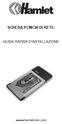 SCHEDA PCMCIA DI RETE: GUIDA RAPIDA D'INSTALLAZIONE: www.hamletcom.com Installazione: Windows 98SE/ME: 1. Inserire la scheda wireless nella slot PCMCIA del notebook e avviare Windows. Windows rileva il
SCHEDA PCMCIA DI RETE: GUIDA RAPIDA D'INSTALLAZIONE: www.hamletcom.com Installazione: Windows 98SE/ME: 1. Inserire la scheda wireless nella slot PCMCIA del notebook e avviare Windows. Windows rileva il
DWL-122 Adattatore USB Wireless a 2.4GHz
 Il presente prodotto funziona con I seguenti sistemi operativi: Windows XP, Windows 2000, Windows Me, Windows 98SE, Macintosh OS X (10.2.x o superiore) Prima di cominiciare Il Computer Windows deve avere
Il presente prodotto funziona con I seguenti sistemi operativi: Windows XP, Windows 2000, Windows Me, Windows 98SE, Macintosh OS X (10.2.x o superiore) Prima di cominiciare Il Computer Windows deve avere
Guida alla configurazione Configuration Guide
 Guida alla configurazione Configuration Guide Configurazione telecamere IP con DVR analogici, compatibili IP IP cameras configuration with analog DVR, IP compatible Menu principale: Fare clic con il pulsante
Guida alla configurazione Configuration Guide Configurazione telecamere IP con DVR analogici, compatibili IP IP cameras configuration with analog DVR, IP compatible Menu principale: Fare clic con il pulsante
INSTALLARE PALLADIO USB DATA CABLE IN WINDOWS XP/ME/2000/98
 rev. 1.0-02/2002 Palladio USB Data Cable INSTALLARE PALLADIO USB DATA CABLE IN WINDOWS XP/ME/2000/98 (tutti i KIT, escluso KIT MOTOROLA V6x-T280) La procedura di installazione del Palladio USB Data Cable
rev. 1.0-02/2002 Palladio USB Data Cable INSTALLARE PALLADIO USB DATA CABLE IN WINDOWS XP/ME/2000/98 (tutti i KIT, escluso KIT MOTOROLA V6x-T280) La procedura di installazione del Palladio USB Data Cable
Grazie per aver acquistato questo prodotto wireless. Se vuoi collegare diversi PC fra di loro e condividere un accesso wireless ad Internet, ti
 C A R D B U S A D A P T E R W I R E L E S S 3 0 0 N 3 0 0 M B P S M A N U A L E N I - 7 0 7 5 2 4 I TA L I A N O - C O N T E N U T O D E L L A C O N F E Z I O N E 4 - C A R AT T E R I S T I C H E T E C
C A R D B U S A D A P T E R W I R E L E S S 3 0 0 N 3 0 0 M B P S M A N U A L E N I - 7 0 7 5 2 4 I TA L I A N O - C O N T E N U T O D E L L A C O N F E Z I O N E 4 - C A R AT T E R I S T I C H E T E C
Contenuto del pacchetto
 Contenuto del pacchetto DWL-900AP Trasformatore AC Cavo USB CD d installazione Manuale utente Manuale rapido d installazione Se uno o più componenti dovessero risultare mancanti o danneggiati, contattare
Contenuto del pacchetto DWL-900AP Trasformatore AC Cavo USB CD d installazione Manuale utente Manuale rapido d installazione Se uno o più componenti dovessero risultare mancanti o danneggiati, contattare
User Guide Guglielmo SmartClient
 User Guide Guglielmo SmartClient User Guide - Guglielmo SmartClient Version: 1.0 Guglielmo All rights reserved. All trademarks and logos referenced herein belong to their respective companies. -2- 1. Introduction
User Guide Guglielmo SmartClient User Guide - Guglielmo SmartClient Version: 1.0 Guglielmo All rights reserved. All trademarks and logos referenced herein belong to their respective companies. -2- 1. Introduction
How to use the WPA2 encrypted connection
 How to use the WPA2 encrypted connection At every Alohawifi hotspot you can use the WPA2 Enterprise encrypted connection (the highest security standard for wireless networks nowadays available) simply
How to use the WPA2 encrypted connection At every Alohawifi hotspot you can use the WPA2 Enterprise encrypted connection (the highest security standard for wireless networks nowadays available) simply
Guida rapida all installazione
 Guida rapida all installazione Wireless Network Broadband Router 140g+ WL-143 La presente guida illustra solo le situazioni più comuni. Fare riferimento al manuale utente contenuto nel CD-ROM in dotazione
Guida rapida all installazione Wireless Network Broadband Router 140g+ WL-143 La presente guida illustra solo le situazioni più comuni. Fare riferimento al manuale utente contenuto nel CD-ROM in dotazione
54Mbps Wireless Network PCI Adapter
 54Mbps Wireless Network PCI Adapter GUIDA PER L UTENTE AVVERTENZE Abbiamo fatto di tutto al fine di evitare che nel testo, nelle immagini e nelle tabelle presenti in questo manuale, nel software e nell'hardware
54Mbps Wireless Network PCI Adapter GUIDA PER L UTENTE AVVERTENZE Abbiamo fatto di tutto al fine di evitare che nel testo, nelle immagini e nelle tabelle presenti in questo manuale, nel software e nell'hardware
Configurazione del Sistema Operativo Microsoft Windows XP per accedere alla rete Wireless dedicata agli Ospiti LUSPIO
 Configurazione del Sistema Operativo Microsoft Windows XP per accedere alla rete Wireless dedicata agli Ospiti LUSPIO Requisiti Hardware Disporre di un terminale con scheda wireless compatibile con gli
Configurazione del Sistema Operativo Microsoft Windows XP per accedere alla rete Wireless dedicata agli Ospiti LUSPIO Requisiti Hardware Disporre di un terminale con scheda wireless compatibile con gli
Posta elettronica per gli studenti Email for the students
 http://www.uninettunouniverstiy.net Posta elettronica per gli studenti Email for the students Ver. 1.0 Ultimo aggiornamento (last update): 10/09/2008 13.47 Informazioni sul Documento / Information on the
http://www.uninettunouniverstiy.net Posta elettronica per gli studenti Email for the students Ver. 1.0 Ultimo aggiornamento (last update): 10/09/2008 13.47 Informazioni sul Documento / Information on the
Guida rapida di installazione
 Configurazione 1) Collegare il Router Hamlet HRDSL108 Wireless ADSL2+ come mostrato in figura:. Router ADSL2+ Wireless Super G 108 Mbit Guida rapida di installazione Informiamo che il prodotto è stato
Configurazione 1) Collegare il Router Hamlet HRDSL108 Wireless ADSL2+ come mostrato in figura:. Router ADSL2+ Wireless Super G 108 Mbit Guida rapida di installazione Informiamo che il prodotto è stato
LW153 Sweex Wireless 150N Adapter USB
 LW153 Sweex Wireless 150N Adapter USB Attenzione! Sul CD-ROM accluso è disponibile il Setup Wizard, l installazione guidata. La facile procedura di installazione, mostrerà come configurare il adapter passo
LW153 Sweex Wireless 150N Adapter USB Attenzione! Sul CD-ROM accluso è disponibile il Setup Wizard, l installazione guidata. La facile procedura di installazione, mostrerà come configurare il adapter passo
Configurazione schede
 Configurazione schede 1 SO Windows XP con schede WIFI Telecom o qualsiasi Occorre aprire il Client Reti senza fili con un doppio click sulla icona presente nella taskbar (o barra delle applicazioni) in
Configurazione schede 1 SO Windows XP con schede WIFI Telecom o qualsiasi Occorre aprire il Client Reti senza fili con un doppio click sulla icona presente nella taskbar (o barra delle applicazioni) in
Interfaccia KNX/IP Wireless GW 90839. Manuale Tecnico
 Interfaccia KNX/IP Wireless GW 90839 Manuale Tecnico Sommario 1 Introduzione... 3 2 Applicazione... 4 3 Menù Impostazioni generali... 5 3.1 Parametri... 5 4 Menù Protezione WLAN... 6 4.1 Parametri... 6
Interfaccia KNX/IP Wireless GW 90839 Manuale Tecnico Sommario 1 Introduzione... 3 2 Applicazione... 4 3 Menù Impostazioni generali... 5 3.1 Parametri... 5 4 Menù Protezione WLAN... 6 4.1 Parametri... 6
Configurazione del Sistema Operativo Microsoft Windows XP per accedere alla rete Wireless dedicata agli Studenti LUSPIO
 Configurazione del Sistema Operativo Microsoft Windows XP per accedere alla rete Wireless dedicata agli Studenti LUSPIO Requisiti Hardware Disporre di un terminale con scheda wireless compatibile con gli
Configurazione del Sistema Operativo Microsoft Windows XP per accedere alla rete Wireless dedicata agli Studenti LUSPIO Requisiti Hardware Disporre di un terminale con scheda wireless compatibile con gli
Versione Italiana. Introduzione. Contenuto della confezione. Specifiche. Specifiche supplementari. BT200 - Sweex Bluetooth 2.0 Class II Adapter USB
 BT200 - Sweex Bluetooth 2.0 Class II Adapter USB Introduzione Per prima cosa desideriamo ringraziarla vivamente per aver acquistato lo Sweex Bluetooth 2.0 Adapter, l adattatore che le consentirà di creare
BT200 - Sweex Bluetooth 2.0 Class II Adapter USB Introduzione Per prima cosa desideriamo ringraziarla vivamente per aver acquistato lo Sweex Bluetooth 2.0 Adapter, l adattatore che le consentirà di creare
EM4454 - Wireless USB Adapter
 E EM4454 - Wireless USB Adapter 2 ITALIANO EM4454 - Wireless USB adapter Attenzione In base a leggi, direttive e regolamenti stabilite dall Unione Europea questo dispositivo può essere soggetto a limitazioni
E EM4454 - Wireless USB Adapter 2 ITALIANO EM4454 - Wireless USB adapter Attenzione In base a leggi, direttive e regolamenti stabilite dall Unione Europea questo dispositivo può essere soggetto a limitazioni
Portale Materiali Grafiche Tamburini. Grafiche Tamburini Materials Portal
 Portale Materiali Grafiche Tamburini Documentazione utente italiano pag. 2 Grafiche Tamburini Materials Portal English user guide page 6 pag. 1 Introduzione Il Portale Materiali è il Sistema Web di Grafiche
Portale Materiali Grafiche Tamburini Documentazione utente italiano pag. 2 Grafiche Tamburini Materials Portal English user guide page 6 pag. 1 Introduzione Il Portale Materiali è il Sistema Web di Grafiche
SIEMENS GIGASET S450 IP GUIDA ALLA CONFIGURAZIONE EUTELIAVOIP
 SIEMENS GIGASET S450 IP GUIDA ALLA CONFIGURAZIONE EUTELIAVOIP Gigaset S450 IP Guida alla configurazione EUTELIAVOIP Rev1-0 pag.2 INDICE SCOPO...3 TELEFONARE CON EUTELIAVOIP...3 CONNESSIONE DEL TELEFONO
SIEMENS GIGASET S450 IP GUIDA ALLA CONFIGURAZIONE EUTELIAVOIP Gigaset S450 IP Guida alla configurazione EUTELIAVOIP Rev1-0 pag.2 INDICE SCOPO...3 TELEFONARE CON EUTELIAVOIP...3 CONNESSIONE DEL TELEFONO
CONFIGURATION MANUAL
 RELAY PROTOCOL CONFIGURATION TYPE CONFIGURATION MANUAL Copyright 2010 Data 18.06.2013 Rev. 1 Pag. 1 of 15 1. ENG General connection information for the IEC 61850 board 3 2. ENG Steps to retrieve and connect
RELAY PROTOCOL CONFIGURATION TYPE CONFIGURATION MANUAL Copyright 2010 Data 18.06.2013 Rev. 1 Pag. 1 of 15 1. ENG General connection information for the IEC 61850 board 3 2. ENG Steps to retrieve and connect
SAGEM Wi-Fi 11g CARDBUS ADAPTER per rete wireless Manuale di installazione rapida
 SAGEM Wi-Fi 11g CARDBUS ADAPTER per rete wireless Manuale di installazione rapida Scopo del presente manuale Il presente manuale descrive l installazione e la configurazione del SAGEM Wi-Fi 11g CARDBUS
SAGEM Wi-Fi 11g CARDBUS ADAPTER per rete wireless Manuale di installazione rapida Scopo del presente manuale Il presente manuale descrive l installazione e la configurazione del SAGEM Wi-Fi 11g CARDBUS
P-660HW-D Series. Guida Rapida. 802.11g Wireless Gateway ADSL 2 + 4 porte. Versione 3.40 3/2006 Edizione 1
 P-660HW-D Series 802.11g Wireless Gateway ADSL 2 + 4 porte Guida Rapida Versione 3.40 3/2006 Edizione 1 Panoramica P-660HW-D è un router ADSL che integra uno switch 4 porte e un wireless AP IEEE 802.11g
P-660HW-D Series 802.11g Wireless Gateway ADSL 2 + 4 porte Guida Rapida Versione 3.40 3/2006 Edizione 1 Panoramica P-660HW-D è un router ADSL che integra uno switch 4 porte e un wireless AP IEEE 802.11g
Aggiornamento dispositivo di firma digitale
 Aggiornamento dispositivo di firma digitale Updating digital signature device Questo documento ha il compito di descrivere, passo per passo, il processo di aggiornamento manuale del dispositivo di firma
Aggiornamento dispositivo di firma digitale Updating digital signature device Questo documento ha il compito di descrivere, passo per passo, il processo di aggiornamento manuale del dispositivo di firma
3 0 0 m b p s M A N U A L E N I - 7 0 7 5 4 7
 n e t w o r k r e p e a t e r w i r e l e s s 3 0 0 n 3 0 0 m b p s M A N U A L E N I - 7 0 7 5 4 7 I TA L I A N O n e t w o r k r e p e a t e r w i r e l e s s 3 0 0 n 3 0 0 m b p s Vi ringraziamo per
n e t w o r k r e p e a t e r w i r e l e s s 3 0 0 n 3 0 0 m b p s M A N U A L E N I - 7 0 7 5 4 7 I TA L I A N O n e t w o r k r e p e a t e r w i r e l e s s 3 0 0 n 3 0 0 m b p s Vi ringraziamo per
Wireless Network Broadband Modem/router WL-108. Guida rapida all'installazione
 Wireless Network Broadband Modem/router WL-108 Guida rapida all'installazione La presente guida illustra solo le situazioni più comuni. Fare riferimento al manuale utente presente sul CD-ROM in dotazione
Wireless Network Broadband Modem/router WL-108 Guida rapida all'installazione La presente guida illustra solo le situazioni più comuni. Fare riferimento al manuale utente presente sul CD-ROM in dotazione
Nautilus Installazione Aggiornato a versione 2.4.1092
 Nautilus Installazione Aggiornato a versione 2.4.1092 IMPORTANTE: NON INSERIRE LA CHIAVE USB DI LICENZA FINO A QUANDO RICHIESTO NOTA: se sul vostro computer è già installato Nautilus 2.4, è consigliabile
Nautilus Installazione Aggiornato a versione 2.4.1092 IMPORTANTE: NON INSERIRE LA CHIAVE USB DI LICENZA FINO A QUANDO RICHIESTO NOTA: se sul vostro computer è già installato Nautilus 2.4, è consigliabile
Adattatore USB LAN Wireless
 Adattatore USB LAN Wireless AWL-400 Manuale Utente Versione 1.1 Aprile 2002 Avviso I Dichiarazione sul copyright Il presente manuale non può essere riprodotto in alcuna forma o in alcun modo, né può essere
Adattatore USB LAN Wireless AWL-400 Manuale Utente Versione 1.1 Aprile 2002 Avviso I Dichiarazione sul copyright Il presente manuale non può essere riprodotto in alcuna forma o in alcun modo, né può essere
Guida di installazione rapida per Server di. stampa wireless
 Guida di installazione rapida per Server di stampa wireless Lato anteriore Connettore IEEE 1284 Connettore USB Lato posteriore 1. Tasto reset 2. LED di stato (rosso) 3. LED WLAN (verde) 4.DIP Switch Nor-
Guida di installazione rapida per Server di stampa wireless Lato anteriore Connettore IEEE 1284 Connettore USB Lato posteriore 1. Tasto reset 2. LED di stato (rosso) 3. LED WLAN (verde) 4.DIP Switch Nor-
GIGASET SL75 WLAN GUIDA ALLA CONFIGURAZIONE EUTELIAVOIP
 GIGASET SL75 WLAN GUIDA ALLA CONFIGURAZIONE EUTELIAVOIP Gigaset SL75 WLAN Guida alla configurazione EUTELIAVOIP pag.2 INDICE SCOPO...3 CONNESSIONE DEL TELEFONO SL75 WLAN...3 Prerequisiti necessari Access
GIGASET SL75 WLAN GUIDA ALLA CONFIGURAZIONE EUTELIAVOIP Gigaset SL75 WLAN Guida alla configurazione EUTELIAVOIP pag.2 INDICE SCOPO...3 CONNESSIONE DEL TELEFONO SL75 WLAN...3 Prerequisiti necessari Access
4-441-095-52 (1) Network Camera
 4-441-095-52 (1) Network Camera Guida SNC easy IP setup Versione software 1.0 Prima di utilizzare l apparecchio, leggere attentamente le istruzioni e conservarle come riferimento futuro. 2012 Sony Corporation
4-441-095-52 (1) Network Camera Guida SNC easy IP setup Versione software 1.0 Prima di utilizzare l apparecchio, leggere attentamente le istruzioni e conservarle come riferimento futuro. 2012 Sony Corporation
HDSL640 ADSL USB Modem
 HDSL640 ADSL USB Modem Manuale Utente Contenuti CAPITOLO 1 1 INTRODUZIONE 1.1 Caratteristiche tecniche del Modem ADSL Hamlet HDSL640 1.2 Contenuto della confezione 1.3 LED frontali 1.4 Informazioni sul
HDSL640 ADSL USB Modem Manuale Utente Contenuti CAPITOLO 1 1 INTRODUZIONE 1.1 Caratteristiche tecniche del Modem ADSL Hamlet HDSL640 1.2 Contenuto della confezione 1.3 LED frontali 1.4 Informazioni sul
ATOLLO BACKUP GUIDA INSTALLAZIONE E CONFIGURAZIONE
 ATOLLO BACKUP GUIDA INSTALLAZIONE E CONFIGURAZIONE PREMESSA La presente guida è da considerarsi come aiuto per l utente per l installazione e configurazione di Atollo Backup. La guida non vuole approfondire
ATOLLO BACKUP GUIDA INSTALLAZIONE E CONFIGURAZIONE PREMESSA La presente guida è da considerarsi come aiuto per l utente per l installazione e configurazione di Atollo Backup. La guida non vuole approfondire
USB 2,0 SERVER DI STAMPA ETHERNET
 USB 2,0 SERVER DI STAMPA ETHERNET DN-13014-3 DN-13003-1 Guida rapida all'installazione DN-13014-3 e DN-13003-1 Prima di iniziare, dovrete preparare i seguenti articoli: I computer Windows 2000/XP/2003/Vista/7
USB 2,0 SERVER DI STAMPA ETHERNET DN-13014-3 DN-13003-1 Guida rapida all'installazione DN-13014-3 e DN-13003-1 Prima di iniziare, dovrete preparare i seguenti articoli: I computer Windows 2000/XP/2003/Vista/7
Installare NTRconnect sui propri computer
 Installazione Descrizione step-by-step Tavola dei contenuti: - A proposito - Richieste - Installazione A proposito di NTRconnect e di questo documento NTRconnect è stato sviluppato da NTR per offrire un
Installazione Descrizione step-by-step Tavola dei contenuti: - A proposito - Richieste - Installazione A proposito di NTRconnect e di questo documento NTRconnect è stato sviluppato da NTR per offrire un
SPSS Statistics per Windows - Istruzioni di installazione per (Licenza per utenti singoli)
 SPSS Statistics per Windows - Istruzioni di installazione per (Licenza per utenti singoli) Le seguenti istruzioni sono relative all installazione di SPSS Statistics con licenza per utenti singoli. Una
SPSS Statistics per Windows - Istruzioni di installazione per (Licenza per utenti singoli) Le seguenti istruzioni sono relative all installazione di SPSS Statistics con licenza per utenti singoli. Una
LW053 Sweex Wireless LAN USB 2.0 Adapter 54 Mbps
 Versione Italiana LW053 Sweex Wireless LAN USB 2.0 Adapter 54 Mbps Introduzione Per prima cosa desideriamo ringraziarla vivamente per aver acquistato lo Sweex Wireless LAN USB 2.0 Adapter 54 Mbps, l adattatore
Versione Italiana LW053 Sweex Wireless LAN USB 2.0 Adapter 54 Mbps Introduzione Per prima cosa desideriamo ringraziarla vivamente per aver acquistato lo Sweex Wireless LAN USB 2.0 Adapter 54 Mbps, l adattatore
Sharpdesk V3.3. Guida all installazione Versione 3.3.04
 Sharpdesk V3.3 Guida all installazione Versione 3.3.04 Copyright 2000-2009 di SHARP CORPORATION. Tutti i diritti riservati. È vietata la riproduzione, l adattamento o la traduzione senza previa autorizzazione
Sharpdesk V3.3 Guida all installazione Versione 3.3.04 Copyright 2000-2009 di SHARP CORPORATION. Tutti i diritti riservati. È vietata la riproduzione, l adattamento o la traduzione senza previa autorizzazione
P-661HW-D Series. Guida Rapida. 802.11g Wireless Security Gateway ADSL 2 + 4 porte. Versione 3.40 Edizione 1 3/2006
 P-661HW-D Series 802.11g Wireless Security Gateway ADSL 2 + 4 porte Guida Rapida Versione 3.40 Edizione 1 3/2006 Panoramica Per l installazione di P-661HW-D utilizzate il CD in dotazione o seguite i passi
P-661HW-D Series 802.11g Wireless Security Gateway ADSL 2 + 4 porte Guida Rapida Versione 3.40 Edizione 1 3/2006 Panoramica Per l installazione di P-661HW-D utilizzate il CD in dotazione o seguite i passi
Scheda di rete 10/100/1000Mbps USB3.0, USB Hub
 USB-0502 Versione H/w: 1 Scheda di rete 10/100/1000Mbps USB3.0, USB Hub Connessione facile e veloce con l\\\'usb L\\\'adattatore di rete Gigabit USB LevelOne con Hub a 3 Porte USB consente di collegarsi
USB-0502 Versione H/w: 1 Scheda di rete 10/100/1000Mbps USB3.0, USB Hub Connessione facile e veloce con l\\\'usb L\\\'adattatore di rete Gigabit USB LevelOne con Hub a 3 Porte USB consente di collegarsi
Laboratorio di Amministrazione di Sistema (CT0157) parte A : domande a risposta multipla
 Laboratorio di Amministrazione di Sistema (CT0157) parte A : domande a risposta multipla 1. Which are three reasons a company may choose Linux over Windows as an operating system? (Choose three.)? a) It
Laboratorio di Amministrazione di Sistema (CT0157) parte A : domande a risposta multipla 1. Which are three reasons a company may choose Linux over Windows as an operating system? (Choose three.)? a) It
1.1 Installazione di ARCHLine.XP
 1.1 Installazione di ARCHLine.XP 1.1.1 Contenuto del pacchetto di ARCHLine.XP Controllare il contenuto del vostro pacchetto ARCHLine.XP : Manuale utente di ARCHLine.XP (se in formato elettronico è contenuto
1.1 Installazione di ARCHLine.XP 1.1.1 Contenuto del pacchetto di ARCHLine.XP Controllare il contenuto del vostro pacchetto ARCHLine.XP : Manuale utente di ARCHLine.XP (se in formato elettronico è contenuto
Sharpdesk V3.3. Guida all installazione Versione 3.3.07
 Sharpdesk V3.3 Guida all installazione Versione 3.3.07 Copyright 2000-2009 di SHARP CORPORATION. Tutti i diritti riservati. È vietata la riproduzione, l adattamento o la traduzione senza previa autorizzazione
Sharpdesk V3.3 Guida all installazione Versione 3.3.07 Copyright 2000-2009 di SHARP CORPORATION. Tutti i diritti riservati. È vietata la riproduzione, l adattamento o la traduzione senza previa autorizzazione
Punto d'accesso wireless, 300Mbps 802.11b/g/n
 WAP-6013 Versione H/w: 2 Punto d'accesso wireless, 300Mbps 802.11b/g/n Il LevelOne WAP-6013 è un Access Point wireless che offre agli utenti a casa e in ufficio la tecnologia 802.11n ad un prezzo competitivo.
WAP-6013 Versione H/w: 2 Punto d'accesso wireless, 300Mbps 802.11b/g/n Il LevelOne WAP-6013 è un Access Point wireless che offre agli utenti a casa e in ufficio la tecnologia 802.11n ad un prezzo competitivo.
 MANUALE UTENTE MODULO ESPANSIONE TASTI MANUALE UTENTE MANUALE UTENTE Descrizione Il modulo fornisce al telefono VOIspeed V-605 flessibilità e adattabilità, mediante l aggiunta di trenta tasti memoria facilmente
MANUALE UTENTE MODULO ESPANSIONE TASTI MANUALE UTENTE MANUALE UTENTE Descrizione Il modulo fornisce al telefono VOIspeed V-605 flessibilità e adattabilità, mediante l aggiunta di trenta tasti memoria facilmente
Manuale del software GP-N100 Utility
 Requisiti di sistema It Vi ringraziamo per avere acquistato un GP-N100. Il presente manuale descrive come utilizzare GP-N100 Utility per scaricare nel vostro GP-N100 i più recenti dati per il GPS assistito
Requisiti di sistema It Vi ringraziamo per avere acquistato un GP-N100. Il presente manuale descrive come utilizzare GP-N100 Utility per scaricare nel vostro GP-N100 i più recenti dati per il GPS assistito
Hosting Applicativo Upgrade Web Client
 Hosting Applicativo Upgrade Web Client guida all upgrade dei client di connessione Marzo 2012 Hosting Applicativo Installazione Web Client Introduzione Il personale Cineca effettua regolarmente dei controlli
Hosting Applicativo Upgrade Web Client guida all upgrade dei client di connessione Marzo 2012 Hosting Applicativo Installazione Web Client Introduzione Il personale Cineca effettua regolarmente dei controlli
Programma di configurazione di reti NetWare
 Novell NetWare Questo argomento include le seguenti sezioni: "Programma di configurazione di reti NetWare" a pagina 3-44 "Configurazione rapida" a pagina 3-44 "Impostazione avanzata" a pagina 3-44 "Impostazione
Novell NetWare Questo argomento include le seguenti sezioni: "Programma di configurazione di reti NetWare" a pagina 3-44 "Configurazione rapida" a pagina 3-44 "Impostazione avanzata" a pagina 3-44 "Impostazione
Atlantis Land Technical Resources Product: Subject: Language:
 Atlantis Land Technical Resources Product: A02-OCL300 / A02-OCL200 / A02-OAP301 / A02-OHS302 Subject: Creazione di profilo di sicurezza Language: Italiano Scopo del documento è supportare l utente nella
Atlantis Land Technical Resources Product: A02-OCL300 / A02-OCL200 / A02-OAP301 / A02-OHS302 Subject: Creazione di profilo di sicurezza Language: Italiano Scopo del documento è supportare l utente nella
Adattatore USB LAN Wireless
 Adattatore USB LAN Wireless AWL-300 Manuale Utente Versione 1.0 Aprile 2002 Avviso I Dichiarazione sul copyright Il presente manuale non può essere riprodotto in alcuna forma o in alcun modo, né può essere
Adattatore USB LAN Wireless AWL-300 Manuale Utente Versione 1.0 Aprile 2002 Avviso I Dichiarazione sul copyright Il presente manuale non può essere riprodotto in alcuna forma o in alcun modo, né può essere
Abilitazione e uso del protocollo EtherTalk
 Macintosh Questo argomento include le seguenti sezioni: "Requisiti" a pagina 3-35 "Abilitazione e uso del protocollo EtherTalk" a pagina 3-35 "Abilitazione e uso del protocollo TCP/IP" a pagina 3-36 "Procedura
Macintosh Questo argomento include le seguenti sezioni: "Requisiti" a pagina 3-35 "Abilitazione e uso del protocollo EtherTalk" a pagina 3-35 "Abilitazione e uso del protocollo TCP/IP" a pagina 3-36 "Procedura
Compatibilità del Portale Piaggio con Internet Explorer 10 e 11. Internet Explorer 10
 Italiano: Explorer 10 pagina 1, Explorer 11 pagina 2 English: Explorer 10 page 3 and 4, Explorer 11 page 5. Compatibilità del Portale Piaggio con Internet Explorer 10 e 11 Internet Explorer 10 Con l introduzione
Italiano: Explorer 10 pagina 1, Explorer 11 pagina 2 English: Explorer 10 page 3 and 4, Explorer 11 page 5. Compatibilità del Portale Piaggio con Internet Explorer 10 e 11 Internet Explorer 10 Con l introduzione
ITALIANO Conceptronic CTVDIGU2 Guida d installazione rapida. Vi ringraziamo per aver acquistato l'adattatore USB DVB-T Conceptronic
 ITALIANO Conceptronic CTVDIGU2 Guida d installazione rapida Vi ringraziamo per aver acquistato l'adattatore USB DVB-T Conceptronic Nella presente Guida per l installazione dell hardware troverete una spiegazione
ITALIANO Conceptronic CTVDIGU2 Guida d installazione rapida Vi ringraziamo per aver acquistato l'adattatore USB DVB-T Conceptronic Nella presente Guida per l installazione dell hardware troverete una spiegazione
REGISTRATION GUIDE TO RESHELL SOFTWARE
 REGISTRATION GUIDE TO RESHELL SOFTWARE INDEX: 1. GENERAL INFORMATION 2. REGISTRATION GUIDE 1. GENERAL INFORMATION This guide contains the correct procedure for entering the software page http://software.roenest.com/
REGISTRATION GUIDE TO RESHELL SOFTWARE INDEX: 1. GENERAL INFORMATION 2. REGISTRATION GUIDE 1. GENERAL INFORMATION This guide contains the correct procedure for entering the software page http://software.roenest.com/
Downloading and Installing Software Socio TIS
 Object: Downloading and Installing Software Socio TIS compiler: L.D. Date Revision Note April 17 th 2013 --- For SO XP; Win 7 / Vista step Operation: Image A1 Open RUN by clicking the Start button, and
Object: Downloading and Installing Software Socio TIS compiler: L.D. Date Revision Note April 17 th 2013 --- For SO XP; Win 7 / Vista step Operation: Image A1 Open RUN by clicking the Start button, and
PROCEDURA DI INSTALLAZIONE DEI SOFTWARE E DEL DRIVER USB AIM
 PROCEDURA DI INSTALLAZIONE DEI SOFTWARE E DEL DRIVER USB AIM SOMMARIO SOMMARIO...1 Capitolo 1 Installare il software AIM ed il driver USB AIM....2 Capitolo 2 Installazione sotto Microsoft Windows XP...3
PROCEDURA DI INSTALLAZIONE DEI SOFTWARE E DEL DRIVER USB AIM SOMMARIO SOMMARIO...1 Capitolo 1 Installare il software AIM ed il driver USB AIM....2 Capitolo 2 Installazione sotto Microsoft Windows XP...3
Metodo 1: Quick Setup tramite tasto WPS Pocket Range Extender N 300Mbps TL-WA850RE
 Metodo 1: Quick Setup tramite tasto WPS Pocket Range Extender N 300Mbps TL-WA850RE È possibile usare questo metodo solo se il vostro Router o Access Point (AP) supporta WPS. 1. Accensione 3. Riposizionamento
Metodo 1: Quick Setup tramite tasto WPS Pocket Range Extender N 300Mbps TL-WA850RE È possibile usare questo metodo solo se il vostro Router o Access Point (AP) supporta WPS. 1. Accensione 3. Riposizionamento
I-Fly Wireless Broadband Router
 with 4 Fast Ethernet ports + 1 Wan port Guida Rapida A02-WR-54G/G1 (Novembre 2003)V1.00 Questo manuale è inteso come una guida rapida, pertanto per ulteriori dettagli sulla configurazione fare riferimento
with 4 Fast Ethernet ports + 1 Wan port Guida Rapida A02-WR-54G/G1 (Novembre 2003)V1.00 Questo manuale è inteso come una guida rapida, pertanto per ulteriori dettagli sulla configurazione fare riferimento
Università Degli Studi dell Insubria Centro Sistemi Informativi e Comunicazione (SIC) Rete Wireless di Ateneo UninsubriaWireless
 Università Degli Studi dell Insubria Centro Sistemi Informativi e Comunicazione (SIC) Rete Wireless di Ateneo UninsubriaWireless Configurazione con Sistema Operativo Microsoft Windows XP Requisiti di sistema
Università Degli Studi dell Insubria Centro Sistemi Informativi e Comunicazione (SIC) Rete Wireless di Ateneo UninsubriaWireless Configurazione con Sistema Operativo Microsoft Windows XP Requisiti di sistema
Zeroshell: access point
 Zeroshell: access point Il sistema operativo multifunzionale creato da Fulvio.Ricciardi@zeroshell.net www.zeroshell.net Situazione in cui Zeroshell lavora come access point ( Autore: cristiancolombini@libero.it
Zeroshell: access point Il sistema operativo multifunzionale creato da Fulvio.Ricciardi@zeroshell.net www.zeroshell.net Situazione in cui Zeroshell lavora come access point ( Autore: cristiancolombini@libero.it
DSL-G604T Wireless ADSL Router
 Il presente prodotto può essere configurato con un browser web aggiornato come Internet Explorer 6 o Netscape Navigator 6.2.3. DSL-G604T Wireless ADSL Router Prima di cominciare 1. Se si intende utilizzare
Il presente prodotto può essere configurato con un browser web aggiornato come Internet Explorer 6 o Netscape Navigator 6.2.3. DSL-G604T Wireless ADSL Router Prima di cominciare 1. Se si intende utilizzare
SIEMENS GIGASET S450 IP GUIDA ALLA CONFIGURAZIONE EUTELIAVOIP
 SIEMENS GIGASET S450 IP GUIDA ALLA CONFIGURAZIONE EUTELIAVOIP Gigaset S450 IP Guida alla configurazione EUTELIAVOIP Rev2-0 pag.2 INDICE SCOPO...3 TELEFONARE CON EUTELIAVOIP...3 CONNESSIONE DEL TELEFONO
SIEMENS GIGASET S450 IP GUIDA ALLA CONFIGURAZIONE EUTELIAVOIP Gigaset S450 IP Guida alla configurazione EUTELIAVOIP Rev2-0 pag.2 INDICE SCOPO...3 TELEFONARE CON EUTELIAVOIP...3 CONNESSIONE DEL TELEFONO
Printer Driver. Prima di procedere con l utilizzo del driver stampante, leggere il file Readme. Prima dell utilizzo del software 4-152-267-42(1)
 4-152-267-42(1) Printer Driver Guida per l installazione Questa guida descrive l installazione del driver stampante per Windows 7, Windows Vista, Windows XP e. Prima dell utilizzo del software Prima di
4-152-267-42(1) Printer Driver Guida per l installazione Questa guida descrive l installazione del driver stampante per Windows 7, Windows Vista, Windows XP e. Prima dell utilizzo del software Prima di
Guida per l accesso alla rete dati Wireless Windows Vista
 UNIVERSITÀ DI CATANIA Centro di Calcolo Facoltà di Ingegneria Viale Andrea Doria 6, 95125 Catania Tel. +39-95-738-2103 - Fax +39-95-738-2142 email: aromano@cdc.unict.it Guida per l accesso alla rete dati
UNIVERSITÀ DI CATANIA Centro di Calcolo Facoltà di Ingegneria Viale Andrea Doria 6, 95125 Catania Tel. +39-95-738-2103 - Fax +39-95-738-2142 email: aromano@cdc.unict.it Guida per l accesso alla rete dati
NANO BROADBAND ROUTER WIRELESS 150N 150 MBPS MANUALE NI-707537
 NANO BROADBAND ROUTER WIRELESS 150N 150 MBPS MANUALE NI-707537 ITALIANO CONTENUTO DELLA CONFEZIONE 4 CARATTERISTICHE TECNICHE 4 GAMMA DI APPLICAZIONI 4 INSTALLAZIONE HARDWARE 5 CONFIGURAZIONE DEL ROUTER
NANO BROADBAND ROUTER WIRELESS 150N 150 MBPS MANUALE NI-707537 ITALIANO CONTENUTO DELLA CONFEZIONE 4 CARATTERISTICHE TECNICHE 4 GAMMA DI APPLICAZIONI 4 INSTALLAZIONE HARDWARE 5 CONFIGURAZIONE DEL ROUTER
Guida applicativa - Print Server. Rev: 2.0.0 1910010857
 Guida applicativa - Print Server Rev: 2.0.0 1910010857 Indice dei contenuti Introduzione... 1 Installazione su Windows 8/7/Vista/XP... 1 Utilizzo su Windows 8/7/Vista/XP... 6 Controller... 6 Stampa...
Guida applicativa - Print Server Rev: 2.0.0 1910010857 Indice dei contenuti Introduzione... 1 Installazione su Windows 8/7/Vista/XP... 1 Utilizzo su Windows 8/7/Vista/XP... 6 Controller... 6 Stampa...
Wi-Fi, la libertà di navigare in rete senza fili. Introduzione.
 Wi-Fi, la libertà di navigare in rete senza fili. Introduzione. L evoluzione delle tecnologie informatiche negli ultimi decenni ha contribuito in maniera decisiva allo sviluppo del mondo aziendale, facendo
Wi-Fi, la libertà di navigare in rete senza fili. Introduzione. L evoluzione delle tecnologie informatiche negli ultimi decenni ha contribuito in maniera decisiva allo sviluppo del mondo aziendale, facendo
Metodo 1: Quick Setup tramite tasto WPS Range Extender RE210 AC750
 Metodo 1: Quick Setup tramite tasto WPS Range Extender RE210 AC750 Si può usare questo metodo solo se il vostro Router o Access Point(AP) supporta WPS. 1. Accensione 2. Premete i 2 pulsanti WPS r 3. Riposizionamento
Metodo 1: Quick Setup tramite tasto WPS Range Extender RE210 AC750 Si può usare questo metodo solo se il vostro Router o Access Point(AP) supporta WPS. 1. Accensione 2. Premete i 2 pulsanti WPS r 3. Riposizionamento
EM1089 - Camera Web con microfono
 E EM1089 - Camera Web con microfono 2 ITALIANO EM1089 - Camera Web con microfono Attenzione L apertura del prodotto a scopo di riparazione è sconsigliata! La riparazione dei prodotti deve essere effettuata
E EM1089 - Camera Web con microfono 2 ITALIANO EM1089 - Camera Web con microfono Attenzione L apertura del prodotto a scopo di riparazione è sconsigliata! La riparazione dei prodotti deve essere effettuata
Gui Gu d i a d ra r p a i p d i a V d o a d f a one Int fone In e t r e net rnet Box Key Mini
 Guida rapida Vodafone Internet Key Box Mini Ideato per Vodafone QSG_VMCLite_v31_10-2007_e172_IT.1 1 10/10/07 14:39:10 QSG_VMCLite_v31_10-2007_e172_IT.2 2 10/10/07 14:39:11 Benvenuti nel mondo della connessione
Guida rapida Vodafone Internet Key Box Mini Ideato per Vodafone QSG_VMCLite_v31_10-2007_e172_IT.1 1 10/10/07 14:39:10 QSG_VMCLite_v31_10-2007_e172_IT.2 2 10/10/07 14:39:11 Benvenuti nel mondo della connessione
Kroll Ontrack Servizi RDR Guida rapida
 Kroll Ontrack Servizi RDR Guida rapida Selezionare una macchina Windows che sia in grado di funzionare come client remoto. É possibile utilizzare Windows XP e versioni successive ad eccezione di Windows
Kroll Ontrack Servizi RDR Guida rapida Selezionare una macchina Windows che sia in grado di funzionare come client remoto. É possibile utilizzare Windows XP e versioni successive ad eccezione di Windows
CPE Zhone Manuale d uso per utenti
 Indice 1. ACCESSO ALLA CPE------------------------------------------------------------------------------ 3 2. STATUS ------------------------------------------------------------------------------------------------
Indice 1. ACCESSO ALLA CPE------------------------------------------------------------------------------ 3 2. STATUS ------------------------------------------------------------------------------------------------
Introduzione all uso del Software Cisco Packet Tracer
 - Laboratorio di Servizi di Telecomunicazione Introduzione all uso del Software Cisco Packet Tracer Packet Tracer? Che cosa è Packet Tracer? Cisco Packet Tracer è un software didattico per l emulazione
- Laboratorio di Servizi di Telecomunicazione Introduzione all uso del Software Cisco Packet Tracer Packet Tracer? Che cosa è Packet Tracer? Cisco Packet Tracer è un software didattico per l emulazione
AXWIN6 QUICK INSTALL v.3.0
 AXWIN6 QUICK INSTALL v.3.0 Procedura per l installazione di AxWin6 AxWin6 è un software basato su database Microsoft SQL Server 2008 R2. Il software è composto da AxCom: motore di comunicazione AxWin6
AXWIN6 QUICK INSTALL v.3.0 Procedura per l installazione di AxWin6 AxWin6 è un software basato su database Microsoft SQL Server 2008 R2. Il software è composto da AxCom: motore di comunicazione AxWin6
Versione Italiana. Installazione Windows XP e Vista. LW311 Adattatore Cardbus Sweex LAN Wireless 300 Mbps
 LW311 Adattatore Cardbus Sweex LAN Wireless 300 Mbps Non esponete l' Adattatore Cardbus Sweex LAN Wireless 300 Mbps a temperature estreme. Non posizionate il dispositivo alla luce solare diretta o vicino
LW311 Adattatore Cardbus Sweex LAN Wireless 300 Mbps Non esponete l' Adattatore Cardbus Sweex LAN Wireless 300 Mbps a temperature estreme. Non posizionate il dispositivo alla luce solare diretta o vicino
DSL-G604T Wireless ADSL Router
 Il prodotto può essere configurato con un qualunque browser aggiornato come Internet Explorer 6 o Netscape Navigator 6.2.3. DSL-G604T Wireless ADSL Router Prima di cominciare 1. Se si intende utilizzare
Il prodotto può essere configurato con un qualunque browser aggiornato come Internet Explorer 6 o Netscape Navigator 6.2.3. DSL-G604T Wireless ADSL Router Prima di cominciare 1. Se si intende utilizzare
B R O A D B A N D R O U T E R W I R E L E S S 3 0 0 N 3 0 0 M B P S
 B R O A D B A N D R O U T E R W I R E L E S S 3 0 0 N 3 0 0 M B P S m a n u a l e N I - 7 0 7 5 3 9 I TA L I A N O C o n t e n u t o d e l l a c o n f e z i o n e 4 C a r at t e r i s t i c h e t e c n
B R O A D B A N D R O U T E R W I R E L E S S 3 0 0 N 3 0 0 M B P S m a n u a l e N I - 7 0 7 5 3 9 I TA L I A N O C o n t e n u t o d e l l a c o n f e z i o n e 4 C a r at t e r i s t i c h e t e c n
Università Degli Studi dell Insubria. Centro Sistemi Informativi e Comunicazione (SIC) Rete Wireless di Ateneo UninsubriaWireless
 Università Degli Studi dell Insubria Centro Sistemi Informativi e Comunicazione (SIC) Rete Wireless di Ateneo UninsubriaWireless Istruzioni per l accesso alla rete WiFi INSUBRIA CAMPUS STUDENTI Configurazione
Università Degli Studi dell Insubria Centro Sistemi Informativi e Comunicazione (SIC) Rete Wireless di Ateneo UninsubriaWireless Istruzioni per l accesso alla rete WiFi INSUBRIA CAMPUS STUDENTI Configurazione
Attuatore a relè Manuale di istruzioni
 Attuatore a relè Manuale di istruzioni www.ecodhome.com 1 Sommario 3 Introduzione 4 Descrizione e specifiche prodotto 5 Installazione 6 Funzionamento 6 Garanzia 2 Introduzione SmartDHOME vi ringrazia per
Attuatore a relè Manuale di istruzioni www.ecodhome.com 1 Sommario 3 Introduzione 4 Descrizione e specifiche prodotto 5 Installazione 6 Funzionamento 6 Garanzia 2 Introduzione SmartDHOME vi ringrazia per
Guida all installazione e utilizzo del software Airbag Crash Cleaner
 Guida all installazione e utilizzo del software Airbag Crash Cleaner 2 ECUmania.it Learn, think and improve Sommario 1 Operazioni Preliminari... 4 1.1 Verifica dei requisiti di sistema... 4 1.2 Rimozione
Guida all installazione e utilizzo del software Airbag Crash Cleaner 2 ECUmania.it Learn, think and improve Sommario 1 Operazioni Preliminari... 4 1.1 Verifica dei requisiti di sistema... 4 1.2 Rimozione
COME COLLEGARSI DA REMOTO AD UN PLC S7-300/400 via MPI Indice
 COME COLLEGARSI DA REMOTO AD UN PLC S7-300/400 via MPI Indice 1. Prerequisiti prima di cominciare...2 2. Collegarsi con il LinkManager...2 3. Selezionare il disposivo a cui collegarsi...3 3.1. Come forzare
COME COLLEGARSI DA REMOTO AD UN PLC S7-300/400 via MPI Indice 1. Prerequisiti prima di cominciare...2 2. Collegarsi con il LinkManager...2 3. Selezionare il disposivo a cui collegarsi...3 3.1. Come forzare
DICHIARAZIONE DI RESPONSABILITÀ
 - 0MNSWK0082LUA - - ITALIANO - DICHIARAZIONE DI RESPONSABILITÀ Il produttore non accetta responsabilità per la perdita di dati, produttività, dispositivi o qualunque altro danno o costo associato (diretto
- 0MNSWK0082LUA - - ITALIANO - DICHIARAZIONE DI RESPONSABILITÀ Il produttore non accetta responsabilità per la perdita di dati, produttività, dispositivi o qualunque altro danno o costo associato (diretto
BROADBAND ROUTER WIRELESS 150N 150 MBPS MANUALE NI-707517
 BROADBAND ROUTER WIRELESS 150N 150 MBPS MANUALE NI-707517 ITALIANO CONTENUTO DELLA CONFEZIONE 5 CARATTERISTICHE TECNICHE 5 GAMMA DI APPLICAZIONI 5 INSTALLAZIONE HARDWARE 6 CONFIGURAZIONE DEL ROUTER 8 WPS
BROADBAND ROUTER WIRELESS 150N 150 MBPS MANUALE NI-707517 ITALIANO CONTENUTO DELLA CONFEZIONE 5 CARATTERISTICHE TECNICHE 5 GAMMA DI APPLICAZIONI 5 INSTALLAZIONE HARDWARE 6 CONFIGURAZIONE DEL ROUTER 8 WPS
Software di gestione della stampante
 Questo argomento include le seguenti sezioni: "Uso del software CentreWare" a pagina 3-11 "Uso delle funzioni di gestione della stampante" a pagina 3-13 Uso del software CentreWare CentreWare Internet
Questo argomento include le seguenti sezioni: "Uso del software CentreWare" a pagina 3-11 "Uso delle funzioni di gestione della stampante" a pagina 3-13 Uso del software CentreWare CentreWare Internet
SOMMARIO... 2 Introduzione... 3 Configurazione Microsoft ISA Server... 4 Microsoft ISA Server 2004... 4 Microsoft ISA Server 2000...
 SOMMARIO... 2 Introduzione... 3 Configurazione Microsoft ISA Server... 4 Microsoft ISA Server 2004... 4 Microsoft ISA Server 2000... 16 Configurazione di Atlas... 23 Server Atlas... 23 Configurazione di
SOMMARIO... 2 Introduzione... 3 Configurazione Microsoft ISA Server... 4 Microsoft ISA Server 2004... 4 Microsoft ISA Server 2000... 16 Configurazione di Atlas... 23 Server Atlas... 23 Configurazione di
Guida di installazione rete wireless NPD4759-00 IT
 Guida di installazione rete wireless NPD4759-00 IT Controllo della rete Verificare le impostazioni di rete del computer, quindi scegliere cosa fare. Seguire le istruzioni per l'ambiente in cui funzionano
Guida di installazione rete wireless NPD4759-00 IT Controllo della rete Verificare le impostazioni di rete del computer, quindi scegliere cosa fare. Seguire le istruzioni per l'ambiente in cui funzionano
Guida rapida Vodafone Internet Box
 Guida rapida Vodafone Internet Box Benvenuti nel mondo della connessione dati in mobilità di Vodafone Internet Box. In questa guida spieghiamo come installare e cominciare a utilizzare Vodafone Internet
Guida rapida Vodafone Internet Box Benvenuti nel mondo della connessione dati in mobilità di Vodafone Internet Box. In questa guida spieghiamo come installare e cominciare a utilizzare Vodafone Internet
Metodo 1: Quick Setup tramite tasto WPS
 Metodo 1: Quick Setup tramite tasto WPS Pocket Range Extender RE200 AC750 Si può usare questo metodo solo se il vostro Router o Access Point(AP) supporta WPS. 1. Accensione 2. Premete i 2 pulsanti WPS
Metodo 1: Quick Setup tramite tasto WPS Pocket Range Extender RE200 AC750 Si può usare questo metodo solo se il vostro Router o Access Point(AP) supporta WPS. 1. Accensione 2. Premete i 2 pulsanti WPS
Prima di iniziare la procedura d installazione, verificare che siano disponibili tutte le informazioni e le attrezzature necessarie
 Il presente prodotto può essere configurato con un browser web aggiornato come Internet Explorer 6 o Netscape Navigator 6.2.3. DSL-504T ADSL Router Prima di cominciare Prima di iniziare la procedura d
Il presente prodotto può essere configurato con un browser web aggiornato come Internet Explorer 6 o Netscape Navigator 6.2.3. DSL-504T ADSL Router Prima di cominciare Prima di iniziare la procedura d
COSA FARE APPENA ACQUISTATA UNA SMARTBOARD TM
 COSA FARE APPENA ACQUISTATA UNA SMARTBOARD TM Una volta acquistata una Lavagna Interattiva Multimediale SMARTBoard TM, è necessario effettuare una procedura di registrazione al fine di:. Estendere la garanzia
COSA FARE APPENA ACQUISTATA UNA SMARTBOARD TM Una volta acquistata una Lavagna Interattiva Multimediale SMARTBoard TM, è necessario effettuare una procedura di registrazione al fine di:. Estendere la garanzia
IrDA-USB. Infrared Adapter Series. Reference Manual
 IrDA-USB Infrared Adapter Series Reference Manual IrDA-USB Infrared adapter Series Introduction Thank you to purchasing the IrDA-USB wireless Infrared products for your computer. The IrDA-USB product enables
IrDA-USB Infrared Adapter Series Reference Manual IrDA-USB Infrared adapter Series Introduction Thank you to purchasing the IrDA-USB wireless Infrared products for your computer. The IrDA-USB product enables
su Windows XP con schede D-Link DWL 650+
 su Windows XP con schede D-Link DWL 650+ WIFE è il servizio gratuito per l'accesso wireless a Internet. Tutti gli studenti in possesso di un computer portatile possono accedere alla rete Internet mediante
su Windows XP con schede D-Link DWL 650+ WIFE è il servizio gratuito per l'accesso wireless a Internet. Tutti gli studenti in possesso di un computer portatile possono accedere alla rete Internet mediante
Università Degli Studi dell Insubria. Centro Sistemi Informativi e Comunicazione (SIC) Rete Wireless di Ateneo UninsubriaWireless
 Università Degli Studi dell Insubria Centro Sistemi Informativi e Comunicazione (SIC) Rete Wireless di Ateneo UninsubriaWireless Istruzioni per l accesso alla rete WiFi INSUBRIA ATENEO FULL per gli utenti
Università Degli Studi dell Insubria Centro Sistemi Informativi e Comunicazione (SIC) Rete Wireless di Ateneo UninsubriaWireless Istruzioni per l accesso alla rete WiFi INSUBRIA ATENEO FULL per gli utenti
Guida utente User Manual made in Italy Rev0
 Guida utente User Manual Rev0 made in Italy Indice/Index Informazioni generali General Info... 3 Guida Rapida per messa in funzione Start Up procedure... 3 Login Login... 3 Significato dei tasti Botton
Guida utente User Manual Rev0 made in Italy Indice/Index Informazioni generali General Info... 3 Guida Rapida per messa in funzione Start Up procedure... 3 Login Login... 3 Significato dei tasti Botton
Outdoor External Strobe Siren. ADD-ON DEVICE Quickstart Guide. What's inside: 1x Outdoor External Strobe Siren
 ADD-ON DEVICE Quickstart Guide Outdoor External Strobe Siren Model No. OSR1300 What's inside: 1x Outdoor External Strobe Siren 1x Power Adapter Mounting Accessories Broadband internet connection, ios or
ADD-ON DEVICE Quickstart Guide Outdoor External Strobe Siren Model No. OSR1300 What's inside: 1x Outdoor External Strobe Siren 1x Power Adapter Mounting Accessories Broadband internet connection, ios or
Febbraio 2006-0MGU20060001
 I servizi dati, fruibili mediante la ADSM Card, sono accessibili in modalità HSDPA solo nelle aree di copertura HSDPA. Verifica la copertura HSDPA di 3 nella tua città. Dove non è presente la copertura
I servizi dati, fruibili mediante la ADSM Card, sono accessibili in modalità HSDPA solo nelle aree di copertura HSDPA. Verifica la copertura HSDPA di 3 nella tua città. Dove non è presente la copertura
1 Introduzione pag. 3. 1.1 Accessori presenti nella confezione. pag. 3. 1.2 Requisiti minimi del sistema.. pag. 3
 ND220b Indice 1 Introduzione pag. 3 1.1 Accessori presenti nella confezione. pag. 3 1.2 Requisiti minimi del sistema.. pag. 3 1.3 Descrizione dei LED presenti sul pannello frontale.. pag. 3 2 Procedura
ND220b Indice 1 Introduzione pag. 3 1.1 Accessori presenti nella confezione. pag. 3 1.2 Requisiti minimi del sistema.. pag. 3 1.3 Descrizione dei LED presenti sul pannello frontale.. pag. 3 2 Procedura
