XDHD2704H - XDHD2708H - XDHD2716H
|
|
|
- Marisa Benedetti
- 5 anni fa
- Visualizzazioni
Transcript
1 VIDEOREGISTRATORI DIGITALI FA007M0 MANUALE DI CONFIGURAZIONE E USO XDHD70H - XDHD708H - XDHD76H IT EN FR DE Italiano English Français Deutsch
2 AVVERTENZE GENERALI Importanti istruzioni per la sicurezza delle persone: LEGGERE ATTENTAMENTE! L installazione, la programmazione, la messa in servizio e la manutenzione devono essere effettuate da personale qualificato ed esperto e nel pieno rispetto delle normative vigenti. Togliere sempre l alimentazione elettrica durante le operazioni di pulizia o di manutenzione. Il prodotto deve essere destinato solo all uso per il quale è stato espressamente studiato. Il costruttore non può comunque essere considerato responsabile per eventuali danni derivanti da usi impropri, erronei ed irragionevoli. DESCRIZIONE Videoregistratore digitale a, 8, 6 ingressi. Descrizione delle parti Pannello posteriore XDHD70H ❶ ❷ ❸3 ALARM OUT ALARM IN ALARM OUT ALARM IN NO NO COM COM AUDIO OUT AUDIO AUDIO 3 IN OUT AUDIO IN 3 VIDEO IN VIDEO IN VIDEO IN AUDIO IN AUDIO IN AUDIO IN 3 3 Pannello posteriore XDHD708H ❷ CVBS ALARM OUT ALARM IN CVBS CVBS AUDIO OUT Pannello posteriore XDHD76H ❸ ❺ ❶ Ingressi video HD - TVI - AHD o analogici, ❷ Uscita video CVBS, ❸ Ingressi e uscite allarme, ❹ Ingressi audio, ❺ Uscita audio, ❻ Uscita video VGA, ❹ NO COM ❹ ❷ ❸ 3 ❺ CVBS CVBS AUDIO AUDIO OUT OUT 3 ❺ ❹ AUDIO IN 3 3 COM COM ALARM IN ALARM IN NO ALARM OUT ALARM OUT VIDEO IN ALARM IN COM NO ALARM OUT ❶ VIDEO IN NO ❶ VIDEO IN VGA LAN USB DCV RS85 VGA VGA LAN LAN USB USB DCV DCV RS85 RS85 ❻ ❼ ❽ ❾ ❿ ⓫ ❼ Uscita video HDMI, ❽ Porta LAN, ❾ Porta USB, VGA LAN USB DCV B A VGA LAN USB DCV B A B B B A A A RS85 ❼ ❻ ❽ ❾ ❿ ⓫ RS85 RS85 VGA LAN USB DCV B A ❼ ❻ ❽ ❾ ❿ ⓫ ❿ Ingresso alimentazione da alimentatore V DC, ⓫ Uscita RS85 per la connessione di telecamere PTZ e tastiera. Pag. - Manuale: FA007-IT - ver. - 0/07 - CAME S.p.A. - I contenuti del manuale sono da ritenersi suscettibili di modifica in qualsiasi momento senza obbligo di preavviso.
3 Dati tecnici Tipo XDHD70H XDHD708H XDHD76H Ingressi video BNC (TVI/AHD.0 080P, 70P, WD) 8 6 Ingressi video IP (numero canali) Ingressi audio (numero canali) Uscite video HDMI/VGA (90x080 / 80x0) Uscite video CVBS (BNC) Uscite audio (RCA) Risoluzione della registrazione 080P / 080P Lite / 70P 080P / 080P Lite / 70P 080P / 080P Lite / 70P Porte SATA disponibili Porte Ethernet RJ5 0M / 00M Porte seriali RS-85 Porte USB.0 Ingressi allarme Uscite allarme Alimentazione (V DC) Temperatura di funzionamento ( C) -0 ~ ~ ~ +50 Pag. 3 - Manuale: FA007-IT - ver. - 0/07 - CAME S.p.A. - II contenuti del manuale sono da ritenersi suscettibili di modifica in qualsiasi momento senza obbligo di preavviso. Umidità di funzionamento (%) 0 ~ 90 0 ~ 90 0 ~ 90 Dimensioni (mm) 300 x 8 x x 8 x x 68 x 5 USO DEL DISPOSITIVO Accendere e spegnere il DVR Accendere il dispositivo Connettere il monitor e l alimentatore; il led blu frontale si accende ed il dispositivo esegue l avvio. Una procedura guidata permette di eseguire il setup del dispositivo. Spegnere il dispositivo Dal menù principale selezionare l icona Shutdown ; questa operazione provoca l apertura di una finestra dedicata allo spegnimento; premere il pulsante OK e in seguito disconnettere l alimentazione. Configurazione dei parametri principali del dispositivo attraverso la finestra WIZARD Parametri base Accendere il DVR. La finestra di WIZARD (CONFIGURAZIONE GUIDATA) permette di eseguire rapidamente le operazioni principali per rendere operativo il dispositivo. È possibile configurare: ORARIO, RETE, TIPO DI REGISTRAZIONE e GESTIONE DEL DISCO FISSO. Premendo il pulsante EXIT (ESCI) si esce immediatamente dalla configurazione guidata. Premere il pulsante NEXT (PROSSIMO) per prosegure il setup.
4 Cliccando nei campi che richiedono l inserimento di testi o numeri viene visualizzata una tastiera; selezionare le lettere e/o i numeri desiderati per comporre il testo; usare il tasto SHIFT (SHIFT) per inserire le lettere maiuscole e i simboli. Premere il pulsante NEXT (PROSSIMO) per prosegure il setup. ❶ Inserimento parametri di rete I valori predefiniti per le porte sono: HTTP port: 80 SERVER port: 6036 ❶ Spuntando questa casella, il sistema assegna automaticamente un indirizzo IP al dispositivo. Se la casella ❶ non viene spuntata è necessario inserire manualmente i seguenti dati: - IP ADDRESS (INDIRIZZO IP) - SUBNET MASK (MASCHERA DI SOTTORETE) - GATEWAY (GATEWAY) - PREFERRED DNS SERVER (SERVER DNS PRIMARIO) - ALTERNATE DNS SERVER (SERVER DNS SECONDARIO): questa selezione permette l utilizzo/visualizzazione del DVR da remoto. Premere il pulsante NEXT (PROSSIMO) per proseguire il setup. - FREE (GB) (GB LIBERI) - STATUS (STATO) - PROPERTIES (PROPRIETÀ) - SOURCES (SORGENTI) Cliccare su NEXT (PROSSIMO) per visualizzare lo stato del DVR. Scelta del tipo di telecamere connesse Il videoregistratore supporta telecamere con tecnologia AHD, HDTVI e CVBS. La configurazione di fabbrica prevede che il videoregistratore rilevi automaticamente il tipo di telecamera connessa; è comunque possibile effettuare manualmente la scelta. Formattazione del disco Se il DISCO FISSO è appena stato installato, procedere con la formattazione. - ID (ID) - TYPE (TIPO) - SIZE [GB] (DIMENSIONI [GB]) Cliccare su FINISH (FINE) per terminare la configurazione e uscire dalla procedura guidata. Pag. - Manuale: FA007-IT - ver. - 0/07 - CAME S.p.A. - I contenuti del manuale sono da ritenersi suscettibili di modifica in qualsiasi momento senza obbligo di preavviso.
5 LOGIN (accesso) Facendo doppio click in un punto qualunque dello schermo o cercando di svolgere una qualunque azione, al primo avvio appare la finestra di login. Inserire negli appositi campi USERNAME (NOME UTENTE) e PASSWORD (PASSWORD) che per il primo avvio sono: Username: admin Password: 356 Premere l icona posta in basso a sinistra dello schermo per accedere al menu generale, premere il pulsante SETUP (CONFIGURAZIONE) per accedere alla schermata che raccoglie le voci di setup. SETUP (CONFIGURAZIONE) Pag. 5 - Manuale: FA007-IT - ver. - 0/07 - CAME S.p.A. - II contenuti del manuale sono da ritenersi suscettibili di modifica in qualsiasi momento senza obbligo di preavviso. ALARM (ALLARME): per impostare il tipo di sensore, l attivazione dell allarme e il buzzer. BASIC (BASE): per impostare il sistema video, la lingua del menu, l audio, l orario e il controllo delle autorizzazioni. LIVE (LIVE): per impostare il NOME/ORARIO da visualizzare, il colore delle immagini e per nascondere le telecamere. RECORD (REGISTRAZIONE): per impostare la qualità della registrazione, la frequenza dei fotogrammi, la risoluzione, l orario e le opzioni di sovrascrittura. SCHEDULE (SCHEDULAZIONE): per schedulare le registrazioni, il rilevamento dei movimenti, l allarme. NETWORK (RETE): per abilitare la funzione, configurare l indirizzo IP, il DDNS e i parametri di trasmissione video. USERS (UTENTI): per aggiungere, eliminare utenti o modificarne le autorizzazioni. Tale operazione può essere effettuata solo dall amministratore. P.T.Z.: panoramica, inclinazione e zoom della telecamera. ADVANCED (AVANZATA): per riavviare il DVR, importare o esportare dati da/su dischi esterni. SCHEDULE (Programmazione della registrazione) La finestra permette di programmare la modalità di registrazione. Si possono scegliere modi diversi di registrazione. Registrazione manuale Può essere avviata/interrotta premendo il tasto REC barra strumenti posta sulla parte bassa dello schermo. Registrazione programmata La registrazione inizia e termina agli orari e giorni prestabiliti. Dalla finestra SETUP (CONFIGURAZIONE) scegliere SCHEDULE (SCHEDULAZIONE). posto sulla Selezionare l icona ed evidenziare le caselle che rappresentano le fasce orarie durante le quali si desidera programmare la registrazione. Selezionare l icona per cancellare la programmazione.
6 Facendo doppio clic sulla griglia, appare una finestra di programmazione settimanale. Su WEEK DAYS (GIORNI DELLA SETTIMANA) selezionare il giorno desiderato e cliccare su ADD (AGGIUNGI) per impostare gli orari di inizio e di fine registrazione. Cliccando su COPY (COPIA) è possibile copiare le impostazioni appena inserite su altri giorni. Scegliere OK per salvare la programmazione settimanale. L operazione di schedulazione delle registrazioni va fatta per ogni CHANNEL (CANALE), ma è anche possibile impostare la stessa schedulazione su tutti i canali selezionando APPLY SETTINGS TO ALL (APPLICA IMPOSTAZIONI SU TUTTI) e cliccando su COPY (COPIA). Registrazione su movimento La registrazione si attiva se la telecamera rileva un movimento all interno di un area predefinita dell immagine. Dalla finestra SETUP (CONFIGURAZIONE) scegliere SCHEDULE (SCHEDULAZIONE) e in seguito scegliere MOTION (MOVIMENTO). Abilitare la rilevazione del movimento spuntando ENABLE (ABILITA) in corrispondenza del canale (CH) su cui si vuole attivare la registrazione su movimento. Cliccare su APPLY (APPLICA) per salvare le impostazioni. Nella casella AREA (AREA) cliccare su SETTING (IMPOSTAZIONI) per impostare l area di rilevamento e la sensibilità. Registrazione con sensore La registrazione si attiva al rilevamento di un movimento da parte di un sensore. Dalla finestra SETUP (CONFIGURAZIONE) scegliere SCHEDULE (SCHEDULAZIONE) e in seguito scegliere SENSOR (SENSORE). Abilitare l allarme del sensore spuntando ENABLE (ABILITA) in corrispondenza del canale (CH) su cui si vuole attivare la registrazione con sensore. Cliccare su APPLY (APPLICA) per salvare le impostazioni. Scegliere poi SCHEDULE (SCHEDULAZIONE) per visualizzare le impostazioni salvate. Pag. 6 - Manuale: FA007-IT - ver. - 0/07 - CAME S.p.A. - I contenuti del manuale sono da ritenersi suscettibili di modifica in qualsiasi momento senza obbligo di preavviso.
7 RIPRODUZIONE Sono possibili modi diversi di riproduzione. Riproduzione e ricerca manuale Per accedere alla schermata che permette di ricercare e visualizzare manualmente materiale video registrato, permere il pulsante sulla barra del menu principale. presente La schermata che viene visualizzata presenta le immagini registrate più recenti presenti nella memoria. Usare i comandi nella parte inferiore dello schermo per cercare e riprodurre porzioni di video registrati presenti nella memoria del dispositivo. Pag. 7 - Manuale: FA007-IT - ver. - 0/07 - CAME S.p.A. - II contenuti del manuale sono da ritenersi suscettibili di modifica in qualsiasi momento senza obbligo di preavviso. Riproduzione con TIME SEARCH (RICERCA TEMPORALE) Dal MENU PRINCIPALE premere l icona SEARCH (RICERCA). Il tab TIME SEARCH (RICERCA TEMPORALE), permette di ricercare e riprodurre rapidamente le immagini registrate un determiato giorno ad una determinata ora. Sulla parte destra della finestra, selezionare la data e i canali nei quali si desidera effettuare la ricerca. Cliccare su SEARCH (RICERCA). Indicare l orario di inizio della riproduzione della registrazione. Cliccare il pulsante per avviare la riproduzione.
8 Riproduzione con EVENT SEARCH (RICERCA EVENTI) Il tab EVENT SEARCH (RICERCA EVENTI), permette di ricercare e riprodurre rapidamente le immagini registrate in occasione di un determinato evento rilevato da un sensore o dalla telecamera stessa mediante la funzione motion. Specificare il tipo di evento desiderato scegliendo: MOTION (MOVIMENTO), SENSOR (SENSORE) oppure ALL (TUTTI). Selezionare l evento desiderato con un doppio clic per avviare la riproduzione. Riproduzione con IMAGE (IMMAGINE) Al verificarsi di un allarme motion viene registrato il fotogramma sul quale è stato rilevato l allarme. Il tab IMAGE (IMMAGINE), permette di effettuare una ricerca che dà come risultato i fotogrammi che hanno scatenato l allarme motion in un dato periodo di tempo. Sulla parte destra della finestra, indicare data e ora di inizio e fine della ricerca e canali da esaminare. BACKUP (BACKUP) Dal MENU PRINCIPALE premere l icona BACKUP (BACKUP). È possibile impostare l orario di inizio e di fine del backup ed i canali coinvolti. Premere il tasto START per avviare il back-up. CONTROLLO DA REMOTO Il controllo da remoto è possibile solo se il DVR è collegato alla LAN/WAN. Accesso al DVR via LAN Cliccare su SEARCH (RICERCA). Una volta individuata l immagine ricercata, avviare la riproduzione facendo doppio clic sull immagine. DELETE (ELIMINA) elimina l immagine, LOCK (BLOCCA) blocca l immagine, SAVE (SALVA), salva l immagine sul disco fisso. SAVE ALL (SALVA TUTTE), tutte le immagini vengono salvate sul disco fisso. Il Backup può essere eseguito collegando un hard disk alla porta USB. La funzione ALL (TUTTO) esegue il backup di tutto l hard disk. Dal menu, SETUP (CONFIGURAZIONE), scegliere l icona NETWORK (rete). Immettere i dati richiesti negli appositi campi: IP ADDRESS (INDIRIZZO IP), SUBNET MASK (MASCHERA DI SOTTORETE), GATEWAY. Utilizzare il protocollo DHCP èer fare indirizzare automaticamente il DVR dal router. Le impostazioni di rete del DVR possono essere rilevate dalla finestra INFORMATION (INFORMAZIONI). Aprire un browser (internet explorer, mozilla firefox), inserire l indirizzo IP del DVR e premere invio, quando richiesto, scaricare ed installare il plugin ActiveX necessario per la visualizzazione. L accesso da remoto può avvenire anche mediante il software NVMS000 (per PC) o NVMS00 (per MAC OS). Se la porta http non è quella di default (80), indicare dopo l indirizzo IP il numero della porta http (per esempio: Per accedere alla visualizzazione da remoto inserire USERNAME (NOME UTENTE) e PASSWORD (PASSWORD) dove richiesto. Pag. 8 - Manuale: FA007-IT - ver. - 0/07 - CAME S.p.A. - I contenuti del manuale sono da ritenersi suscettibili di modifica in qualsiasi momento senza obbligo di preavviso.
9 Accesso al DVR via WAN Dal menu, SETUP (CONFIGURAZIONE), scegliere l icona NETWORK (rete). Immettere i dati richiesti negli appositi campi: IP ADDRESS (INDIRIZZO IP), SUBNET MASK (MASCHERA DI SOTTORETE), GATEWAY. Utilizzare il protocollo DHCP per fare indirizzare automaticamente il DVR dal router. Eseguire il forwarding (trasferimento dei dati) dell IP ADDRESS (INDIRIZZO IP), delle porte HTTP e SERVER PORT sul VIRTUAL SERVER (SERVER VIRTUALE) del ROUTER o del server virtuale. Configurare il firewall per consentire l accesso al DVR. Questo passaggio non è necessario nel caso in cui sia abilitata la funzione UPnP nel DVR e nel ROUTER. Aprire il browser (internet explorer, mozilla firefox), digitare l IP ADDRESS (indirizzo IP PUBBLICO) premere invio. Se la porta http non è quella di default (80), indicare dopo l indirizzo IP il numero della porta http (per esempio: PUBBLICO:8). Per accedere alla visualizzazione da remoto inserire USERNAME (NOME UTENTE) e PASSWORD (PASSWORD) dove richiesto. Pag. 9 - Manuale: FA007-IT - ver. - 0/07 - CAME S.p.A. - II contenuti del manuale sono da ritenersi suscettibili di modifica in qualsiasi momento senza obbligo di preavviso. Configurazione del DDNS Questo passaggio non è necessario nel caso in cui sia abilitata la funzione PP (NAT) nel DVR. È possibile configurare il DDNS in caso di IP pubblico dinamico.. Accedere a Main Menu (Menu principale) Setup (Configurazione) Network (Rete) Other Settings (Altre impostazioni).. Abilitare DDNS e selezionare nel menu a tendina di DDNS Type (Tipo DDNS). Inserire il nome Host desiderato e premere il pulsante REGISTER (REGISTRA) se non viene accettato riprovare con un altro nome Host meno comune. Una volta effettuata la registrazione, salvare le impostazioni cliccando sul pulsante APPLY (APPLICA). A questo punto, è possibile accedere remotamente al DVR utilizzando il nome del dominio via WAN. Aprire il browser (internet explorer, mozilla firefox), digitare il nome Host seguito dal nome del dominio (esempio: came.autoddns.com) e premere invio. L accesso da remoto può avvenire anche mediante il software NVMS000 (per PC) o NVMS00 (per MAC OS). Se la porta http non è quella di default (80), indicare dopo l indirizzo IP il numero della porta http (per esempio:
10 Connessione tramite cloud Impostazioni NAT. Il DVR deve essere alimentato e collegato alla rete.. Accedere a Menu Setup (Configurazione) Network (Rete). IP address (Indirizzo IP), Subnet Mask (Maschera di sottorete) e Gateway possono essere ottenuti automaticamente ma è possibile inserirli manualmente in base alla configurazione del PC. Verificare che il segmento di rete sia uguale a quello della rete utilizzata. 3. Impostare il server DNS preferenziale o alternativo. Cliccare su Apply (Applica) per salvare i parametri.. Selezionare la scheda NAT. 5. Abilitare NAT e compilare se necessario i campi NAT Server (Server NAT) il valore di default di NAT Server è 6. Cliccare su APPLY (APPLICA) per salvare i parametri. Accesso al server NAT Dopo aver terminato le impostazioni del NAT, è possibile accedere al server NAT sul PC (inserire per accedere al client IE). Se si accede al NAT per la prima volta, la rete scarica automaticamente ActiveX. Dopo aver installato ActiveX, si apre la finestra di login: Serial No (N. di serie): indirizzo MAC del DVR Per visualizzare l indirizzo MAC del DVR, accedere a Menu Information (Informazioni) Network (Rete) ). User Name (Nome utente): nome dell utente del DVR (il nome di default è admin). Password: password del DVR (la password di default è 356). L accesso da remoto può avvenire anche mediante il software NVMS000 (per PC) o NVMS00 (per MAC OS). Pag. 0 - Manuale: FA007-IT - ver. - 0/07 - CAME S.p.A. - I contenuti del manuale sono da ritenersi suscettibili di modifica in qualsiasi momento senza obbligo di preavviso.
11 CONTROLLO DA UN DISPOSITIVO MOBILE Accesso mediante app Per smartphone ios o Android scaricare l applicazione Superlive PLUS; per tablet ios o Android scaricare l applicazione Superlive PLUS oppure Superlive HD. Una volta avviata l applicazione, seguire la sequenza illustrata nelle immagini che seguono. Pag. - Manuale: FA007-IT - ver. - 0/07 - CAME S.p.A. - II contenuti del manuale sono da ritenersi suscettibili di modifica in qualsiasi momento senza obbligo di preavviso. Se si utilizza la connessione tramite DDNS Scrivere all interno della casella ❶ il nome Host seguito dal dominio (per esempio: came.autoddns.com). Se si utilizza la connessione tramite cloud Toccare l icona ❷ e scansionare il QR code che si può trovare al menù informazioni del DVR alla voce QR code. In alternativa è possibile scrivere direttamente il codice nella casella Dispositivo ❸. ❶ ❹ ❺ ❻ ❷ Nella casella ❹ inserire un nome a piacere che identifica il dispositivo. Nelle caselle ❺ inserire le credenziali di accesso al videoregistratore e premere il pulsante ❻. ❸
12 Il dispositivo appena aggiunto viene mostrato in elenco; l icona ❼ di colore verde indica che la connessione al videoregistratore è attiva. Tornando nella schermata precedente è possibile visualizzare e selezionare i dispositivi connessi. L icona ❽ permette di aprire la finestra mediante la quale scegliere la modalità di visualizzazione. ❼ ❽ CAME S.p.A. Via Martiri Della Libertà, 5 Via Cornia, /b - /c 3030 Dosson di Casier Treviso - Italy (+39) 0 90 (+39) Sesto al Reghena Pordenone - Italy (+39) (+39) www. came.com Pag. - Manuale: FA007-IT - ver. - 0/07 - CAME S.p.A. - I contenuti del manuale sono da ritenersi suscettibili di modifica in qualsiasi momento senza obbligo di preavviso.
13 DIGITAL VIDEO RECORDERS FA007-EN SETUP AND USER MANUAL XDHD70H - XDHD708H - XDHD76H EN English
14 GENERAL PRECAUTIONS Important safety instructions: READ CAREFULLY Installation, programming, commissioning and maintenance must only be carried out by qualified, expert staff and in full compliance with the applicable law. Always cut off the mains power when doing cleaning and maintenance jobs. This product must only be used for the purpose for which it was designed. The manufacturer declines all liability for any damage as a result of improper, incorrect or unreasonable use. DESCRIPTION Digital video recorder with, 8, 6 inputs. Description of parts Rear panel XDHD70H Rear panel XDHD708H ALARM OUT ALARM IN ALARM OUT ALARM IN NO NO COM COM ❷ CVBS Rear panel XDHD76H ❸ AUDIO OUT AUDIO AUDIO 3 IN OUT AUDIO IN ❺ 3 VIDEO IN VIDEO IN VIDEO IN AUDIO IN AUDIO IN AUDIO IN 3 3 ❶ ❷ ❸3 ALARM OUT ALARM IN CVBS CVBS AUDIO OUT ❶ HD - TVI - AHD or analogue video inputs, ❷ CVBS video output, ❸ Alarm inputs and outputs, ❹ Audio inputs, ❺ Audio output, ❻ VGA video output, ❹ NO COM ❹ ❷ ❸ 3 ❺ CVBS CVBS AUDIO AUDIO OUT OUT 3 ❺ ❹ AUDIO IN 3 3 COM COM ALARM IN ALARM IN NO ALARM OUT ALARM OUT VIDEO IN COM ALARM IN NO ALARM OUT ❶ VIDEO IN NO ❶ VIDEO IN VGA LAN USB DCV RS85 VGA VGA LAN LAN USB USB DCV DCV RS85 RS85 ❻ ❼ ❽ ❾ ❿ ⓫ ❼ HDMI video output, ❽ LAN port, ❾ USB port, VGA LAN USB DCV B A VGA LAN USB DCV B A B B B A A A RS85 ❼ ❻ ❽ ❾ ❿ ⓫ RS85 RS85 VGA LAN USB DCV B A ❼ ❻ ❽ ❾ ❿ ⓫ ❿ Power input from V DC power supply, ⓫ RS85 output for connection of PTZ video camera and keypad. Page - Manual: FA007-EN - ver. - 0/07 - CAME S.p.A. - The data and information shown in this manual are to be considered subject to change at any time and without the need for any advance warning.
15 Technical data Type XDHD70H XDHD708H XDHD76H BNC video inputs (TVI/AHD.0 080P, 70P, WD) 8 6 IP video inputs (number of channels) Audio inputs (number of channels) HDMI/VGA video outputs (90x080 / 80x0) CVBS video outputs (BNC) Audio outputs (RCA) Recording resolution 080P / 080P Lite / 70P 080P / 080P Lite / 70P 080P / 080P Lite / 70P SATA ports available RJ5 0M / 00M Ethernet ports RS-85 serial ports USB.0 ports Page 3 - Manual: FA007-EN - ver. - 0/07 - CAME S.p.A. - The data and information shown in this manual are to be considered subject to change at any time and without the need for any advance warning. Alarm inputs Alarm outputs Power supply (V DC) Operating temperature ( C) -0 to to to +50 Operating humidity (%) 0 to 90 0 to 90 0 to 90 Dimensions (mm) 300 x 8 x x 8 x x 68 x 5 USE OF DEVICE Switching DVR on and off Switching on the device Connect the monitor and power supply; the blue LED on the front comes on and the device carries out startup. A guided procedure lets you set up the device. Switching off the device On the main menu select the "Shutdown" icon; this opens a Shutdown window; press the "OK" button and then disconnect the power supply. Setting up the device's main parameters via the WIZARD window Basic parameters Switch on the DVR. The WIZARD (GUIDED SETUP) window lets you quickly carry out the main operations to make the device operational. The following can be set up: TIMES, NETWORK, TYPE OF RECORDING and HARD DISK MANAGEMENT. Press the EXIT button to immediately exit the guided setup. Press the NEXT button to continue with setup.
16 When you click on the fields that require text or numbers to be entered, a keypad is displayed; select the letters and/or numbers required to compose the text; use the SHIFT key to enter capital letters and symbols. Press the NEXT button to continue with setup. - PREFERRED DNS SERVER - ALTERNATE DNS SERVER: this selection allows the DVR to be used/displayed remotely. Press the NEXT button to continue with setup. - FREE [GB] - STATUS - PROPERTIES - SOURCES Click on NEXT to display the status of the DVR. ❶ Click on EXIT to end setup and exit the guided procedure. Entering network parameters The pre-set values for the ports are: HTTP port: 80 SERVER port: 6036 ❶ Tick this box for the system to automatically assign an IP address to the device. If box ❶ is not ticked the following data must be entered manually: - IP ADDRESS - SUBNET MASK - GATEWAY Choice of type of video cameras connected The video recorder supports video cameras with AHD, HDTVI and CVBS technology. The factory settings mean that the video recorder automatically detects the type of video camera connected; this selection can be made manually, however. Formatting disk If the HARD DISK has just been installed, proceed with formatting. - ID - TYPE - SIZE [GB] Page - Manual: FA007-EN - ver. - 0/07 - CAME S.p.A. - The data and information shown in this manual are to be considered subject to change at any time and without the need for any advance warning.
17 LOGIN If you double-click on any point on the screen or try to carry out any action at first startup, the log-in window appears. Enter USERNAME and PASSWORD in the relevant fields; at first startup these are: Username: admin Password: 356 Press icon on the bottom left of the screen to access the general menu, press SETUP to access the screen containing all the setup menu items. Page 5 - Manual: FA007-EN - ver. - 0/07 - CAME S.p.A. - The data and information shown in this manual are to be considered subject to change at any time and without the need for any advance warning. SETUP parameters. USERS: to add and delete users or change their authorisations. This operation can only be carried out by the administrator. P.T.Z.: pan, tilt and zoom of the video camera. ADVANCED: to restart the DVR, import or export data from/to external disks. SCHEDULE (Programming recording) The window lets you programme the recording mode. You can choose different methods of recording. BASIC: to set the video system, menu language, audio, time and authorisations check. LIVE: to set the NAME/TIME to be displayed and the colour of the images and to hide the video cameras. RECORD: to set the recording quality, frame frequency, resolution, times and overwriting options. SCHEDULE: to schedule recordings, motion detection, alarm. ALARM: to set the type of sensor, the activation of the alarm and the buzzer. NETWORK: to enable the function, set the IP address, the DDNS and the video transmission Manual recording Can be started/paused by pressing the REC key the bottom of the screen. Programmed recording on the tool bar at The recording starts and ends at the times and on the days pre-set. On the SETUP window choose SCHEDULE. Select the icon and highlight the boxes that represent the time slots during which you want to schedule recording. Select the icon to cancel programming.
18 Double-click on the grid and a weekly schedule window will appear. In WEEK DAYS select the day you want and click on ADD to set the recording start time and end time. Click on COPY to copy the settings just entered over to other days. Choose OK to save the weekly schedule. The operation to schedule recording is carried out for each CHANNEL, but it is also possible to set the same schedule for all the channels by selecting APPLY SETTINGS TO ALL and clicking on COPY. Recording when motion detected Recording is activated if the video camera detects motion within a preset area of the image. On the SETUP window choose SCHEDULE and then choose MOTION. Enable motion detection by ticking ENABLE next to the channel (CH) on which you want to activate recording when motion is detected. Click APPLY to save the settings. In the AREA box click on SETTING to set the detection area and sensitivity. Recording with sensor The recording is activated when motion is detected by a sensor. On the SETUP window choose SCHEDULE and then choose SENSOR. Enable the sensor alarm by ticking ENABLE next to the channel (CH) on which you want to activate recording with sensor. Click APPLY to save the settings. Then choose SCHEDULE to display the saved settings. Page 6 - Manual: FA007-EN - ver. - 0/07 - CAME S.p.A. - The data and information shown in this manual are to be considered subject to change at any time and without the need for any advance warning.
19 PLAYBACK different methods of playback are possible. Manual playback and search To access the screen that lets you manually search for and display recorded video material, press the button on the main menu tool bar. The screen that is displayed shows the most recently recorded images there are in the memory. Use the commands on the bottom of the screen to search for and play back sections of recorded videos present in the device's memory. Page 7 - Manual: FA007-EN - ver. - 0/07 - CAME S.p.A. - The data and information shown in this manual are to be considered subject to change at any time and without the need for any advance warning. Playback with TIME SEARCH On the MAIN MENU press the SEARCH icon. The TIME SEARCH tab lets you quickly search for and play back the images recorded on a particular day at a particular time. On the right-hand side of the window, select the date and the channels on which you want to do the search. Click on SEARCH. Indicate the recording playback start time. Click the button to start playback.
20 Playback with EVENT SEARCH The EVENT SEARCH tab lets you quickly search for and play back the images recorded when a particular event, detected by a sensor or the video camera itself through the motion function, occurred. Specify the time of event you want by choosing: MOTION, SENSOR or ALL. Select the event you want by double-clicking to start playback. Playback with IMAGE When a "motion" alarm occurs, the frame on which the alarm has been detected is recorded. DELETE deletes the image, LOCK locks the image, SAVE saves the image on the hard disk. SAVE ALL all the images are saved on the hard disk. BACKUP On the MAIN MENU press the BACKUP icon. It is possible to set the backup start and end times and the channels concerned. Press the START key to start the backup. REMOTE CONTROL Remote control is possible only if the DVR is connected to LAN/WAN. Access to the DVR via LAN Backup can be carried out by connecting a hard disk to the USB port. On the SETUP menu, choose the NETWORK icon. Insert the data required in the relevant fields: IP ADDRESS, SUBNET MASK, GATEWAY. when requested, download and install the ActiveX plugin that is needed for display purposes. software (for PC) or NVMS00 software (for MAC OS). Remote access can also take place via NVMS000 If the http port is not the default one (80), indicate after the IP address the number of the http port (for example: To access the display remotely enter USERNAME and PASSWORD where required. The IMAGE tab lets you carry out a search which finds the frames that have triggered the "motion" alarm in a given period of time. On the right-hand side of the window, give the date and time the search is to start and end and the channels to examine. Click on SEARCH. Once the image searched for is identified, start playback by doubleclicking on the image. The ALL function backs up the whole of the hard disk. Use the DHCP protocol to automatically address the DVR from the router. The DVR's network settings can be detected from the INFORMATION window. Open a browser (Internet Explorer, Mozilla Firefox), enter the DVR's IP address and press send, Page 8 - Manual: FA007-EN - ver. - 0/07 - CAME S.p.A. - The data and information shown in this manual are to be considered subject to change at any time and without the need for any advance warning.
21 Access to the DVR via WAN On the SETUP menu, choose the NETWORK icon. Insert the data required in the relevant fields: IP ADDRESS, SUBNET MASK, GATEWAY. Use the DHCP protocol to automatically address the DVR from the router. Carry out forwarding (data transfer) of the IP ADDRESS, HTTP ports and SERVER PORT on the VIRTUAL SERVER of the ROUTER or of the virtual server. Set up the firewall so as to allow access to the DVR. This step is not necessary if the UPnP function is enabled in the DVR and the ROUTER. Open the browser (Internet Explorer, Mozilla Firefox), key in the IP ADDRESS and press send. If the http port is not the default one (80), indicate after the IP address the number of the http port (for example: PUBBLICO:8). Page 9 - Manual: FA007-EN - ver. - 0/07 - CAME S.p.A. - The data and information shown in this manual are to be considered subject to change at any time and without the need for any advance warning. Setting up DDNS To access the display remotely enter USERNAME and PASSWORD where required. It is possible to set up the DDNS with a dynamic public IP. name followed by the name of the domain (eg: came.autoddns.com) and press send. Remote access can also take place via NVMS000 software (for PC) or NVMS00 software (for MAC OS). If the http port is not the default one (80), indicate after the IP address the number of the http port (for example: Access Main Menu Setup Network Other Settings.. Enable DDNS and select " in the DDNS Type drop-down menu. Enter the Host name you want and press REGISTER; if it is not accepted, retry with another, less common, Host name. Once registration has been carried out, save the settings by clicking the APPLY button. At this point, it is possible to access the DVR remotely using the domain name via WAN. This step is not necessary if the PP (NAT) function is enabled in the DVR. Open the browser (Internet Explorer, Mozilla Firefox), key in the Host
22 Connection via Cloud NAT settings. The DVR must be powered and connected to the network.. Access the Menu Setup Network. IP address, Subnet Mask and Gateway can be obtained automatically but can also be entered manually depending on the PC's setup. Check that the network segment is the same as that of the network used. 3. Set the preferred or alternative DNS server. Click APPLY to save the parameters.. Select the NAT tab. Access to NAT server 5. Enable NAT and if necessary fill in the NAT Server fields, the default NAT Server value is 6. Click APPLY to save the parameters. After completing the NAT settings, it is possible to access the NAT server on PC (enter to access the IE client). If you are accessing NAT for the first time, the network automatically downloads ActiveX. After installing ActiveX, the login window is opened: Serial No: MAC address of DVR To display the DVR's MAC address, access the Menu Information) Network. User Name: name of user of the DVR (default name is admin). Password: DVR password (default password is 356). Remote access can also take place via NVMS000 software (for PC) or NVMS00 software (for MAC OS). Page 0 - Manual: FA007-EN - ver. - 0/07 - CAME S.p.A. - The data and information shown in this manual are to be considered subject to change at any time and without the need for any advance warning.
23 CONTROL FROM A MOBILE DEVICE Access via app For ios or Android smartphones download the Superlive PLUS app; for ios or Android tablets download the Superlive PLUS or Superlive HD app. Once the app has been launched, follow the sequence shown in the images below. Page - Manual: FA007-EN - ver. - 0/07 - CAME S.p.A. - The data and information shown in this manual are to be considered subject to change at any time and without the need for any advance warning. If you are using a connection via DDNS Type the Host name followed by the domain inside the box ❶ (for example: came.autoddns.com). If you are using a connection via Cloud Touch the icon ❷ and scan the QR code that you can find in the DVR's information menu under the heading QR code. Alternatively you can type the code directly into the Device box ❸. ❶ ❹ ❺ ❻ ❷ Enter a name of your choice in the box ❹ to identify the device. Enter the credentials for access to the video recorder into the boxes ❺ and press button ❻. ❸
24 The device just added is shown in the list; the green icon ❼ indicates that the connection to the video recorder is on. Go back to the previous screen to display and select the devices connected. The icon ❽ lets you open the window through which to choose the display mode. ❼ ❽ CAME S.p.A. Via Martiri Della Libertà, 5 Via Cornia, /b - /c 3030 Dosson di Casier Treviso - Italy (+39) 0 90 (+39) Sesto al Reghena Pordenone - Italy (+39) (+39) www. came.com Page - Manual: FA007-EN - ver. - 0/07 - CAME S.p.A. - The data and information shown in this manual are to be considered subject to change at any time and without the need for any advance warning.
25 ENREGISTREURS VIDÉO NUMÉRIQUES FA007-FR MANUEL DE CONFIGURATION ET D UTILISATION XDHD70H - XDHD708H - XDHD76H FR Français
26 INSTRUCTIONS GÉNÉRALES Instructions importantes pour la sécurité des personnes : À LIRE ATTENTIVEMENT! L installation, la programmation, la mise en service et l'entretien doivent être effectués par du personnel qualifié et dans le plein respect des normes en vigueur. Toujours couper le courant électrique durant les opérations de nettoyage ou d'entretien. Ce produit ne devra être destiné qu'à l'utilisation pour laquelle il a été expressément conçu. Le fabricant décline toute responsabilité en cas d'éventuels dommages provoqués par des utilisations impropres, incorrectes et déraisonnables. DESCRIPTION Enregistreur vidéo numérique à, 8, 6 entrées. Description des parties Panneau postérieur XDHD70H ❶ ❷ ❸3 3 3 VIDEO IN VIDEO IN VIDEO IN AUDIO IN AUDIO IN AUDIO IN 3 3 CVBS CVBS AUDIO AUDIO OUT OUT 3 COM COM ALARM IN ALARM IN ALARM IN NO COM NO ALARM OUT NO ALARM OUT ALARM OUT B A B A B A VGA LAN USB DCV RS85 VGA VGA LAN LAN USB USB DCV DCV RS85 RS85 Panneau postérieur XDHD708H ALARM OUT ALARM IN ALARM OUT ALARM IN NO NO COM COM CVBS ❷ AUDIO OUT AUDIO AUDIO 3 IN OUT AUDIO IN ALARM OUT ALARM IN NO COM CVBS CVBS 3 AUDIO OUT Panneau postérieur XDHD76H ❸ ❺ 3 AUDIO IN ❶ Entrées vidéo HD - TVI - AHD ou analogiques, ❷ Sortie vidéo CVBS, ❸ Entrées et sorties alarme, ❹ Entrées audio, ❺ Sortie audio, ❻ Sortie vidéo VGA, ❹ ❹ ❷ ❸ ❺ ❺ ❹ ❶ VIDEO IN VIDEO IN ❶ VIDEO IN ❻ ❼ ❽ ❾ ❿ ⓫ ❼ Sortie vidéo HDMI, ❽ Port LAN, ❾ Port USB, RS85 VGA LAN USB DCV B A ❼ ❻ ❽ ❾ ❿ ⓫ RS85 RS85 VGA LAN USB DCV B A VGA LAN USB DCV B A ❼ ❻ ❽ ❾ ❿ ⓫ ❿ Entrée alimentation par bloc d alimentation VDC, ⓫ Sortie RS85 pour la connexion de caméras PTZ et clavier. Page - Manuel : FA007-FR - vers. - 0/07 - CAME S.p.A. - Le contenu de ce manuel est susceptible de subir des modifications à tout moment et sans aucun préavis.
27 Données techniques Type XDHD70H XDHD708H XDHD76H Entrées vidéo BNC (TVI/AHD.0 080P, 70P, WD) 8 6 Entrées vidéo IP (nombre de canaux) Entrées audio (nombre de canaux) Sorties vidéo HDMI/VGA (90x080 / 80x0) Sorties vidéo CVBS (BNC) Sorties audio (RCA) Résolution de l enregistrement 080P / 080P Lite / 70P 080P / 080P Lite / 70P 080P / 080P Lite / 70P Ports SATA disponibles Ports Ethernet RJ5 0M / 00M Ports série RS-85 Ports USB.0 Entrées alarme Sorties alarme Alimentation (VDC) Température de fonctionnement ( C) -0 ~ ~ ~ +50 Humidité de fonctionnement (%) 0 ~ 90 0 ~ 90 0 ~ 90 Page 3 - Manuel : FA007-FR - vers. - 0/07 - CAME S.p.A. - Le contenu de ce manuel est susceptible de subir des modifications à tout moment et sans aucun préavis. Dimensions (mm) 300 x 8 x x 8 x x 68 x 5 UTILISATION DU DISPOSITIF Allumer et éteindre le DVR Allumer le dispositif Brancher le moniteur et le bloc d alimentation ; la led bleue frontale s allume et le dispositif se met en marche. Une procédure guidée permet de configurer le dispositif. Éteindre le dispositif Sélectionner, dans le menu principal, l icône «Shutdown» pour ouvrir une fenêtre dédiée à l extinction ; appuyer sur le bouton «OK» puis mettre hors tension. Configuration des paramètres principaux du dispositif par le biais de la fenêtre de l assistant (WIZARD) Paramètres de base Allumer le DVR. La fenêtre WIZARD (CONFIGURATION GUIDÉE) permet une exécution rapide des principales opérations de mise en fonction du dispositif. Il est possible de configurer : HORAIRE, RÉSEAU, TYPE D'ENREGISTREMENT et GESTION DU DISQUE DUR. Cliquer sur le bouton EXIT (QUITTER) pour sortir immédiatement de la configuration guidée. Cliquer sur le bouton NEXT (SUIVANT) pour poursuivre la configuration.
28 Cliquer dans les champs de saisie de textes ou de chiffres pour permettre la visualisation d un clavier ; sélectionner les lettres et/ ou les chiffres souhaités pour composer le texte ; la touche SHIFT (MAJUSCULE) permet la saisie de lettres majuscules et de symboles. Cliquer sur le bouton NEXT (SUIVANT) pour poursuivre la configuration. ❶ Saisie des paramètres de réseau Les valeurs prédéfinies pour les ports sont les suivantes : HTTP port : 80 SERVER port : 6036 ❶ Cocher cette case pour que le système attribue automatiquement une adresse IP au dispositif. Si la case ❶ n est pas cochée, les données suivantes devront être saisies manuellement : - IP ADDRESS (ADRESSE IP) - SUBNET MASK (MASQUE DE SOUS-RÉSEAU) - GATEWAY (PASSERELLE) - PREFERRED DNS SERVER (SERVEUR DNS PRIMAIRE) - ALTERNATE DNS SERVER (SERVEUR DNS SECONDAIRE) : cette sélection permet l'utilisation/visualisation du DVR à distance. Cliquer sur le bouton NEXT (SUIVANT) pour poursuivre la configuration. - FREE (GB) (GO LIBRES) - STATUS (ÉTAT) - PROPERTIES (PROPRIÉTÉS) - SOURCES (SOURCES) Cliquer sur NEXT (SUIVANT) pour visualiser l'état du DVR. Cliquer sur FINISH (FIN) pour conclure la configuration et sortir de la procédure guidée. Choix du type de caméras connectées L enregistreur vidéo supporte les caméras à technologie AHD, HDTVI et CVBS. La configuration par défaut prévoit la détection automatique par l enregistreur vidéo du type de caméra connectée ; il est également possible d effectuer ce choix manuellement. Formatage du disque Si le DISQUE DUR vient d'être installé, lancer le formatage. - ID (ID) - TYPE (TYPE) - SIZE [GB] (DIMENSIONS [GB]) Page - Manuel : FA007-FR - vers. - 0/07 - CAME S.p.A. - Le contenu de ce manuel est susceptible de subir des modifications à tout moment et sans aucun préavis.
29 LOGIN (accès) Double-cliquer en un point quelconque de l écran ou tenter d exécuter une action quelconque pour permettre, au premier démarrage, l ouverture de la fenêtre de login. Saisir dans les zones spécifiques USERNAME (NOM D UTILISATEUR) et PASSWORD (MOT DE PASSE) qui sont les suivants au premier démarrage : Nom d'utilisateur : admin Mot de passe : 356 Cliquer sur l icône en bas à gauche de l écran pour accéder au menu général puis sur le bouton SETUP (CONFIGURATION) pour accéder à la page des options de configuration. SETUP (CONFIGURATION) BASIC (BASE) : pour configurer le système vidéo, la langue du menu, l audio, l horaire et le contrôle des autorisations. Page 5 - Manuel : FA007-FR - vers. - 0/07 - CAME S.p.A. - Le contenu de ce manuel est susceptible de subir des modifications à tout moment et sans aucun préavis. ALARM (ALARME) : pour configurer le type de capteur, l'activation de l'alarme et le buzzer. NETWORK (RÉSEAU) : pour activer la fonction, configurer l'adresse IP, le DDNS et les paramètres de transmission vidéo. USERS (UTILISATEURS) : pour ajouter, éliminer des utilisateurs ou en modifier les autorisations. Cette opération ne peut être effectuée que par l'administrateur. P.T.Z. (VPIZ) : panoramique, inclinaison et zoom de la caméra. ADVANCED (AVANCÉE) : pour redémarrer le DVR, importer ou exporter des données depuis/sur des disques externes. SCHEDULE (Programmation de l enregistrement) La fenêtre permet de programmer la modalité d enregistrement. Il est possible de choisir parmi modes d enregistrement. LIVE (LIVE) : pour configurer le NOM/HORAIRE à visualiser, la couleur des images et pour cacher les caméras. RECORD (ENREGISTREMENT) : pour configurer la qualité de l'enregistrement, la fréquence des photogrammes, la résolution, l'horaire et les options d écrasement. SCHEDULE (PLANIFICATION) : pour planifier les enregistrements, la détection des mouvements, l'alarme. Enregistrement manuel Pour le lancer ou l interrompre, cliquer sur la touche REC barre d outils en bas d écran. Enregistrement programmé sur la L'enregistrement commence et termine selon les horaires et les jours programmés. Dans la fenêtre SETUP (CONFIGURATION), sélectionner SCHEDULE (PLANIFICATION). Sélectionner l icône et surligner les cases qui représentent les plages horaires auxquelles programmer l enregistrement. Sélectionner l icône pour effacer la programmation.
30 Double-cliquer sur la grille pour visualiser la fenêtre de programmation hebdomadaire. Sur WEEK DAYS (JOURS DE LA SEMAINE), sélectionner le jour souhaité et cliquer sur ADD (AJOUTER) pour configurer les horaires de début et de fin de l'enregistrement. Cliquer sur COPY (COPIER) pour copier et appliquer à d'autres jours la dernière configuration. Choisir OK pour sauvegarder la programmation hebdomadaire. L opération de planification des enregistrements doit être effectuée pour chaque CHANNEL (CANAL). Il est toutefois également possible de configurer la même planification sur tous les canaux en sélectionnant APPLY SETTINGS TO ALL (APPLIQUER LES CONFIGURATIONS SUR TOUS) et en cliquant sur COPY (COPIER). Enregistrement sur mouvement L enregistrement démarre lorsque la caméra détecte un mouvement dans une zone prédéfinie de l image. Dans la fenêtre SETUP (CONFIGURATION), sélectionner SCHEDULE (PLANIFICATION) puis MOTION (MOUVEMENT). Activer la détection du mouvement en cochant ENABLE (ACTIVER) près du canal (CH) sur lequel activer l'enregistrement sur mouvement. Cliquer sur APPLY (APPLIQUER) pour sauvegarder les configurations. Dans le champ AREA (ZONE), cliquer sur SETTING (CONFIGURATIONS) pour configurer la zone de détection et la sensibilité. Enregistrement par capteur L'enregistrement démarre au moment même où un capteur détecte un mouvement. Dans la fenêtre SETUP (CONFIGURATION), sélectionner SCHEDULE (PLANIFICATION) puis SENSOR (CAPTEUR). Activer l'alarme du capteur en cochant ENABLE (ACTIVER) près du canal (CH) sur lequel activer l'enregistrement par capteur. Cliquer sur APPLY (APPLIQUER) pour sauvegarder les configurations. Choisir ensuite SCHEDULE (PLANIFICATION) pour visualiser les configurations sauvegardées. Page 6 - Manuel : FA007-FR - vers. - 0/07 - CAME S.p.A. - Le contenu de ce manuel est susceptible de subir des modifications à tout moment et sans aucun préavis.
31 REPRODUCTION Il existe modes de reproduction. Reproduction et recherche manuelle Pour accéder à la page permettant de chercher et de visualiser manuellement le matériel vidéo enregistré, cliquer sur le bouton du menu principal. sur la barre La page qui s affiche présente les dernières images enregistrées et sauvegardées dans la mémoire. À l aide des commandes en bas de l écran, chercher et reproduire des portions de vidéos enregistrées et sauvegardées dans la mémoire du dispositif. Page 7 - Manuel : FA007-FR - vers. - 0/07 - CAME S.p.A. - Le contenu de ce manuel est susceptible de subir des modifications à tout moment et sans aucun préavis. Reproduction avec TIME SEARCH (RECHERCHE TEMPORELLE) Dans le MENU PRINCIPAL, appuyer sur l icône SEARCH (RECHERCHE). L onglet TIME SEARCH (RECHERCHE TEMPORELLE) permet de chercher et de reproduire rapidement les images enregistrées à un jour et une heure bien précis. Sur la fenêtre à droite, sélectionner la date et les canaux en fonction desquels lancer la recherche. Cliquer sur SEARCH (RECHERCHE). Indiquer l'horaire de début de la reproduction de l'enregistrement. Cliquer sur le bouton pour lancer la reproduction.
32 Reproduction avec EVENT SEARCH (RECHERCHE ÉVÉNEMENTS) L onglet EVENT SEARCH (RECHERCHE ÉVÉNEMENTS) permet de chercher et de reproduire rapidement les images enregistrées à l occasion d un événement bien précis détecté par un capteur ou par la caméra elle-même au moyen de la fonction de mouvement. Indiquer le type d événement souhaité en choisissant : MOTION (MOUVEMENT), SENSOR (CAPTEUR) ou ALL (TOUS). Sélectionner l événement souhaité par un double-clic pour lancer la reproduction. Reproduction avec IMAGE (IMAGE) Le déclenchement d une alarme «motion» provoque l enregistrement du photogramme sur lequel l alarme en question a été détectée. L onglet IMAGE (IMAGE) permet d effectuer une recherche pour obtenir les photogrammes ayant déclenché l alarme «motion» à un certain moment. Indiquer sur la fenêtre, à droite, la date et l heure de début et de fin de la recherche ainsi que les canaux à examiner. Cliquer sur SEARCH (RECHERCHE). Après avoir trouvé l'image souhaitée, lancer la reproduction en double-cliquant sur l'image. DELETE (ÉLIMINER) élimine l image, LOCK (BLOQUER) bloque l image, SAVE (SAUVEGARDER) sauvegarde l image sur le disque dur. SAVE ALL (SAUVEGARDER TOUTES), toutes les images sont sauvegardées sur le disque dur. BACKUP (COPIE DE SAUVEGARDE) Dans le MENU PRINCIPAL, appuyer sur l icône BACKUP (COPIE DE SAUVEGARDE). Il est possible d effectuer une copie de sauvegarde en connectant un disque dur au port USB. Il est également possible de configurer l heure de début et de fin de la copie de sauvegarde ainsi que les canaux concernés. La fonction ALL (TOUT) permet d effectuer la copie de sauvegarde de tout le disque dur. Cliquer sur la touche START pour lancer la copie de sauvegarde. CONTRÔLE À DISTANCE Il n'est possible d'effectuer le contrôle à distance que si le DVR est connecté au réseau LAN/WAN. Accès au DVR via le réseau LAN Dans le menu SETUP (CONFIGURATION), sélectionner l icône NETWORK (réseau). Entrer les données requises dans les champs spécifiques : IP ADDRESS (ADRESSE IP), SUBNET MASK (MASQUE DE SOUS-RÉSEAU) et GATEWAY (PASSERELLE). Utiliser le protocole DHCP pour l adressage automatique du DVR par le routeur. Les configurations de réseau du DVR sont visualisables dans la fenêtre INFORMATION (INFORMATIONS). Ouvrir un navigateur (internet explorer, mozilla firefox), saisir l adresse IP du DVR et appuyer sur Entrée. Télécharger et installer, si nécessaire, le module d extension ActiveX pour la visualisation. L accès à distance est également possible au moyen du logiciel NVMS000 (pour PC) ou NVMS00 (pour MAC OS). Si le port http n'est pas le port par défaut (80), indiquer après l'adresse IP le numéro du port http (ex. : Pour accéder à la visualisation à distance, entrer si nécessaire les données USERNAME (NOM D UTILISATEUR) et PASSWORD (MOT DE PASSE). Page 8 - Manuel : FA007-FR - vers. - 0/07 - CAME S.p.A. - Le contenu de ce manuel est susceptible de subir des modifications à tout moment et sans aucun préavis.
33 Accès au DVR via le réseau WAN Dans le menu SETUP (CONFIGURATION), sélectionner l icône NETWORK (réseau). Entrer les données requises dans les champs spécifiques : IP ADDRESS (ADRESSE IP), SUBNET MASK (MASQUE DE SOUS-RÉSEAU) et GATEWAY (PASSERELLE). Utiliser le protocole DHCP pour l adressage automatique du DVR par le routeur. Effectuer le forwarding (transfert des données) de l IP ADDRESS (ADRESSE IP), des ports HTTP et du SERVER PORT sur le VIRTUAL SERVER (SERVEUR VIRTUEL) du ROUTEUR ou du serveur virtuel. Configurer le pare-feu pour permettre l'accès au DVR. Sauter ce passage si la fonction UPnP est activée dans le DVR et dans le ROUTEUR. Ouvrir le navigateur (internet explorer, mozilla firefox), entrer l IP ADDRESS (adresse IP PUBLIQUE) puis appuyer sur Entrée. Si le port http n'est pas le port par défaut (80), indiquer après l'adresse IP le numéro du port http (ex. : PUBBLICO:8). Pour accéder à la visualisation à distance, entrer si nécessaire les données USERNAME (NOM D UTILISATEUR) et PASSWORD (MOT DE PASSE). Page 9 - Manuel : FA007-FR - vers. - 0/07 - CAME S.p.A. - Le contenu de ce manuel est susceptible de subir des modifications à tout moment et sans aucun préavis. Configuration du DDNS Sauter ce passage si la fonction PP (NAT) est activée dans le DVR. Ouvrir le navigateur (internet explorer, mozilla firefox), entrer le nom d hôte suivi du nom du domaine (ex. : came.autoddns.com) et cliquer sur Entrée. L accès à distance est également possible au moyen du logiciel NVMS000 (pour PC) ou NVMS00 (pour MAC OS). Si le port http n'est pas le port par défaut (80), indiquer après l'adresse IP le numéro du port http (ex. : Il est possible de configurer le DDNS en cas d adresse IP publique dynamique.. Accéder au Main Menu (Menu principal) Setup (Configuration) Network (Réseau) Other Settings (Autres configurations).. Activer le serveur DDNS et sélectionner « dans le menu déroulant de DDNS Type (Type DDNS). Entrer le nom d hôte souhaité et cliquer sur le bouton REGISTER (ENREGISTRER) ; si ce nom n est pas accepté, en entrer un autre moins commun. Au terme de l enregistrement, sauvegarder les configurations en cliquant sur le bouton APPLY (APPLIQUER). Il est à présent possible d accéder à distance au DVR en utilisant le nom du domaine via WAN.
34 Connexion via le cloud Configurations NAT. Le DVR doit être alimenté et connecté au réseau.. Accéder au menu Setup (Configuration) Network (Réseau). Il est possible d'obtenir l'ip address (Adresse IP), le Subnet Mask (Masque de sous-réseau) et la passerelle en automatique ou bien de les saisir manuellement en fonction de la configuration du PC. S'assurer que le segment de réseau est identique à celui du réseau utilisé. 3. Configurer le serveur DNS préférentiel ou alternatif. Cliquer sur «Apply» (Appliquer) pour sauvegarder les paramètres.. Sélectionner l onglet NAT. 5. Activer NAT et remplir, si nécessaire, les champs NAT Server (Serveur NAT), la valeur par défaut de NAT Server est www. autonat.com. 6. Cliquer sur APPLY (APPLIQUER) pour sauvegarder les paramètres. Accès au serveur NAT Au terme des configurations du NAT, il est possible d'accéder au serveur NAT sur le PC (saisir pour accéder au client IE). En cas de premier accès au serveur NAT, le réseau télécharge automatiquement ActiveX. Après avoir installé ActiveX, la fenêtre de login suivante apparaît : Serial No (N de série) : adresse MAC du DVR Pour visualiser l adresse MAC du DVR, accéder au menu Information (Informations) Network (Réseau). User Name (Nom d utilisateur) : nom de l utilisateur du DVR (le nom par défaut est admin). Mot de passe : mot de passe du DVR (le mot de passe par défaut est 356). L accès à distance est également possible au moyen du logiciel NVMS000 (pour PC) ou NVMS00 (pour MAC OS). Page 0 - Manuel : FA007-FR - vers. - 0/07 - CAME S.p.A. - Le contenu de ce manuel est susceptible de subir des modifications à tout moment et sans aucun préavis.
35 CONTRÔLE DEPUIS UN DISPOSITIF MOBILE Accès par app Pour smartphone ios ou Android télécharger l application Superlive PLUS ; pour tablette ios ou Android télécharger l application Superlive PLUS ou Superlive HD. Après avoir lancé l application, suivre la séquence illustrée sur les images qui suivent. Page - Manuel : FA007-FR - vers. - 0/07 - CAME S.p.A. - Le contenu de ce manuel est susceptible de subir des modifications à tout moment et sans aucun préavis. En cas de connexion via le DDNS Écrire dans la case ❶ le nom d hôte suivi du domaine (ex. : came.autoddns.com). En cas de connexion via le cloud Toucher l icône ❷ et scanner le code QR disponible dans le menu informations du DVR à l option QR code. Il est également possible d écrire directement le code dans la case Dispositif ❸. ❶ ❹ ❺ ❻ ❷ Saisir dans la case ❹ un nom identifiant le dispositif. Dans les cases ❺ entrer les données d accès à l enregistreur vidéo et cliquer sur le bouton ❻. ❸
36 La liste visualise le dispositif venant d être ajouté ; l icône ❼ verte indique que la connexion à l enregistreur vidéo est activée. Revenir à la page précédente pour visualiser et sélectionner les dispositifs connectés. L icône ❽ permet d ouvrir la fenêtre de sélection de la modalité de visualisation. ❼ ❽ CAME S.p.A. Via Martiri Della Libertà, 5 Via Cornia, /b - /c 3030 Dosson di Casier Treviso - Italy (+39) 0 90 (+39) Sesto al Reghena Pordenone - Italy (+39) (+39) www. came.com Page - Manuel : FA007-FR - vers. - 0/07 - CAME S.p.A. - Le contenu de ce manuel est susceptible de subir des modifications à tout moment et sans aucun préavis.
37 DIGITALE VIDEOREKORDER FA007-DE KONFIGURATIONS- UND BEDIENUNGSANLEITUNG XDHD70H - XDHD708H - XDHD76H DE Deutsch
38 ALLGEMEINE HINWEISE Wichtige Sicherheitshinweise: BITTE SORGFÄLTIG DURCHLESEN! Die Montage, Programmierung, Inbetriebnahme und Wartung muss von ausgebildeten Fachtechnikern und gemäß den derzeit geltenden Vorschriften durchgeführt werden. Während der Säuberung und Wartung immer die Stromzufuhr unterbrechen. Das Gerät ist ausschließlich für den Zweck zu verwenden, für den es entwickelt wurde. Der Hersteller haftet in keinem Fall für durch ungeeignete, unsachgemäße und fehlerhafte Verwendung verursachte Schäden. BESCHREIBUNG Digitaler Videorekorder mit, 8, 6 Eingängen. Beschreibung der Bestandteile Hinterplatte XDHD70H ❶ ❷ ❸3 3 3 VIDEO IN VIDEO IN VIDEO IN AUDIO IN AUDIO IN AUDIO IN 3 3 CVBS CVBS AUDIO AUDIO OUT OUT 3 COM COM ALARM IN ALARM IN ALARM IN NO COM NO ALARM OUT NO ALARM OUT ALARM OUT B A B A B A VGA LAN USB DCV RS85 VGA VGA LAN LAN USB USB DCV DCV RS85 RS85 ❹ ❺ ❻ ❼ ❽ ❾ ❿ ⓫ Hinterplatte XDHD708H ALARM OUT ALARM IN ALARM OUT ALARM IN NO NO COM COM CVBS ❷ Hinterplatte XDHD76H ❸ AUDIO OUT AUDIO AUDIO 3 IN OUT AUDIO IN ❺ ALARM OUT ALARM IN NO COM CVBS CVBS 3 AUDIO OUT ❶ Videoeingänge HD - TVI - AHD oder analoge, ❷ CVBS Videoausgang, ❸ Alarm Ein-/Ausgänge, ❹ Audioeingänge, ❺ Audioausgänge, ❻ VGA Videoausgang, ❹ ❷ ❸ ❺ 3 ❹ AUDIO IN ❶ VIDEO IN VIDEO IN ❶ VIDEO IN ❼ HDMI Videoausgang, ❽ LAN-Port, ❾ USB-Port, RS85 VGA LAN USB DCV B A ❼ ❻ ❽ ❾ ❿ ⓫ RS85 RS85 VGA LAN USB DCV B A VGA LAN USB DCV B A ❼ ❻ ❽ ❾ ❿ ⓫ ❿ Eingang Spannungsversorgung über Netzteil V DC, ⓫ RS85 Ausgang für die Verbindung von PTZ Überwachungskameras und die Tastatur. S. - Anleitung FA007-DE - Ver. - 0/07 - CAME S.p.A. - Der Inhalt dieser Anleitung kann jederzeit und ohne Vorankündigung geändert werden.
39 Technische Daten Typ XDHD70H XDHD708H XDHD76H BNC Videoeingänge (TVI/AHD.0 080P, 70P, WD) 8 6 IP Videoeingänge (Anzahl der Kanäle) Audioeingänge (Anzahl der Kanäle) HDMI/VGA Videoausgänge (90x080 / 80x0) CVBS Videoausgänge (BNC) Audioausgänge (RCA) Aufnahmeauflösung 080P / 080P Lite / 70P 080P / 080P Lite / 70P 080P / 080P Lite / 70P Verfügbare SATA-Ports RJ5 Ethernet-Ports 0M / 00M Serielle Schnittstellen, RS-85 USB-Ports.0 Alarmeingänge Alarmausgänge Betriebsspannung (V DC) Betriebstemperatur ( C) -0 ~ ~ ~ +50 Feuchtigkeit bei Betrieb (%) 0 ~ 90 0 ~ 90 0 ~ 90 Abmessungen (mm) 300 x 8 x x 8 x x 68 x 5 S. 3 - Anleitung FA007-DE - Ver. - 0/07 - CAME S.p.A. - Der Inhalt dieser Anleitung kann jederzeit und ohne Vorankündigung geändert werden. VERWENDUNG DES GERÄTS DVR ein- und ausschalten Gerät einschalten Den Bildschirm und das Netzteil anschließen; die blaue LED vorne geht an und das Gerät startet. Mithilfe eines Assistenten können Sie das Gerät installieren. Gerät ausschalten Im Hauptmenü das Symbol "Shutdown" wählen; danach öffnet sich das Ausschaltfenster; auf "OK" drücken und danach die Stromzufuhr unterbrechen. Einstellung der wichtigsten Parameter mit dem WIZARD-Fenster Grundparameter DVR einschalten. Der WIZARD (ASSISTENT) ermöglicht die rasche Einstellung der wesentlichen Parameter, danach ist das Gerät betriebsbereit. Konfigurierbare Werte: UHRZEIT, NETZWERK, AUFNAHMEWEISE und FESTPLATTENVERWALTUNG. Durch Druck auf EXIT (BEENDEN) beenden Sie den Assistenten sofort. Durch Druck auf NEXT (WEITER) wird die Einstellung wieder aufgenommen.
40 Wenn Sie Felder, in die Texte oder Zahlen eingegeben werden sollen, anklicken, öffnet sich eine Tastatur; wählen Sie die Buchstaben und/ oder gewünschten Zahlen aus und erstellen Sie den Text; mit der SHIFT-Taste (Umschalttaste) werden Großbuchstaben und Symbole eingegeben. Durch Druck auf NEXT (WEITER) wird die Einstellung wieder aufgenommen. ❶ Netzwerkparameter eingeben Die vorgegebenen Werte der Ports sind: HTTP-Port: 80 SERVER-Port: 6036 ❶ Wenn Sie dieses Kontrollkästchen abhaken, weist das System dem Gerät automatisch eine IP-Adresse zu. Wenn das Kontrollkästchen ❶ nicht abgehakt wird, müssen Sie die folgenden Daten von Hand eingeben: - IP ADDRESS (IP-ADRESSE) - SUBNET MASK (SUBNETZMASKE) - GATEWAY (GATEWAY) - PREFERRED DNS SERVER (BEVORZUGTER DNS-SERVER) - ALTERNATE DNS SERVER (ALTERNATIVER DNS-SERVER): ermöglicht die Verwendung/Aufruf des DVR über Fernzugriff. Durch Druck auf NEXT (WEITER) wird die Einstellung wieder aufgenommen. - FREE (GB) (FREIE GB) - STATUS (STATUS) - PROPERTIES (EIGENSCHAFTEN) - SOURCES (URSPRÜNGE) Auf NEXT klicken und den DVR-Status anzeigen. Auf FINISH (BEENDEN) klicken, um die Einstellung zu beenden und den Assistenten zu schließen. Auswahl der eingebundenen Überwachungskameras Der Videorekorder unterstützt AHD-, HDTVI- und CVBS- Überwachungskameras. In der Werkseinstellung erfasst der Videorekorder automatisch den Typ der eingebundenen Kamera; Sie können den Typ auch automatisch wählen. Festplatte formatieren Wenn die FESTPLATTE gerade installiert wurde, diese formatieren. - ID (ID) - TYPE (TYP) - SIZE [GB] (SPEICHERPLATZ [GB]) S. - Anleitung FA007-DE - Ver. - 0/07 - CAME S.p.A. - Der Inhalt dieser Anleitung kann jederzeit und ohne Vorankündigung geändert werden.
41 LOGIN (Anmelden) Durch Doppelklick an einer beliebigen Stelle des Bildschirms oder wenn Sie das Gerät beim ersten Starten beliebig betätigen, öffnet sich das Anmeldefenster. Tragen Sie den USERNAME (BENUTZERNAME) und das PASSWORD (PASSWORT) in die entsprechenden Felder ein, beim ersten Starten sind das: Username: admin Password: 356 Tippen Sie auf die Symboltaste unten links im Bildschirm, um das allgemeine Menü zu öffnen und drücken Sie auf die Taste SETUP (EINSTELLUNGEN) um den Bildschirm mit den Einstellungen zu öffnen. SETUP (EINSTELLUNGEN) BASIC (GRUNDEINSTELLUNG): Videosystem, Menü-Sprache, Audio, Uhrzeit und Berechtigungsprüfung. LIVE (LIVE): Einstellung der angezeigten NAME/UHRZEIT, der Farbe der Bilder und Verbergen der Überwachungskameras. RECORD (AUFNAHME): Einstellung der Aufnahmequalität, der Bildwiederholfrequenz, der Auflösung, der Uhrzeit und der Überspieloptionen. S. 5 - Anleitung FA007-DE - Ver. - 0/07 - CAME S.p.A. - Der Inhalt dieser Anleitung kann jederzeit und ohne Vorankündigung geändert werden. ALARM: Einstellung des Sensortyps, Aktivierung des Alams und des Summers. NETWORK (NETZWERK): Um die Funktion zu aktivieren, die IP-Adresse, den DDNS und die Video-Übertragungsparameter konfigurieren. USERS (BENUTZER): Benutzer werden hinzugefügt oder gelöscht bzw. ihre Berechtigungsdaten werden geändert. Dieser Vorgang kann nur vom Verwalter vorgenommen werden. P.T.Z.: Schwenkung, Neigung und Zoom der Überwachungskamera. ADVANCED (FORTGESCHRITTENE): Neustart des DVR, Import/Export von Daten von/auf externe Festplatten. SCHEDULE (Programmierung der Aufnahme) In diesem Fenster können Sie die Aufnahme programmieren. Sie können verschiedene Aufnahmeweisen wählen. SCHEDULE (ZEITPLANUNG): Zeitschaltung der Aufnahmen, der erfassten Ereignisse, der Alarme. Manuelle Aufnahme Wird durch Druck auf die REC-Taste in gestartet/unterbrochen. Programierte Aufnahme der unteren Symbolleiste Die Aufnahme beginnt und endet an den vorgegebenen Tagen und Uhrzeiten. Im Fenster SETUP (EINSTELLUNGEN) SCHEDULE (ZEITPLANUNG) wählen. Die Symboltaste wählen und die Kästchen mit den Uhrzeiten an denen die Aufnahme programmiert werden soll, abhaken. Mit der Symboltaste wird die Programmierung gelöscht.
42 Durch Doppelklick auf das Raster öffnet sich ein Fenster mit einem Wochenplaner. In WEEK DAYS (WOCHENTAGE) den gewünschten Tag wählen und auf ADD (HINZUFÜGEN) klicken, um den Beginn und das Ende der Aufnahme einzustellen. Durch Klick auf COPY (KOPIEREN) können die neu eingegebenen Einstellungen für die anderen Wochentage dupliziert werden. Mit OK den Wochenplan speichern. Die Zeitplanung der Aufnahmen muss für jeden CHANNEL (KANAL) vorgenommen werden. Mit APPLY SETTINGS TO ALL (EINSTELLUNG FÜR ALLE ANWENDEN) und Klick auf COPY (DUPLIZIEREN) kann dieselbe Zeitplanung für alle gewählten Kanäle eingestellt werden. Ereignisaufnahme Die Aufnahme wird aktiviert, wenn die Überwachungskamera innerhalb eines bestimmten Bildbereichs eine Bewegung erfasst. Im Fenster SETUP (EINSTELLUNGEN) SCHEDULE (ZEITPLANUNG) und anschließend MOTION (BEWEGUNG) wählen. ENABLE (AKTIVIEREN) im entsprechenden Kanal (CH), in dem die Ereignisaufnahme aktiviert werden soll, abhaken. Auf APPLY (ANWENDEN) klicken und die Einstellungen speichern. Im Feld AREA (BEREICH) auf SETTING (EINSTELLUNGEN) klicken und den Erfassungsbereich und die Empfindlichkeit einstellen. Aufnahme mit Melder Die Aufnahme wird nach Meldung eines Bewegungssensors aktiviert. Im Fenster SETUP (EINSTELLUNGEN) SCHEDULE (ZEITPLANUNG) und danach SENSOR (SENSOR) wählen. ENABLE (AKTIVIEREN) im entsprechenden Kanal (CH), in dem die Aufnahme mit Melder aktiviert werden soll, abhaken. Auf APPLY (ANWENDEN) klicken und die Einstellungen speichern. SCHEDULE (ZEITPLANUNG) wählen, um die gespeicherten Einstellungen anzuzeigen. S. 6 - Anleitung FA007-DE - Ver. - 0/07 - CAME S.p.A. - Der Inhalt dieser Anleitung kann jederzeit und ohne Vorankündigung geändert werden.
43 ABSPIELEN verschiedene Wiedergabeweisen sind möglich. Manuelle Wiedergabe und Suche Um den Bildschirm mit dem Sie die gespeicherten Videoaufnahmen suchen und aufrufen können, auf die Taste Hauptmenüs klicken. in der Symbolleiste des Im Bildschirm, der sich nun öffnet, sind die zuletzt gespeicherten Aufnahmen aufgelistet. Mit den Befehlstasten unten im Bildschirm Teile der gespeicherten Aufnahmen abspielen. S. 7 - Anleitung FA007-DE - Ver. - 0/07 - CAME S.p.A. - Der Inhalt dieser Anleitung kann jederzeit und ohne Vorankündigung geändert werden. Wiedergabe mit TIME SEARCH (ZEITSUCHE) Im HAUPTMENÜ auf die Symboltaste SEARCH (SUCHEN) klicken. Mit TIMESEARCH (ZEITSUCHE) können Sie die an einem bestimmten Tag und zu einer bestimmten Uhrzeit aufgenommenen Videoaufnahme suchen und abspielen. Rechts im Fenster das Datum und die Kanäle, in denen die Suche erfolgen soll, auswählen. Auf SEARCH (SUCHEN) klicken. Anfangsuhrzeit der Wiedergabe angeben. Auf die Taste klicken, um die Aufnahme abzuspielen.
44 Wiedergabe mit EVENT SEARCH (EREIGNISSUCHE) Mit EVENT SEARCH (EREIGNISSUCHE) können Sie das infolge eines durch einen Sensor oder die Überwachungskamera mit der Motion- Funktion ausgelösten Ereignisses aufgenomme Video suchen und abspielen. Das gewünschte Ereignis durch folgende Auswahl angeben: MOTION (BEWEGUNG), SENSOR (SENSOR) oder ALL (ALLE). Das gewünschte Ereignis durch Doppelklick wählen und abspielen. DELETE (LÖSCHEN) das Bild wird gelöscht, LOCK (SPERREN) das Bild wird gesperrt, SAVE (SPEICHERN) das Bild wird auf der Festplatte gespeichert. SAVE ALL (ALLES SPEICHERN) alle Bilder werden auf der Festplatte gespeichert. Wiedergabe mit IMAGE (BILD) Nach einem sogenannten "Motion-Alarm" wird das Bild in dem der Alarm ausgelöst wurde gespeichert. Mit IMAGE (BILD) können Sie die Bilder, die zu einer bestimmten Zeit einen "Motion-Alarm" ausgelöst haben, suchen. Rechts im Fenster das Datum und die Anfangs- und Enduhrzeit sowie die zu prüfenden Kanäle angeben. Auf SEARCH (SUCHEN) klicken. Wenn das gesuchte Bild gefunden wurde, durch Doppelklick auf das Bild abspielen. BACKUP Im HAUPTMENÜ auf die Symboltaste BACKUP (BACKUP) klicken. USB-Port. Sie können die Anfangs- und Endzeit des Backups und die entsprechenden Kanäle festlegen. ALL (TUTTO) esegue il backup di tutto l hard disk. Mit START das Backup starten. FERNSTEUERUNG Die Fernsteuerung ist nur mit einem in das LAN-/WAN-Netzwerk eingebundenem DVR möglich. Das Backup erfolgt durch den Anschluss eines Hard Disksr Festplatte an das Den DVR über LAN aufrufen Mit ALL (ALLE) erfolgt das Backup der La funzione Im Menü SETUP (EINSTELLUNGEN) die Symboltaste NETWORK (Netzwerk) wählen. Die erforderlichen Daten in die entsprechenden Felder eintragen: IP ADDRESS (IP-ADRESSE), SUBNET MASK (SUBNETZMASKE), GATEWAY. Mit dem DHCP-Protokoll den DVR direkt vom Router adressieren lassen. Die Netzwerkeinstellungen des DVR können im Fenster INFORMATION (INFO) abgelesen werden. Einen Browser (Internet Explorer, Mozilla Firefox) öffnen, die IP-Adresse des DVR eingeben und auf Start drücken. Wenn dies verlangt wird, das Plugin ActiveX herunterladen und installieren. Der Fernzugriff ist auch mit der Software NVMS000 (PC) oder NVMS00 (MAC OS) möglich. Wenn das http-port nicht der Werkseinstellung (80) entspricht, nach der IP-Adresse die http-portnummer (z.b.: angeben. Um die Bildanzeige über Fernzugriff zu aktivieren ggf. den USERNAME (BENUTZERNAME) und das PASSWORD (PASSWORT) eingeben. S. 8 - Anleitung FA007-DE - Ver. - 0/07 - CAME S.p.A. - Der Inhalt dieser Anleitung kann jederzeit und ohne Vorankündigung geändert werden.
45 Den DVR über WAN aufrufen Im Menü SETUP (EINSTELLUNGEN) die Symboltaste NETWORK (Netzwerk) wählen. Die erforderlichen Daten in die entsprechenden Felder eintragen: IP ADDRESS (IP-ADRESSE), SUBNET MASK (SUBNETZMASKE), GATEWAY. Mit dem DHCP-Protokoll den DVR direkt vom Router adressieren lassen. Die IP-ADDRESS (IP-ADRESSE), den HTTP- und SERVER-PORT an den VIRTUAL SERVER (VIRTUELLER SERVER) des ROUTERS oder des virtuellen Servers übertragen - Forwarding (Datenübertragung). Den Firewall konfigurieren, um den DVR aufzurufen. Dieser Schritt ist nicht notwendig, wenn die UPnP-Funktion im DVR und im ROUTER aktiviert wurde. Den Browser (Internet Explorer, Mozilla Firefox) öffnen, die IP ADDRESS (ÖFFENTLICHE IP-ADRESSE) eingeben und auf Start drücken. Wenn das http-port nicht der Werkseinstellung (80) entspricht, nach der IP-Adresse die http-portnummer (z.b.: PUBBLICO:8) angeben. Um die Bildanzeige über Fernzugriff zu aktivieren ggf. den USERNAME (BENUTZERNAME) und das PASSWORD (PASSWORT) eingeben. DDNS konfigurieren S. 9 - Anleitung FA007-DE - Ver. - 0/07 - CAME S.p.A. - Der Inhalt dieser Anleitung kann jederzeit und ohne Vorankündigung geändert werden. Bei einem dynamischen öffentlichen IP kann das DDNS eingestellt werden.. Main Menu (Hauptmenü) öffnen Setup (Konfiguration) Network (Netzwerk) Other Settings (andere Einstellungen).. DDNS aktivieren und im Dropdown-Menü DDNS Type (DDNS-Typ) " wählen. Den gewünschten HOST-Namen eingeben und auf REGISTER (ANMELDEN) drücken, wenn der Name nicht angenommen wird, einen weniger üblichen HOST eingeben. Nach der Anmeldung die Einstellungen mit APPLY (ANWENDEN) speichern. Nun ist der Fernzugriff auf den DVR per Domainname über WAN möglich. Dieser Schritt ist nicht notwendig, wenn die PP-Funktion (NAT) im DVR aktiviert wurde. Den Browser (Internet Explorer, Mozilla Firefox) öffnen, Host und danach die Domain eingeben (z.b.: came.autoddns.com) und auf Start drücken. Der Fernzugriff ist auch mit der Software NVMS000 (PC) oder NVMS00 (MAC OS) möglich. Wenn das http-port nicht der Werkseinstellung (80) entspricht, nach der IP-Adresse die http-portnummer (z.b.: angeben.
46 Cloud-Verbindung NAT-Einstellungen. Der DVR muss gespeist und mit dem Netzwerk verbunden sein.. Folgendes Menü öffnen Setup (Konfiguration) Network (Netzwerk). IP address (IP-Adresse), Subnet Mask (Subnetzmaske) und Gateway werden automatisch eingestellt, sie können auch entsprechend der PC-Konfiguration von Hand eingestellt werden. Überprüfen, ob das Netzwerksegment dem des verwendeten Netzwerks entspricht. 3. Den bevorzugten oder alternativen DNS-Server einstellen. Mit "Apply" (anwenden) die Parameter speichern.. NAT wählen. 5. NAT aktivieren und ggf. die Felder NAT Server (NAT-Server) ausfüllen - in der Werkseinstellung ist der NAT-Server www. autonat.com. 6. Auf APPLY (ANWENDEN) klicken, um die Einstellungen zu speichern. Zugriff auf den NAT Server Nachdem der NAT eingestellt wurde, kann man über PC auf den NAT Server zugreifen ( eingeben, um den IE-Client aufzurufen). Wenn man zum ersten Mal auf den NAT zugreift, wird automatisch ActiveX heruntergeladen. Nach der Installation von ActiveX öffnet sich das Anmeldefenster: Serial No (serielle Nummer): MAC-Adresse des DVR Um die MAC-Adresse des DVR anzuzeigen, öffnen Sie das Menü Information (Info) Network (Netzwerk). User Name (Benutzername): Name des Benutzers des DVR (in der Werkseinstellung admin). Password: Passwort des DVR (in der Werkseinstellung 356). Der Fernzugriff ist auch mit der Software NVMS000 (PC) oder NVMS00 (MAC OS) möglich. S. 0 - Anleitung FA007-DE - Ver. - 0/07 - CAME S.p.A. - Der Inhalt dieser Anleitung kann jederzeit und ohne Vorankündigung geändert werden.
47 STEUERUNG ÜBER MOBILGERÄT Zugriff über App Für Smartphone (ios oder Android) die App Superlive PLUS herunterladen; für Tablet (ios oder Android) die App Superlive PLUS oder Superlive HD herunterladen. Nachdem Sie die App gestartet haben, derin den folgenden Abbildungen dargestellte Schrittfolge folgen. S. - Anleitung FA007-DE - Ver. - 0/07 - CAME S.p.A. - Der Inhalt dieser Anleitung kann jederzeit und ohne Vorankündigung geändert werden. Bei Verbindung über DDNS Im Kontrollkästchen ❶ den Host und die Domain eintragen (z.b.: came.autoddns.com). Bei Cloud-Verbindung Tippen Sie auf die Symboltaste ❷und tasten Sie den QR-Code, den Sie im Info-Menü des DVR unter QR-Code finden, ab. Sie können den Code auch einfach in das Geräte-Feld eintragen❸. ❶ ❹ ❺ ❻ ❷ Im Feld ❹ einen beliebigen Namen, mit dem das Gerät erkannt wird, eintragen. In den Feldern ❺ die Login-Einzelheiten des Videorekorders eintragen und auf die Taste ❻ drücken. ❸
48 Das gerade hinzugefügte Gerät wird im Verzeichnis angezeigt; wenn das Symbol ❼ grün ist, wurde die Verbindung zum Videorekorder aktiviert. Zurück zum vorherigen Bildschirm können Sie die eingebundenen Geräte aufrufen und auswählen. Mit dem Symbol❽ können Sie das Fenster, in dem die Anzeigeart gewählt wird, öffnen. ❼ ❽ CAME S.p.A. Via Martiri Della Libertà, 5 Via Cornia, /b - /c 3030 Dosson di Casier Treviso - Italy (+39) 0 90 (+39) Sesto al Reghena Pordenone - Italy (+39) (+39) www. came.com S. - Anleitung FA007-DE - Ver. - 0/07 - CAME S.p.A. - Der Inhalt dieser Anleitung kann jederzeit ohne Vorankündigung geändert werden.
Guida alla configurazione Configuration Guide
 Guida alla configurazione Configuration Guide Configurazione telecamere IP con DVR analogici, compatibili IP IP cameras configuration with analog DVR, IP compatible Menu principale: Fare clic con il pulsante
Guida alla configurazione Configuration Guide Configurazione telecamere IP con DVR analogici, compatibili IP IP cameras configuration with analog DVR, IP compatible Menu principale: Fare clic con il pulsante
1 Descrizione del prodotto. 2 Prima connessione. 3 Collegamento da remoto. 1.1 Pannello anteriore 1.2 Pannello posteriore. 2.1 Configurazione guidata
 it en fr 1 Descrizione del prodotto 1.1 Pannello anteriore 1.2 Pannello posteriore 2 Prima connessione 2.1 Configurazione guidata 2.1.1 Configurazione della rete 2.1.2 Installazione delle telecamere IP
it en fr 1 Descrizione del prodotto 1.1 Pannello anteriore 1.2 Pannello posteriore 2 Prima connessione 2.1 Configurazione guidata 2.1.1 Configurazione della rete 2.1.2 Installazione delle telecamere IP
4.2 Collegamento con Mozilla Firefox o Google Chrome 5 Tool di configurazione rapida (Config Tool) Presentazione 5.2 Ricerca / Connessione
 IT EN. 1 Presentazione generale... 4 1.1 Accessori 1.2 Specifiche 1.3 Configurazione predefinita della rete 2 Struttura... 7 2.1 Dimensioni 2.2 Sistema 3 Installazione... 9 3.1 Installazione dell'apparecchio
IT EN. 1 Presentazione generale... 4 1.1 Accessori 1.2 Specifiche 1.3 Configurazione predefinita della rete 2 Struttura... 7 2.1 Dimensioni 2.2 Sistema 3 Installazione... 9 3.1 Installazione dell'apparecchio
CCTV DIVISION. Guida Alla Lettura del Numero Seriale, Codice Prodotto, Versione Firmware, Versione Software, Codice Libretto
 CCTV DIVISION Guida Alla Lettura del Numero Seriale, Codice Prodotto, Versione Firmware, Versione Software, Codice Libretto How to Get Serial Number, Firmware Version, Product Code, Software Version, User
CCTV DIVISION Guida Alla Lettura del Numero Seriale, Codice Prodotto, Versione Firmware, Versione Software, Codice Libretto How to Get Serial Number, Firmware Version, Product Code, Software Version, User
1 Presentazione generale. 2 Struttura. 3 Installazione 4 Connessione all'apparecchio e apertura dell'applicazione Web
 IT EN. 1 Presentazione generale 1.1 Accessori 1.2 Specifiche 1.3 Configurazione predefinita della rete 2 Struttura 2.1 Dimensioni 2.2 Sistema 3 Installazione 4 Connessione all'apparecchio e apertura dell'applicazione
IT EN. 1 Presentazione generale 1.1 Accessori 1.2 Specifiche 1.3 Configurazione predefinita della rete 2 Struttura 2.1 Dimensioni 2.2 Sistema 3 Installazione 4 Connessione all'apparecchio e apertura dell'applicazione
Manuale telecamere IP
 1 Telecamera IP Manuale telecamere IP La telecamera IP supporta anche l alimentazione POE (Power Over Ethernet). Nota: Non alimentare contemporaneamente la telecamera tramite POE e DC12V Di seguito vengono
1 Telecamera IP Manuale telecamere IP La telecamera IP supporta anche l alimentazione POE (Power Over Ethernet). Nota: Non alimentare contemporaneamente la telecamera tramite POE e DC12V Di seguito vengono
BUDVR4PLUS - BUDVR16PLUS
 BUDVR4PLUS - BUDVR16PLUS 1. GUIDA RAPIDA ALL INSTALLAZIONE Installazione degli HARDDISK Questi due modelli di DVR non vengono forniti con l Hard Disk installato. La dimensione massima dello spazio del
BUDVR4PLUS - BUDVR16PLUS 1. GUIDA RAPIDA ALL INSTALLAZIONE Installazione degli HARDDISK Questi due modelli di DVR non vengono forniti con l Hard Disk installato. La dimensione massima dello spazio del
LEGEND UPDATE GUIDE INSTALLING LEGEND UPDATE. viscount. Legend Update Guide
 LEGEND UPDATE GUIDE INSTALLING LEGEND UPDATE The Legend series firmware is upgradable via PC. You must first download the Legend Update application from http://www.instruments.com. NB Legend Update is
LEGEND UPDATE GUIDE INSTALLING LEGEND UPDATE The Legend series firmware is upgradable via PC. You must first download the Legend Update application from http://www.instruments.com. NB Legend Update is
App Restart. Manuale di configurazione di Restart WiFi Configuration instruction manual for Restart WiFi
 App App Restart Restart WiFi WIFI Manuale di configurazione di Restart WiFi Configuration instruction manual for Restart WiFi 1 IT CONFIGURAZIONE IN MODALITA AP MODE (Consigliata)... 3 MODALITA ALTERNATIVA
App App Restart Restart WiFi WIFI Manuale di configurazione di Restart WiFi Configuration instruction manual for Restart WiFi 1 IT CONFIGURAZIONE IN MODALITA AP MODE (Consigliata)... 3 MODALITA ALTERNATIVA
Downloading and Installing Software Socio TIS
 Object: Downloading and Installing Software Socio TIS compiler: L.D. Date Revision Note April 17 th 2013 --- For SO XP; Win 7 / Vista step Operation: Image A1 Open RUN by clicking the Start button, and
Object: Downloading and Installing Software Socio TIS compiler: L.D. Date Revision Note April 17 th 2013 --- For SO XP; Win 7 / Vista step Operation: Image A1 Open RUN by clicking the Start button, and
DVR PIXY GUIDA RAPIDA
 DVR PIXY GUIDA RAPIDA Prima Parte: Operazioni Base 1. Installazione 1.1 Installazione HDD Si consiglia di installare l hard disk prima di procedere al primo avvio del dispositivo. 1.2 Collegamento del
DVR PIXY GUIDA RAPIDA Prima Parte: Operazioni Base 1. Installazione 1.1 Installazione HDD Si consiglia di installare l hard disk prima di procedere al primo avvio del dispositivo. 1.2 Collegamento del
User Guide Guglielmo SmartClient
 User Guide Guglielmo SmartClient User Guide - Guglielmo SmartClient Version: 1.0 Guglielmo All rights reserved. All trademarks and logos referenced herein belong to their respective companies. -2- 1. Introduction
User Guide Guglielmo SmartClient User Guide - Guglielmo SmartClient Version: 1.0 Guglielmo All rights reserved. All trademarks and logos referenced herein belong to their respective companies. -2- 1. Introduction
 . Il DVR supporta la connessione WebServer tramite Browser Internet Explorer. La porta Web Server di default è la 3000 ( Es. http://192.168.1.100:3000 ). Manuale d uso DVR 401L MANUALE
. Il DVR supporta la connessione WebServer tramite Browser Internet Explorer. La porta Web Server di default è la 3000 ( Es. http://192.168.1.100:3000 ). Manuale d uso DVR 401L MANUALE
Code: GW-IMP-WEB-1. Datalogger web pulses counter. Version 6 inputs with Ethernet. MarCom
 Datalogger web pulses counter Code: GW-IMP-WEB-1 Version 6 inputs with Ethernet Datalogger web pulses counter The web datalogger pulses counter is able to count the pulses on digital inputs (2 by default
Datalogger web pulses counter Code: GW-IMP-WEB-1 Version 6 inputs with Ethernet Datalogger web pulses counter The web datalogger pulses counter is able to count the pulses on digital inputs (2 by default
Cloud Hik-Connect. Guida rapida per registrare un dispositivo su Hik-Connect
 Cloud Hik-Connect Guida rapida per registrare un dispositivo su Hik-Connect Indice 1. Come registrare account Hik-Connect... 3 a. Registrazione tramite APP Hik-Connect... 3 b. Registrazione tramite web
Cloud Hik-Connect Guida rapida per registrare un dispositivo su Hik-Connect Indice 1. Come registrare account Hik-Connect... 3 a. Registrazione tramite APP Hik-Connect... 3 b. Registrazione tramite web
How to connect SL Controllers to your computer
 How to connect SL Controllers to your computer Follow these instructions to enable the best connection between the SL Controller and your computer. 1 3 2 1. Connect the instrument to an electrical outlet
How to connect SL Controllers to your computer Follow these instructions to enable the best connection between the SL Controller and your computer. 1 3 2 1. Connect the instrument to an electrical outlet
Prima di iniziare la procedura d installazione, verificare che siano disponibili tutte le informazioni e le attrezzature necessarie
 Il presente prodotto può essere configurato con un browser web aggiornato come Internet Explorer 6 o Netscape Navigator 6.2.3. DSL-502T ADSL Router Prima di cominciare Prima di iniziare la procedura d
Il presente prodotto può essere configurato con un browser web aggiornato come Internet Explorer 6 o Netscape Navigator 6.2.3. DSL-502T ADSL Router Prima di cominciare Prima di iniziare la procedura d
Enel App Store - Installation Manual - Mobile
 Model Design Digital Revolution Enel App Store - Installation Manual - Mobile V 1.1 Manual Questo documento contiene informazioni di proprietà di Enel SpA e deve essere utilizzato esclusivamente dal destinatario
Model Design Digital Revolution Enel App Store - Installation Manual - Mobile V 1.1 Manual Questo documento contiene informazioni di proprietà di Enel SpA e deve essere utilizzato esclusivamente dal destinatario
Manuale Utente WL-RO2G
 Manuale Utente WL-RO2G300-067 Grazie per aver scelto un prodotto Mach Power 4 INDICE Capitolo 1 Introduzione del prodotto 1.1 Interfaccia 1.2 Indicatori LED 1.3 Connettere il Router al PC Capitolo 2 Connessione
Manuale Utente WL-RO2G300-067 Grazie per aver scelto un prodotto Mach Power 4 INDICE Capitolo 1 Introduzione del prodotto 1.1 Interfaccia 1.2 Indicatori LED 1.3 Connettere il Router al PC Capitolo 2 Connessione
Guida di inizio rapida
 VIDEO IN AUDIO IN AUDIO OUT +- RS485 CONSOLE HDMI DC 12 V Guida di inizio rapida MODELLO KIT SDH-C75100 SDH-C75080 SDH-C74040 SDH-B73040 SDH-B73020 MODELLO DVR SDR-C75300 SDR-C74300 SDR-B73300 SISTEMA
VIDEO IN AUDIO IN AUDIO OUT +- RS485 CONSOLE HDMI DC 12 V Guida di inizio rapida MODELLO KIT SDH-C75100 SDH-C75080 SDH-C74040 SDH-B73040 SDH-B73020 MODELLO DVR SDR-C75300 SDR-C74300 SDR-B73300 SISTEMA
Titolo: Installazione e configurazione Atlantis CMS 2.0 Documento: Data di redazione: Maggio 2016 Autore: Contenuto del documento:
 Titolo: Installazione e configurazione Atlantis CMS 2.0 Documento: CMS per telecamere +CamHD7000 Data di redazione: Maggio 2016 Autore: Alessio Mandato Contenuto del documento: Scopo di questo documento
Titolo: Installazione e configurazione Atlantis CMS 2.0 Documento: CMS per telecamere +CamHD7000 Data di redazione: Maggio 2016 Autore: Alessio Mandato Contenuto del documento: Scopo di questo documento
Manuale rapido prima installazione con configurazione Plug and Play
 FAC-SIMILE NVR Serie 75IPN50xx 04/08 Manuale rapido prima installazione con configurazione Plug and Play Il Manuale completo è disponibile in formato PDF all'interno del CD in dotazione o scaricabile dall'area
FAC-SIMILE NVR Serie 75IPN50xx 04/08 Manuale rapido prima installazione con configurazione Plug and Play Il Manuale completo è disponibile in formato PDF all'interno del CD in dotazione o scaricabile dall'area
mbnetfix NHF100 La seguente guida ha come scopo di fornire le indicazioni per una configurazione di base, per
 mbnetfix NHF100 Guida base alla configurazione La seguente guida ha come scopo di fornire le indicazioni per una configurazione di base, per funzioni avanzate è possibile consultare il manuale completo
mbnetfix NHF100 Guida base alla configurazione La seguente guida ha come scopo di fornire le indicazioni per una configurazione di base, per funzioni avanzate è possibile consultare il manuale completo
Guida di inizio rapida
 VIDEO OUT 1 2 3 4 G 1 COM G NETWORK Guida di inizio rapida MODELLO KIT SDS-P3040 / V4040 / P4080 / P5080 / P5100 / P5101 MODELLO DVR SDR-3100 / 4100 / 4101 / 5100 SISTEMA SICUREZZA SAMSUNG ALL-IN-ONE Grazie
VIDEO OUT 1 2 3 4 G 1 COM G NETWORK Guida di inizio rapida MODELLO KIT SDS-P3040 / V4040 / P4080 / P5080 / P5100 / P5101 MODELLO DVR SDR-3100 / 4100 / 4101 / 5100 SISTEMA SICUREZZA SAMSUNG ALL-IN-ONE Grazie
NVR (Network Video Recorder)
 NVR (Network Video Recorder) GasiaShop P.Iva: 03957290616 Impostazioni di base 1 Login Quando il dispositivo si avvia, l utente deve autenticarsi effettuando il login e il sistema fornisce una panoramica-funzioni
NVR (Network Video Recorder) GasiaShop P.Iva: 03957290616 Impostazioni di base 1 Login Quando il dispositivo si avvia, l utente deve autenticarsi effettuando il login e il sistema fornisce una panoramica-funzioni
Per connettere la MWDG-ETH a internet o per utilizzarla attraverso la rete LAN eseguire le seguenti operazioni:
 Connessione LAN Per connettere la MWDG-ETH a internet o per utilizzarla attraverso la rete LAN eseguire le seguenti operazioni: 1) Alimentare la basestation MWDG-ETH 2) Connettere cavo ethernet tra basestation
Connessione LAN Per connettere la MWDG-ETH a internet o per utilizzarla attraverso la rete LAN eseguire le seguenti operazioni: 1) Alimentare la basestation MWDG-ETH 2) Connettere cavo ethernet tra basestation
TELECAMERE IP SERIE EASY. Leggere questo manuale prima dell uso e conservarlo per consultazioni future
 TELECAMERE IP SERIE EASY Leggere questo manuale prima dell uso e conservarlo per consultazioni future 1 Connessione alla rete Questa serie di prodotti supporta l'accesso e la gestione con web browser.
TELECAMERE IP SERIE EASY Leggere questo manuale prima dell uso e conservarlo per consultazioni future 1 Connessione alla rete Questa serie di prodotti supporta l'accesso e la gestione con web browser.
ACCESS POINT GO-RT-N150 GUIDA ALLA CONFIGURAZIONE DEL SERVIZIO
 ACCESS POINT GO-RT-N150 Wi-Fi GUIDA ALLA CONFIGURAZIONE DEL SERVIZIO Gentile Cliente, ti ringraziamo per aver scelto il servizio Linkem. Attraverso i semplici passi di seguito descritti potrai configurare
ACCESS POINT GO-RT-N150 Wi-Fi GUIDA ALLA CONFIGURAZIONE DEL SERVIZIO Gentile Cliente, ti ringraziamo per aver scelto il servizio Linkem. Attraverso i semplici passi di seguito descritti potrai configurare
MC-link Connessione e configurazione del router D-link 500 Dsl per l accesso ad MC-link in ADSL.
 MC-link Connessione e configurazione del router D-link 500 Dsl per l accesso ad MC-link in ADSL. Per la connessione del router D-link 500 Dsl ad un singolo computer è sufficiente rispettare il seguente
MC-link Connessione e configurazione del router D-link 500 Dsl per l accesso ad MC-link in ADSL. Per la connessione del router D-link 500 Dsl ad un singolo computer è sufficiente rispettare il seguente
veye Manuale Utente V1.05
 veye Manuale Utente V1.05 1. Funzione P2P e Caratteristiche 1.1. Funzione P2P La funzione P2P è un nostro progetto per by-passare la tecnologia delle NAT private, non vi è alcuna necessità di applicare
veye Manuale Utente V1.05 1. Funzione P2P e Caratteristiche 1.1. Funzione P2P La funzione P2P è un nostro progetto per by-passare la tecnologia delle NAT private, non vi è alcuna necessità di applicare
CONNESSIONE TCP/IP PER RETI ETHERNET / INTERNET
 CONNESSIONE TCP/IP PER RETI ETHERNET / INTERNET MANUALE DI UTILIZZO CON SCHEDA TE809 E CONVERTITORE Aport-211 1571806G Pagina 1 INDICE: 1- Descrizione Generale... 3 1.1 - Connessione reti ethernet... 3
CONNESSIONE TCP/IP PER RETI ETHERNET / INTERNET MANUALE DI UTILIZZO CON SCHEDA TE809 E CONVERTITORE Aport-211 1571806G Pagina 1 INDICE: 1- Descrizione Generale... 3 1.1 - Connessione reti ethernet... 3
AHD DVR. Manuale d uso rapido
 AHD DVR Manuale d uso rapido Questa serie è un eccellente apparato digitale di sorveglianza progettato per il settore sicurezza. Il sistema operativo Linux entro contenuto rende il dispositivo più stabile;
AHD DVR Manuale d uso rapido Questa serie è un eccellente apparato digitale di sorveglianza progettato per il settore sicurezza. Il sistema operativo Linux entro contenuto rende il dispositivo più stabile;
BIPAC-711C2 / 710C2. Modem / Router ADSL. Guida rapida all avvio
 BIPAC-711C2 / 710C2 Modem / Router ADSL Guida rapida all avvio Billion BIPAC-711C2/710C2 ADSL Modem / Router Per istruzioni più dettagliate sulla configurazione e l uso del Modem/Router ADSL, vedere il
BIPAC-711C2 / 710C2 Modem / Router ADSL Guida rapida all avvio Billion BIPAC-711C2/710C2 ADSL Modem / Router Per istruzioni più dettagliate sulla configurazione e l uso del Modem/Router ADSL, vedere il
Guida rapida di installazione
 Configurazione 1) Collegare il Router Hamlet HRDSL108 Wireless ADSL2+ come mostrato in figura:. Router ADSL2+ Wireless Super G 108 Mbit Guida rapida di installazione Informiamo che il prodotto è stato
Configurazione 1) Collegare il Router Hamlet HRDSL108 Wireless ADSL2+ come mostrato in figura:. Router ADSL2+ Wireless Super G 108 Mbit Guida rapida di installazione Informiamo che il prodotto è stato
Guida rapida Quick guide F F08
 Guida rapida Quick guide 46540.F04 46540.F08 DVR AHD 4/8 canali 1080P AHD DVR 1080P 4/8 channel 1 Descrizione Pannello frontale Nome Spia di alimentazione Spia HDD Spia rete Spia backup Spia riproduzione
Guida rapida Quick guide 46540.F04 46540.F08 DVR AHD 4/8 canali 1080P AHD DVR 1080P 4/8 channel 1 Descrizione Pannello frontale Nome Spia di alimentazione Spia HDD Spia rete Spia backup Spia riproduzione
LINE YOU DO IT LINE YOU DO IT LINE YOU DO IT LINE. Manuale tecnico kit videosorveglianza YDKIT4D. Passion.Technology. Design.
 LINE YOU DO IT YOU DO IT LINE LINE YOU DO IT LINE Manuale tecnico kit videosorveglianza YDKIT4D Passion.Technology. Design. INDICE CONTENUTO SCATOLA DESCRIZIONE PANNELLI ACCENSIONE/SPEGNIMENTO INTRODUZIONE
LINE YOU DO IT YOU DO IT LINE LINE YOU DO IT LINE Manuale tecnico kit videosorveglianza YDKIT4D Passion.Technology. Design. INDICE CONTENUTO SCATOLA DESCRIZIONE PANNELLI ACCENSIONE/SPEGNIMENTO INTRODUZIONE
Quando mi collego ad alcuni servizi hosting ricevo un messaggio relativo al certificato di protezione del sito SSL, come mai?
 IT FAQ-SSL Quando mi collego ad alcuni servizi hosting ricevo un messaggio relativo al certificato di protezione del sito SSL, come mai? Il certificato SSL relativo ai servizi hosting è stato rinnovato
IT FAQ-SSL Quando mi collego ad alcuni servizi hosting ricevo un messaggio relativo al certificato di protezione del sito SSL, come mai? Il certificato SSL relativo ai servizi hosting è stato rinnovato
Guida rapida Quick guide F04A
 Guida rapida Quick guide 46241.F04A NVR 4 canali 1080P 4-channel 1080P NVR Questo prodotto è destinato esclusivamente all utilizzo in impianti di videosorveglianza TV a circuito chiuso e, Vimar SpA non
Guida rapida Quick guide 46241.F04A NVR 4 canali 1080P 4-channel 1080P NVR Questo prodotto è destinato esclusivamente all utilizzo in impianti di videosorveglianza TV a circuito chiuso e, Vimar SpA non
Istruzioni per l app Micro telecamera WLAN HD N
 Istruzioni per l app Micro telecamera WLAN HD N. 1677715 Sommario Pagina 1. Collegamento...3 a) Connessione della telecamera al telefono...3 b) Aggiunta della telecamera all app...3 c) Aggiunta di un altra
Istruzioni per l app Micro telecamera WLAN HD N. 1677715 Sommario Pagina 1. Collegamento...3 a) Connessione della telecamera al telefono...3 b) Aggiunta della telecamera all app...3 c) Aggiunta di un altra
Quick Guide. imagic imagic Plus
 Quick Guide imagic imagic Plus ATTENZIONE Prima di collegare l alimentazione inserire la SD CARD che si trova dentro alla scatola (vedi istruzioni all interno) Importante Per una corretta installazione
Quick Guide imagic imagic Plus ATTENZIONE Prima di collegare l alimentazione inserire la SD CARD che si trova dentro alla scatola (vedi istruzioni all interno) Importante Per una corretta installazione
Importante. Contenuto della scatola
 Quick Guide imagic Importante Per una corretta installazione del prodotto è necessario seguire passo passo le istruzioni contenute in questa guida. Non utilizzare nessun altro alimentatore al di fuori
Quick Guide imagic Importante Per una corretta installazione del prodotto è necessario seguire passo passo le istruzioni contenute in questa guida. Non utilizzare nessun altro alimentatore al di fuori
Guida rapida Quick guide F F H16. DVR AHD 4/8/16 canali, 1080p 4/8/16-channel AHD DVR, 1080p
 Guida rapida Quick guide 650.F0 650.F08 650.H6 DVR AHD /8/6 canali, 080p /8/6-channel AHD DVR, 080p Descrizione Pannello frontale Nome Spia di alimentazione Spia HDD Spia rete Spia backup Spia riproduzione
Guida rapida Quick guide 650.F0 650.F08 650.H6 DVR AHD /8/6 canali, 080p /8/6-channel AHD DVR, 080p Descrizione Pannello frontale Nome Spia di alimentazione Spia HDD Spia rete Spia backup Spia riproduzione
Zyxel Prestige 660H-D
 Zyxel Prestige 660H-D Connessione 2 Configurazione di un PC Windows 3 Configurazione del dispositivo 3 Menù base 4 Menù di amministrazione 4 Configurazione firewall 5 CONNESSIONE Il router Zyxel 660H-D
Zyxel Prestige 660H-D Connessione 2 Configurazione di un PC Windows 3 Configurazione del dispositivo 3 Menù base 4 Menù di amministrazione 4 Configurazione firewall 5 CONNESSIONE Il router Zyxel 660H-D
Grazie per aver scelto i nostri prodotti!
 Grazie per aver scelto i nostri prodotti! 1 Collegamento dei connettori: Le telecamere IP possono supportare alimentazione DC 12V e POE. Cavo e alimentazione PoE sono integrati; quando si utilizza l alimentazione
Grazie per aver scelto i nostri prodotti! 1 Collegamento dei connettori: Le telecamere IP possono supportare alimentazione DC 12V e POE. Cavo e alimentazione PoE sono integrati; quando si utilizza l alimentazione
DICHIARAZIONE DI RESPONSABILITÀ
 - 0MNSWK0082LUA - - ITALIANO - DICHIARAZIONE DI RESPONSABILITÀ Il produttore non accetta responsabilità per la perdita di dati, produttività, dispositivi o qualunque altro danno o costo associato (diretto
- 0MNSWK0082LUA - - ITALIANO - DICHIARAZIONE DI RESPONSABILITÀ Il produttore non accetta responsabilità per la perdita di dati, produttività, dispositivi o qualunque altro danno o costo associato (diretto
Pan/Tilt Telecamera Internet MPEG-4 (senza fili) Guida all installazione rapida
 Pan/Tilt Telecamera Internet MPEG-4 (senza fili) Guida all installazione rapida Revisione 01 (May, 2005) Prodotto a Taiwan 1 1 Prima di iniziare Requisiti del sistema: 10 Ethernet Base-T o Fast Ethernet
Pan/Tilt Telecamera Internet MPEG-4 (senza fili) Guida all installazione rapida Revisione 01 (May, 2005) Prodotto a Taiwan 1 1 Prima di iniziare Requisiti del sistema: 10 Ethernet Base-T o Fast Ethernet
SINGLE THROTTLE ENGINE
 SINGLE THROTTLE ENGINE www.simmax.it 1 Connettere il Single Engine Throttle con FSX e P3D 1) Collegare il cavo USB in dotazione alla presa del Single Engine Throttle ed alla presa USB del PC; 2) Accedere
SINGLE THROTTLE ENGINE www.simmax.it 1 Connettere il Single Engine Throttle con FSX e P3D 1) Collegare il cavo USB in dotazione alla presa del Single Engine Throttle ed alla presa USB del PC; 2) Accedere
Guida rapida per l uso di JKALVEDO
 Guida rapida per l uso di JKALVEDO 1. Avvertenze Se all apertura della confezione il prodotto si presentasse rotto, deformato, o con altre anomalie, si prega di evitare l utilizzo e contattare immediatamente
Guida rapida per l uso di JKALVEDO 1. Avvertenze Se all apertura della confezione il prodotto si presentasse rotto, deformato, o con altre anomalie, si prega di evitare l utilizzo e contattare immediatamente
ISTRUZIONI DI PROGRAMMAZIONE PER INTERFACCIA UNIVERSAL GW
 ISTRUZIONI DI PROGRAMMAZIONE PER INTERFACCIA UNIVERSAL GW Linea GIOVE indice Contents italiano ----descrizione del prodotto pag 3 ----procedura di setup per interfaccia UniVerSal GW pag 3 ----network pag
ISTRUZIONI DI PROGRAMMAZIONE PER INTERFACCIA UNIVERSAL GW Linea GIOVE indice Contents italiano ----descrizione del prodotto pag 3 ----procedura di setup per interfaccia UniVerSal GW pag 3 ----network pag
MANUALE DI ISTRUZIONI
 Cantatooth ONE000004 - ONE000006 MANUALE DI ISTRUZIONI INSTRUCTIONS MANUAL 2 cantatooth 1. DESCRIZIONE PRODOTTO Parti Microfono Controllo Volume Controllo Riverbero Power On/Off 8.35in Cassa 2.83in Accessori
Cantatooth ONE000004 - ONE000006 MANUALE DI ISTRUZIONI INSTRUCTIONS MANUAL 2 cantatooth 1. DESCRIZIONE PRODOTTO Parti Microfono Controllo Volume Controllo Riverbero Power On/Off 8.35in Cassa 2.83in Accessori
[ MANUALE MOVCAMCS ] 1 - DOWNLOAD APPLICAZIONE Per scaricare l applicazione scansionare i codici QR riportati o fare click sul link diretto:
![[ MANUALE MOVCAMCS ] 1 - DOWNLOAD APPLICAZIONE Per scaricare l applicazione scansionare i codici QR riportati o fare click sul link diretto: [ MANUALE MOVCAMCS ] 1 - DOWNLOAD APPLICAZIONE Per scaricare l applicazione scansionare i codici QR riportati o fare click sul link diretto:](/thumbs/93/112513689.jpg) 1 - DOWNLOAD APPLICAZIONE Per scaricare l applicazione scansionare i codici QR riportati o fare click sul link diretto: https://www.allarmi.it/r/movcamcs-android https://www.allarmi.it/r/movcamcs-ios 2
1 - DOWNLOAD APPLICAZIONE Per scaricare l applicazione scansionare i codici QR riportati o fare click sul link diretto: https://www.allarmi.it/r/movcamcs-android https://www.allarmi.it/r/movcamcs-ios 2
H.264 Digital Video Recorder. CMS Manuale Utente. Versione 1.3
 H.264 Digital Video Recorder CMS Manuale Utente Versione 1.3 Capitolo 1. Installazione 1-1. Requisiti di sistema CPU : Intel Pentium4, 2.4GHz o superiore RAM : 512MB o superiore VGA : 1280x1024, 24bit
H.264 Digital Video Recorder CMS Manuale Utente Versione 1.3 Capitolo 1. Installazione 1-1. Requisiti di sistema CPU : Intel Pentium4, 2.4GHz o superiore RAM : 512MB o superiore VGA : 1280x1024, 24bit
REGISTRATION. Area Ricerca
 REGISTRATION Note: former students can skip the registration process and log in using their account (id123456) 1.1 HOW TO REGISTER: please, go to web page www.univr.it/applicationphd and select the item
REGISTRATION Note: former students can skip the registration process and log in using their account (id123456) 1.1 HOW TO REGISTER: please, go to web page www.univr.it/applicationphd and select the item
Code: GW-IMP-WEB-1-S. Datalogger web pulses counter. Version 6 inputs without Ethernet. MarCom
 Datalogger web pulses counter Code: GW-IMP-WEB-1-S Version 6 inputs without Ethernet Datalogger web pulses counter The web datalogger pulses counter is able to count the pulses on the digital inputs (2
Datalogger web pulses counter Code: GW-IMP-WEB-1-S Version 6 inputs without Ethernet Datalogger web pulses counter The web datalogger pulses counter is able to count the pulses on the digital inputs (2
Manuale programma ViewCam
 Pagina 1 Videoregistratori Serie SY-71xx e SY-72xx DVR per telecamere analogiche, 960H, HD-SDI Manuale programma ViewCam Come installare e utilizzare l App per dispositivi mobili Pagina 2 Contenuto del
Pagina 1 Videoregistratori Serie SY-71xx e SY-72xx DVR per telecamere analogiche, 960H, HD-SDI Manuale programma ViewCam Come installare e utilizzare l App per dispositivi mobili Pagina 2 Contenuto del
CCTV DIVISION GUIDA RAPIDA PER LA CONFIGURAZIONE DELL IP STATICO SU SISTEMI TVCC QUICK GUIDE FOR STATIC IP CONFIGURATION ABOUT CCTV SYSTEM
 CCTV DIVISION GUIDA RAPIDA PER LA CONFIGURAZIONE DELL IP STATICO SU SISTEMI TVCC QUICK GUIDE FOR STATIC IP CONFIGURATION ABOUT CCTV SYSTEM ITALIANO Principali Step per la configurazione I dispositivi di
CCTV DIVISION GUIDA RAPIDA PER LA CONFIGURAZIONE DELL IP STATICO SU SISTEMI TVCC QUICK GUIDE FOR STATIC IP CONFIGURATION ABOUT CCTV SYSTEM ITALIANO Principali Step per la configurazione I dispositivi di
Features Operating Frequency: 13,56 MHz. Benefits Small size & Low cost Short Range HF Controller
 ID RED.M50-E Installation Manual Short Range Reader HF Ethernet (ISO 15693, ISO 14443 A/B) in case for 1 HF Antenna. Powered by Features Operating Frequency: 13,56 MHz Standard: ISO 15693,ISO 14443A/B
ID RED.M50-E Installation Manual Short Range Reader HF Ethernet (ISO 15693, ISO 14443 A/B) in case for 1 HF Antenna. Powered by Features Operating Frequency: 13,56 MHz Standard: ISO 15693,ISO 14443A/B
Esempio con Google Play tore Example with Google Play tore
 Guida all installazione ed uso dell App VR Tour Camerata Picena Per installare l App occorre aprire lo Store del vostro smartphone (Play Store o App Store) e cercare l App con parola chiave Camerata Picena.
Guida all installazione ed uso dell App VR Tour Camerata Picena Per installare l App occorre aprire lo Store del vostro smartphone (Play Store o App Store) e cercare l App con parola chiave Camerata Picena.
Via Maria 129, FROSINONE Tel: 0775/ MANUALE di INSTALLAZIONE & CONFIGURAZIONE INTERNET ADSL Wi-Fi
 Via Maria 129, 03100 FROSINONE www.hellotel.it info@hellotel.it Tel: 0775/824309 MANUALE di INSTALLAZIONE & CONFIGURAZIONE INTERNET ADSL Wi-Fi 1 Sommario Configurazione antenna Ubiquiti... 3 Configurazione
Via Maria 129, 03100 FROSINONE www.hellotel.it info@hellotel.it Tel: 0775/824309 MANUALE di INSTALLAZIONE & CONFIGURAZIONE INTERNET ADSL Wi-Fi 1 Sommario Configurazione antenna Ubiquiti... 3 Configurazione
ITALIANO - WINDOWS XP
 ITALIANO - WINDOWS XP Inserire il cavo AP160UIR nella porta USB del computer. Verrà rilevato il nuovo hardware Seguire i passi dell installazione guidata di Windows, selezionando: Installa da un elenco
ITALIANO - WINDOWS XP Inserire il cavo AP160UIR nella porta USB del computer. Verrà rilevato il nuovo hardware Seguire i passi dell installazione guidata di Windows, selezionando: Installa da un elenco
Manuale breve Telecamere IP ZAVIO!!! ver 1.3
 Manuale breve Telecamere IP ZAVIO ver. 1.3 1 Manuale breve Telecamere IP ZAVIO!!! ver 1.3 Indice: 1.0 Configurazione delle Telecamere IP ZAVIO...2 1.4 Assegnare l indirizzo IP...2 1.5 Impostazioni dei
Manuale breve Telecamere IP ZAVIO ver. 1.3 1 Manuale breve Telecamere IP ZAVIO!!! ver 1.3 Indice: 1.0 Configurazione delle Telecamere IP ZAVIO...2 1.4 Assegnare l indirizzo IP...2 1.5 Impostazioni dei
Configurazione ADSL. D-Link DSL-g624t
 Configurazione ADSL D-Link DSL-g624t Installazione Collega la porta Ethernet del PC a una delle quattro porte LAN del Router, utilizzando il cavo RJ-45 (Ethernet) trovato nella confezione. Per configurare
Configurazione ADSL D-Link DSL-g624t Installazione Collega la porta Ethernet del PC a una delle quattro porte LAN del Router, utilizzando il cavo RJ-45 (Ethernet) trovato nella confezione. Per configurare
How to register for exam sessions ( Appelli ) Version updated on 17/10/2018
 How to register for exam sessions ( Appelli ) Version updated on 17/10/2018 Course catalogue and Piano Carriera (Career Plan) At the beginning of your exchange period in Torino you will need to register
How to register for exam sessions ( Appelli ) Version updated on 17/10/2018 Course catalogue and Piano Carriera (Career Plan) At the beginning of your exchange period in Torino you will need to register
Guida d installazione rapida
 V44.01 IP Camera senza fili/cablata Guida d installazione rapida (Per Windows OS) ShenZhen Foscam Tecnologia Intelligente Co., Ltd Guida d installazione rapida Lista d imballaggio 1) IP CAMERA X 1 2) DC
V44.01 IP Camera senza fili/cablata Guida d installazione rapida (Per Windows OS) ShenZhen Foscam Tecnologia Intelligente Co., Ltd Guida d installazione rapida Lista d imballaggio 1) IP CAMERA X 1 2) DC
Guida di inizio rapida
 IN3 IN4 HDMI esata Guida di inizio rapida MODELLO KIT SDS-P3042 / P4042 / P4082/ P5082 / P5102 / P5122 MODELLO DVR SDR-3102 / 4102 / 5102 SISTEMA SICUREZZA SAMSUNG ALL-IN-ONE Grazie per aver acquistato
IN3 IN4 HDMI esata Guida di inizio rapida MODELLO KIT SDS-P3042 / P4042 / P4082/ P5082 / P5102 / P5122 MODELLO DVR SDR-3102 / 4102 / 5102 SISTEMA SICUREZZA SAMSUNG ALL-IN-ONE Grazie per aver acquistato
Italia. Engli. XUM1541 setup for Windows 7 (32/64bit) Windows 8/8.1 (32/64 bit) Windows 10 (32/64 bit)
 Engli glish XUM1541 setup for Windows 7 (32/64bit) Windows 8/8.1 (32/64 bit) Windows 10 (32/64 bit) Italia liano Installazione XUM1541 per Windows 7 (32/64bit) Windows 8/8.1 (32/64 bit) Windows 10 (32/64
Engli glish XUM1541 setup for Windows 7 (32/64bit) Windows 8/8.1 (32/64 bit) Windows 10 (32/64 bit) Italia liano Installazione XUM1541 per Windows 7 (32/64bit) Windows 8/8.1 (32/64 bit) Windows 10 (32/64
Configurazione Videoserver Safire 4/8/16 canali
 Configurazione Videoserver Safire 4/8/16 canali Il Videoserver Safire si presenta in 3 modelli differenti (a 4 canali, 8 canali o 16 canali). Prenderemo in considerazione il 16 canali ma la configurazione
Configurazione Videoserver Safire 4/8/16 canali Il Videoserver Safire si presenta in 3 modelli differenti (a 4 canali, 8 canali o 16 canali). Prenderemo in considerazione il 16 canali ma la configurazione
TLR02. Dimmer per Led in tensione costante a 4 canali
 TLR02 Dimmer per Led in tensione costante a 4 canali DATI TECNICI Alimentazione Uscita Tipo di carico 12-24 Vdc Carico max 10A: 90 W (12Vdc 3Ch); 120 W (12Vdc 4Ch) 180 W (24Vdc 3Ch); 240 W (24Vdc 4Ch)
TLR02 Dimmer per Led in tensione costante a 4 canali DATI TECNICI Alimentazione Uscita Tipo di carico 12-24 Vdc Carico max 10A: 90 W (12Vdc 3Ch); 120 W (12Vdc 4Ch) 180 W (24Vdc 3Ch); 240 W (24Vdc 4Ch)
CONFIGURATION MANUAL
 RELAY PROTOCOL CONFIGURATION TYPE CONFIGURATION MANUAL Copyright 2010 Data 18.06.2013 Rev. 1 Pag. 1 of 15 1. ENG General connection information for the IEC 61850 board 3 2. ENG Steps to retrieve and connect
RELAY PROTOCOL CONFIGURATION TYPE CONFIGURATION MANUAL Copyright 2010 Data 18.06.2013 Rev. 1 Pag. 1 of 15 1. ENG General connection information for the IEC 61850 board 3 2. ENG Steps to retrieve and connect
Installazione interfaccia e software di controllo mediante PC Installing the PC communication interface and control software
 Windows 7 Installazione interfaccia e software di controllo mediante PC Installing the PC communication interface and control software Contenuto del kit cod. 20046946: - Interfaccia PC-scheda (comprensiva
Windows 7 Installazione interfaccia e software di controllo mediante PC Installing the PC communication interface and control software Contenuto del kit cod. 20046946: - Interfaccia PC-scheda (comprensiva
I-Fly Wireless Access Point Guida Rapida
 Guida Rapida A02-WAP-54G/G1 (Febbraio 2004)V1.00 Questo manuale è inteso come una guida rapida, pertanto per ulteriori dettagli sulla configurazione fare riferimento al manuale esteso presente sul CDRom
Guida Rapida A02-WAP-54G/G1 (Febbraio 2004)V1.00 Questo manuale è inteso come una guida rapida, pertanto per ulteriori dettagli sulla configurazione fare riferimento al manuale esteso presente sul CDRom
ELCART. Manuale di istruzioni/scheda tecnica
 PAGINA 1 DI 10 Un nuovo apparecchio necessita di un hard disk dal primo utilizzo. Nota: Questo DVR permette di vedere i video ma senza hard disk non si possono registrare le immagini. moduli WI-FI. Se
PAGINA 1 DI 10 Un nuovo apparecchio necessita di un hard disk dal primo utilizzo. Nota: Questo DVR permette di vedere i video ma senza hard disk non si possono registrare le immagini. moduli WI-FI. Se
TELECAMERA IP DA ESTERNO con IR (cod. CP391 )
 TELECAMERA IP DA ESTERNO con IR (cod. ) 1. Installazione 1.1 Collegamento Prima di effettuare qualsiasi operazione assicurarsi che tutti i dispositivi siano scollegati dall alimentazione. Cavo Ethernet:
TELECAMERA IP DA ESTERNO con IR (cod. ) 1. Installazione 1.1 Collegamento Prima di effettuare qualsiasi operazione assicurarsi che tutti i dispositivi siano scollegati dall alimentazione. Cavo Ethernet:
ELCART. Manuale di istruzioni/scheda tecnica. GUIDA DI AVVIO RAPIDO DEL KIT NVR Kit NVR Wi-Fi
 PAGINA 1 DI 18 GUIDA DI AVVIO RAPIDO DEL KIT NVR Kit NVR Wi-Fi Manuale d uso e installazione Art. 37/00810-00 Mod.NVR 4-CH 1. Informazione sul prodotto (1.1) Introduzione della Videocamera di Sorveglianza
PAGINA 1 DI 18 GUIDA DI AVVIO RAPIDO DEL KIT NVR Kit NVR Wi-Fi Manuale d uso e installazione Art. 37/00810-00 Mod.NVR 4-CH 1. Informazione sul prodotto (1.1) Introduzione della Videocamera di Sorveglianza
M BD-R100 Guida rapida alla configurazione del Modem Router/Wireless Huawei HG553 (Vodafone station)con firmware Huawei-Kisumu B038
 M BD-R100 Guida rapida alla configurazione del Modem Router/Wireless Huawei HG553 (Vodafone station)con firmware Huawei-Kisumu B038 1) Inserire la (U)SIM card nella chiavetta Huawei k3765 2) Inserire l
M BD-R100 Guida rapida alla configurazione del Modem Router/Wireless Huawei HG553 (Vodafone station)con firmware Huawei-Kisumu B038 1) Inserire la (U)SIM card nella chiavetta Huawei k3765 2) Inserire l
Configurazione rete Wifi Rev Z.Store / M.Store
 Configurazione rete Wifi Rev. 1.02 Z.Store / M.Store 1. Modifica connettività WiFi del sistema Di seguito sono mostrati display e tasti del sistema Figura 1 - Tasti funzione Per accedere al Menu principale
Configurazione rete Wifi Rev. 1.02 Z.Store / M.Store 1. Modifica connettività WiFi del sistema Di seguito sono mostrati display e tasti del sistema Figura 1 - Tasti funzione Per accedere al Menu principale
ECCO LE ISTRUZIONI PER INSERIRE IL MATERIALE RICHIESTO DAL BANDO TEATRO SENZA FILO CONTEST:
 ECCO LE ISTRUZIONI PER INSERIRE IL MATERIALE RICHIESTO DAL BANDO TEATRO SENZA FILO CONTEST: 1) Registrati su www.circyouity.com e creati un profilo personale o del gruppo* (non con il nome del progetto!)
ECCO LE ISTRUZIONI PER INSERIRE IL MATERIALE RICHIESTO DAL BANDO TEATRO SENZA FILO CONTEST: 1) Registrati su www.circyouity.com e creati un profilo personale o del gruppo* (non con il nome del progetto!)
Indice. 1 Prodotto Sommario Descrizione dell'interfaccia Connessione della telecamera... 6
 P2P Guida Rapida 1 2014.05.12 Indice 1 Prodotto... 3 1.1 Sommario... 3 1.2 Descrizione dell'interfaccia... 5 2 Connessione della telecamera... 6 2.1 Installazione... 6 2.2 Connessione al PC... 9 2.3 Connessione
P2P Guida Rapida 1 2014.05.12 Indice 1 Prodotto... 3 1.1 Sommario... 3 1.2 Descrizione dell'interfaccia... 5 2 Connessione della telecamera... 6 2.1 Installazione... 6 2.2 Connessione al PC... 9 2.3 Connessione
PORTALE DEI SERVIZI ART/ ART WEB PORTAL MANUALE UTENTE /USER MANUAL PROCEDURA DI ACCREDITAMENTO / REGISTRATION PROCEDURE
 PORTALE DEI SERVIZI ART/ ART WEB PORTAL MANUALE UTENTE /USER MANUAL PROCEDURA DI ACCREDITAMENTO / REGISTRATION PROCEDURE INDICE / CONTENTS 1 ITALIANO... 3 1.1 INTRODUZIONE... 3 1.2 ACCESSO ALL APPLICAZIONE...
PORTALE DEI SERVIZI ART/ ART WEB PORTAL MANUALE UTENTE /USER MANUAL PROCEDURA DI ACCREDITAMENTO / REGISTRATION PROCEDURE INDICE / CONTENTS 1 ITALIANO... 3 1.1 INTRODUZIONE... 3 1.2 ACCESSO ALL APPLICAZIONE...
Guida Rapida Quick guide
 Guida Rapida Quick guide 46640.W04 46640.W08 46640.W16 46640.W32 DVR 4/8/16/32 canali WD1 Real Time 4/8/16/32 channels WD1 Real Time DVR Questo prodotto è destinato esclusivamente all utilizzo in impianti
Guida Rapida Quick guide 46640.W04 46640.W08 46640.W16 46640.W32 DVR 4/8/16/32 canali WD1 Real Time 4/8/16/32 channels WD1 Real Time DVR Questo prodotto è destinato esclusivamente all utilizzo in impianti
UNIVERSITÀ DEGLI STUDI DI TORINO
 STEP BY STEP INSTRUCTIONS FOR COMPLETING THE ONLINE APPLICATION FORM Enter the Unito homepage www.unito.it and click on Login on the right side of the page. - Tel. +39 011 6704425 - e-mail internationalexchange@unito.it
STEP BY STEP INSTRUCTIONS FOR COMPLETING THE ONLINE APPLICATION FORM Enter the Unito homepage www.unito.it and click on Login on the right side of the page. - Tel. +39 011 6704425 - e-mail internationalexchange@unito.it
Server di rete USB over IP con 4 porte USB 2.0
 Server di rete USB over IP con 4 porte USB 2.0 Manuale dell'utente DA-70254 Tabella dei contenuti 1. Introduzione... 3 1.1 Panoramica del prodotto... 3 1.2 Gestione della rete... 3 1.3 Componenti e funzionalità...
Server di rete USB over IP con 4 porte USB 2.0 Manuale dell'utente DA-70254 Tabella dei contenuti 1. Introduzione... 3 1.1 Panoramica del prodotto... 3 1.2 Gestione della rete... 3 1.3 Componenti e funzionalità...
SUPPORTO TECNICO ROUTER ADSL OFFICE CONNECTION CREATO DA FABIO SCARDONI
 CONFIGURAZIONE BASE DEL ROUTER ADSL OFFICE CONNECTION OCS4P ( CONNESIONE ETHERNET, ENCAPSULATION PPPoE) Collegare il cavo Rj-11 della linea ADSL al router, collegare il router con il cavo Rj-45 all hub,
CONFIGURAZIONE BASE DEL ROUTER ADSL OFFICE CONNECTION OCS4P ( CONNESIONE ETHERNET, ENCAPSULATION PPPoE) Collegare il cavo Rj-11 della linea ADSL al router, collegare il router con il cavo Rj-45 all hub,
Guida d installazione rapida
 V38.01 IP Camera senza fili/cablata Guida d installazione rapida (Per MAC OS) Modello: FI8918W Modello: FI8918W Colore:Nero Colore:Bianco ShenZhen Foscam Tecnologia Intelligente Co., Ltd Guida d installazione
V38.01 IP Camera senza fili/cablata Guida d installazione rapida (Per MAC OS) Modello: FI8918W Modello: FI8918W Colore:Nero Colore:Bianco ShenZhen Foscam Tecnologia Intelligente Co., Ltd Guida d installazione
VMS isentinel LITE MANUALE UTENTE
 VMS isentinel LITE MANUALE UTENTE 2 Grazie per aver scelto un nostro prodotto INDICE Capitolo 1 Installazione del software 1.1 Installazione del software Capitolo 2 Manuale utente VMS 2.1 Istruzioni 2.1.1
VMS isentinel LITE MANUALE UTENTE 2 Grazie per aver scelto un nostro prodotto INDICE Capitolo 1 Installazione del software 1.1 Installazione del software Capitolo 2 Manuale utente VMS 2.1 Istruzioni 2.1.1
599CD/A I EN ISTRUZIONI PER L USO INSTRUCTIONS FOR USE
 599CD/A I EN ISTRUZIONI PER L USO INSTRUCTIONS FOR USE ISTRUZIONI PER L USO I Installazione del software Inserire il CD di installazione nel CD-ROM. Nella directory principale del CD cliccare setup.exe
599CD/A I EN ISTRUZIONI PER L USO INSTRUCTIONS FOR USE ISTRUZIONI PER L USO I Installazione del software Inserire il CD di installazione nel CD-ROM. Nella directory principale del CD cliccare setup.exe
INSTALLAZIONE CLIENT
 DVR 4 / 8 / 16 Y DVR 8 / 16 YL INSTALLAZIONE CLIENT Manuale Installatore Rev 0.1-1 - 1. Requisiti di sistema Di seguito sono riportati i requisiti hardware minimi per il programma DVr Client CPU Intel
DVR 4 / 8 / 16 Y DVR 8 / 16 YL INSTALLAZIONE CLIENT Manuale Installatore Rev 0.1-1 - 1. Requisiti di sistema Di seguito sono riportati i requisiti hardware minimi per il programma DVr Client CPU Intel
Inserire il modulo WiFi all interno del Sirio facendo riferimento al manuale di istruzioni e accendere l inverter.
 Inserire il modulo WiFi all interno del Sirio facendo riferimento al manuale di istruzioni e accendere l inverter. Il modulo WiFi può gestire 2 reti contemporaneamente. La prima rete è generata automaticamente
Inserire il modulo WiFi all interno del Sirio facendo riferimento al manuale di istruzioni e accendere l inverter. Il modulo WiFi può gestire 2 reti contemporaneamente. La prima rete è generata automaticamente
REGISTRATION GUIDE TO RESHELL SOFTWARE
 REGISTRATION GUIDE TO RESHELL SOFTWARE INDEX: 1. GENERAL INFORMATION 2. REGISTRATION GUIDE 1. GENERAL INFORMATION This guide contains the correct procedure for entering the software page http://software.roenest.com/
REGISTRATION GUIDE TO RESHELL SOFTWARE INDEX: 1. GENERAL INFORMATION 2. REGISTRATION GUIDE 1. GENERAL INFORMATION This guide contains the correct procedure for entering the software page http://software.roenest.com/
SRT064 BTH SRT051 BTH SRT052 BTH
 KIT FOR TRUCK BRAKE TESTERS SRT051 BTH SRT052 BTH OPERATOR S MANUAL SRT064BTH SRT051BTH SRT052BTH CONTENTS 1. INTRODUCTION...1 2. Description of SRT064BTH Kit...2 3. Description of SRT051BTH Kit...2 4.
KIT FOR TRUCK BRAKE TESTERS SRT051 BTH SRT052 BTH OPERATOR S MANUAL SRT064BTH SRT051BTH SRT052BTH CONTENTS 1. INTRODUCTION...1 2. Description of SRT064BTH Kit...2 3. Description of SRT051BTH Kit...2 4.
Laboratorio - Configurazione della Protezione Wireless
 5.0 10.2.4.10 Laboratorio - Configurazione della Protezione Wireless Introduzione Stampare e completare questo laboratorio. In questo laboratorio, sarà possibile configurare e verificare le impostazioni
5.0 10.2.4.10 Laboratorio - Configurazione della Protezione Wireless Introduzione Stampare e completare questo laboratorio. In questo laboratorio, sarà possibile configurare e verificare le impostazioni
MANUALE SEMPLIFICATO MVH-104/108 DVR 32 INGRESSI
 MANUALE SEMPLIFICATO MVH-104/108 DVR 32 INGRESSI PRIMA ACCENSIONE Per utilizzare al meglio questo dvr consigliamo di preferire l utilizzo del mouse in dotazione anziché il telecomando, tutte le operazioni
MANUALE SEMPLIFICATO MVH-104/108 DVR 32 INGRESSI PRIMA ACCENSIONE Per utilizzare al meglio questo dvr consigliamo di preferire l utilizzo del mouse in dotazione anziché il telecomando, tutte le operazioni
KISSsoft 03/2014. Installazione di una licenza "floating" KISSsoft. KISSsoft AG Rosengartenstrasse 4 8608 Bubikon Switzerland
 KISSsoft 03/2014 Installazione di una licenza "floating" KISSsoft KISSsoft AG Rosengartenstrasse 4 8608 Bubikon Switzerland Tel: +41 55 254 20 50 Fax: +41 55 254 20 51 info@kisssoft.ag www.kisssoft.ag
KISSsoft 03/2014 Installazione di una licenza "floating" KISSsoft KISSsoft AG Rosengartenstrasse 4 8608 Bubikon Switzerland Tel: +41 55 254 20 50 Fax: +41 55 254 20 51 info@kisssoft.ag www.kisssoft.ag
CABIN CREW TRAINING COMMUNICATION
 Gentili colleghi, pregasi prendere visione dei seguenti aggiornamenti training: CABIN CREW A: Cabin Crew Members CC: F.O.P.H., Crew Training P.H., Safety Manager, Compliance Monitoring Manager, Cabin Crew
Gentili colleghi, pregasi prendere visione dei seguenti aggiornamenti training: CABIN CREW A: Cabin Crew Members CC: F.O.P.H., Crew Training P.H., Safety Manager, Compliance Monitoring Manager, Cabin Crew
MENU UTENTE. Main Menu Level 1 Level 2 Choices / Values. Mode. Source. Mode. RGBW Pixels Engine
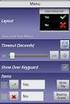 SHAR-BAR MENU UTENTE Main Menu Level 1 Level 2 Choices / Values Basic Engine Mode Standard Shape Source DMX Art-net Universe 000-255 DMX Address 001-491 1 Mode RGB SET UP OPTIONS RGBW Pixels Engine DMX
SHAR-BAR MENU UTENTE Main Menu Level 1 Level 2 Choices / Values Basic Engine Mode Standard Shape Source DMX Art-net Universe 000-255 DMX Address 001-491 1 Mode RGB SET UP OPTIONS RGBW Pixels Engine DMX
TFT LCD -5 /COL Monitor a colori LCD TFT 5 senza fili 2.4 GHz 2.4 GHz Wireless CCD 5" TFT color LCD monitor
 I GB TFT LCD -5 /COL Monitor a colori LCD TFT 5 senza fili 2.4 GHz 2.4 GHz Wireless CCD 5" TFT color LCD monitor IS1168-AA Manuale di Installazione Installation manual 1/8 TFT LCD-5 /COL GUIDA DI INSTALLAZIONE
I GB TFT LCD -5 /COL Monitor a colori LCD TFT 5 senza fili 2.4 GHz 2.4 GHz Wireless CCD 5" TFT color LCD monitor IS1168-AA Manuale di Installazione Installation manual 1/8 TFT LCD-5 /COL GUIDA DI INSTALLAZIONE
Guida di avvio rapido Quick Start Guide
 Guida di avvio rapido Quick Start Guide 46840.W04, 46840.W08, 46840.W16 DVR con tecnologia full WD1 a 4-8-16 canali in tempo reale e HDD 1TB DVR full WD1 realtime 4-8-16 canali HDD 1TB 1. Note Leggere
Guida di avvio rapido Quick Start Guide 46840.W04, 46840.W08, 46840.W16 DVR con tecnologia full WD1 a 4-8-16 canali in tempo reale e HDD 1TB DVR full WD1 realtime 4-8-16 canali HDD 1TB 1. Note Leggere
SERVER DI STAMPA USB 2.0 Guida rapida all'installazione
 SERVER DI STAMPA USB 2.0 Guida rapida all'installazione DN-13006-1 Prima di iniziare, dovrete preparare i seguenti articoli: Un PC con sistema Windows con CD di installazione del server di stampa Una stampante
SERVER DI STAMPA USB 2.0 Guida rapida all'installazione DN-13006-1 Prima di iniziare, dovrete preparare i seguenti articoli: Un PC con sistema Windows con CD di installazione del server di stampa Una stampante
