PF391P-P-AITALLW-ENG 11/19/07 4:27 PM Page 1 ENGLISH PF391 P/NO : MFL (R1)
|
|
|
- Raimonda Rocca
- 6 anni fa
- Visualizzazioni
Transcript
1 PF391P-P-AITALLW-ENG 11/19/07 4:27 PM Page 1 ENGLISH PF391 P/NO : MFL (R1)
2 PF391P-P-AITALLW-ENG 11/19/07 4:27 PM Page 2 Safety Precaution CAUTION RISK OF ELECTRIC SHOCK DO NOT OPEN CAUTION: TO REDUCE THE RISK OF ELECTRIC SHOCK. DO NOT REMOVE COVER (OR BACK). NO USER-SERVICEABLE PARTS INSIDE. REFER SERVIC- ING TO QUALIFIED SERVICE PERSONNEL. This lightning flash with arrowhead symbol within an equilateral triangle is intended to alert the user to the presence of uninsulated dangerous voltage within the product s enclosure that may be of sufficient magnitude to constitute a risk of electric shock to persons. The exclamation point within an equilateral triangle is intended to alert the user to the presence of important operating and maintenance (servicing) instructions in the literature accompanying the product. WARNING: TO PREVENT FIRE OR ELECTRIC SHOCK HAZARD, DO NOT EXPOSE THIS PRODUCT TO RAIN OR MOISTURE. WARNING: Do not install this equipment in a confined space such as a book case or similar unit. CAUTION: Do not block any ventilation openings. Install in accordance with the manufacturer's instructions. Slots and openings in the cabinet are provided for ventilation and to ensure reliable operation of the product and to protect it from over heating. The openings should be never be blocked by placing the product on a bed, sofa, rug or other similar surface. This product should not be placed in a built-in installation such as a bookcase or rack unless proper ventilation is provided or the manufacturer's instruction has been adhered to. CAUTION: The apparatus should not be exposed to water (dripping or splashing) and no objects filled with liquids, such as vases, should be placed on the apparatus. CAUTION concerning the Power Cord Most appliances recommend they be placed upon a dedicated circuit; That is, a single outlet circuit which powers only that appliance and has no additional outlets or branch circuits. Check the specification page of this owner's manual to be certain.do not overload wall outlets. Overloaded wall outlets, loose or damaged wall outlets, extension cords, frayed power cords, or damaged or cracked wire insulation are dangerous. Any of these conditions could result in electric shock or fire. Periodically examine the cord of your appliance, and if its appearance indicates damage or deterioration, unplug it, discontinue use of the appliance, and have the cord replaced with an exact replacement part by an authorized service center. Protect the power cord from physical or mechanical abuse, such as being twisted, kinked, pinched, closed in a door, or walked upon. Pay particular attention to plugs, wall outlets, and the point where the cord exits the appliance. To disconnect power from the mains, pull out the mains cord plug. When installing the product, ensure that the plug is easily accessible. Disposal of your old appliance 1. When this crossed-out wheeled bin symbol is attached to a product it means the product is covered by the European Directive 2002/96/EC. 2. All electrical and electronic products should be disposed of separately from the municipal waste stream via designated collection facilities appointed by the government or the local authorities. 3. The correct disposal of your old appliance will help prevent potential negative consequences for the environment and human health. 4. For more detailed information about disposal of your old appliance, please contact your city office, waste disposal service or the shop where you purchased the product. This product is manufactured to comply with the EEC DIRECTIVE 2004/108/EC, and 2006/95/EC. 2
3 PF391P-P-AITALLW-ENG 11/19/07 4:27 PM Page 3 Contents Safety Precaution Contents Features Main Unit Getting Started Inserting or removing a memory card Connecting an USB Device Connecting the Power Cable Turning On or Off the Unit Power Save mode Installing the Stand Using the Device Menu Adjust the settings Viewing a Photo file Playing a Movie file Playing a Music file Using a File menu Viewing the Calendar PC Connection (USB) Troubleshooting Specifications Features Live picture gallery: High resolution and deep digital color from LCD wide screen. Easy power save mode: Better 1 second power save mode than 15 seconds power off and on. Portable digital album: Share your memories with built-in battery for easy mobility Plug-in viewer: Easy viewing photos via memory card slot and USB port 2,000 photo storage: 2,000 precious memories with 256MB built-in flash memory Digital calendar & alarm clock: For your efficient date and time scheduling Convenient photo explorer: Coolest interface navigation for easiest access to your memory Premium interior decorator 3 different changeable faceplate to suit various interior 3
4 PF391P-P-AITALLW-ENG 11/19/07 4:27 PM Page 4 Main Unit c d e f b a n m l g h i j k a LCD screen b Faceplate (interchangeable) Four edges of the faceplate are magnetic, so that the faceplate can easily be attached or detached. c 1 BAT. (Power button and Battery indicator) Turns the unit ON or OFF and indicates the battery status. The indicator lights in red during charging the battery. The indicator lights in green when battery is full. d P-SAVE (Power Save) Accesses or exits the power save mode. e MENU Accesses or exits the option menu. f b VOLUME B Adjusts the volume of the unit. To adjust the volume, press and hold VOLUME (b or B) during playback of the movie or music file. Left and Right buttons for selecting an item on the menu. g b PAGE B Press and hold for 2 seconds to move to the previous or next page on the [Photo], [Movie] or [Music] menu. Up and Down buttons for selecting an item on the menu. h ENTER Selects an option or executes a command. i ROTATE Rotates the photo in full screen counterclockwise. j BACK Returns to a previous menu or screen. k NX Starts playback. Press to pause playback; press again to restart. l USB connector Connect the supplied USB adapter cable then connect an USB device. m Memory card slot Insert a memory card (SD, MMC or MS). n DC 12V IN Connect the supplied AC adapter. 4
5 PF391P-P-AITALLW-ENG 11/19/07 4:27 PM Page 5 Getting Started Inserting or removing a memory card Insert a memory card to the memory card slot on the unit. To withdraw the memory card from the slot, press on the center of the memory card then withdraw it carefully. Card useable on this unit Secure Digital Card (SD) Multi Media Card (MMC) Memory Stick (MS) Compatible with: FAT 12, FAT 16, or FAT 32 Only use the memory cards recommended above. The card will only fit in one direction; do not force it. The card should fit snugly when properly inserted. Any memory card may not be available on the unit. Do not extract the memory card in operating (play, copy, etc.). Connecting an USB Device Connect the small end of the USB adapter cable to the USB port on the unit. Connect an USB Device and the USB adapter. Use an USB cable, if you need. This unit supports only USB Device with FAT16 or FAT32 format. Do not extract the USB Device during operation (play, copy, etc.). USB Device: USB Device that support USB 1.1 and USB 2.0. (For example: USB Flash Drive, Memory Card Reader, Digital Camera, etc.) An USB Device which requires additional program installation when you have connected it to a PC, is not supported. Regarding Write Protect For cards that have a write protect switch, it will not be possible to write, erase or format the card if the switch is on. USB Flash Drive (For example) To USB port or or USB Adapter Cable SD MMC MS 5
6 PF391P-P-AITALLW-ENG 11/19/07 4:27 PM Page 6 Connecting the Power Cable Connect the supplied power cable from the unit to a power outlet. Attach the power plug to the body of the AC adapter. To AC outlet Turning On or Off the Unit To turn on the unit, press and hold 1 BAT. for 2 seconds. The demonstration slideshow will start and then the [Device Menu] will appear. Press any button to skip the demonstration slideshow. The demonstration photos are located in the internal memory, and you cannot change or delete them. Press 1 BAT. again to turn off the unit. Power Save mode You can set up the unit into an economic power save mode. Press P-SAVE and the LCD screen is turned off. To exit the power save mode, press P-SAVE or 1 BAT. Installing the Stand Attach the detachable stand on the back of the unit as below. Power cord release knob To DC 12V IN jack AC adapter This AC adapter operates on V~ 1A 50/60Hz. Contact an electrical parts distributor for assistance in selecting a suitable AC plug adapter or AC cord set. Manufactured by WANLIDA GROUP CO., LTD Rechargeable battery Its internal rechargeable battery provides you with the freedom to pass it around and play the files without the power cord. The internal rechargeable battery will start charging only when the unit is turned off and the AC adapter is connected to a power outlet. The charging is stopped if you turn on the unit. The charging will take approximately 2 hour. The 1 BAT. indicator turns red in charging. If the charging is complete, the indicator changes to green color. When the remaining time of the battery power is under 10 minutes, will appear on the screen and the 1 BAT. indicator flashes. 6
7 PF391P-P-AITALLW-ENG 11/19/07 4:27 PM Page 7 Using the Device Menu The Device Menu will appear when the unit is turned on and you can display the Device Menu by pressing BACK repeatedly. Use b VOLUME B to select an option on the [Device Menu] then press ENTER. Device Menu Adjust the settings BUTTON 1 Select [Setup] on the [Device Menu]: b VOLUME B, ENTER 2 Select a desired option: b PAGE B 3 Change the setting: b VOLUME B USB-C Flash Calendar Setup USB-C... USB-Z You can play a file(s) in the connected USB device. SD/MMC/MS You can play a file(s) in the external memory card. Flash You can play a file(s) in the internal memory card. Calendar You can view the current date, clock and alarm information through calendar screen. Setup You can change the settings of the unit on the [Setup] menu. Device Menu USB-C Flash Calendar Setup Adjust the settings - more you can do To display the [Setup] menu Use b VOLUME B to select the [Setup] option on the [Device Menu] then press ENTER. [Language] Language Setup Select a language for the Setup menu and on-screen display. English Slideshow time : 5s Slideshow mode : Random Display mode : Normal Time format : 24h Time : 2007 / 11 / : 17 Auto On : 2007 / 11 / : 00 Off Auto Off : 2007 / 11 / : 00 Off Alarm : 00 : 00 Ring1 Off Default : Reset [Slideshow time] Specify how long each picture is displayed in a slideshow; 3 seconds, 5 seconds, 15 seconds, 1 minutes, 15 minutes, 1 hour. 7
8 PF391P-P-AITALLW-ENG 11/19/07 4:27 PM Page 8 [Slideshow mode] Specify the transition style between pictures in a slideshow; Random, Fading, Off, Bottom-To-Top, Top-To-Bottom, Left-To-Right, Right-To-Left, Door-Close, Door-Open, Hori-Cross, Verti-Cross. If you select [Off], the slideshow does not work and the screen is fixed with one picture. [Display mode] Specify the display mode for viewing photo file; Normal, Fit. [Normal]: Retains the original aspect ratio of the image. [Fit]: Optimizes the image to fit the screen [Time format] Specify the time format for displaying the clock ; 12h, 24h [12h]: 12-hour display type with am or pm [24h]: 24-hour display type without am or pm [Time] Specify the time and date of the unit to use the various timer features of the unit. 1. Select [Time] option then press VOLUME B. 2. Enter the necessary information for date and time. b VOLUME B (left/right): Moves the cursor to the previous or next column. b PAGE B (up/down): Changes the setting at the current cursor position. 3. Press ENTER to confirm your setting. [Auto On] Specify when the unit turns on automatically. 1. Select [Auto On] option then press VOLUME B. 2. Follow step 2 as shown in [Time] above. 3. Choose a desired repeat mode; [Off], [Once] or [Everyday]. Select [Off] if you do not use this function. 4. Press ENTER to confirm your setting. [Auto Off] Specify when the unit turns off automatically. 1. Select [Auto Off] option then press VOLUME B. 2. Follow step 2 as shown in [Time] above. 3. Choose a desired repeat mode; [Off], [Once] or [Everyday]. Select [Off] if you do not use this function. 4. Press ENTER to confirm your setting. [Alarm] Specify the clock for alarm function. If you set the alarm, the unit will be turned on automatically at the alarm time and the alarm will sound. To turn off the alarm sound, press any button on the unit. 1. Select [Alarm] option then press VOLUME B. 2. Enter the necessary information for clock. b VOLUME B (left/right): Moves the cursor to the previous or next column. b PAGE B (up/down): Changes the setting at the current cursor position. 3. Choose a ring option; [Ring1], [Ring2] or [Ring3]. For example, if you select [Ring2]; Alarm sound (1 min.) c Mute (15 sec.) c Alarm sound (1 min.) c Mute (15 sec.) c Normal mode 4. Choose a desired repeat mode; [Off], [Once] or [Everyday]. Select [Off] if you do not use this function. [Off]: Alarm function is not activated. [Once]: Alarm function is activated once after setting the alarm. [Everyday]: Alarm function is activated everyday. 5. Press ENTER to confirm your setting. [Default] Reset the unit to its original factory settings. Select [Default] option then press ENTER. 8
9 PF391P-P-AITALLW-ENG 11/19/07 4:27 PM Page 9 Viewing a Photo file 1 Select a device on the [Device Menu]: b VOLUME B, ENTER 2 Select [Photo] on the [Media Menu]: b VOLUME B, ENTER 3 Select a photo file on the [Photo] menu: b VOLUME B, b PAGE B 4 Display the selected file in full screen: ENTER, NX 5 To return to the [Photo] menu: BACK Device Menu USB-C Flash Calendar Setup Media Menu Viewing a Photo file - more you can do Viewing photo files as a slideshow Movie Music Photo File BUTTON Photo 1/2 DSC_0029.jpg 2007/11/22 12:00:00 On the [Photo] menu, use b VOLUME B and b PAGE B to select a photo file then press NX to start the slideshow. Press NX to pause the slideshow temporarily, press again to exit pause mode. Options during viewing a photo file in full screen You can use various features during viewing a picture in full screen. 1. Press MENU to display the option menu. 2. Use b VOLUME B and ENTER to select an option and execute it. To view the previous photo file. To start the slideshow. To pause the slideshow. To view the next photo file. To rotate the photo in 90 degrees clockwise. Press ENTER repeatedly to select a degrees. To stop viewing the photo in full screen and returns to [Photo] menu. To enlarge the photo image. Press ENTER repeatedly to select a zoom mode or normal mode. To switch on or off the clock display. To adjust the brightness of the screen. Press ENTER and the brightness menu will appear, and use b VOLUME B to adjust the brightness then press ENTER. You can listen to music during slideshow, if the current media contain music and photo files together. Press ENTER and will appear lowerright side of the screen. To exit this function, press ENTER again. 3. Use MENU to exit the option menu. Photo file requirement JPEG file compatibility with this unit is limited as follows: File extensions:.jpg Photo size: Less than 8,000 x 8,000 (W x H) pixel (baseline) Less than 100,000 pixel (progressive) Maximum Files/Media: Less than 650 recommended Notes on JPEG file Lossless compression JPEG image files are not supported. Depending on the size and number of the JPEG files, it may take several minutes to read the contents of the media. 9
10 PF391P-P-AITALLW-ENG 11/19/07 4:27 PM Page 10 Playing a Movie file 1 Select a device on the [Device Menu]: b VOLUME B, ENTER 2 Select [Movie] on the [Media Menu]: b VOLUME B, ENTER 3 Select a movie file on the [Movie] menu: b PAGE B 4 Start playback: ENTER, NX 5 To return to the [Movie] menu: BACK Device Menu USB-C Flash Calendar Setup Media Menu Playing a Movie file - more you can do Options during playing a movie file Movie Music Photo File BUTTON You can use various features during playing a movie file. 1. Press MENU to display the option menu during playback. 2. Use b VOLUME B and ENTER to select an option and execute it. To return to the beginning of the current file. Press ENTER twice briefly to play the previous movie file. Movie Movie 1.avi Movie 2.avi Movie 3.avi Movie 4.avi Movie 5.avi Movie 6.avi Movie 7.avi File Name Movie 1.avi File Size 14MB File Type AVI To start playback. To pause playback. To play fast forward during playback. To change the various playback speed, press ENTER repeatedly. To play the next movie file. To stop playback and returns to [Movie] menu. To select a repeat mode (TRACK, ALL, OFF). To enlarge the video image. Press ENTER repeatedly to select a zoom mode or normal mode. To switch on or off the clock display. To adjust the brightness of the screen. Press ENTER and the brightness control menu will appear, and use b VOLUME B to adjust the brightness then press ENTER. 3. Use MENU to exit the option menu. Movie file requirement Movie file compatibility with this unit is limited as follows: Available resolution size: 720x576 (W x H) pixel. Bit rate: Less than 15 Mbps Movie file extensions:.avi,.mpg,.mpeg This unit does not support to display the subtitle of the movie file. Playable Codec format: MPEG1, MPEG2, MJPEG Playable Audio format: MPEG1, MPEG2, MPEG3, PCM Not Support will appear on the screen if the movie file is not playable. Maximum Files/Media: Less than 650 recommended To play fast reverse during playback. To change the various playback speed, press ENTER repeatedly. 10
11 PF391P-P-AITALLW-ENG 11/19/07 4:27 PM Page 11 Playing a Music file BUTTON 1 Select a device on the [Device Menu]: b VOLUME B, ENTER 2 Select [Music] on the [Media Menu]: b VOLUME B, ENTER 3 Select a music file on the [Music] menu: b PAGE B 4 Start playback: ENTER, NX 5 To return to the [Media Menu]: BACK Playing a Music file - more you can do Options during playing a music file You can use various features during playing a music file. 1. Press MENU to display the option menu during playback. 2. Use b VOLUME B and ENTER to select an option and execute it. To return to the beginning of the current file. Press ENTER twice briefly to play the previous movie file. To play fast reverse during playback. To change the various playback speed, press ENTER repeatedly. To start playback. Device Menu To pause playback. Media Menu To play fast forward during playback. To change the various playback speed, press ENTER repeatedly. USB-C Flash Calendar Setup Movie Music Photo File Music Music 01.mp3 Music 02.mp3 To play the next music file. To stop playback. Music 03.mp3 Music 04.mp3 To select a repeat mode. (TRACK, ALL, OFF) Music 05.mp3 Music 06.mp3 File Name Music 01.mp3 File Size 3MB File Type MP3 3. Use MENU to exit the option menu. Music 07.mp3 Music file requirement File extensions:.mp3 Sampling frequency: 8-48 khz (Layer 1, Layer 2, Layer 3, MPEG 2.5), 8-96 khz (PCM) Bit rate: kbps (Layer 1), kbps (Layer 2), kbps (Layer 3), kbps (MPEG 2.5) Maximum Files/Media: Less than 650 recommended 11
12 PF391P-P-AITALLW-ENG 11/19/07 4:27 PM Page 12 Using a File menu 1 Select a device on the [Device Menu]: b VOLUME B, ENTER 2 Select [File] on the [Media Menu]: b VOLUME B, ENTER 3 Select a file on the [File] menu: b PAGE B 4 To return to the previous screen: BACK Device Menu USB-C Flash Calendar Setup Using a File menu - more you can do Using [File] menu Media Menu Movie Music Photo File You can view a list of folders and files in the current media. You can delete or copy a file(s) in the current media. BUTTON To display a list of subfolders and files Use b PAGE B to select a folder then press ENTER. The list of the files and subfolders within the folder. Press BACK to move to the upper folder. File D:/ Folder 1 Folder 2 Movie 02.mov Music 04.mp3 Photo 07.jpg Photo 09.jpg Modify Date 22 / 11 / 2007 File type Folder To select multiple files on the [File] menu You can select not only single file but also multiple files using VOLUME B button. Press VOLUME B at the desired files to select multiple files. To delete a file(s) using the [File] menu 1. Select a file then press VOLUME B and B appear on the right of the file name. 2. Repeat step 1 if you need to select multiple files. 3. Press ENTER and the option menu will appear. 4. Use b PAGE B to select [Delete>] option then press ENTER. The confirm menu will appear. 5. Use b VOLUME B to select [Yes] then press ENTER and the file will be deleted from the current media. 6. When the deleting is completed, press ENTER to finish. To copy a file(s) from the current media to another media 1. Select a file then press VOLUME B and B appear on the right of the file name. 2. Repeat step 1 if you need to select multiple files. 3. Press ENTER and the option menu will appear. 4. Use b PAGE B to select [Copy >] option then press ENTER. 5. Use b PAGE B to select a media that you would like to copy to. The free space of the selected media will be displayed on the upper-right side of the [File] menu. 6. Use b VOLUME B and b PAGE B to select a folder that you would like to copy to. - Press VOLUME B to move to a subfolder. - Press b VOLUME to move to a upper folder. 7. Press ENTER. The files will be copied to the selected media or folder. 8. When the copying is completed, press ENTER to finish. 12
13 PF391P-P-AITALLW-ENG 11/19/07 4:27 PM Page 13 Viewing the Calendar BUTTON 1 Select [Calendar] on the [Device Menu]: b VOLUME B, ENTER 2 Select a month: b VOLUME B 3 Select a year: b PAGE B 4 To return to the [Device Menu] menu: BACK Device Menu SUN MON TUE WED THU FRI SAT USB-C Flash Calendar Setup Viewing the Calendar - more you can do Using [Calendar] menu You can view the current time and date with slideshow. You can change the month and year using b VOLUME B and b PAGE B. You can view the alarm information. 13
14 PF391P-P-AITALLW-ENG 11/19/07 4:27 PM Page 14 PC Connection (USB) BUTTON 1 Connect the unit and PC: 2 Turn on the unit: 1 BAT. 3 Transfer Files: Transferring Files The USB 2.0 High-Speed connection makes it easy to transfer music, video, or photo files (or any other data) quickly between the unit and PC. Simply use the unit as you would a USB Flash Drive using basic operating system commands. Important Notice: If you need further assistance with transferring files, please refer to your operating system s instruction manual or on-screen help. Do not disconnect or otherwise interrupt the unit during transmission - this could damage or corrupt the unit s firmware or your files. If you want to format the internal memory of the unit using PC, you must format it with FAT file system. Double-click the My Computer icon on your desktop and then double-click the PF39 Memory or Removable Disks icon that corresponds with the unit s internal or external memory card. Drag your media files (or other files) to the PF39 Memory or Removable Disks. You may choose to use folders/subfolders to organize your media and data. PC Connection (USB) - more you can do Connecting a PC USB Cable Connect the unit to your PC using an optional USB cable. Upon connection: Your PC will automatically recognize any memory cards installed in the unit. An icon representing your installed memory cards will appear as PF39 Memory (Internal memory) and Removable Disks (External memory card) when you open My Computer. It may take Windows several minutes to recognize and set up the device the first time it is connected depending on your hardware configuration. Plug and Play Support: Windows 2000/ME/XP PC monitor image will appear on the screen when the unit is connected to PC and you cannot use any buttons on the unit (Except 1 BAT. and P-SAVE buttons). Disconnecting from a PC Disconnect the unit as instructed below to prevent data loss or file/firmware corruption. 1. Double-click the green arrow in the task bar located on the lower-right side of the PC screen (Safely Remove Hardware). 2. Safely Remove Hardware: Select USB Mass Storage Device from the list that appears and then click on Stop. Stop a Hardware Device: Select USB Mass Storage Device from the list that appears and then click on OK. 3. When the Safe to Remove Hardware window appears, click the OK button and disconnect the USB cable from the unit and your PC. 14
15 PF391P-P-AITALLW-ENG 11/19/07 4:27 PM Page 15 Troubleshooting Specifications The power does not turned on. b Ensure that the power cord has been properly connected to the power outlet. The sound quality of the music is poor. b Try playing the file on your PC. If the sound quality is still poor, try downloading the file again or re-encoding the file yourself. b Ensure that the bit rate of the file is not too low. The higher the bit rate of the file, the better it will sound. Refer to Music file requirement on page 11. Cannot transfer files to the unit from your PC. b Ensure that your PC is running a supported operating system. b Ensure that the USB cable is securely attached to the unit and the PC. b If you have connected the unit through a USB hub, try connecting the unit directly to your PC. b Ensure that the capacity of the memory cards installed in the unit. Cannot select a memory card. b Ensure that a memory card has been installed. b Ensure that the memory card is properly installed. b Ensure that the memory card is not defective. Cannot copy files to a target location. b Ensure that the target media has enough memory to contain the file. The unit will not play a music file. b Ensure that the file is in a compatible format (MP3). Refer to Music file requirement on page 11. The unit will not play a video file. b Ensure that the video file is available on the unit. Refer to Movie file requirement on page 10. There is no sound. b Ensure that the volume has been set to a reasonable level. The unit has malfunctioned. b Press 1 BAT. button to turn off the unit then turn the unit back on. Power Supply DC 12 V, 2 A Power consumption 10 W Operating time on battery: Approx. 1 hour Set dimensions (W x H x D) 213 x 147 x mm with stand Net Weight 630g Operating temperature 5 C to 45 C Operating humidity 5 % to 90 % Display Type 8 Wide (Full-Color TFT LCD) Viewing area: 7.18 Display Resolution 800 x 480 (WVGA) Internal Memory Flash Memory (256MB*) Memory Card Slot 1 slot for SD/MMC/MS Card Interface USB 2.0 High-Speed (device) Plug and Play Support Windows 2000/ME/XP * The 21MB is assigned for the unit s software. Accessory AC Adapter (MPA-630) USB Adapter Cable USB Cable Detachable Stand 3 different changeable faceplate Designs and specifications are subject to change without prior notice. 15
16 PF391P-P-AITALLW-ENG 11/19/07 4:27 PM Page 16
17 PF391P-P-AITALLW-ITA 11/19/07 4:27 PM Page 1 ITALIANO PF391 P/NO : MFL (R1)
18 PF391P-P-AITALLW-ITA 11/19/07 4:27 PM Page 2 Precauzioni per la sicurezza ATTENZIONE RISCHIO DI SCOSSE ELETTRICHE NON APRIRE ATTENZIONE: PER RIDURRE IL RISCHIO DI FOLGORAZIONE NON RIMUOVERE IL COPERCHIO (O LA PARTE POSTERIORE). ALL INTERNO NON VI SONO COMPONENTI SOGGETTI A MANUTENZIONE DA PARTE DELL UTENTE. PER L ASSISTENZA, RIVOLGERSI A PERSONALE QUALIFICATO. Il simbolo del fulmine all interno del triangolo equilatero indica all utente la presenza di tensioni pericolose non isolate all interno del prodotto, di potenza sufficiente da poter provocare una scossa elettrica. Il punto esclamativo contenuto in un triangolo equilatero costituisce un avvertimento della presenza di importanti istruzioni di funzionamento e manutenzione (assistenza) all interno della documentazione allegata al prodotto. AVVERTENZA: PER PREVENIRE PERICOLI DI INCENDIO O FOLGORAZIONE, NON ESPORRE IL PRODOTTO ALLA PIOGGIA O UMIDITÀ. AVVERTENZA: Non installare questa apparecchiatura in uno spazio ristretto come ad esempio una libreria o simile. ATTENZIONE: Le aperture non devono mai essere ostruite collocando il prodotto su un letto, sofà, tappeto o superfici simili. Questo prodotto non deve essere collocato in uno spazio ristretto come ad esempio una libreria o scaffale a meno che non si fornisca una ventilazione adeguata o che vengano seguite alla lettera le istruzioni del produttore. ATTENZIONE: Questa apparecchiatura non deve essere esposta a gocce o spruzzi d acqua; evitare di porre contenitori di liquidi, come ad esempio i vasi sopra all unità. PRECAUZIONI relative al cordone di alimentazione La maggior parte delle apparecchiature richiede essere allacciata ad un circuito dedicato: vale a dire un circuito dedicato che alimenta l apparecchiatura specifica e che non dispone di altre prese o circuiti di alimentazione. Controllare la pagina di questo manuale contenente le caratteristiche generali del prodotto per essere sicuri. Non sovraccaricare le prese. Prese di alimentazione sovraccaricate, allentate o danneggiate, prolunghe o cordoni di alimentazione danneggiati o fessurati o con difetti di isolamento sono estremamente pericolosi. Una qualsiasi di queste condizioni può dar luogo a scosse elettriche o incendi. Esaminare periodicamente il cordone di alimentazione del vostro apparecchio e, qualora si riscontrino segni di danneggiamento o di usura, staccare l apparecchio dalla presa di corrente evitandone l utilizzo e far sostituire il cordone di alimentazione esattamente con il suo tipo corrispondente da personale tecnico autorizzato. Proteggere il cordone di alimentazione da possibili danni fisici o meccanici, evitando che venga intrecciato, schiacciato, che rimanga a contrasto, chiuso in una porta o che vi si possa camminare sopra. Prestare particolare attenzione alla spina, alla presa a muro e al punto dove il cordone stesso esce dall apparecchio. Per staccare l alimentazione dalla corrente di rete, estrarre il cavo di alimentazione. Quando installate il prodotto accertatevi che sia facilmente accessibile. Smaltimento del vecchio apparecchio 1. Quando questo simbolo del contenitore della spazzatura con ruote barrato è affisso su prodotto, indica che il prodotto è coperto dalla Direttiva europea 2002/96/EC 2. Tutte le vecchie apparecchiature elettroniche devono essere smaltite separatamente dai rifiuti domestici e nei punti di raccolta designati dal governo o dalle autorità locali. 3. Il corretto smaltimento dei vecchi elettrodomestici consente di evitare conseguenze potenziali negative per l ambiente e la salute umana. 4. Per informazioni più dettagliate relative allo smaltimento del vecchio apparecchio rivolgersi alla propria azienda di servizi ambientali o al servizio di smaltimento del negozio in cui avete acquistato il prodotto. Questo prodotto è stato fabbricato in conformità alla direttiva CEE 2004/108/EC, e 2006/95/EC. 2
19 PF391P-P-AITALLW-ITA 11/19/07 4:27 PM Page 3 Indice Precauzioni per la sicurezza Indice Caratteristiche Unità principale Operazioni preliminari Inserimento o rimozione di una scheda di memoria Connessione di un dispositivo USB Collegamento del cavo d alimentazione Accensione o spegnimento dell unità Modalità risparmio energia Installazione del supporto Uso del menu del dispositivo Regolare le impostazioni Visualizzazione di un file foto Riproduzione di un filmato Riproduzione di un file musicale Uso di un menu file Visualizzazione del calendario Connessione PC (USB) Ricerca guasti Specifiche tecniche Caratteristiche Galleria immagini Live: Alta risoluzione e un profondo colore digitale da un LCD wide screen. Modalità risparmio energia: Meglio un 1 secondo nella modalità di risparmio energia che 15 secondi di accensione e spegnimento. Album digitale portatile: Condividete le vostre memorie con la batteria integrata per una migliore mobilità Visualizzatore Plug-in: Visualizzazione facile delle foto tramite lo slot della memory card e la porta USB Archiviazione di foto: memorie preziose con memoria flash integrata di 256MB Calendario digitale e sveglia: Per una pianificazione efficiente di giorni e ora Utilità di navigazione delle foto conveniente: Elegante interfaccia di navigazione per accedere alla memoria Elemento decorativo per interni di grande qualità 3 mascherine diverse per adattare ai diversi interni. 3
20 PF391P-P-AITALLW-ITA 11/19/07 4:27 PM Page 4 Unità principale c d e f b a n m l 4 g h i j k a Schermo LCD b Mascherina (intercambiabile) I quattro bordi della maschera sono magnetici quindi può essere facilmente attaccata e staccata. c 1 BAT. (Pulsante di accensione e indicatore) Accende e spegne l unità e indica lo stato delle batterie. L indicatore rosso si accende durante la carica della batteria. L indicatore verde si accende quando al batteria è completamente carica. d P-SAVE (Risparmio energia) Accede a o esce dalla modalità di risparmio energia. e MENU Accede a o esce dal menu delle opzioni. f b VOLUME B Regola il volume dell unità. Per regolare il volume premere e tenere premuto VOLUME (b oppure B) durante la riproduzione del file musicale. Filmato i pulsanti di sinistra e destra per selezionare un elemento sul menu. g b PAGE B Premere e tenere premuto per 2 secondi per passare alla pagina precedente o successiva del menu [Foto], [Film] o [Musica]. i pulsanti su e giù per selezionare un elemento sul menu. h ENTER Seleziona un opzione o esegue un comando. i ROTATE Ruota la foto a pieno schermo in senso orario. j BACK Ritorna al menu precedente o schermata. k NX Avvia la riproduzione. Premere per mettere la riproduzione in pausa; premere nuovamente per riavviare. l Connettore USB Connettere il cavo adattatore USB fornito quindi connettere un dispositivo USB. m Slot per la scheda di memoria Inserire una scheda di memoria (SD, MMC o MS). n DC 12V IN Connettere l alimentatore CA.
21 PF391P-P-AITALLW-ITA 11/19/07 4:27 PM Page 5 Getting Started Inserimento o rimozione di una scheda di memoria Inserire una scheda di memoria nello slot della scheda di memoria dell unità. Per estrarre la scheda di memoria dallo slot, premere sul centro della scheda di memoria e estrarre con attenzione. Scheda utilizzabile su questa unità Scheda Secure Digital (SD) Scheda Multi Media (MMC) Chiavetta di memoria (MS) Compatibile con: FAT 12, FAT 16, o FAT 32 Usare solo le schede di memoria raccomandate sopra. La scheda può essere inserita solo in una direzione; non forzare. La scheda deve essere inserita senza problemi quando effettuato in modo corretto. Sull unità non è possibile utilizzare qualsiasi scheda di memoria Non estrarre la scheda di memoria in uso (riproduzione, copia, ecc.). Connessione di un dispositivo USB Connettere l estremità stretta del cavo adattatore USB alla porta USB dell unità. Connettere un dispositivo USB e l adattatore USB. Se necessario usare una scheda USB. Questa unità supporta solo dispositivi USB formattati FAT16 o FAT32. Non estrarre la scheda di memoria in uso (riproduzione, copia, ecc.). Dispositivo USB: Dispositivi USB che supportano USB 1.1 e USB 2.0. (per esempio: Chiavetta flash USB, lettore scheda di memoria, camera digitale, ecc.) Un dispositivo USB che richiede un programma di installazione aggiuntivo quando viene connesso a un PC non viene supportato. Informazioni riguardo la protezione da scrittura Le schede che sono dotate di protezione da scrittura non possono essere scritte, cancellate o formattate quando la protezione è attiva. Chiavetta flash USB (Per esempio) Verso la porta USB oppure or oppure or SD MMC Cavo di sincronizzazione USB MS 5
22 PF391P-P-AITALLW-ITA 11/19/07 4:27 PM Page 6 Collegamento del cavo d alimentazione Connettere il cavo di alimentazione fornito dall unità alla presa della corrente. Verso l uscita CA Collegare il cavo d alimentazione al corpo dell alimentatore CA. Accensione o spegnimento dell unità Per accendere l unità premere e tenere premuto 1 BAT. per 2 secondi. Viene avviata la presentazione dimostrativa e appare il menu [Menu dispositivo]. Premere qualsiasi pulsante per la presentazione dimostrativa. Le foto dimostrative sono posizionate nella memoria interna e non potete ne modificarle ne eliminarle Premere 1 BAT. nuovamente per spegnere l unità. Modalità risparmio energia Si può impostare l unità per risparmiare energia con la modalità di risparmio energia. Premere P-SAVE e lo schermo LCD viene spento. Per uscire dalla modalità di risparmio energia, premere P-SAVE o 1 BAT. Installazione del supporto Attaccare il supporto staccabile sul retro dell unità come indicato sotto. Manopola di rilascio cavo di alimentazione Allo spinotto CC 12V IN Alimentatore CA Questo alimentatore CA funziona a V~ 1A 50/60Hz. Contattare il distributore dei componenti elettrici per assistenza nella selezione di un adattatore presa CA. Fabbricato da WANLIDA GROUP CO., LTD Batteria ricaricabile La batteria interna ricaricabile vi da la libertà di passare il dispositivo da una mano all altra e riprodurre i file senza cavo di alimentazione. La batteria ricaricabile interna inizierà la ricarica solo quando l unità viene spenta e il cavo CA inserito nella presa di alimentazione. La ricarica si interrompe quando accendete l unità. La ricarica impiega circa 2 ore. L indicatore 1 BAT. diventa rosso durante la ricarica. Quando la ricarica è terminata l indicatore diventa verde. Quando il tempo rimanente di carica della batteria è inferiore a 10 minuti, appare sullo schermo e lampeggia l indicatore 1 BAT. 6
23 PF391P-P-AITALLW-ITA 11/19/07 4:27 PM Page 7 Uso del menu del dispositivo Il menu del dispositivo appare quando l unità viene accesa ed è possibile visualizzare il Menu del dispositivo premendo ripetutamente BACK. Usare b VOLUME B per selezionare un opzione sul [Menu dispositivo] quindi premere ENTER. Menu dispositivo Regolare le impostazioni PULSANTE 1 Selezionare [Impost.] sul [Menu dispositivo]: b VOLUME B, ENTER 2 Selezionare l opzione desiderata: b PAGE B 3 Modifica l impostazione: b VOLUME B USB-C Flash Calendario Impost. USB-C... USB-Z Potete riprodurre un file sul dispositivo USB connesso. SD/MMC/MS Potete riprodurre un file sulla scheda di memoria esterna. Flash Potete riprodurre un file sulla scheda di memoria interna. Calendario Potete vedere le informazioni relative alla data corrente, orologio e allarme sullo schermo del calendario. Impost. Potete cambiare le impostazioni dell unità sul menu [Impost.]. Menu dispositivo USB-C Flash Calendario Impost. Regolare le impostazioni - potete fare di più Per visualizzare il menu [Impost.] Usare b VOLUME B per selezionare l opzione [Impost.] sul [Menu dispositivo] quindi premere ENTER. [Lingua] Impost. Selezionare una lingua per il menu di setup e display su schermo. Lingua Italiano Tempo presentazione : 5s Modalità presentazione : Random Modalità display : Casuale Formato ora : 24h Ora : 2007 / 11 / : 17 Riguardo : 2007 / 11 / : 00 Off Auto Off : 2007 / 11 / : 00 Off Sveglia : 00 : 00 Ring1 Off Standard : Ripristina [Tempo presentazione] Specificare il periodo di tempo per cui ogni immagine viene visualizzata in una presentazione; 3 secondi, 5 secondi, 15 secondi, 1 minuti, 15 minuti, 1 ora. 7
24 PF391P-P-AITALLW-ITA 11/19/07 4:27 PM Page 8 [Modalità presentazione] Specificare lo stile di transizione tra immagini nella presentazione; Casuale, Attenuazione, Off, Basso-A-Alto, Alto-A-Basso, Sinistra-A-Destra, Destra-A-Sinistra, Chiudi-Porta, Apri-Porta, Crocei-Orr, Crocei-Ver. Se selezionate [Off], la presentazione non funziona e la schermata rimane fissa su un immagine. [Modalità display] Specificate la modalità di display per visualizzare i file foto; Normale, Adatta. [Normale]: Mantiene il rapporto originale d aspetto dell immagine. [Adatta]: Ottimizza l immagine per adattarla allo schermo [Formato ora] Specifica il formato ora per la visualizzazione dell orologio; 12h, 24h [12h]: Tipo di display a 12-ore con am o pm [24h]: Tipo di display 24 ore senza am o pm [Ora] Specifica l ora e la data dell unità da usare con le varie funzioni di timer dell unità. 1. Selezionare l opzione [Ora] e quindi premere VOLUME B. 2. Inserire le informazioni necessarie per data e ora. b VOLUME B (sinistra/destra): Sposta il cursore alla colonna precedente o successiva. b PAGE B (Su/Giù): Modifica l impostazione nella posizione corrente del cursore. 3. Premere ENTER per confermare l impostazione. [Riguardo] Specifica quando l unità si accende automaticamente. 1. Selezionare l opzione [Riguardo] quindi premere VOLUME B. 2. Seguire il passo 2 come indicato in [Ora] sopra. 3. Scegliere il modo ripetizione desiderato; [Off], [Una volta] oppure [Quotid.]. Selezionare [Off] se non si desidera usare questa funzione. 4. Premere ENTER per confermare l impostazione. [Auto Off] Specifica quando l unità si spegne automaticamente. 1. Selezionare l opzione [Auto Off] quindi premere VOLUME B. 2. Seguire il passo 2 come indicato in [Ora] sopra. 3. Scegliere il modo ripetizione desiderato; [Off], [Una volta] oppure [Quotid.]. Selezionare [Off] se non si desidera usare questa funzione. 4. Premere ENTER per confermare l impostazione. [Sveglia] Specifica l orologio per la funzione orologio Se si imposta l allarme, l unità viene accesa automaticamente all ora impostata per la sveglia e l allarme suona. Per spegnere l allarme, spegnere qualsiasi pulsante sull unità. 1. Selezionare l opzione [Sveglia] e quindi premere VOLUME B. 2. Inserire le informazioni necessarie per l orologio. b VOLUME B (sinistra/destra): Sposta il cursore alla colonna precedente o successiva. b PAGE B (Su/Giù): Modifica l impostazione nella posizione corrente del cursore. 3. Selezionare l opzione squillo; [Ring1], [Ring2] or [Ring3]. Per esempio se si seleziona [Squillo2]; Allarme risuona (1 min.) c Muto (15 sec.) c Allarme risuona (1 min.) c Muto (15 sec.) c Modalità normale 4. Scegliere il modo ripetizione desiderato; [Off], [Una volta] or [Quotid.]. Selezionare [Off] se non si desidera usare questa funzione. [Off]: La funzione di allarme non viene attivata. [Una volta]: La funzione di allarme viene attivata una volta dopo avere impostato l allarme. [Quotid.]: La funzione di allarme viene attivata tutti i giorni. 5. Premere ENTER per confermare l impostazione. [Standard] L unità può essere resettata alle impostazioni originali di fabbrica. Selezionare l opzione [Standard] e quindi premere ENTER. 8
25 PF391P-P-AITALLW-ITA 11/19/07 4:27 PM Page 9 Visualizzazione di un file foto 1 Selezionare un dispositivo dal [Menu dispositivo]: b VOLUME B, ENTER 2 Selezionare [Foto] sul [Menu Media]: b VOLUME B, ENTER 3 Selezionare un file foto nel menu [Foto]: b VOLUME B, b PAGE B 4 Visualizza il file selezionato a tutto schermo: ENTER, NX 5 Per tornare al menu [Foto]: BACK Menu dispositivo USB-C Flash Calendario Impost. Menu Media Film Musica Foto File PULSANTE Foto 1/2 DSC_0029.jpg 2007/11/22 12:00:00 Visualizzazione di un file foto - potete fare di più Visualizzazione di file foto come presentazione Sul menu [Foto], usare b VOLUME B e b PAGE B per selezionare un file foto e quindi premere NX per avviare la presentazione. Premere NX per mettere in pausa temporanea, premere nuovamente per uscire dalla modalità pausa. Opzioni durante la visualizzazione di un file foto a tutto schermo Potete usare le varie funzioni durante la visualizzazione del file a tutto schermo. 1. Premere MENU per visualizzare il menu opzioni. 2. Usare b VOLUME B e ENTER per selezionare un opzione ed eseguirla. Per visualizzare il file foto precedente. Per avviare la presentazione. Per mettere la presentazione in pausa. Per visualizzare il file foto successivo. Per ruotare la foto 90 gradi in senso orario. Premere ENTER ripetutamente per selezionare i gradi. Per interrompere la visualizzazione della foto a tutto schermo e tornare al menu [Foto]. Per ingrandire la foto. Premere ENTER ripetutamente per selezionare la modalità zoom o alla modalità normale. Per accendere e spegnere il display orologio. Regola la luminosità dello schermo Premere ENTER e il menu luminosità appare e usare b VOLUME B per regolare la luminosità e quindi premere ENTER. Potete ascoltare la musica durante la presentazione, se il supporto presente contiene file di musica e foto insieme. Premere ENTER e apparirà nel lato inferiore destro dello schermo. Per uscire da questa funzione, premere nuovamente ENTER. 3. Usare MENU per uscire dal menu opzioni Requisito file foto La compatibilità disco JPEG con questo lettore è limitata a quanto segue: Estensione del file:.jpg Dimensione foto: Inferiore a x (L x A) pixel (linea di base) Inferiore a pixel (progressivo) Numero massimo file/media: Si consiglia inferiore a 650 Note su un file JPEG Le immagini JPEG a compressione losless non sono supportate. Dipendendo dalle dimensioni e dal numero di file JPEG, si possono impiegare diversi minuti per leggere il contenuto del supporto. 9
26 PF391P-P-AITALLW-ITA 11/19/07 4:27 PM Page 10 Riproduzione di un filmato. 1 Selezionare un dispositivo dal [Menu dispositivo]: b VOLUME B, ENTER 2 Selezionare [Film] sul [Menu Media]: b VOLUME B, ENTER 3 Selezionare un file foto nel menu [Film]: b PAGE B 4 Avvia riproduzione: ENTER, NX 5 Per tornare al menu [Film]: BACK Menu dispositivo USB-C Flash Calendario Impost. Menu Media Film Musica Foto File PULSANTE Riproduzione di un filmato - potete fare di più Opzioni durante la riproduzione di un file filmato Potete usare diverse funzioni durante la riproduzione di un filmato. 1. Premere MENU per visualizzare il menu delle opzioni durante la riproduzione. 2. Usare b VOLUME B e ENTER per selezionare un opzione ed eseguirla. Per tornare all inizio del file corrente. Premere ENTER brevemente due volte per riprodurre il file filmato precedente. Film Film 1.avi Film 2.avi Film 3.avi Film 4.avi Film 5.avi Film 6.avi Film 7.avi Nome file Film 1.avi Dim. file 14MB Tipo di file AVI Per avviare la riproduzione. Per sospendere la riproduzione. Per riprodurre avanti velocemente durante la riproduzione. Per modificare le velocità di riproduzione, premere ENTER ripetutamente. Per riprodurre il filmato successivo. Per interrompere la riproduzione e tornare al menu [Film]. Per selezionare una modalità di ripetizione (Trac., Tutto, Off). Per ingrandire l immagine video. Premere ENTER ripetutamente per selezionare la modalità zoom o alla modalità normale. Per accendere e spegnere il display orologio. Regola la luminosità dello schermo. Premere ENTER e il menu di controllo della luminosità appare e usare b VOLUME B per regolare la luminosità e quindi premere ENTER. 3. Usare MENU per uscire dal menu delle opzioni. Requisiti file filmato La compatibilità disco filmato con questo lettore è limitata a quanto segue: Risoluzione disponibile: 720x576 (L x A) pixel. Frequenza Bit: Inferiore a 15 Mbps Estensioni file filmato:.avi,.mpg,.mpeg Questa unità non supporta la visualizzazione di sottotitoli dei file filmato. Formato Codec riproducibile: MPEG1, MPEG2, MJPEG Formati audio riproducibili: MPEG1, MPEG2, MPEG3, PCM Non supportato appare sullo schermo se il formato file non è supportato. Numero massimo file/media: Si consiglia inferiore a 650 Per riprodurre indietro velocemente durante la riproduzione. Per modificare le velocità di riproduzione, premere ENTER ripetutamente. 10
27 PF391P-P-AITALLW-ITA 11/19/07 4:27 PM Page 11 Riproduzione di un file musicale PULSANTE 1 Selezionare un dispositivo dal [Menu dispositivo]: b VOLUME B, ENTER 2 Selezionare [Musica] sul [Menu Media]: b VOLUME B, ENTER 3 Selezionare un file musicale nel menu [Musica]: b PAGE B 4 Avvia riproduzione: ENTER, NX 5 Per tornare al [Menu Media]: BACK Riproduzione di un file musicale - potete fare di più Opzioni durante la riproduzione di un file musicale Potete usare diverse funzioni durante la riproduzione di un file musicale. 1. Premere MENU per visualizzare il menu delle opzioni durante la riproduzione. 2. Usare b VOLUME B e ENTER per selezionare un opzione ed eseguirla. Per tornare all inizio del file corrente Premere ENTER brevemente due volte per riprodurre il file filmato precedente. Menu dispositivo Per riprodurre indietro velocemente durante la riproduzione. Per modificare le velocità di riproduzione, premere ENTER ripetutamente. Per avviare la riproduzione. Menu Media Per sospendere la riproduzione. USB-C Flash Calendario Impost. Film Musica Foto File Musica Musica 01.mp3 Musica 02.mp3 Musica 03.mp3 Per riprodurre avanti velocemente durante la riproduzione. Per modificare le velocità di riproduzione, premere ENTER ripetutamente. Per riprodurre il file musicale successivo. Musica 04.mp3 Musica 05.mp3 Musica 06.mp3 Musica 07.mp3 Nome file Musica 01.mp3 Dim. file 3MB Tipo di file MP3 Per interrompere la riproduzione. Per selezionare una modalità di ripetizione. (Trac., Tutto, Off) 3. Usare MENU per uscire dal menu delle opzioni Requisiti file musicali Estensione file:.mp3 Frequenza di campionamento: 8-48 khz (Layer 1, Layer 2, Layer 3, MPEG 2,5), 8-96 khz (PCM) Frequenza Bit: kbps (Layer 1), kbps (Layer 2), kbps (Layer 3), kbps (MPEG 2,5) Numero massimo file/media: Si consiglia inferiore a
Downloading and Installing Software Socio TIS
 Object: Downloading and Installing Software Socio TIS compiler: L.D. Date Revision Note April 17 th 2013 --- For SO XP; Win 7 / Vista step Operation: Image A1 Open RUN by clicking the Start button, and
Object: Downloading and Installing Software Socio TIS compiler: L.D. Date Revision Note April 17 th 2013 --- For SO XP; Win 7 / Vista step Operation: Image A1 Open RUN by clicking the Start button, and
User Guide Guglielmo SmartClient
 User Guide Guglielmo SmartClient User Guide - Guglielmo SmartClient Version: 1.0 Guglielmo All rights reserved. All trademarks and logos referenced herein belong to their respective companies. -2- 1. Introduction
User Guide Guglielmo SmartClient User Guide - Guglielmo SmartClient Version: 1.0 Guglielmo All rights reserved. All trademarks and logos referenced herein belong to their respective companies. -2- 1. Introduction
Installazione interfaccia e software di controllo mediante PC Installing the PC communication interface and control software
 Windows 7 Installazione interfaccia e software di controllo mediante PC Installing the PC communication interface and control software Contenuto del kit cod. 20046946: - Interfaccia PC-scheda (comprensiva
Windows 7 Installazione interfaccia e software di controllo mediante PC Installing the PC communication interface and control software Contenuto del kit cod. 20046946: - Interfaccia PC-scheda (comprensiva
How to connect SL Controllers to your computer
 How to connect SL Controllers to your computer Follow these instructions to enable the best connection between the SL Controller and your computer. 1 3 2 1. Connect the instrument to an electrical outlet
How to connect SL Controllers to your computer Follow these instructions to enable the best connection between the SL Controller and your computer. 1 3 2 1. Connect the instrument to an electrical outlet
CCTV DIVISION. Guida Alla Lettura del Numero Seriale, Codice Prodotto, Versione Firmware, Versione Software, Codice Libretto
 CCTV DIVISION Guida Alla Lettura del Numero Seriale, Codice Prodotto, Versione Firmware, Versione Software, Codice Libretto How to Get Serial Number, Firmware Version, Product Code, Software Version, User
CCTV DIVISION Guida Alla Lettura del Numero Seriale, Codice Prodotto, Versione Firmware, Versione Software, Codice Libretto How to Get Serial Number, Firmware Version, Product Code, Software Version, User
SISTEMA DI ILLUMINAZIONE PER VERRICELLI WINDLASS LIGHTING SYSTEM
 Istruzioni per l uso Instructions for use SISTEMA DI ILLUMINAZIONE PER VERRICELLI WINDLASS LIGHTING SYSTEM WLS WINDLASS LIGHTING SYSTEM - 1 - Rev.01-2013 Italiano SISTEMA DI ILLUMINAZIONE PER VERRICELLI
Istruzioni per l uso Instructions for use SISTEMA DI ILLUMINAZIONE PER VERRICELLI WINDLASS LIGHTING SYSTEM WLS WINDLASS LIGHTING SYSTEM - 1 - Rev.01-2013 Italiano SISTEMA DI ILLUMINAZIONE PER VERRICELLI
SRT064 BTH SRT051 BTH SRT052 BTH
 KIT FOR TRUCK BRAKE TESTERS SRT051 BTH SRT052 BTH OPERATOR S MANUAL SRT064BTH SRT051BTH SRT052BTH CONTENTS 1. INTRODUCTION...1 2. Description of SRT064BTH Kit...2 3. Description of SRT051BTH Kit...2 4.
KIT FOR TRUCK BRAKE TESTERS SRT051 BTH SRT052 BTH OPERATOR S MANUAL SRT064BTH SRT051BTH SRT052BTH CONTENTS 1. INTRODUCTION...1 2. Description of SRT064BTH Kit...2 3. Description of SRT051BTH Kit...2 4.
MANUALE DI ISTRUZIONI MOVIMENTO VD51 Cronografo con secondi e minuti
 MANUALE DI ISTRUZIONI MOVIMENTO VD51 Cronografo con secondi e minuti FUNZIONAMENTO VD51 DISPLAY E PULSANTI DELLA CORONA Lancetta minuti Lancetta ore Lancetta secondi Lancetta minuti cronometro Lancetta
MANUALE DI ISTRUZIONI MOVIMENTO VD51 Cronografo con secondi e minuti FUNZIONAMENTO VD51 DISPLAY E PULSANTI DELLA CORONA Lancetta minuti Lancetta ore Lancetta secondi Lancetta minuti cronometro Lancetta
1. Contenuti della confezione. 2. Visualizzazione del prodotto
 . Contenuti della confezione. 2. adattatore per corrente 3. Custodia 4. Cavo USB 5. Guida rapida 6. Certificato di garanzia 7. Info legali e precauzioni d uso 2. Visualizzazione del prodotto 4 5 2 3 6
. Contenuti della confezione. 2. adattatore per corrente 3. Custodia 4. Cavo USB 5. Guida rapida 6. Certificato di garanzia 7. Info legali e precauzioni d uso 2. Visualizzazione del prodotto 4 5 2 3 6
TELECAMERA per SPORT + KIT ACCESSORI
 Art. 38864 M A N U A L E TELECAMERA per SPORT + KIT ACCESSORI SPORT CAMERA + ACCESSORY KIT SPORT-KAMERA + ZUBEHÖRSATZ E CAMÉRA VIDÉO POUR SPORT + KIT ACCESSOIRES VIDEOCÁMARA PARA DEPORTES + KIT DE ACCESSORIO
Art. 38864 M A N U A L E TELECAMERA per SPORT + KIT ACCESSORI SPORT CAMERA + ACCESSORY KIT SPORT-KAMERA + ZUBEHÖRSATZ E CAMÉRA VIDÉO POUR SPORT + KIT ACCESSOIRES VIDEOCÁMARA PARA DEPORTES + KIT DE ACCESSORIO
Attuatore a relè Manuale di istruzioni
 Attuatore a relè Manuale di istruzioni www.ecodhome.com 1 Sommario 3 Introduzione 4 Descrizione e specifiche prodotto 5 Installazione 6 Funzionamento 6 Garanzia 2 Introduzione SmartDHOME vi ringrazia per
Attuatore a relè Manuale di istruzioni www.ecodhome.com 1 Sommario 3 Introduzione 4 Descrizione e specifiche prodotto 5 Installazione 6 Funzionamento 6 Garanzia 2 Introduzione SmartDHOME vi ringrazia per
TFT LCD -5 /COL Monitor a colori LCD TFT 5 senza fili 2.4 GHz 2.4 GHz Wireless CCD 5" TFT color LCD monitor
 I GB TFT LCD -5 /COL Monitor a colori LCD TFT 5 senza fili 2.4 GHz 2.4 GHz Wireless CCD 5" TFT color LCD monitor IS1168-AA Manuale di Installazione Installation manual 1/8 TFT LCD-5 /COL GUIDA DI INSTALLAZIONE
I GB TFT LCD -5 /COL Monitor a colori LCD TFT 5 senza fili 2.4 GHz 2.4 GHz Wireless CCD 5" TFT color LCD monitor IS1168-AA Manuale di Installazione Installation manual 1/8 TFT LCD-5 /COL GUIDA DI INSTALLAZIONE
Light intensity regulator for Aim LED. Regolatore d intensità luminosa per Aim LED
 X Light intensity regulator for Aim LED Continuous regulation Light intensity memory Soft start Soft stop Light intensity regulation Min. 30% Max. 100% Runs from 1 to 5 Aim Dimmer that needs to be inserted
X Light intensity regulator for Aim LED Continuous regulation Light intensity memory Soft start Soft stop Light intensity regulation Min. 30% Max. 100% Runs from 1 to 5 Aim Dimmer that needs to be inserted
Telecamera veicolare
 Art. 38860 Telecamera veicolare CAR VIDEO RECORDER KFZ - VIDEOKAMERA E CAMERA VIDEO POUR VOITURE VIDEOCÁMARA de VIDEO para COCHE ISTRUZIONI Descrizione del prodotto - Product description 13 6 12 15 14
Art. 38860 Telecamera veicolare CAR VIDEO RECORDER KFZ - VIDEOKAMERA E CAMERA VIDEO POUR VOITURE VIDEOCÁMARA de VIDEO para COCHE ISTRUZIONI Descrizione del prodotto - Product description 13 6 12 15 14
Esempio con Google Play tore Example with Google Play tore
 Guida all installazione ed uso dell App VR Tour Camerata Picena Per installare l App occorre aprire lo Store del vostro smartphone (Play Store o App Store) e cercare l App con parola chiave Camerata Picena.
Guida all installazione ed uso dell App VR Tour Camerata Picena Per installare l App occorre aprire lo Store del vostro smartphone (Play Store o App Store) e cercare l App con parola chiave Camerata Picena.
HD Car DVR w/lcd P Manuale d'instruzioni
 HD Car DVR w/lcd P16-41473 Manuale d'instruzioni 1 Illustrazione Pulsante accensione Registrazione/Snapshot / invio-ok (Setup) Altoparl. Mounting Point 2.4 LCD Batteria Cover Menu Mode Button pulsante
HD Car DVR w/lcd P16-41473 Manuale d'instruzioni 1 Illustrazione Pulsante accensione Registrazione/Snapshot / invio-ok (Setup) Altoparl. Mounting Point 2.4 LCD Batteria Cover Menu Mode Button pulsante
REGISTRATION. Area Ricerca
 REGISTRATION Note: former students can skip the registration process and log in using their account (id123456) 1.1 HOW TO REGISTER: please, go to web page www.univr.it/applicationphd and select the item
REGISTRATION Note: former students can skip the registration process and log in using their account (id123456) 1.1 HOW TO REGISTER: please, go to web page www.univr.it/applicationphd and select the item
BRAUN DigiFrame 1590 Guida utente
 BRAUN DigiFrame 1590 Guida utente BRAUN PHOTO TECHNIK GMBH, Merkurstr. 8, 72184 Eutingen, Germany Caratteristiche: 1. Formati immagine supportati: JPEG, BMP, PNG 2. Formato audio supportato: MP3 3. Formati
BRAUN DigiFrame 1590 Guida utente BRAUN PHOTO TECHNIK GMBH, Merkurstr. 8, 72184 Eutingen, Germany Caratteristiche: 1. Formati immagine supportati: JPEG, BMP, PNG 2. Formato audio supportato: MP3 3. Formati
MANUALE DI ISTRUZIONI MOVIMENTO CALIBRO 5030D. Cronografo a quarzo con 2 pulsanti
 Calibro 50D IT. 1 MANUALE DI ISTRUZIONI MOVIMENTO CALIBRO 50D Cronografo a quarzo con pulsanti Descrizione degli strumenti d indicazione e d uso Strumenti d indicazione Strumenti d uso Lancetta dei minuti
Calibro 50D IT. 1 MANUALE DI ISTRUZIONI MOVIMENTO CALIBRO 50D Cronografo a quarzo con pulsanti Descrizione degli strumenti d indicazione e d uso Strumenti d indicazione Strumenti d uso Lancetta dei minuti
MANUALE DI ISTRUZIONI Calibro Ronda 3540D IT. 1
 MANUALE DI ISTRUZIONI Calibro Ronda 40D IT. 1 DESCRIZIONE CONTATORI E PULSANTI Contatore 1/10 secondi (contatore ore dopo minuti) Lancetta ore Contatore minuti 20 10 8 7 6 2 4 Pulsante A Corona Lancetta
MANUALE DI ISTRUZIONI Calibro Ronda 40D IT. 1 DESCRIZIONE CONTATORI E PULSANTI Contatore 1/10 secondi (contatore ore dopo minuti) Lancetta ore Contatore minuti 20 10 8 7 6 2 4 Pulsante A Corona Lancetta
MANUALE DISPLAY REMOTO CALDAIE REMOTE DISPLAY MANUAL FOR BOILERS
 MANUALE DISPLAY REMOTO CALDAIE REMOTE DISPLAY MANUAL FOR BOILERS COMPATIBILE CON - COMPATIBLE WITH LP14/20/30 SCHEDA - MOTHERBOARD 512 E SW V5 2 IT COLLEGAMENTO A MURO DELLA CONSOLE LCD - CALDAIA Collegamento
MANUALE DISPLAY REMOTO CALDAIE REMOTE DISPLAY MANUAL FOR BOILERS COMPATIBILE CON - COMPATIBLE WITH LP14/20/30 SCHEDA - MOTHERBOARD 512 E SW V5 2 IT COLLEGAMENTO A MURO DELLA CONSOLE LCD - CALDAIA Collegamento
SOMMARIO GENERALITÀ 3 AGGIORNAMENTO FIRMWARE 4 PROGRAMMAZIONE DEL MICROPROCESSORE 7 AGGIORNAMENTO MULTICOM 302 / 352 4 AGGIORNAMENTO MULTI I/O 5
 MultiCOM - Mult lti I/O - Remote Panel - Istruzioni aggiornamento firmware - - Firmware upgrade instructions - SOMMARIO GENERALITÀ 3 AGGIORNAMENTO FIRMWARE 4 AGGIORNAMENTO MULTICOM 301 / 351 4 AGGIORNAMENTO
MultiCOM - Mult lti I/O - Remote Panel - Istruzioni aggiornamento firmware - - Firmware upgrade instructions - SOMMARIO GENERALITÀ 3 AGGIORNAMENTO FIRMWARE 4 AGGIORNAMENTO MULTICOM 301 / 351 4 AGGIORNAMENTO
ITALIANO - WINDOWS XP
 ITALIANO - WINDOWS XP Inserire il cavo AP160UIR nella porta USB del computer. Verrà rilevato il nuovo hardware Seguire i passi dell installazione guidata di Windows, selezionando: Installa da un elenco
ITALIANO - WINDOWS XP Inserire il cavo AP160UIR nella porta USB del computer. Verrà rilevato il nuovo hardware Seguire i passi dell installazione guidata di Windows, selezionando: Installa da un elenco
Printer Driver. Questa guida descrive l installazione dei driver stampante per Windows Vista, Windows XP e Windows 2000.
 4-129-722-41 (1) Printer Driver Guida all installazione Questa guida descrive l installazione dei driver stampante per Windows Vista, Windows XP e. Prima dell utilizzo del software Prima di usare il driver
4-129-722-41 (1) Printer Driver Guida all installazione Questa guida descrive l installazione dei driver stampante per Windows Vista, Windows XP e. Prima dell utilizzo del software Prima di usare il driver
UNIVERSITÀ DEGLI STUDI DI TORINO
 STEP BY STEP INSTRUCTIONS FOR COMPLETING THE ONLINE APPLICATION FORM Enter the Unito homepage www.unito.it and click on Login on the right side of the page. - Tel. +39 011 6704425 - e-mail internationalexchange@unito.it
STEP BY STEP INSTRUCTIONS FOR COMPLETING THE ONLINE APPLICATION FORM Enter the Unito homepage www.unito.it and click on Login on the right side of the page. - Tel. +39 011 6704425 - e-mail internationalexchange@unito.it
3G HSPA USB MULTIMODEM High Speed Wireless Connectivity MT4211
 3G HSPA USB MULTIMODEM High Speed Wireless Connectivity MT4211 Instructions Manual Introduction Thank you for your purchasing our HSUPA USB modem with TF fl ash card socket. Device is backward compatible
3G HSPA USB MULTIMODEM High Speed Wireless Connectivity MT4211 Instructions Manual Introduction Thank you for your purchasing our HSUPA USB modem with TF fl ash card socket. Device is backward compatible
Aggiornamento dispositivo di firma digitale
 Aggiornamento dispositivo di firma digitale Updating digital signature device Questo documento ha il compito di descrivere, passo per passo, il processo di aggiornamento manuale del dispositivo di firma
Aggiornamento dispositivo di firma digitale Updating digital signature device Questo documento ha il compito di descrivere, passo per passo, il processo di aggiornamento manuale del dispositivo di firma
CONFIGURATION MANUAL
 RELAY PROTOCOL CONFIGURATION TYPE CONFIGURATION MANUAL Copyright 2010 Data 18.06.2013 Rev. 1 Pag. 1 of 15 1. ENG General connection information for the IEC 61850 board 3 2. ENG Steps to retrieve and connect
RELAY PROTOCOL CONFIGURATION TYPE CONFIGURATION MANUAL Copyright 2010 Data 18.06.2013 Rev. 1 Pag. 1 of 15 1. ENG General connection information for the IEC 61850 board 3 2. ENG Steps to retrieve and connect
DESCRIZIONE DEI TASTI
 Istruzioni H3 DESCRIZIONE DEI TASTI Tasto accensione/modalità Tasto scatto/selezione Microfono Alloggiamento micro SD Indicatore di stato Lente Porta micro USB 3 Tasto UP Altoparlante Schermo Tasto DOWN
Istruzioni H3 DESCRIZIONE DEI TASTI Tasto accensione/modalità Tasto scatto/selezione Microfono Alloggiamento micro SD Indicatore di stato Lente Porta micro USB 3 Tasto UP Altoparlante Schermo Tasto DOWN
Video Quad Processor
 Video Quad Processor Manuale d istruzioni CAUTION Questo è un dispositivo intelligente. Collegare il cavo video sul primo ingresso ed accendere. Il dispositivo individuerà il sistema automaticamente PAL/NTSC
Video Quad Processor Manuale d istruzioni CAUTION Questo è un dispositivo intelligente. Collegare il cavo video sul primo ingresso ed accendere. Il dispositivo individuerà il sistema automaticamente PAL/NTSC
Mod. 1067 INTERFACCIA USB/KEY USB/KEY INTERFACE. Sch./Ref.1067/003
 Mod. 1067 DS1067-019 LBT8388 INTERFACCIA USB/KEY USB/KEY INTERFACE Sch./Ref.1067/003 ITALIANO DESCRIZIONE GENERALE L interfaccia 1067/003 consente di collegare alla Centrale 1067/032 o 1067/042 (ver. 2.00
Mod. 1067 DS1067-019 LBT8388 INTERFACCIA USB/KEY USB/KEY INTERFACE Sch./Ref.1067/003 ITALIANO DESCRIZIONE GENERALE L interfaccia 1067/003 consente di collegare alla Centrale 1067/032 o 1067/042 (ver. 2.00
Attuatore a relè Manuale di istruzioni
 Attuatore a relè Manuale di istruzioni www.ecodhome.com 1 Sommario 3 Introduzione 4 Descrizione e specifiche prodotto 5 Installazione 6 Funzionamento 6 Garanzia 2 Introduzione SmartDHOME vi ringrazia per
Attuatore a relè Manuale di istruzioni www.ecodhome.com 1 Sommario 3 Introduzione 4 Descrizione e specifiche prodotto 5 Installazione 6 Funzionamento 6 Garanzia 2 Introduzione SmartDHOME vi ringrazia per
PLL ALARM CLOCK RADIO Model : FRA252
 PLL ALARM CLOCK RADIO Model : FRA252 IT MANUALE D'USO IT MANUALE D'USO ATTENZIONE: PER EVITARE IL RISCHIO DI INCENDIO O FOLGORAZIONE NON ESPORRE L'APPARECCHIIO A PIOGGIA O UMIDITÀ. CAUTION Questo simbolo,
PLL ALARM CLOCK RADIO Model : FRA252 IT MANUALE D'USO IT MANUALE D'USO ATTENZIONE: PER EVITARE IL RISCHIO DI INCENDIO O FOLGORAZIONE NON ESPORRE L'APPARECCHIIO A PIOGGIA O UMIDITÀ. CAUTION Questo simbolo,
Attuatore a relè Manuale di istruzioni
 Attuatore a relè Manuale di istruzioni www.ecodhome.com www.myvirtuosohome.com 1 Sommario 3 Introduzione 4 Descrizione e specifiche prodotto 5 Installazione 9 Funzionamento 9 Garanzia 2 Introduzione SmartDHOME
Attuatore a relè Manuale di istruzioni www.ecodhome.com www.myvirtuosohome.com 1 Sommario 3 Introduzione 4 Descrizione e specifiche prodotto 5 Installazione 9 Funzionamento 9 Garanzia 2 Introduzione SmartDHOME
 MANUALE UTENTE MODULO ESPANSIONE TASTI MANUALE UTENTE MANUALE UTENTE Descrizione Il modulo fornisce al telefono VOIspeed V-605 flessibilità e adattabilità, mediante l aggiunta di trenta tasti memoria facilmente
MANUALE UTENTE MODULO ESPANSIONE TASTI MANUALE UTENTE MANUALE UTENTE Descrizione Il modulo fornisce al telefono VOIspeed V-605 flessibilità e adattabilità, mediante l aggiunta di trenta tasti memoria facilmente
Quando mi collego ad alcuni servizi hosting ricevo un messaggio relativo al certificato di protezione del sito SSL, come mai?
 IT FAQ-SSL Quando mi collego ad alcuni servizi hosting ricevo un messaggio relativo al certificato di protezione del sito SSL, come mai? Il certificato SSL relativo ai servizi hosting è stato rinnovato
IT FAQ-SSL Quando mi collego ad alcuni servizi hosting ricevo un messaggio relativo al certificato di protezione del sito SSL, come mai? Il certificato SSL relativo ai servizi hosting è stato rinnovato
DigiTech. High security lock for safes ISTRUZIONI UTENTE
 DigiTech High security lock for safes ISTRUZIONI UTENTE Indice Informazioni generali... 4 Apertura della Serratura... 6 Manager (01) e utenti (02-29): apertura con tempo di ritardo... 6 Utente override
DigiTech High security lock for safes ISTRUZIONI UTENTE Indice Informazioni generali... 4 Apertura della Serratura... 6 Manager (01) e utenti (02-29): apertura con tempo di ritardo... 6 Utente override
Printer Driver. Guida all installazione. Questa guida descrive l installazione dei driver stampante per Windows Vista.
 3-876-168-41 (1) Printer Driver Guida all installazione Questa guida descrive l installazione dei driver stampante per Windows Vista. Prima di usare questo software Prima di usare il driver stampante,
3-876-168-41 (1) Printer Driver Guida all installazione Questa guida descrive l installazione dei driver stampante per Windows Vista. Prima di usare questo software Prima di usare il driver stampante,
User s manual for art Manuale d uso per art. 3003
 User s manual for art. 3003 Manuale d uso per art. 3003 This page is intentionally left blank ita La Easy Control è un piccolo registratore DMX che può essere di grande utilità per piccole installazioni,
User s manual for art. 3003 Manuale d uso per art. 3003 This page is intentionally left blank ita La Easy Control è un piccolo registratore DMX che può essere di grande utilità per piccole installazioni,
EVOMINI+ SET Guida all installazione
 EVOMINI+ SET Guida all installazione per Windows XP, Windows Vista e Windows 7 Prima di connettere l interfaccia USB al PC è necessario installare i driver ed il software applicativo. Se è necessario aggiornare
EVOMINI+ SET Guida all installazione per Windows XP, Windows Vista e Windows 7 Prima di connettere l interfaccia USB al PC è necessario installare i driver ed il software applicativo. Se è necessario aggiornare
MANUALE D USO USER MANUAL
 MANUALE D USO USER MANUAL Italiano Indice Schema prodotto...3 Batteria e carica...4 Registrazione Video...5 Registrazione Audio...5 Motion dedect...5 Riproduzione media...6 Registrazione video dalla minicamera...6
MANUALE D USO USER MANUAL Italiano Indice Schema prodotto...3 Batteria e carica...4 Registrazione Video...5 Registrazione Audio...5 Motion dedect...5 Riproduzione media...6 Registrazione video dalla minicamera...6
Altoparlante Bluetooth BTS-31 Guida rapida
 1. Operazione A. Accensione: Tenere premuto il pulsante 'Φ/ blu inizia a lampeggiare. B. Spegnimento: Tenere premuto il pulsante 'Φ/ Altoparlante Bluetooth BTS-31 Guida rapida ' fino a quando viene riprodotto
1. Operazione A. Accensione: Tenere premuto il pulsante 'Φ/ blu inizia a lampeggiare. B. Spegnimento: Tenere premuto il pulsante 'Φ/ Altoparlante Bluetooth BTS-31 Guida rapida ' fino a quando viene riprodotto
ISTRUZIONI DI PROGRAMMAZIONE PER INTERFACCIA VIV EXTLAN
 ISTRUZIONI DI PROGRAMMAZIONE PER INTERFACCIA VIV EXTLAN Linea GIOVE indice Contents italiano ----procedura di setup per interfaccia ViV extlan pag 3 ----network pag 4 ----option pag 4 ----Serial port pag
ISTRUZIONI DI PROGRAMMAZIONE PER INTERFACCIA VIV EXTLAN Linea GIOVE indice Contents italiano ----procedura di setup per interfaccia ViV extlan pag 3 ----network pag 4 ----option pag 4 ----Serial port pag
INTECNO TRANSTECNO. MICRO Encoder ME22 ME22 MICRO Encoder. member of. group
 INTECNO MICRO ME22 ME22 MICRO 2 0 1 5 member of TRANSTECNO group Pag. Page Indice Index Descrizione Description I2 Caratteristiche principali Technical features I2 Designazione Classification I2 Specifiche
INTECNO MICRO ME22 ME22 MICRO 2 0 1 5 member of TRANSTECNO group Pag. Page Indice Index Descrizione Description I2 Caratteristiche principali Technical features I2 Designazione Classification I2 Specifiche
quick guide guida rapida J.touch hydromassage bath remote control telecomando per vasche idromassaggio
 quick guide guida rapida hydromassage bath remote control telecomando per vasche idromassaggio getting started operazioni preliminari 3 4 5 switch on the remote control by holding the on/off key; turn
quick guide guida rapida hydromassage bath remote control telecomando per vasche idromassaggio getting started operazioni preliminari 3 4 5 switch on the remote control by holding the on/off key; turn
RADIOSVEGLIA C/PROIETTORE
 1976, 2009 SANRIO CO., LTD. RADIOSVEGLIA C/PROIETTORE MANUALE UTENTE KT2054 QUESTO ARTICOLO NON E UN GIOCATTOLO ATTENZIONE: PER EVITARE IL RISCHIO DI INCENDIO O SCOSSE, NON ESPORRE QUESTO APPARECCHIO ALLA
1976, 2009 SANRIO CO., LTD. RADIOSVEGLIA C/PROIETTORE MANUALE UTENTE KT2054 QUESTO ARTICOLO NON E UN GIOCATTOLO ATTENZIONE: PER EVITARE IL RISCHIO DI INCENDIO O SCOSSE, NON ESPORRE QUESTO APPARECCHIO ALLA
UNIVERSITÀ DEGLI STUDI DI TORINO
 How to register online for exams (Appelli) Version updated on 18/11/2016 The academic programs and the career plan Incoming students can take exams related to the courses offered by the Department where
How to register online for exams (Appelli) Version updated on 18/11/2016 The academic programs and the career plan Incoming students can take exams related to the courses offered by the Department where
Mod. 1067 INTERFACCIA ETHERNET ETHERNET INTERFACE. Sch./Ref. 1067/007
 DS1067-018A Mod. 1067 LBT8387 INTERFACCIA ETHERNET ETHERNET INTERFACE Sch./Ref. 1067/007 Fig. 1 Fig. 2 1067/032 Fig. 3 1067/042 Fig. 4 Fig. 5 2 DS1067-018A ITALIANO DESCRIZIONE GENERALE L interfaccia Ethernet
DS1067-018A Mod. 1067 LBT8387 INTERFACCIA ETHERNET ETHERNET INTERFACE Sch./Ref. 1067/007 Fig. 1 Fig. 2 1067/032 Fig. 3 1067/042 Fig. 4 Fig. 5 2 DS1067-018A ITALIANO DESCRIZIONE GENERALE L interfaccia Ethernet
XQQC0400 QUAD A COLORI
 PREVENZIONE FURTO INCENDIO GAS BPT Spa Centro direzionale e Sede legale Via Cornia, 1/b 33079 Sesto al Reghena (PN) Italia http://www.bpt.it mailto:info@bpt.it XQQC0400 QUAD A COLORI PRECAUZIONI L unità
PREVENZIONE FURTO INCENDIO GAS BPT Spa Centro direzionale e Sede legale Via Cornia, 1/b 33079 Sesto al Reghena (PN) Italia http://www.bpt.it mailto:info@bpt.it XQQC0400 QUAD A COLORI PRECAUZIONI L unità
MANUALE DI INSTALLAZIONE SOFFIONI METEO ASSEMBLY INSTRUCTIONS FOR OVERHEAD SHOWER METEO ATTENZIONE!!!
 MANUALE DI INSTALLAZIONE SOFFIONI METEO ASSEMBLY INSTRUCTIONS FOR OVERHEAD SHOWER METEO ATTENZIONE!!! Si declina ogni responsabilità relativa ad eventuali inesattezze contenute in queste istruzioni dovute
MANUALE DI INSTALLAZIONE SOFFIONI METEO ASSEMBLY INSTRUCTIONS FOR OVERHEAD SHOWER METEO ATTENZIONE!!! Si declina ogni responsabilità relativa ad eventuali inesattezze contenute in queste istruzioni dovute
USARE IL POWER CINEMA
 A P P E N D I C E C USARE IL POWER CINEMA C-1 AVVISO Leggere le seguenti informazioni con attenzione prima di installare il software Power Cinema. 1. Per installare il software Power Cinema in un nuovo
A P P E N D I C E C USARE IL POWER CINEMA C-1 AVVISO Leggere le seguenti informazioni con attenzione prima di installare il software Power Cinema. 1. Per installare il software Power Cinema in un nuovo
DPL PHOTO FRAME DIGITALE DIGITAL PHOTO FRAME. Manuale d'uso e collegamento. Instruction Manual
 DPL 2210 PHOTO FRAME DIGITALE Manuale d'uso e collegamento DIGITAL PHOTO FRAME Instruction Manual ITALIANO IMPOSTAZIONE INIZIALE Il display digitale per fotografie (Photoframe) TREVI DPL 2210 deve essere
DPL 2210 PHOTO FRAME DIGITALE Manuale d'uso e collegamento DIGITAL PHOTO FRAME Instruction Manual ITALIANO IMPOSTAZIONE INIZIALE Il display digitale per fotografie (Photoframe) TREVI DPL 2210 deve essere
MANUALE D'USO SPECIFICHE DEL PRODOTTO
 MANUALE D'USO SPECIFICHE DEL PRODOTTO Risoluzione immagine fissa: [12M] 4000x3000/ [8M] 3264x2448/ [5M] 2592x1944/[2M] 1600x1200 Risoluzione Video Clip: [HD] 1280 x 720 / [640] 640 x 480 Formati di file:
MANUALE D'USO SPECIFICHE DEL PRODOTTO Risoluzione immagine fissa: [12M] 4000x3000/ [8M] 3264x2448/ [5M] 2592x1944/[2M] 1600x1200 Risoluzione Video Clip: [HD] 1280 x 720 / [640] 640 x 480 Formati di file:
Filling in the online career plan Version updated on 25/10/2017
 Filling in the online career plan Version updated on 25/10/2017 Go to www.unito.it and click on Login. 1 Insert your Unito credentials. 2 Click on English to consult the English version. 3 Click on Career
Filling in the online career plan Version updated on 25/10/2017 Go to www.unito.it and click on Login. 1 Insert your Unito credentials. 2 Click on English to consult the English version. 3 Click on Career
RM-LVR1. Live-View Remote
 Live-View Remote RM-LVR1 Il presente manuale è un supplemento alle Istruzioni per l uso dell unità. Presenta alcune funzioni aggiuntive o modificate e ne descrive il funzionamento. Consultare anche le
Live-View Remote RM-LVR1 Il presente manuale è un supplemento alle Istruzioni per l uso dell unità. Presenta alcune funzioni aggiuntive o modificate e ne descrive il funzionamento. Consultare anche le
Dimensioni 101mm x 71mm x 28mm (H) Alimentazione 12..24 Vac/Vcc Morsettiera o alimentatore plug, o da porta USB Connessioni lato RS232 e USB
 Sommario 1 Introduzione... 3 2 Dati tecnici... 3 2.1 Note generali di utilizzo... 3 3 DIMENSIONE E INSTALLAZIONE... 4 4 COLLEGAMENTI ELETTRICI... 5 4.1 Alternativa di collegamento lato PC... 5 4.2 Collegamento
Sommario 1 Introduzione... 3 2 Dati tecnici... 3 2.1 Note generali di utilizzo... 3 3 DIMENSIONE E INSTALLAZIONE... 4 4 COLLEGAMENTI ELETTRICI... 5 4.1 Alternativa di collegamento lato PC... 5 4.2 Collegamento
MONITOR A COLORI 14 con selettore 2 ingressi (37CM) Mod. LEE-130M2 Cod Manuale di utilizzo
 MONITOR A COLORI 14 con selettore 2 ingressi (37CM) Mod. LEE-130M2 Cod. 559591002 Manuale di utilizzo Leggere attentamente il Manuale di Utilizzo, prima dell installazione 1 ATTENZIONE PERICOLO DI SCOSSE
MONITOR A COLORI 14 con selettore 2 ingressi (37CM) Mod. LEE-130M2 Cod. 559591002 Manuale di utilizzo Leggere attentamente il Manuale di Utilizzo, prima dell installazione 1 ATTENZIONE PERICOLO DI SCOSSE
How to register online for exams (Appelli) Version updated on 23/10/2017
 How to register online for exams (Appelli) Version updated on 23/10/2017 The academic programs and the career plan Incoming students can take exams related to the courses offered by the Department where
How to register online for exams (Appelli) Version updated on 23/10/2017 The academic programs and the career plan Incoming students can take exams related to the courses offered by the Department where
CEDMEGA Rev 1.2 CONNECTION TUTORIAL
 CEDMEGA Rev 1.2 CONNECTION TUTORIAL rev. 1.0 19/11/2015 1 www.cedelettronica.com Indice Power supply [Alimentazione]... 3 Programming [Programmazione]... 5 SD card insertion [Inserimento SD card]... 7
CEDMEGA Rev 1.2 CONNECTION TUTORIAL rev. 1.0 19/11/2015 1 www.cedelettronica.com Indice Power supply [Alimentazione]... 3 Programming [Programmazione]... 5 SD card insertion [Inserimento SD card]... 7
Versione Italiana. Introduzione. Installazione del software. MP508FMV2 Sweex Black Onyx MP4 Player
 MP508FMV2 Sweex Black Onyx MP4 Player Introduzione Non esporre lo Sweex Black Onyx MP4 Player a temperature estreme. Non lasciare mai l apparecchio alla luce diretta del sole o in prossimità di elementi
MP508FMV2 Sweex Black Onyx MP4 Player Introduzione Non esporre lo Sweex Black Onyx MP4 Player a temperature estreme. Non lasciare mai l apparecchio alla luce diretta del sole o in prossimità di elementi
D D S Application Example
 MAD E IN ITALY DDS889 è un kit di due moduli elettronici sviluppati per lampade alimentate a batterie, questo kit prevede un modulo da installare nella l lampada portatile, ed un modulo come base per la
MAD E IN ITALY DDS889 è un kit di due moduli elettronici sviluppati per lampade alimentate a batterie, questo kit prevede un modulo da installare nella l lampada portatile, ed un modulo come base per la
Guida utente User Manual made in Italy Rev0
 Guida utente User Manual Rev0 made in Italy Indice/Index Informazioni generali General Info... 3 Guida Rapida per messa in funzione Start Up procedure... 3 Login Login... 3 Significato dei tasti Botton
Guida utente User Manual Rev0 made in Italy Indice/Index Informazioni generali General Info... 3 Guida Rapida per messa in funzione Start Up procedure... 3 Login Login... 3 Significato dei tasti Botton
1. Introduzione. 1.1 Precauzioni di sicurezza. 1.2 Sistema richiesto. 1.3 Contenuto del pacco
 1. Introduzione 1.1 Precauzioni di sicurezza Si prega di osservare tutte le precauzioni prima di utilizzare Prestigio Data Racer I, seguire tutte le procedure descritte in questo manuale e usare correttamente
1. Introduzione 1.1 Precauzioni di sicurezza Si prega di osservare tutte le precauzioni prima di utilizzare Prestigio Data Racer I, seguire tutte le procedure descritte in questo manuale e usare correttamente
EXPRESS CARD USB 3.0 ExpressCard/34 con 2 porte USB 3.0
 EXPRESS CARD USB 3.0 ExpressCard/34 con 2 porte USB 3.0 MANUALE UTENTE XUSB302EXC www.hamletcom.com Gentile Cliente, La ringraziamo per la fiducia riposta nei nostri prodotti. La preghiamo di seguire le
EXPRESS CARD USB 3.0 ExpressCard/34 con 2 porte USB 3.0 MANUALE UTENTE XUSB302EXC www.hamletcom.com Gentile Cliente, La ringraziamo per la fiducia riposta nei nostri prodotti. La preghiamo di seguire le
Manuale per il collegamento e l uso Installation and operation manual
 Manuale per il collegamento e l uso Installation and operation manual Ripetitore per extender kit HD-SDI HD-SDI repeater for extender kit 1. Introduzione Il prodotto è un dispositivo per il segnale HD-SDI
Manuale per il collegamento e l uso Installation and operation manual Ripetitore per extender kit HD-SDI HD-SDI repeater for extender kit 1. Introduzione Il prodotto è un dispositivo per il segnale HD-SDI
Hard Disk Drive Duplicator Dock USB 3.0 to SATA HDD Duplicator
 Hard Disk Drive Duplicator Dock USB 3.0 to SATA HDD Duplicator Product ID: SATDOCK22RU3 The SATDOCK22RU3 USB 3.0 to SATA Hard Drive Duplicator Dock can be used as a standalone SATA hard drive duplicator,
Hard Disk Drive Duplicator Dock USB 3.0 to SATA HDD Duplicator Product ID: SATDOCK22RU3 The SATDOCK22RU3 USB 3.0 to SATA Hard Drive Duplicator Dock can be used as a standalone SATA hard drive duplicator,
Wireless DMX 512 RECEIVER
 Wi D PEN Pulsante Presa alimentazione Connettore XLR 3/5 poli Led RGB Wireless DMX 512 RECEIVER! I MANUALE DI INSTALLAZIONE ED USO 1.1 CONNESSIONE INGRESSO DI ALIMENTAZIONE I Inserire fino in fondo il
Wi D PEN Pulsante Presa alimentazione Connettore XLR 3/5 poli Led RGB Wireless DMX 512 RECEIVER! I MANUALE DI INSTALLAZIONE ED USO 1.1 CONNESSIONE INGRESSO DI ALIMENTAZIONE I Inserire fino in fondo il
Kit trasmissione. data transmission. Ref. 10085
 Kit trasmissione dati WIRELESS Kit for wireles data transmission Ref. 10085 MANUALE UTENTE aspetto componenti A Chiavetta USB per connesione al PC B Strumento rilavazione dati C Adattatore 1 Connettore
Kit trasmissione dati WIRELESS Kit for wireles data transmission Ref. 10085 MANUALE UTENTE aspetto componenti A Chiavetta USB per connesione al PC B Strumento rilavazione dati C Adattatore 1 Connettore
1 Presentazione generale. 2 Struttura. 3 Installazione 4 Connessione all'apparecchio e apertura dell'applicazione Web
 IT EN. 1 Presentazione generale 1.1 Accessori 1.2 Specifiche 1.3 Configurazione predefinita della rete 2 Struttura 2.1 Dimensioni 2.2 Sistema 3 Installazione 4 Connessione all'apparecchio e apertura dell'applicazione
IT EN. 1 Presentazione generale 1.1 Accessori 1.2 Specifiche 1.3 Configurazione predefinita della rete 2 Struttura 2.1 Dimensioni 2.2 Sistema 3 Installazione 4 Connessione all'apparecchio e apertura dell'applicazione
Precauzioni di sicurezza:
 Introduzione: Grazie per aver acquistato cornice foto digitale. Questo prodotto è stato progettato per consentire la visualizzazione rapida e facile delle fotografie scattate con una fotocamera digitale
Introduzione: Grazie per aver acquistato cornice foto digitale. Questo prodotto è stato progettato per consentire la visualizzazione rapida e facile delle fotografie scattate con una fotocamera digitale
Guida di avvio rapido
 PhotoFrame SPF4008 SPF4208 Guida di avvio rapido 1 Guida introduttiva 2 3 Riproduzione Confi gurazione IT Get started Play Setup Eng Contenuto della confezione Philips Digital PhotoFrame Piedistallo PhotoFrame
PhotoFrame SPF4008 SPF4208 Guida di avvio rapido 1 Guida introduttiva 2 3 Riproduzione Confi gurazione IT Get started Play Setup Eng Contenuto della confezione Philips Digital PhotoFrame Piedistallo PhotoFrame
sdforexcontest2009 Tool
 sdforexcontest2009 Tool Guida all istallazione e rimozione. Per scaricare il tool del campionato occorre visitare il sito dell organizzatore http://www.sdstudiodainesi.com e selezionare il link ForexContest
sdforexcontest2009 Tool Guida all istallazione e rimozione. Per scaricare il tool del campionato occorre visitare il sito dell organizzatore http://www.sdstudiodainesi.com e selezionare il link ForexContest
Guida all installazione del prodotto 4600 in configurazione plip
 Guida all installazione del prodotto 4600 in configurazione plip Premessa Questo prodotto è stato pensato e progettato, per poter essere installato, sia sulle vetture provviste di piattaforma CAN che su
Guida all installazione del prodotto 4600 in configurazione plip Premessa Questo prodotto è stato pensato e progettato, per poter essere installato, sia sulle vetture provviste di piattaforma CAN che su
(o dopo il solo intervento su quest ultimo). Procedura per il reset della scheda in seguito ad allarme generico EAM/ESAM
 ITALIANO Nel caso in cui venga rilevato il segnale di Allarme generico caci per la risoluzione del problema, prima di procedere alla sostituzione della PCB, si esegua il reset della scheda stessa, come
ITALIANO Nel caso in cui venga rilevato il segnale di Allarme generico caci per la risoluzione del problema, prima di procedere alla sostituzione della PCB, si esegua il reset della scheda stessa, come
dbtechnologies INSTALLATION GUIDE Software version 2.0 Document version 2.0
 INSTALLATION GUIDE Software version 2.0 Document version 2.0 Indice Installazione del Software DVA Network... 3 Requisiti del sistema... 3 Installazione DVA Network... 3 Disinstallazione del software DVA
INSTALLATION GUIDE Software version 2.0 Document version 2.0 Indice Installazione del Software DVA Network... 3 Requisiti del sistema... 3 Installazione DVA Network... 3 Disinstallazione del software DVA
Wireless door/ Window Contact
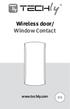 Wireless door/ Window Contact www.techly.com EN Features This Door/Window Contact can be installed on doors, windows, and any other objects that open and close. The sensor sends a signal to the control
Wireless door/ Window Contact www.techly.com EN Features This Door/Window Contact can be installed on doors, windows, and any other objects that open and close. The sensor sends a signal to the control
WIRELESS MBUS RFM-RX2 RECEIVER - Device Manual RICEVITORE WIRELESS MBUS RFM-RX2 Manuale del prodotto
 WIRELESS MBUS RFM-RX2 RECEIVER - Device Manual RICEVITORE WIRELESS MBUS RFM-RX2 Manuale del prodotto Table of Contents Indice 1. Introduction - Introduzione... 3 2. System requirements Requisiti di sistema...
WIRELESS MBUS RFM-RX2 RECEIVER - Device Manual RICEVITORE WIRELESS MBUS RFM-RX2 Manuale del prodotto Table of Contents Indice 1. Introduction - Introduzione... 3 2. System requirements Requisiti di sistema...
INSTALLARE PALLADIO USB DATA CABLE IN WINDOWS XP/ME/2000/98
 rev. 1.0-02/2002 Palladio USB Data Cable INSTALLARE PALLADIO USB DATA CABLE IN WINDOWS XP/ME/2000/98 (tutti i KIT, escluso KIT MOTOROLA V6x-T280) La procedura di installazione del Palladio USB Data Cable
rev. 1.0-02/2002 Palladio USB Data Cable INSTALLARE PALLADIO USB DATA CABLE IN WINDOWS XP/ME/2000/98 (tutti i KIT, escluso KIT MOTOROLA V6x-T280) La procedura di installazione del Palladio USB Data Cable
INSTALLAZIONE INSTALLATION
 INSTALLAZIONE INSTALLATION KIT SOFFIONI MySlim A CONTROSOFFITTO KIT MySlim SHOWER HEADS FOR FALSE CEILING Art. KIT00006 AVVERTENZE: L impianto deve essere effettuato da personale autorizzato, certificato
INSTALLAZIONE INSTALLATION KIT SOFFIONI MySlim A CONTROSOFFITTO KIT MySlim SHOWER HEADS FOR FALSE CEILING Art. KIT00006 AVVERTENZE: L impianto deve essere effettuato da personale autorizzato, certificato
MANUALE DI INSTALLAZIONE SOFFIONI METEO ASSEMBLY INSTRUCTIONS FOR OVERHEAD SHOWER METEO ATTENZIONE!!!
 MANUALE DI INSTALLAZIONE SOFFIONI METEO ASSEMBLY INSTRUCTIONS FOR OVERHEAD SHOWER METEO ATTENZIONE!!! Si declina ogni responsabilità relativa ad eventuali inesattezze contenute in queste istruzioni dovute
MANUALE DI INSTALLAZIONE SOFFIONI METEO ASSEMBLY INSTRUCTIONS FOR OVERHEAD SHOWER METEO ATTENZIONE!!! Si declina ogni responsabilità relativa ad eventuali inesattezze contenute in queste istruzioni dovute
MODALITA DI IMPIEGO PD
 MODALITA DI IMPIEGO PD MISURA CONCORDANZA/ 1. Accendere il dispositivo tramite interruttore a slitta situato sul lato destro; 2. All atto dell accensione il dispositivo esegue un test di funzionamento
MODALITA DI IMPIEGO PD MISURA CONCORDANZA/ 1. Accendere il dispositivo tramite interruttore a slitta situato sul lato destro; 2. All atto dell accensione il dispositivo esegue un test di funzionamento
Contents of Kit Contenuto del Kit
 Page 1 / 6 Release 4 Installation Instructions/ Istruzioni di Montaggio KIT CARICA BATTERIA 146 2052 000-230V / / 146 2823 000-115V Contents of Kit Contenuto del Kit Page 2 / 6 Release 4 ITEM/ Pos. QTY/
Page 1 / 6 Release 4 Installation Instructions/ Istruzioni di Montaggio KIT CARICA BATTERIA 146 2052 000-230V / / 146 2823 000-115V Contents of Kit Contenuto del Kit Page 2 / 6 Release 4 ITEM/ Pos. QTY/
1/ 7 STN - DW IT. Titolo : Titolo : Cicli Di Rodaggio E Collaudo Funzionale ( Autotest ) Per Lavastoviglie EVO 3
 STN - DW - 0311.1 - IT Indesit Company, Service Department Titolo : Prodotti interessati Tutte le lavastoviglie della serie Evo 3 Difettosità riscontrabile Per qualsiasi difetto Causa del difetto Da scoprire
STN - DW - 0311.1 - IT Indesit Company, Service Department Titolo : Prodotti interessati Tutte le lavastoviglie della serie Evo 3 Difettosità riscontrabile Per qualsiasi difetto Causa del difetto Da scoprire
Indice. 1. Prima dell uso Caratteristiche Nomi dei tasti Funzioni Collegamenti Installazione...
 Indice 1. Prima dell uso... 19 2. Caratteristiche... 19 3. Nomi dei tasti... 20 4. Funzioni... 20 5. Collegamenti... 23 6. Installazione... 24 7. Risoluzione dei problemi... 25 8. Specifiche... 25 18 1.
Indice 1. Prima dell uso... 19 2. Caratteristiche... 19 3. Nomi dei tasti... 20 4. Funzioni... 20 5. Collegamenti... 23 6. Installazione... 24 7. Risoluzione dei problemi... 25 8. Specifiche... 25 18 1.
EN IT. Computer Manual. Manuale computer. Console
 Computer Manual Manuale computer EN IT Console www.energetics.eu Table of contents / Indice 1. English....................................... p. 4 2. Italiano....................................... p.
Computer Manual Manuale computer EN IT Console www.energetics.eu Table of contents / Indice 1. English....................................... p. 4 2. Italiano....................................... p.
i-on Flashloader Guida all Installazione e all Uso
 Guida all Installazione e all Uso Introduzione Il software i-on Flashloader consente di aggiornare il software operativo principale della centralina del sistema di allarme i- on40. Il software gira su
Guida all Installazione e all Uso Introduzione Il software i-on Flashloader consente di aggiornare il software operativo principale della centralina del sistema di allarme i- on40. Il software gira su
Aggiornamento del firmware della fotocamera
 Aggiornamento del firmware della fotocamera Grazie per aver scelto un prodotto Nikon. Questo manuale descrive come eseguire l aggiornamento del firmware. Se non siete sicuri di poter effettuare l aggiornamento
Aggiornamento del firmware della fotocamera Grazie per aver scelto un prodotto Nikon. Questo manuale descrive come eseguire l aggiornamento del firmware. Se non siete sicuri di poter effettuare l aggiornamento
1. Lettore ebook 2. Cavo USB 3. Auricolare 4. Guida Avvio Rapido 5. Certificato di Garanzia. Accensione e spegnimento del dispositivo
 Avvio 1. Contenuti del Pacchetto 1. Lettore ebook 2. Cavo USB 3. Auricolare 4. Guida Avvio Rapido 5. Certificato di Garanzia 2. Visualizzazione del dispositivo 1 2 3 6 7 4 Pulsante di Accensione Pulsante
Avvio 1. Contenuti del Pacchetto 1. Lettore ebook 2. Cavo USB 3. Auricolare 4. Guida Avvio Rapido 5. Certificato di Garanzia 2. Visualizzazione del dispositivo 1 2 3 6 7 4 Pulsante di Accensione Pulsante
Avvio di Personal Sound System (PSS)
 QSG_ita 29/12/04 15:16 Page 31 Avvio di Personal Sound System (PSS) Leggere attentamente questo manuale prima di passare all'uso dell'apparecchio. Grazie per aver scelto sistema micro compatto (pss),ne
QSG_ita 29/12/04 15:16 Page 31 Avvio di Personal Sound System (PSS) Leggere attentamente questo manuale prima di passare all'uso dell'apparecchio. Grazie per aver scelto sistema micro compatto (pss),ne
CREAZIONE DI UNA LISTA PER SCANSIONE RPT ANALOGICI E TG DMR. HOW CREATE A SCAN LIST WITH BOTH DIGITAL & ANALOG RPT.
 CREAZIONE DI UNA LISTA PER SCANSIONE RPT ANALOGICI E TG DMR. HOW CREATE A SCAN LIST WITH BOTH DIGITAL & ANALOG RPT. 2017 - IW2BSF Rodolfo Vediamo come procedere: Aprire il programma nel computer per programmare
CREAZIONE DI UNA LISTA PER SCANSIONE RPT ANALOGICI E TG DMR. HOW CREATE A SCAN LIST WITH BOTH DIGITAL & ANALOG RPT. 2017 - IW2BSF Rodolfo Vediamo come procedere: Aprire il programma nel computer per programmare
ECVUSBO MANUALE DEL PRODOTTO DEVICE MANUAL
 ECVUSBO MANUALE DEL PRODOTTO DEVICE MANUAL INDICE TABLE OF CONTENTS 1. Introduzione... pag. 3 1. Introduction... pag. 3 2. Requisiti di sistema... pag. 3 1. System requirements... pag. 3 3. Installazione...
ECVUSBO MANUALE DEL PRODOTTO DEVICE MANUAL INDICE TABLE OF CONTENTS 1. Introduzione... pag. 3 1. Introduction... pag. 3 2. Requisiti di sistema... pag. 3 1. System requirements... pag. 3 3. Installazione...
dbtechnologies INSTALLATION GUIDE COD _Section_A_REV.1.0
 VER. 3.0 INSTALLATION GUIDE COD. 420120251_Section_A_REV.1.0 Indice Installazione del Software Network... 3 Requisiti del sistema... 3 Installazione dbtechnolologies Network... 3 Disinstallazione del software
VER. 3.0 INSTALLATION GUIDE COD. 420120251_Section_A_REV.1.0 Indice Installazione del Software Network... 3 Requisiti del sistema... 3 Installazione dbtechnolologies Network... 3 Disinstallazione del software
Enrico Marinoni
 Details: E-mail: Name: Surname: Add: enrico-marinoni@libero.it Enrico Marinoni Project title: GardenIr Request: Primer2 OS 3.4 Abstract: GardenIr è un timer per l irrigazione automatica che permette di
Details: E-mail: Name: Surname: Add: enrico-marinoni@libero.it Enrico Marinoni Project title: GardenIr Request: Primer2 OS 3.4 Abstract: GardenIr è un timer per l irrigazione automatica che permette di
DICHIARAZIONE DI RESPONSABILITÀ
 - 0MNSWK0082LUA - - ITALIANO - DICHIARAZIONE DI RESPONSABILITÀ Il produttore non accetta responsabilità per la perdita di dati, produttività, dispositivi o qualunque altro danno o costo associato (diretto
- 0MNSWK0082LUA - - ITALIANO - DICHIARAZIONE DI RESPONSABILITÀ Il produttore non accetta responsabilità per la perdita di dati, produttività, dispositivi o qualunque altro danno o costo associato (diretto
INFORMAZIONI DI BASE
 INFORMAZIONI DI BASE RESET Tasto Home serve per accendere MK. Tenendolo premuto per almeno 2 secondi si spegne l apparato o si bloccano i tasti per evitare contatti accidentali Connessione PC USB Principali
INFORMAZIONI DI BASE RESET Tasto Home serve per accendere MK. Tenendolo premuto per almeno 2 secondi si spegne l apparato o si bloccano i tasti per evitare contatti accidentali Connessione PC USB Principali
RELAY interface for HF, HF Line, HF Top Line, Ally and Megaline series
 V9434D RELAY interface for HF, HF Line, HF Top Line, Ally and Megaline series ITALIANO...pag. ENGLISH...pag. 5 1 ISTRUZIONI PER L USO Un gruppo di continuità (UPS) è un alimentatore funzionante a batteria
V9434D RELAY interface for HF, HF Line, HF Top Line, Ally and Megaline series ITALIANO...pag. ENGLISH...pag. 5 1 ISTRUZIONI PER L USO Un gruppo di continuità (UPS) è un alimentatore funzionante a batteria
BH280/BH380 Schermo orizzontale Manuale utente
 BH280/BH380 Schermo orizzontale Manuale utente Limitazione di responsabilità BenQ Corporation non rilascia alcuna dichiarazione o garanzia, esplicita o implicita, in relazione ai contenuti del presente
BH280/BH380 Schermo orizzontale Manuale utente Limitazione di responsabilità BenQ Corporation non rilascia alcuna dichiarazione o garanzia, esplicita o implicita, in relazione ai contenuti del presente
Compatibilità del Portale Piaggio con Internet Explorer 10 e 11. Internet Explorer 10
 Italiano: Explorer 10 pagina 1, Explorer 11 pagina 2 English: Explorer 10 page 3 and 4, Explorer 11 page 5. Compatibilità del Portale Piaggio con Internet Explorer 10 e 11 Internet Explorer 10 Con l introduzione
Italiano: Explorer 10 pagina 1, Explorer 11 pagina 2 English: Explorer 10 page 3 and 4, Explorer 11 page 5. Compatibilità del Portale Piaggio con Internet Explorer 10 e 11 Internet Explorer 10 Con l introduzione
Scatola del Citofono. Indice. Italiano. Pagina
 Scatola del Citofono Italiano Indice Pagina Introduzione...58 Installazione...59 Montaggio della scatola Cavo del sistema Uscita del campanello della porta Alimentatore esterna Volume dell altoparlante
Scatola del Citofono Italiano Indice Pagina Introduzione...58 Installazione...59 Montaggio della scatola Cavo del sistema Uscita del campanello della porta Alimentatore esterna Volume dell altoparlante
Aggiornamento del firmware della fotocamera
 Aggiornamento del firmware della fotocamera Grazie per aver scelto un prodotto Nikon. Questo manuale descrive come eseguire l aggiornamento del firmware. Se non siete sicuri di poter effettuare l aggiornamento
Aggiornamento del firmware della fotocamera Grazie per aver scelto un prodotto Nikon. Questo manuale descrive come eseguire l aggiornamento del firmware. Se non siete sicuri di poter effettuare l aggiornamento
