BRIEF TUTORIAL TO CONNECT THE BEECHCRAFT BARON B58 GEAR MADE BY SIMMAX.IT TO FLIGHT SIMULATORS MOST USED BY SIMMERS
|
|
|
- Federica Poletti
- 5 anni fa
- Visualizzazioni
Transcript
1 MANUALE DI ISTRUZIONI PER CONNETTERE IL GEAR DEL BEECHCRAFT BARON B58 REALIZZATO DA SIMMAX.IT AL SIMULATORE DI VOLO BREVE TUTORIAL PER CONNETTERE IL GEAR DEL BEECHCRAFT BARON B58 REALIZZATO DA SIMMAX.IT AI SIMULATORI DI VOLO MAGGIORMENTE UTILIZZATI DAI SIMMERS ***** BRIEF TUTORIAL TO CONNECT THE BEECHCRAFT BARON B58 GEAR MADE BY SIMMAX.IT TO FLIGHT SIMULATORS MOST USED BY SIMMERS 1
2 INDICE: Pag. 3..Materiale hardware occorrente; Pag. 3..Software Necessario; Pag. 4..Come Configurare Mobiflight; Pag. 13 Come Configurare ArdSimX Pag. 16 Collegare gli endstop, i Led e le resistenze ad Arduino Mega; INDEX: Pag. 17 Hardware material required; Pag. 17 Required software; Pag. 18 How To Set Mobiflight; Pag. 27 How To Set ArdSimX Pag. 30 Plug the endstop, the Leds and the resistors at Arduino Mega 2
3 ITALIANO: Questa breve guida ti consentirà di potere facilmente collegare il meccanismo del gear del 58 realizzato da simmax.it ad una scheda Arduino Mega per utilizzarlo con FSX o P3D o X-Plane. Prima di procedere con la lettura, ti consigliamo di scaricarti tutti i files STL relativi al meccanismo del gear dal sito di SIMMAX.IT al seguente link Se non puoi o non vuoi realizzare il meccanismo, lo potrai acquistare sempre su SIMMAX.it, cliccando sul seguente link: per la versione con le paratie laterali in plastica, oppure al seguente link versione-in-plastica-copia/ per la versione con le paratie in alluminio. Materiale hardware occorrente: Meccanismo del Gear; Arduino Mega 2560; 2 endstop con rotellina (se compri il gear direttamente dal sito di SIMMAX.it ti arriverà già completo con i due endstop, i 4 LED e le 4 resistenze); Tre Led di colore verde Un led di colore rosso Quattro resistenza da 220Ω Cavetteria varia; Software necessario: FSX o P3d o X-Plane Arduino IDE (lo puoi scaricare da qui: Mobiflight (lo puoi scaricare da qui: FSUIPC per chi utilizza FSX o P3D (lo puoi scaricare da qui: XPUIPC per chi utilizza X-Plane (lo puoi scaricare da qui 3
4 ARDSIMX solo per chi utilizza X-Plane (lo puoi scaricare da qui Procurati il materiale software appena indicato e procedi alla relativa installazione. Come Configurare Mobiflight Una volta installato il tutto, collega l Arduino Mega 2056 al PC ed avvia Mobiflight. A questo punto Mobiflight ti chiederà di indicargli il percorso dove hai installato l Arduino IDE (V. fig. 1) (Fig. 1) Non appena avrai indicato il path di Arduino (cliccando sulla cartella gialla accanto allo spazio bianco), se la scheda Arduino Mega che hai collegato non contiene il firmware di mobiflight, ti verrà mostrato un ulteriore avviso che ti chiede se vuoi installare il firmware Mobiflight su arduino (v. fig. 2) 4
5 (Fig. 2) Clicca su yes, attendi la fine del caricamento del firmware e appena ti compare un messaggio di successo clicca su OK (v. Fig. 3). (Fig. 3) e ti ritrovera sulla sezione di Mobiflight dalla quale potrai programmare la scheda Arduino Mega (v. Fig. 4) 5
6 (Fig. 4). A questo punto clicca sulla voce Add Device e quindi sulla voce Button (v. fig. 5) (Fig. 5). 6
7 Nella successiva schermata scegli il PIN di Arduino Mega al quale collegherai l endstop del Gear UP (quello posto in alto del meccanismo) e dagli il nome Gear UP (V. fig. 6) (Fig. 6) Aggiungi un altro device ripetendo l operazione appena descritta (add device/button), così da configurare anche l altro endstop (quello del Gear Down, posto in basso del meccanismo), avendo l accortezza di cambiare PIN e nome (v. Fig. 7) (Fig. 7). 7
8 Una volta configurati i due endstop, puoi passare a configurare l Arduino per i LED. Clicca quindi su add device e scegli stavolta la voce LED /Output per configurare i quattro LED. Anche in questo caso assegna il relativo PIN ed un nome alla funzione (ad esempio Led Gear Right, Led Gear Left e Led Gear Nose per i led verdi e Led Gear Transit per il LED rosso) (V. Fig. 8) (Fig. 8) Una volta configurati tutti i PIN clicca sulla voce Upload current config to module per programmare la scheda Arduino (v. fig. 9) (fig. 9) A questo punto clicca sul tasto Ok del successivo avviso e attendi il messaggio di successo dell operazione di caricamento del firmware; clicca su Ok e quindi di 8
9 nuovo su OK (se vuoi puoi anche salvare la configurazione cliccando sul pulsante salva). Una volta terminata la programmazione della scheda Arduino Mega ti troverai nella schermata di assegnazione delle funzioni del simulatore ai PIN appena creati. Come puoi vedere la finestra principale del software ha due schede, una chiamata Output e l latra Input (v. fig. 10) (Fig. 10) Nella scheda Output configureremo i quattro LED e nella scheda Input gli endstop. Clicca due volte sulla riga con la scritta Double-click row to add new config e scrivi Led Gear Left (o il nome che vorrai scegliere); Clicca quindi sui tre punti dell ultima colonna e configura la successiva schermata come da Fig. 11. Fig
10 IMPORTANTE: una volta che scegli la relativa opzione fra i preset, devi cliccare sul pulsante USE perché l opzione sia correttamente configurata. A questo punto clicca sulla scheda Display e settala come da Fig. 12 (Fig. 12) Clicca quindi su OK e ripeti le stesse operazioni anche per gli altri due LED del Gear Right e Gear Left, avendo l accortezza di scegliere fra i preset della scheda FSUIPC quello relativo ad ogni carrello. Per quanto riguarda, invece, il LED rosso del transit, le operazioni per la programmazione sono analoghe a quelle che ti ho mostrato per i LED verdi, unica differenza è che dovrai scegliere nella scheda FSUIPC il preset Landing Gear - NOSE (Moving) e nella scheda display assegnare il PIN che hai precedentemente associato al LED rosso(v. Fig. 13). 10
11 (Fig. 13) Terminata la programmazione dei LED, attiva ogni singola riga selezionando l opzione active. Terminata la fase di programmazione dei LED, passiamo a quella dei due endstop. Clicca sulla scheda Input della schermata principale di Mobiflight. Anche qui doppio click sulla riga Double-click row to add new config ed assegna un nome alla funzione (ad esempio Gear up ). Clicca sui tre puntini dell ultima colonna e nella successiva schermata clicca sulla scheda Input. Una volta fatto ciò clicca sul menù a tendina denominato Module e scegli la scheda che stai programmando (Arduino Mega). Clicca quindi sul menù a tendina Device e scegli il PIN che avevi precedentemente assegnato per l end stop del Gear UP. Nella scheda Input Setting scegli il TAB On Press e sul menù a tendina Action Type scegli Event ID. Fatto ciò ti comparirà un nuovo menù a tendina, chiamato Load Preset e qui dovrai scegliere la voce Gear_UP e cliccare sul pulsate Use (v. fig. 14) 11
12 (Fig. 14) Ripeti le stesse operazioni anche per il Gear Down, avendo l accortezza di scegliere la Voce Gear_DOWN fra i Load Preset. Attiva le due voci appena create scegliendo l opzione Active. Assicurati che, sulla schermata principale di Mobiflight sia selezionata la voce Autorun (V. Fig. 15), per far si che una volta lanciato il simulatore di volo si interfacci correttamente con Mobiflight. Fig
13 Come configurare ArdSimX In alternativa a Mobiflight, MA SOLO SE UTILIZZATE come simulatore di volo X-Plane, potrete adoperare un altro plugin, sempre free, altrettanto valido che si chiama ArdSimX. La programmazione di ArdSimX è assolutamente diversa rispetto a quanto appena esposto per Mobiflight e quindi, anche in questo caso, scriviamo una piccola guida che speriamo possa aiutarti a configurare correttamente ArdSimX con il nostro gear. Prima di tutto procediamo ad installare il plugin. Collegandovi al sito del suo ideatore ( noterete che il software da scaricare è composta dal plugin e dal Firmware. Il plugin andrà scompattato dentro la cartella Xplane/resources/plugin, mentre il firmware dovrà essere installato, tramite Arduino IDE, sulla scheda Arduino Mega. Per fare ciò aprite l Arduino IDE, cliccate sul menù Sketch e quindi sul sottomenù #include Libreria ed infine su aggiungi libreria da file ZIP e selezionate il file ArdSimX.zip che avete appena saricato (v. fig. 16). Fig. 16 A questo punto cliccate sul menù file e fra gli esempi vi troverete una voce ArdSimX 1.31, con tre sottovoci, scegliete la prima (ArdSimX) (V. fig. 17) 13
14 Fig. 17 Una volta fatto ciò assicuratevi che nel menù Strumenti sia selezionata la scheda Arduino Mega e la porta corretta e dopodiché cliccate sul tasto subito sotto il menù Modifica rappresentato da una frecci averso destra (V. fig. 18) Fig. 18 Copiate ed incollate il seguente testo su un file che dovrete, successivamente, salvare dentro la cartella del plugin ( xplane/resources/plugin/ardsimx) chiamandolo data.cfg e sovrascrivendo quello già ================= INFO ================= Board #1 - Arduino (USB)
15 ---- Digital pins: Landing gear up ( end-switch) 3 - Landing gear down (end-switch) 4 - Gear is Down (Green light for each gear) 5 - Gear is Down (Green light for each gear) 6 - Gear is Down (Green light for each gear) 7 - Gear Warning (e.g. need to be ================= CONFIG ================= *1-0U [A] [I] D2+ sim/flight_controls/landing_gear_up D3+ sim/flight_controls/landing_gear_down [O] 4L 1 sim/flightmodel2/gear/deploy_ratio 1 5L 1 sim/flightmodel2/gear/deploy_ratio 2 6L 1 sim/flightmodel2/gear/deploy_ratio 3 7L 0 sim/cockpit2/annunciators/gear_unsafe 1 Avviate X-Plane, cliccate sul menù Plugin, quindi sulla Voce ArdSimX ed infine sulla voce Status. Nella finestra che vi si aprirà accertatevi che la scheda Arduino Mega sia riconosciuta da X-plane (v. fig. 19) Fig
16 Collegare gli endstop, i Led e le resistenze ad Arduino Mega Fatto ciò, sia se usi Mobiflight che ArdSimX, collega i led e gli end stop all arduino mega come da fig. 20 (fig. 20) Seguendo questo breve tutorial riuscirete a connettere in maniera molto semplice il nostro gear ai maggiori simulatori di volo utilizzati. Sperando di essere stati utili, Vi raccomandiamo, per qualsiasi dubbio e/o perplessità, di contattarci all indirizzo info@simmax.it. Saluti. 16
17 ENGLISH: INSTRUCTION MANUAL FOR CONNECTING THE BEECHCRAFT BARON B58 GEAR MADE BY SIMMAX.IT This short guide will allow you to easily connect the gear mechanism of the 58 made by simmax.it to an Arduino Mega board to use it with FSX or P3D or X-Plane. Before proceeding with the reading we advise you to download all the STL files related to the gear mechanism from the SIMMAX.IT website at the following link If you can not or do not want to implement the mechanism, you can always buy it on SIMMAX.it by clicking on the following link: for the version with plastic side walls, or all following link for the version with aluminum bulkheads. Hardware material required: Gear mechanism; Arduino Mega 2560; 2 endstop with wheel (if you buy the gear directly from the site of SIMMAX.it you will already be complete with the two endstops, the four LEDs and the 4 resistors); Three green LEDs A red LED Four 220Ω resistors Various cables; Required software: FSX or P3d or X-Plane Arduino IDE (you can download it from here: Mobiflight (you can download it from here: FSUIPC for those using FSX or P3D (you can download it from here:
18 XPUIPC for those using X-Plane (you can download it from here ARDSIMX only for those using X-Plane (you can download it from here Obtain the software just mentioned and proceed with the installation. How To Set Mobiflight Once installed, connect the Arduino Mega 2056 to the PC and start Mobiflight. At this point Mobiflight will ask you to indicate the path where you installed the Arduino IDE (see fig.1) (Fig. 1) As soon as you have indicated the Arduino path (by clicking on the yellow folder next to the white space), if the Arduino Mega card you connected does not contain the mobiflight firmware, you will be shown an additional warning asking if you want to install the Mobiflight firmware on arduino (see Fig. 2) 18
19 (Fig. 2) Click yes, wait until the firmware is loaded and as soon as a successful message appears click OK (see Fig. 3). (Fig. 3) And you'll find yourself in the Mobiflight section where you can program the Arduino Mega board (see Fig. 4) 19
20 (Fig. 4). At this point click on "Add Device" and then on "Button" (see Fig. 5) (Fig. 5). 20
21 On the next screen choose the PIN of Arduino Mega to which you will connect the endstop of the "Gear UP" (the one placed at the top of the mechanism) and give it the name Gear UP (see Fig. 6) (Fig. 6) Add another device repeating the operation just described (adddevice / button), so as to configure the other endstop (the Gear Down one, located at the bottom of the mechanism), making sure to change the PIN and name (see Fig. 7) (Fig. 7). Once the two endstops have been configured, you can switch to configuring the Arduino for the LEDs. 21
22 Then click on "adddevice" and choose the "LED / Output" item to configure the four LEDs. Also in this case assign the relative PIN and a name to the function (for example Led Gear Right, Led Gear Left and Led Gear Nose for the green leds and Led Gear Transit for the red LED) (see Fig. 8) (Fig. 8) Once all the PINs have been configured, click on "Upload currentconfig to module" to program the Arduino board (see Fig. 9) (fig. 9) At this point click on Ok of the next warning and wait for the success message of the firmware upload operation; click on Ok and then on OK again (if you want you can also save the configuration by clicking on the save button). 22
23 Once you have finished programming the Arduino Mega board you will find yourself on the screen to assign the simulator functions to the newly created PINs. As you can see the main window of the software has two tabs, one called Outpute the latra Input (see Fig. 10) (Fig. 10) In the Output tab we will configure the four LEDs and on the Input tab the endstops. Double click on the line with the words "Double-click row to add new config" and write "Led Gear Left" (or the name you want to choose); Then click on the three points of the last column and configure the next screen as shown in Fig. (See Fig. 11) 23
24 Fig. 11 IMPORTANT: once you choose the appropriate option among the presets you have to click on the USE button for the option to be correctly configured. At this point click on the "Display" tab and set it as shown in Fig. 12 (Fig. 12) Then click on OK and repeat the same operations for the other two LEDs of the Gear Right and Gear Left, taking care to choose between the presets of the FSUIPC card that relative to each cart. As regards, instead, the red LED of the transit, the operations for programming are the same as I showed you for the green LEDs, the only difference is that you have to choose the preset "Landing Gear - NOSE (Moving)" in the FSUIPC card and in the display card the PIN you previously assigned to the red LED (see Fig. 13). 24
25 (Fig. 13) After programming the LEDs, activate each single line by selecting the "active" option. After the programming phase of the LEDs, let's move on to the two endstops. Click on the "Input" tab of the main Mobiflight screen. Also double click on the "Double-click row to add new config" line and assign a name to the function (for example "Gear up"). Clicca sui tre puntini dell ultima colonna e nella successiva schermata clicca sulla scheda Input. Click on the three dots of the last column and in the following screen click on the "Input" tab. Once done, click on the drop-down menu labeled "Module" and choose the card you are programming (Arduino Mega). Then click on the "Device" drop down menu and choose the PIN that you previously assigned for the Gear UP end stop. In the "Input Setting" tab choose the "On Press" tab and on the "Action Type" drop-down menu choose "Event ID". Having done this you will see a new drop-down menu, called "LoadPreset" and here you will have to choose the item "Gear_UP" and click on the "Use" button (see Fig. 14) 25
26 (Fig. 14) Repeat the same operations also for the Gear Down, making sure to choose the "Gear_DOWN" item among the LoadPreset. Activate the two newly created entries by choosing the "Active" option. Make sure that "Autorun" is selected on the main Mobiflight screen (see Fig. 15), so that once the flight simulator is launched, it correctly interfaces with Mobiflight. Fig
27 How To Set ArdSimX As an alternative to Mobiflight, BUT ONLY IF YOU USE X Plane flight simulator, you can use another plugin, always free, just as valid as ArdSimX.. The programming of ArdSimX is absolutely different than what has just been exhibited for Mobiflight and therefore, also in this case, we write a small guide that we hope will help you to correctly configure ArdSimX with our gear. First of all you must to install the plugin. By connecting to the website of its creator ( you will notice that the software to download is composed of the plugin and the Firmware. The plugin will be unpacked inside the folder... Xplane / resources / plugin, while the firmware will have to be installed, through Arduino IDE, on the Arduino Mega board. To do this, open the Arduino IDE, click on the "Sketch" menu and then on the submenu "#include Library" and then on "add library from ZIP file" and select the file "ArdSimX.zip" that you have just downloaded (v. Fig. 16). Fig. 16 At this point click on the file menu and among the examples you will find a voice ArdSimX 1.31, with three subheadings, choose the first (ArdSimX) (V. fig. 17) 27
28 Fig. 17 Once you have done this, make sure that the Arduino Mega board and its correct port are selected in the "Tools" menu and then click on the button just below the "Modify" menu represented by a right-hand arrow. (V. fig. 18) Fig
29 Copy and paste the following text onto a file that you will have to save in the plugin folder (... xplane / resources / Plugin / ArdSimX) by calling it data.cfg and overwriting the existing ================= INFO ================= Board #1 - Arduino (USB) Digital pins: Landing gear up ( end-switch) 3 - Landing gear down (end-switch) 4 - Gear is Down (Green light for each gear) 5 - Gear is Down (Green light for each gear) 6 - Gear is Down (Green light for each gear) 7 - Gear Warning (e.g. need to be ================= CONFIG ================= *1-0U [A] [I] D2+ sim/flight_controls/landing_gear_up D3+ sim/flight_controls/landing_gear_down [O] 4L 1 sim/flightmodel2/gear/deploy_ratio 1 5L 1 sim/flightmodel2/gear/deploy_ratio 2 6L 1 sim/flightmodel2/gear/deploy_ratio 3 7L 0 sim/cockpit2/annunciators/gear_unsafe 1 At this point connect the gear mechanism to the Arduino Mega board as shown in fig. n. 15 and you're done. 29
30 Start X-Plane, click on the "Plugin" menu, then on the ArdSimX Voice and then on the "Status" item. In the window that opens, make sure that the Arduino Mega board is recognized by X-plane (see Fig. 19) Fig. 19 Plug the endstop, the Leds and the resistors at Arduino Mega Once this is done, whether you use Mobiflight or ArdSimX, connect the leds and the end stops to the mega hard as shown in fig. 20 (fig. 20) Following this brief tutorial you will be able to connect very easily our gear to the most used flight simulators. 30
31 Hoping to be useful, we recommend, for any doubt and / or perplexity, to contact us at the address: info@simmax.it. Greetings. 31
STARTER, LO SWITCHES PANEL, IL FULE SELECTOR ED IL PARKING BRAKE
 STARTER, LO SWITCHES PANEL, IL FULE SELECTOR ED IL PARKING BRAKE 1) Scarica e installa l IDE arduino da questo link: https://www.arduino.cc/en/main/software; 2) Scarica da www.simvim.com/ardsimx.html sia
STARTER, LO SWITCHES PANEL, IL FULE SELECTOR ED IL PARKING BRAKE 1) Scarica e installa l IDE arduino da questo link: https://www.arduino.cc/en/main/software; 2) Scarica da www.simvim.com/ardsimx.html sia
SINGLE THROTTLE ENGINE
 SINGLE THROTTLE ENGINE www.simmax.it 1 Connettere il Single Engine Throttle con FSX e P3D 1) Collegare il cavo USB in dotazione alla presa del Single Engine Throttle ed alla presa USB del PC; 2) Accedere
SINGLE THROTTLE ENGINE www.simmax.it 1 Connettere il Single Engine Throttle con FSX e P3D 1) Collegare il cavo USB in dotazione alla presa del Single Engine Throttle ed alla presa USB del PC; 2) Accedere
LEGEND UPDATE GUIDE INSTALLING LEGEND UPDATE. viscount. Legend Update Guide
 LEGEND UPDATE GUIDE INSTALLING LEGEND UPDATE The Legend series firmware is upgradable via PC. You must first download the Legend Update application from http://www.instruments.com. NB Legend Update is
LEGEND UPDATE GUIDE INSTALLING LEGEND UPDATE The Legend series firmware is upgradable via PC. You must first download the Legend Update application from http://www.instruments.com. NB Legend Update is
Installazione interfaccia e software di controllo mediante PC Installing the PC communication interface and control software
 Windows 7 Installazione interfaccia e software di controllo mediante PC Installing the PC communication interface and control software Contenuto del kit cod. 20046946: - Interfaccia PC-scheda (comprensiva
Windows 7 Installazione interfaccia e software di controllo mediante PC Installing the PC communication interface and control software Contenuto del kit cod. 20046946: - Interfaccia PC-scheda (comprensiva
Downloading and Installing Software Socio TIS
 Object: Downloading and Installing Software Socio TIS compiler: L.D. Date Revision Note April 17 th 2013 --- For SO XP; Win 7 / Vista step Operation: Image A1 Open RUN by clicking the Start button, and
Object: Downloading and Installing Software Socio TIS compiler: L.D. Date Revision Note April 17 th 2013 --- For SO XP; Win 7 / Vista step Operation: Image A1 Open RUN by clicking the Start button, and
UNIVERSITÀ DEGLI STUDI DI TORINO
 STEP BY STEP INSTRUCTIONS FOR COMPLETING THE ONLINE APPLICATION FORM Enter the Unito homepage www.unito.it and click on Login on the right side of the page. - Tel. +39 011 6704425 - e-mail internationalexchange@unito.it
STEP BY STEP INSTRUCTIONS FOR COMPLETING THE ONLINE APPLICATION FORM Enter the Unito homepage www.unito.it and click on Login on the right side of the page. - Tel. +39 011 6704425 - e-mail internationalexchange@unito.it
REGISTRATION GUIDE TO RESHELL SOFTWARE
 REGISTRATION GUIDE TO RESHELL SOFTWARE INDEX: 1. GENERAL INFORMATION 2. REGISTRATION GUIDE 1. GENERAL INFORMATION This guide contains the correct procedure for entering the software page http://software.roenest.com/
REGISTRATION GUIDE TO RESHELL SOFTWARE INDEX: 1. GENERAL INFORMATION 2. REGISTRATION GUIDE 1. GENERAL INFORMATION This guide contains the correct procedure for entering the software page http://software.roenest.com/
WELCOME UNIPA REGISTRATION:
 WELCOME This is a Step by Step Guide that will help you to register as an Exchange for study student to the University of Palermo. Please, read carefully this guide and prepare all required data and documents.
WELCOME This is a Step by Step Guide that will help you to register as an Exchange for study student to the University of Palermo. Please, read carefully this guide and prepare all required data and documents.
Aggiornamento dispositivo di firma digitale
 Aggiornamento dispositivo di firma digitale Updating digital signature device Questo documento ha il compito di descrivere, passo per passo, il processo di aggiornamento manuale del dispositivo di firma
Aggiornamento dispositivo di firma digitale Updating digital signature device Questo documento ha il compito di descrivere, passo per passo, il processo di aggiornamento manuale del dispositivo di firma
Enel App Store - Installation Manual - Mobile
 Model Design Digital Revolution Enel App Store - Installation Manual - Mobile V 1.1 Manual Questo documento contiene informazioni di proprietà di Enel SpA e deve essere utilizzato esclusivamente dal destinatario
Model Design Digital Revolution Enel App Store - Installation Manual - Mobile V 1.1 Manual Questo documento contiene informazioni di proprietà di Enel SpA e deve essere utilizzato esclusivamente dal destinatario
User Guide Guglielmo SmartClient
 User Guide Guglielmo SmartClient User Guide - Guglielmo SmartClient Version: 1.0 Guglielmo All rights reserved. All trademarks and logos referenced herein belong to their respective companies. -2- 1. Introduction
User Guide Guglielmo SmartClient User Guide - Guglielmo SmartClient Version: 1.0 Guglielmo All rights reserved. All trademarks and logos referenced herein belong to their respective companies. -2- 1. Introduction
ECCO LE ISTRUZIONI PER INSERIRE IL MATERIALE RICHIESTO DAL BANDO TEATRO SENZA FILO CONTEST:
 ECCO LE ISTRUZIONI PER INSERIRE IL MATERIALE RICHIESTO DAL BANDO TEATRO SENZA FILO CONTEST: 1) Registrati su www.circyouity.com e creati un profilo personale o del gruppo* (non con il nome del progetto!)
ECCO LE ISTRUZIONI PER INSERIRE IL MATERIALE RICHIESTO DAL BANDO TEATRO SENZA FILO CONTEST: 1) Registrati su www.circyouity.com e creati un profilo personale o del gruppo* (non con il nome del progetto!)
CONFIGURATION MANUAL
 RELAY PROTOCOL CONFIGURATION TYPE CONFIGURATION MANUAL Copyright 2010 Data 18.06.2013 Rev. 1 Pag. 1 of 15 1. ENG General connection information for the IEC 61850 board 3 2. ENG Steps to retrieve and connect
RELAY PROTOCOL CONFIGURATION TYPE CONFIGURATION MANUAL Copyright 2010 Data 18.06.2013 Rev. 1 Pag. 1 of 15 1. ENG General connection information for the IEC 61850 board 3 2. ENG Steps to retrieve and connect
Quando mi collego ad alcuni servizi hosting ricevo un messaggio relativo al certificato di protezione del sito SSL, come mai?
 IT FAQ-SSL Quando mi collego ad alcuni servizi hosting ricevo un messaggio relativo al certificato di protezione del sito SSL, come mai? Il certificato SSL relativo ai servizi hosting è stato rinnovato
IT FAQ-SSL Quando mi collego ad alcuni servizi hosting ricevo un messaggio relativo al certificato di protezione del sito SSL, come mai? Il certificato SSL relativo ai servizi hosting è stato rinnovato
BDM Motorola MC32xxx User Manual
 BDM Motorola MC32xxx User Manual FG Technology 1/14 BDM Motorola MC32xxx Indice Index Premessa / Premise..................................................................... 3 Il modulo EOBD2 / The EOBD2
BDM Motorola MC32xxx User Manual FG Technology 1/14 BDM Motorola MC32xxx Indice Index Premessa / Premise..................................................................... 3 Il modulo EOBD2 / The EOBD2
CCTV DIVISION. Guida Alla Lettura del Numero Seriale, Codice Prodotto, Versione Firmware, Versione Software, Codice Libretto
 CCTV DIVISION Guida Alla Lettura del Numero Seriale, Codice Prodotto, Versione Firmware, Versione Software, Codice Libretto How to Get Serial Number, Firmware Version, Product Code, Software Version, User
CCTV DIVISION Guida Alla Lettura del Numero Seriale, Codice Prodotto, Versione Firmware, Versione Software, Codice Libretto How to Get Serial Number, Firmware Version, Product Code, Software Version, User
REGISTRATION. Area Ricerca
 REGISTRATION Note: former students can skip the registration process and log in using their account (id123456) 1.1 HOW TO REGISTER: please, go to web page www.univr.it/applicationphd and select the item
REGISTRATION Note: former students can skip the registration process and log in using their account (id123456) 1.1 HOW TO REGISTER: please, go to web page www.univr.it/applicationphd and select the item
1) Collegarsi al sito FTP Scuola cliccando qui: ftp://ftp-scuola2000.local Connect to the follwig web site: ftp://ftp-scuola2000.
 Istruzioni per il download di CRSP 1925 US Stock Database utenti istituzionali - Download instructions for CRSP 1925 US Stock Database institutional users Le seguenti istruzioni di installazione del client
Istruzioni per il download di CRSP 1925 US Stock Database utenti istituzionali - Download instructions for CRSP 1925 US Stock Database institutional users Le seguenti istruzioni di installazione del client
App Restart. Manuale di configurazione di Restart WiFi Configuration instruction manual for Restart WiFi
 App App Restart Restart WiFi WIFI Manuale di configurazione di Restart WiFi Configuration instruction manual for Restart WiFi 1 IT CONFIGURAZIONE IN MODALITA AP MODE (Consigliata)... 3 MODALITA ALTERNATIVA
App App Restart Restart WiFi WIFI Manuale di configurazione di Restart WiFi Configuration instruction manual for Restart WiFi 1 IT CONFIGURAZIONE IN MODALITA AP MODE (Consigliata)... 3 MODALITA ALTERNATIVA
Guida alla configurazione Configuration Guide
 Guida alla configurazione Configuration Guide Configurazione telecamere IP con DVR analogici, compatibili IP IP cameras configuration with analog DVR, IP compatible Menu principale: Fare clic con il pulsante
Guida alla configurazione Configuration Guide Configurazione telecamere IP con DVR analogici, compatibili IP IP cameras configuration with analog DVR, IP compatible Menu principale: Fare clic con il pulsante
Esempio con Google Play tore Example with Google Play tore
 Guida all installazione ed uso dell App VR Tour Camerata Picena Per installare l App occorre aprire lo Store del vostro smartphone (Play Store o App Store) e cercare l App con parola chiave Camerata Picena.
Guida all installazione ed uso dell App VR Tour Camerata Picena Per installare l App occorre aprire lo Store del vostro smartphone (Play Store o App Store) e cercare l App con parola chiave Camerata Picena.
SolidNetwork License Manager
 PROCEDURA PER L AGGIORNAMENTO DELLE LICENZE DI RETE SOLIDWORKS PREMESSE Il Gestore delle licenze flottanti SolidWorks, denominato SolidNetWork License Manager (SNL), deve essere aggiornato ALMENO alla
PROCEDURA PER L AGGIORNAMENTO DELLE LICENZE DI RETE SOLIDWORKS PREMESSE Il Gestore delle licenze flottanti SolidWorks, denominato SolidNetWork License Manager (SNL), deve essere aggiornato ALMENO alla
Aggiornamento del firmware della connessione elettrica con Bus di campo. connection with Fieldbus
 Aggiornamento del firmware della connessione elettrica con Bus di campo I Firmware update of connection with Fieldbus electrical GB . AGGIORNAMENTO DEL MODULO BUS DI CAMPO Per aggiornare il firmware della
Aggiornamento del firmware della connessione elettrica con Bus di campo I Firmware update of connection with Fieldbus electrical GB . AGGIORNAMENTO DEL MODULO BUS DI CAMPO Per aggiornare il firmware della
LA SACRA BIBBIA: OSSIA L'ANTICO E IL NUOVO TESTAMENTO VERSIONE RIVEDUTA BY GIOVANNI LUZZI
 Read Online and Download Ebook LA SACRA BIBBIA: OSSIA L'ANTICO E IL NUOVO TESTAMENTO VERSIONE RIVEDUTA BY GIOVANNI LUZZI DOWNLOAD EBOOK : LA SACRA BIBBIA: OSSIA L'ANTICO E IL NUOVO Click link bellow and
Read Online and Download Ebook LA SACRA BIBBIA: OSSIA L'ANTICO E IL NUOVO TESTAMENTO VERSIONE RIVEDUTA BY GIOVANNI LUZZI DOWNLOAD EBOOK : LA SACRA BIBBIA: OSSIA L'ANTICO E IL NUOVO Click link bellow and
CATALOGO PARTI DI RICAMBIO SPARE PARTS CATALOGUE CATALOGUE DES PIECES DE RECHANGE ERSATZTEILKATALOG N..92. IT Modulo RICHIESTA DI GARANZIA
 63 72 92 N..92 SD 96 98S 102-122 IT Modulo RICHIESTA DI GARANZIA FR Module DEMANDE DE GARANTIE DE Blankett GARANTIE-BERICHT NL Formulier GARANTIE AANVRAAG INFO EXIT APERTURA E LETTURA DEL CATALOGO Per
63 72 92 N..92 SD 96 98S 102-122 IT Modulo RICHIESTA DI GARANZIA FR Module DEMANDE DE GARANTIE DE Blankett GARANTIE-BERICHT NL Formulier GARANTIE AANVRAAG INFO EXIT APERTURA E LETTURA DEL CATALOGO Per
Compatibilità del Portale Piaggio con Internet Explorer 10 e 11. Internet Explorer 10
 Italiano: Explorer 10 pagina 1, Explorer 11 pagina 2 English: Explorer 10 page 3 and 4, Explorer 11 page 5. Compatibilità del Portale Piaggio con Internet Explorer 10 e 11 Internet Explorer 10 Con l introduzione
Italiano: Explorer 10 pagina 1, Explorer 11 pagina 2 English: Explorer 10 page 3 and 4, Explorer 11 page 5. Compatibilità del Portale Piaggio con Internet Explorer 10 e 11 Internet Explorer 10 Con l introduzione
LA SACRA BIBBIA: OSSIA L'ANTICO E IL NUOVO TESTAMENTO VERSIONE RIVEDUTA BY GIOVANNI LUZZI
 Read Online and Download Ebook LA SACRA BIBBIA: OSSIA L'ANTICO E IL NUOVO TESTAMENTO VERSIONE RIVEDUTA BY GIOVANNI LUZZI DOWNLOAD EBOOK : LA SACRA BIBBIA: OSSIA L'ANTICO E IL NUOVO Click link bellow and
Read Online and Download Ebook LA SACRA BIBBIA: OSSIA L'ANTICO E IL NUOVO TESTAMENTO VERSIONE RIVEDUTA BY GIOVANNI LUZZI DOWNLOAD EBOOK : LA SACRA BIBBIA: OSSIA L'ANTICO E IL NUOVO Click link bellow and
CREAZIONE DI UNA LISTA PER SCANSIONE RPT ANALOGICI E TG DMR. HOW CREATE A SCAN LIST WITH BOTH DIGITAL & ANALOG RPT.
 CREAZIONE DI UNA LISTA PER SCANSIONE RPT ANALOGICI E TG DMR. HOW CREATE A SCAN LIST WITH BOTH DIGITAL & ANALOG RPT. 2017 - IW2BSF Rodolfo Vediamo come procedere: Aprire il programma nel computer per programmare
CREAZIONE DI UNA LISTA PER SCANSIONE RPT ANALOGICI E TG DMR. HOW CREATE A SCAN LIST WITH BOTH DIGITAL & ANALOG RPT. 2017 - IW2BSF Rodolfo Vediamo come procedere: Aprire il programma nel computer per programmare
599CD/A I EN ISTRUZIONI PER L USO INSTRUCTIONS FOR USE
 599CD/A I EN ISTRUZIONI PER L USO INSTRUCTIONS FOR USE ISTRUZIONI PER L USO I Installazione del software Inserire il CD di installazione nel CD-ROM. Nella directory principale del CD cliccare setup.exe
599CD/A I EN ISTRUZIONI PER L USO INSTRUCTIONS FOR USE ISTRUZIONI PER L USO I Installazione del software Inserire il CD di installazione nel CD-ROM. Nella directory principale del CD cliccare setup.exe
EVOMINI+ SET Guida all installazione
 EVOMINI+ SET Guida all installazione per Windows XP, Windows Vista e Windows 7 Prima di connettere l interfaccia USB al PC è necessario installare i driver ed il software applicativo. Se è necessario aggiornare
EVOMINI+ SET Guida all installazione per Windows XP, Windows Vista e Windows 7 Prima di connettere l interfaccia USB al PC è necessario installare i driver ed il software applicativo. Se è necessario aggiornare
How to connect SL Controllers to your computer
 How to connect SL Controllers to your computer Follow these instructions to enable the best connection between the SL Controller and your computer. 1 3 2 1. Connect the instrument to an electrical outlet
How to connect SL Controllers to your computer Follow these instructions to enable the best connection between the SL Controller and your computer. 1 3 2 1. Connect the instrument to an electrical outlet
Portale Materiali Grafiche Tamburini. Grafiche Tamburini Materials Portal
 Portale Materiali Grafiche Tamburini Documentazione utente italiano pag. 2 Grafiche Tamburini Materials Portal English user guide page 6 pag. 1 Introduzione Il Portale Materiali è il Sistema Web di Grafiche
Portale Materiali Grafiche Tamburini Documentazione utente italiano pag. 2 Grafiche Tamburini Materials Portal English user guide page 6 pag. 1 Introduzione Il Portale Materiali è il Sistema Web di Grafiche
LA SACRA BIBBIA: OSSIA L'ANTICO E IL NUOVO TESTAMENTO VERSIONE RIVEDUTA BY GIOVANNI LUZZI
 Read Online and Download Ebook LA SACRA BIBBIA: OSSIA L'ANTICO E IL NUOVO TESTAMENTO VERSIONE RIVEDUTA BY GIOVANNI LUZZI DOWNLOAD EBOOK : LA SACRA BIBBIA: OSSIA L'ANTICO E IL NUOVO Click link bellow and
Read Online and Download Ebook LA SACRA BIBBIA: OSSIA L'ANTICO E IL NUOVO TESTAMENTO VERSIONE RIVEDUTA BY GIOVANNI LUZZI DOWNLOAD EBOOK : LA SACRA BIBBIA: OSSIA L'ANTICO E IL NUOVO Click link bellow and
WEB OF SCIENCE. COVERAGE: multidisciplinary TIME RANGE: DOCUMENT TYPES: articles, proceedings papers, books
 WEB OF SCIENCE COVERAGE: multidisciplinary TIME RANGE: 1985- DOCUMENT TYPES: articles, proceedings papers, books WEB OF SCIENCE: SEARCH you can add one or more search field you can limit results to a specific
WEB OF SCIENCE COVERAGE: multidisciplinary TIME RANGE: 1985- DOCUMENT TYPES: articles, proceedings papers, books WEB OF SCIENCE: SEARCH you can add one or more search field you can limit results to a specific
I CAMBIAMENTI PROTOTESTO-METATESTO, UN MODELLO CON ESEMPI BASATI SULLA TRADUZIONE DELLA BIBBIA (ITALIAN EDITION) BY BRUNO OSIMO
 I CAMBIAMENTI PROTOTESTO-METATESTO, UN MODELLO CON ESEMPI BASATI SULLA TRADUZIONE DELLA BIBBIA (ITALIAN EDITION) BY BRUNO OSIMO READ ONLINE AND DOWNLOAD EBOOK : I CAMBIAMENTI PROTOTESTO-METATESTO, UN MODELLO
I CAMBIAMENTI PROTOTESTO-METATESTO, UN MODELLO CON ESEMPI BASATI SULLA TRADUZIONE DELLA BIBBIA (ITALIAN EDITION) BY BRUNO OSIMO READ ONLINE AND DOWNLOAD EBOOK : I CAMBIAMENTI PROTOTESTO-METATESTO, UN MODELLO
PDF Icon. PDF Icon. PDF Icon. PDF Icon. PDF Icon. PDF Icon FOOTER
 PDF PDF PDF PDF PDF All items sort by recent. Data, Pdf icon, lini to Attached file in a target= _blank window On the block Data show just: dd/mm/yyy PDF Pagination after 20 items or ajax load after 20
PDF PDF PDF PDF PDF All items sort by recent. Data, Pdf icon, lini to Attached file in a target= _blank window On the block Data show just: dd/mm/yyy PDF Pagination after 20 items or ajax load after 20
 RedbearLabs Nano Una delle più piccola board di sviluppo esistenti esistente Caratteristiche Piccolissimo: solo 18.5mm x 21.0mm supporta Bluetooth low energy: 2.4GHz ultra low-power wireless applications
RedbearLabs Nano Una delle più piccola board di sviluppo esistenti esistente Caratteristiche Piccolissimo: solo 18.5mm x 21.0mm supporta Bluetooth low energy: 2.4GHz ultra low-power wireless applications
Filling in the online career plan Version updated on 25/10/2017
 Filling in the online career plan Version updated on 25/10/2017 Go to www.unito.it and click on Login. 1 Insert your Unito credentials. 2 Click on English to consult the English version. 3 Click on Career
Filling in the online career plan Version updated on 25/10/2017 Go to www.unito.it and click on Login. 1 Insert your Unito credentials. 2 Click on English to consult the English version. 3 Click on Career
LA SACRA BIBBIA: OSSIA L'ANTICO E IL NUOVO TESTAMENTO VERSIONE RIVEDUTA BY GIOVANNI LUZZI
 Read Online and Download Ebook LA SACRA BIBBIA: OSSIA L'ANTICO E IL NUOVO TESTAMENTO VERSIONE RIVEDUTA BY GIOVANNI LUZZI DOWNLOAD EBOOK : LA SACRA BIBBIA: OSSIA L'ANTICO E IL NUOVO Click link bellow and
Read Online and Download Ebook LA SACRA BIBBIA: OSSIA L'ANTICO E IL NUOVO TESTAMENTO VERSIONE RIVEDUTA BY GIOVANNI LUZZI DOWNLOAD EBOOK : LA SACRA BIBBIA: OSSIA L'ANTICO E IL NUOVO Click link bellow and
LA SACRA BIBBIA: OSSIA L'ANTICO E IL NUOVO TESTAMENTO VERSIONE RIVEDUTA BY GIOVANNI LUZZI
 Read Online and Download Ebook LA SACRA BIBBIA: OSSIA L'ANTICO E IL NUOVO TESTAMENTO VERSIONE RIVEDUTA BY GIOVANNI LUZZI DOWNLOAD EBOOK : LA SACRA BIBBIA: OSSIA L'ANTICO E IL NUOVO Click link bellow and
Read Online and Download Ebook LA SACRA BIBBIA: OSSIA L'ANTICO E IL NUOVO TESTAMENTO VERSIONE RIVEDUTA BY GIOVANNI LUZZI DOWNLOAD EBOOK : LA SACRA BIBBIA: OSSIA L'ANTICO E IL NUOVO Click link bellow and
DICHIARAZIONE DI RESPONSABILITÀ
 - 0MNSWK0082LUA - - ITALIANO - DICHIARAZIONE DI RESPONSABILITÀ Il produttore non accetta responsabilità per la perdita di dati, produttività, dispositivi o qualunque altro danno o costo associato (diretto
- 0MNSWK0082LUA - - ITALIANO - DICHIARAZIONE DI RESPONSABILITÀ Il produttore non accetta responsabilità per la perdita di dati, produttività, dispositivi o qualunque altro danno o costo associato (diretto
WIRELESS MBUS RFM-RX2 RECEIVER - Device Manual RICEVITORE WIRELESS MBUS RFM-RX2 Manuale del prodotto
 WIRELESS MBUS RFM-RX2 RECEIVER - Device Manual RICEVITORE WIRELESS MBUS RFM-RX2 Manuale del prodotto Table of Contents Indice 1. Introduction - Introduzione... 3 2. System requirements Requisiti di sistema...
WIRELESS MBUS RFM-RX2 RECEIVER - Device Manual RICEVITORE WIRELESS MBUS RFM-RX2 Manuale del prodotto Table of Contents Indice 1. Introduction - Introduzione... 3 2. System requirements Requisiti di sistema...
Corso di programmazione
 Corso di programmazione per android 1 Introduzione (corso completo per imparare a programmare con il S.O. Google) Android è il sistema operativo per dispositivi mobili più diffuso al mondo. Si è imposto
Corso di programmazione per android 1 Introduzione (corso completo per imparare a programmare con il S.O. Google) Android è il sistema operativo per dispositivi mobili più diffuso al mondo. Si è imposto
wi fi connection Up to 5h duration 30 fittings controlled SISTEMA DI SUPERVISIONE CENTRALIZZATA Wi-Fi DELL IMPIANTO DI EMERGENZA
 wi fi connection Up to 5h duration 30 fittings controlled SPYMICRO PROGRAMMATION MANUAL VER. 2.0 SISTEMA DI SUPERVISIONE CENTRALIZZATA Wi-Fi DELL IMPIANTO DI EMERGENZA Pag.1-16 WI-FI CENTRALIZED SUPERVISION
wi fi connection Up to 5h duration 30 fittings controlled SPYMICRO PROGRAMMATION MANUAL VER. 2.0 SISTEMA DI SUPERVISIONE CENTRALIZZATA Wi-Fi DELL IMPIANTO DI EMERGENZA Pag.1-16 WI-FI CENTRALIZED SUPERVISION
College Algebra. Logarithms: Denitions and Domains. Dr. Nguyen November 9, Department of Mathematics UK
 College Algebra Logarithms: Denitions and Domains Dr. Nguyen nicholas.nguyen@uky.edu Department of Mathematics UK November 9, 2018 Agenda Logarithms and exponents Domains of logarithm functions Operations
College Algebra Logarithms: Denitions and Domains Dr. Nguyen nicholas.nguyen@uky.edu Department of Mathematics UK November 9, 2018 Agenda Logarithms and exponents Domains of logarithm functions Operations
LA SACRA BIBBIA: OSSIA L'ANTICO E IL NUOVO TESTAMENTO VERSIONE RIVEDUTA BY GIOVANNI LUZZI
 Read Online and Download Ebook LA SACRA BIBBIA: OSSIA L'ANTICO E IL NUOVO TESTAMENTO VERSIONE RIVEDUTA BY GIOVANNI LUZZI DOWNLOAD EBOOK : LA SACRA BIBBIA: OSSIA L'ANTICO E IL NUOVO Click link bellow and
Read Online and Download Ebook LA SACRA BIBBIA: OSSIA L'ANTICO E IL NUOVO TESTAMENTO VERSIONE RIVEDUTA BY GIOVANNI LUZZI DOWNLOAD EBOOK : LA SACRA BIBBIA: OSSIA L'ANTICO E IL NUOVO Click link bellow and
Guida all uso. English below
 Guida all uso English below Link e Login Accedi alla piattaforma FBK Academy cliccando questo LINK oppure dalla pagina my.fbk.eu Seleziona Sign in with Google Esegui l accesso con la tua email FBK 02 Piattaforma
Guida all uso English below Link e Login Accedi alla piattaforma FBK Academy cliccando questo LINK oppure dalla pagina my.fbk.eu Seleziona Sign in with Google Esegui l accesso con la tua email FBK 02 Piattaforma
Guida all immatricolazione online
 Dottorati di Ricerca Guida all immatricolazione online (English version at the end) 1. Effettuare il login inserendo nome utente e password, quindi fare click a sinistra sulla voce Immatricolazione. A
Dottorati di Ricerca Guida all immatricolazione online (English version at the end) 1. Effettuare il login inserendo nome utente e password, quindi fare click a sinistra sulla voce Immatricolazione. A
ITALIANO - WINDOWS XP
 ITALIANO - WINDOWS XP Inserire il cavo AP160UIR nella porta USB del computer. Verrà rilevato il nuovo hardware Seguire i passi dell installazione guidata di Windows, selezionando: Installa da un elenco
ITALIANO - WINDOWS XP Inserire il cavo AP160UIR nella porta USB del computer. Verrà rilevato il nuovo hardware Seguire i passi dell installazione guidata di Windows, selezionando: Installa da un elenco
SRT064 BTH SRT051 BTH SRT052 BTH
 KIT FOR TRUCK BRAKE TESTERS SRT051 BTH SRT052 BTH OPERATOR S MANUAL SRT064BTH SRT051BTH SRT052BTH CONTENTS 1. INTRODUCTION...1 2. Description of SRT064BTH Kit...2 3. Description of SRT051BTH Kit...2 4.
KIT FOR TRUCK BRAKE TESTERS SRT051 BTH SRT052 BTH OPERATOR S MANUAL SRT064BTH SRT051BTH SRT052BTH CONTENTS 1. INTRODUCTION...1 2. Description of SRT064BTH Kit...2 3. Description of SRT051BTH Kit...2 4.
HS RC-BW06V. Kit Content. AUX Video input cable LVDS Video cable
 Connettore LCD HS RC-BW06V BMW 1 Series (E81) - 3 Series (E90) - 5 Series (E60) 6 Series (E63) - 7 Series (F01,F02) X5 E70) - X6 (E71) - 2004-2008 INTERFACCIA RETROCAMERA INGRESSI AUDIO VIDEO PREDISPOSIZIONE
Connettore LCD HS RC-BW06V BMW 1 Series (E81) - 3 Series (E90) - 5 Series (E60) 6 Series (E63) - 7 Series (F01,F02) X5 E70) - X6 (E71) - 2004-2008 INTERFACCIA RETROCAMERA INGRESSI AUDIO VIDEO PREDISPOSIZIONE
Resources and Tools for Bibliographic Research. Search & Find Using Library Catalogues
 Resources and Tools for Bibliographic Research Search & Find Using Library Catalogues November 28, 2011 Donata Pieri Index Definition University of Padova Library System Catalogue CaPerE E-journals Catalogue
Resources and Tools for Bibliographic Research Search & Find Using Library Catalogues November 28, 2011 Donata Pieri Index Definition University of Padova Library System Catalogue CaPerE E-journals Catalogue
Istruzioni PagoPA/PagoPA Instructions
 Istruzioni PagoPA/PagoPA Instructions PagoPA è un sistema di regole standard e strumenti definiti, realizzato dall Agenzia per l Italia Digitale (AgID), in attuazione dell'art. 5 del Codice dell Amministrazione
Istruzioni PagoPA/PagoPA Instructions PagoPA è un sistema di regole standard e strumenti definiti, realizzato dall Agenzia per l Italia Digitale (AgID), in attuazione dell'art. 5 del Codice dell Amministrazione
How to register for exam sessions ( Appelli ) Version updated on 17/10/2018
 How to register for exam sessions ( Appelli ) Version updated on 17/10/2018 Course catalogue and Piano Carriera (Career Plan) At the beginning of your exchange period in Torino you will need to register
How to register for exam sessions ( Appelli ) Version updated on 17/10/2018 Course catalogue and Piano Carriera (Career Plan) At the beginning of your exchange period in Torino you will need to register
UNIVERSITÀ DEGLI STUDI DI TORINO
 How to register online for exams (Appelli) Version updated on 18/11/2016 The academic programs and the career plan Incoming students can take exams related to the courses offered by the Department where
How to register online for exams (Appelli) Version updated on 18/11/2016 The academic programs and the career plan Incoming students can take exams related to the courses offered by the Department where
Percorsi: L'Italia Attraverso La Lingua E La Cultura, Books A La Carte Plus MyItalianLab By Francesca Italiano, Irene Marchegiani READ ONLINE
 Percorsi: L'Italia Attraverso La Lingua E La Cultura, Books A La Carte Plus MyItalianLab By Francesca Italiano, Irene Marchegiani READ ONLINE Percorsi: L'Ialia attraverso la lingua e la cultura, Books
Percorsi: L'Italia Attraverso La Lingua E La Cultura, Books A La Carte Plus MyItalianLab By Francesca Italiano, Irene Marchegiani READ ONLINE Percorsi: L'Ialia attraverso la lingua e la cultura, Books
WELCOME. Go to the link of the official University of Palermo web site www.unipa.it; Click on the box on the right side Login unico
 WELCOME This is a Step by Step Guide that will help you to register as an Exchange for study student to the University of Palermo. Please, read carefully this guide and prepare all required data and documents.
WELCOME This is a Step by Step Guide that will help you to register as an Exchange for study student to the University of Palermo. Please, read carefully this guide and prepare all required data and documents.
How to register online for exams (Appelli) Version updated on 23/10/2017
 How to register online for exams (Appelli) Version updated on 23/10/2017 The academic programs and the career plan Incoming students can take exams related to the courses offered by the Department where
How to register online for exams (Appelli) Version updated on 23/10/2017 The academic programs and the career plan Incoming students can take exams related to the courses offered by the Department where
Code: GW-IMP-WEB-1. Datalogger web pulses counter. Version 6 inputs with Ethernet. MarCom
 Datalogger web pulses counter Code: GW-IMP-WEB-1 Version 6 inputs with Ethernet Datalogger web pulses counter The web datalogger pulses counter is able to count the pulses on digital inputs (2 by default
Datalogger web pulses counter Code: GW-IMP-WEB-1 Version 6 inputs with Ethernet Datalogger web pulses counter The web datalogger pulses counter is able to count the pulses on digital inputs (2 by default
Fiori di campo. Conoscere, riconoscere e osservare tutte le specie di fiori selvatici più note
 Fiori di campo. Conoscere, riconoscere e osservare tutte le specie di fiori selvatici più note M. Teresa Della Beffa Click here if your download doesn"t start automatically Fiori di campo. Conoscere, riconoscere
Fiori di campo. Conoscere, riconoscere e osservare tutte le specie di fiori selvatici più note M. Teresa Della Beffa Click here if your download doesn"t start automatically Fiori di campo. Conoscere, riconoscere
click studenti futuri Pag. 1
 www.poliba.it click studenti futuri Pag. 1 click Portale degli Studenti ESSE3 Pag. 2 2. Enter Username and password 1. click Login If you want to applicate in English click here Pag. 3 1. click Segreteria
www.poliba.it click studenti futuri Pag. 1 click Portale degli Studenti ESSE3 Pag. 2 2. Enter Username and password 1. click Login If you want to applicate in English click here Pag. 3 1. click Segreteria
Insegna eco a muro. Production time: 2 to 6 working days. Tempi di produzione: da 2 a 6 giorni lavorativi AREA PER LA GRAFICA AREA FOR GRAPHICS
 Insegna eco a muro h b Insegna eco a muro Insegna eco misura personalizzata. Disponibile con stampa applicata o solo struttura. Insegna con struttura composta da telaio in alluminio anodizzato color argento
Insegna eco a muro h b Insegna eco a muro Insegna eco misura personalizzata. Disponibile con stampa applicata o solo struttura. Insegna con struttura composta da telaio in alluminio anodizzato color argento
User Manual. Rev Date: 31/05/2018
 Size / Misure 8 50 500 60 150 POWER IN DMX IN DMX OUT 9 4. POWER+DMX out cable + M8 Female Connector 16,80 Connection kit included with the Startline cable / Kit di connessione compreso alla startline
Size / Misure 8 50 500 60 150 POWER IN DMX IN DMX OUT 9 4. POWER+DMX out cable + M8 Female Connector 16,80 Connection kit included with the Startline cable / Kit di connessione compreso alla startline
OPERAZIONI PRELIMINARI
 OPERAZIONI PRELIMINARI Collegare il bus lampade sui morsetti A B Collegare lo schermo del cavo sul morsetto n. 10 «S». Collegare la tensione di rete nei morsetti 23-24. Premere il pulsante ON-OFF 1 Download
OPERAZIONI PRELIMINARI Collegare il bus lampade sui morsetti A B Collegare lo schermo del cavo sul morsetto n. 10 «S». Collegare la tensione di rete nei morsetti 23-24. Premere il pulsante ON-OFF 1 Download
Posta elettronica per gli studenti Email for the students
 http://www.uninettunouniverstiy.net Posta elettronica per gli studenti Email for the students Ver. 1.0 Ultimo aggiornamento (last update): 10/09/2008 13.47 Informazioni sul Documento / Information on the
http://www.uninettunouniverstiy.net Posta elettronica per gli studenti Email for the students Ver. 1.0 Ultimo aggiornamento (last update): 10/09/2008 13.47 Informazioni sul Documento / Information on the
INSTALLARE PALLADIO USB DATA CABLE IN WINDOWS XP/ME/2000/98
 rev. 1.0-02/2002 Palladio USB Data Cable INSTALLARE PALLADIO USB DATA CABLE IN WINDOWS XP/ME/2000/98 (tutti i KIT, escluso KIT MOTOROLA V6x-T280) La procedura di installazione del Palladio USB Data Cable
rev. 1.0-02/2002 Palladio USB Data Cable INSTALLARE PALLADIO USB DATA CABLE IN WINDOWS XP/ME/2000/98 (tutti i KIT, escluso KIT MOTOROLA V6x-T280) La procedura di installazione del Palladio USB Data Cable
KISSsoft 03/2014. Installazione di una licenza "floating" KISSsoft. KISSsoft AG Rosengartenstrasse 4 8608 Bubikon Switzerland
 KISSsoft 03/2014 Installazione di una licenza "floating" KISSsoft KISSsoft AG Rosengartenstrasse 4 8608 Bubikon Switzerland Tel: +41 55 254 20 50 Fax: +41 55 254 20 51 info@kisssoft.ag www.kisssoft.ag
KISSsoft 03/2014 Installazione di una licenza "floating" KISSsoft KISSsoft AG Rosengartenstrasse 4 8608 Bubikon Switzerland Tel: +41 55 254 20 50 Fax: +41 55 254 20 51 info@kisssoft.ag www.kisssoft.ag
Ela Execute. Procedura di installazione. in ambiente Windows 7 ( 32/64 bit ) Prodotto: Ela Execute Oggetto : Installazione Sw in Windows 7 (32/64 bit)
 Codice 18-06-2010 Prodotto: Ela Execute Oggetto : Installazione Sw in Windows 7 (32/64 bit) Ela Execute Procedura di installazione in ambiente Windows 7 ( 32/64 bit ) Autore Nome: Zambelli Bruno Documento
Codice 18-06-2010 Prodotto: Ela Execute Oggetto : Installazione Sw in Windows 7 (32/64 bit) Ela Execute Procedura di installazione in ambiente Windows 7 ( 32/64 bit ) Autore Nome: Zambelli Bruno Documento
Italia. Engli. XUM1541 setup for Windows 7 (32/64bit) Windows 8/8.1 (32/64 bit) Windows 10 (32/64 bit)
 Engli glish XUM1541 setup for Windows 7 (32/64bit) Windows 8/8.1 (32/64 bit) Windows 10 (32/64 bit) Italia liano Installazione XUM1541 per Windows 7 (32/64bit) Windows 8/8.1 (32/64 bit) Windows 10 (32/64
Engli glish XUM1541 setup for Windows 7 (32/64bit) Windows 8/8.1 (32/64 bit) Windows 10 (32/64 bit) Italia liano Installazione XUM1541 per Windows 7 (32/64bit) Windows 8/8.1 (32/64 bit) Windows 10 (32/64
THIS DOCUMENT WILL GUIDE YOU STEP BY STEP THROUGH THE DONATION PROCESS RELATED TO THE CROWDFUNDING CAMPAIGN MADE BY STANZE AL GENIO S HOUSE MUSEUM.
 QUESTO DOCUMENTO TI GUIDA PASSO PASSO NELLA PROCEDURA DI DONAZIONE NELL AMBITO DELLA CAMPAGNA DI RACCOLTA FONDI PROMOSSA DALLA CASA MUSEO STANZE AL GENIO. THIS DOCUMENT WILL GUIDE YOU STEP BY STEP THROUGH
QUESTO DOCUMENTO TI GUIDA PASSO PASSO NELLA PROCEDURA DI DONAZIONE NELL AMBITO DELLA CAMPAGNA DI RACCOLTA FONDI PROMOSSA DALLA CASA MUSEO STANZE AL GENIO. THIS DOCUMENT WILL GUIDE YOU STEP BY STEP THROUGH
Italian 102 Daily Syllabus
 * = Instructor may choose to do the Strategie DVD activities in class. Italian 102 Daily Syllabus AR 26 aterial covered in class (in text unless otherwise indicated) WEEK 1 Introduzione al corso e ripasso
* = Instructor may choose to do the Strategie DVD activities in class. Italian 102 Daily Syllabus AR 26 aterial covered in class (in text unless otherwise indicated) WEEK 1 Introduzione al corso e ripasso
L anno scorso c erano 643 postulanti e 384 novizii
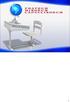 1 2 3 L anno scorso c erano 643 postulanti e 384 novizii 5 6 7 8 9 America 23%; Europa 39% 10 Più della metà (51%) dell Ordine è giovane. Ci sono circa 1300 chi sono sotto 30 anni ma la maggiorità sono
1 2 3 L anno scorso c erano 643 postulanti e 384 novizii 5 6 7 8 9 America 23%; Europa 39% 10 Più della metà (51%) dell Ordine è giovane. Ci sono circa 1300 chi sono sotto 30 anni ma la maggiorità sono
LA SACRA BIBBIA: OSSIA L'ANTICO E IL NUOVO TESTAMENTO VERSIONE RIVEDUTA BY GIOVANNI LUZZI
 Read Online and Download Ebook LA SACRA BIBBIA: OSSIA L'ANTICO E IL NUOVO TESTAMENTO VERSIONE RIVEDUTA BY GIOVANNI LUZZI DOWNLOAD EBOOK : LA SACRA BIBBIA: OSSIA L'ANTICO E IL NUOVO Click link bellow and
Read Online and Download Ebook LA SACRA BIBBIA: OSSIA L'ANTICO E IL NUOVO TESTAMENTO VERSIONE RIVEDUTA BY GIOVANNI LUZZI DOWNLOAD EBOOK : LA SACRA BIBBIA: OSSIA L'ANTICO E IL NUOVO Click link bellow and
CEDMEGA Rev 1.2 CONNECTION TUTORIAL
 CEDMEGA Rev 1.2 CONNECTION TUTORIAL rev. 1.0 19/11/2015 1 www.cedelettronica.com Indice Power supply [Alimentazione]... 3 Programming [Programmazione]... 5 SD card insertion [Inserimento SD card]... 7
CEDMEGA Rev 1.2 CONNECTION TUTORIAL rev. 1.0 19/11/2015 1 www.cedelettronica.com Indice Power supply [Alimentazione]... 3 Programming [Programmazione]... 5 SD card insertion [Inserimento SD card]... 7
Graphs: Cycles. Tecniche di Programmazione A.A. 2012/2013
 Graphs: Cycles Tecniche di Programmazione Summary Definitions Algorithms 2 Definitions Graphs: Cycles Cycle A cycle of a graph, sometimes also called a circuit, is a subset of the edge set of that forms
Graphs: Cycles Tecniche di Programmazione Summary Definitions Algorithms 2 Definitions Graphs: Cycles Cycle A cycle of a graph, sometimes also called a circuit, is a subset of the edge set of that forms
PORTALE DEI SERVIZI ART/ ART WEB PORTAL MANUALE UTENTE /USER MANUAL PROCEDURA DI ACCREDITAMENTO / REGISTRATION PROCEDURE
 PORTALE DEI SERVIZI ART/ ART WEB PORTAL MANUALE UTENTE /USER MANUAL PROCEDURA DI ACCREDITAMENTO / REGISTRATION PROCEDURE INDICE / CONTENTS 1 ITALIANO... 3 1.1 INTRODUZIONE... 3 1.2 ACCESSO ALL APPLICAZIONE...
PORTALE DEI SERVIZI ART/ ART WEB PORTAL MANUALE UTENTE /USER MANUAL PROCEDURA DI ACCREDITAMENTO / REGISTRATION PROCEDURE INDICE / CONTENTS 1 ITALIANO... 3 1.1 INTRODUZIONE... 3 1.2 ACCESSO ALL APPLICAZIONE...
Procedura on-line di acquisto con Carta di Credito
 Procedura on-line di acquisto con Carta di Credito On-line purchase procedure with Credit Card 1. Collegarsi al sito internet www.autoservizisalemi.it 1. Surf on internet website www.autoservizisalemi.it
Procedura on-line di acquisto con Carta di Credito On-line purchase procedure with Credit Card 1. Collegarsi al sito internet www.autoservizisalemi.it 1. Surf on internet website www.autoservizisalemi.it
Code: GW-IMP-WEB-1-S. Datalogger web pulses counter. Version 6 inputs without Ethernet. MarCom
 Datalogger web pulses counter Code: GW-IMP-WEB-1-S Version 6 inputs without Ethernet Datalogger web pulses counter The web datalogger pulses counter is able to count the pulses on the digital inputs (2
Datalogger web pulses counter Code: GW-IMP-WEB-1-S Version 6 inputs without Ethernet Datalogger web pulses counter The web datalogger pulses counter is able to count the pulses on the digital inputs (2
click studenti futuri Pag. 1
 www.poliba.it click studenti futuri Pag. 1 click Portale degli Studenti ESSE3 Pag. 2 2. Enter Username and password 1. click Login Pag. 3 1. click Segreteria 2. click Test di ammissione Pag. 4 click Iscrizione
www.poliba.it click studenti futuri Pag. 1 click Portale degli Studenti ESSE3 Pag. 2 2. Enter Username and password 1. click Login Pag. 3 1. click Segreteria 2. click Test di ammissione Pag. 4 click Iscrizione
CABIN CREW TRAINING COMMUNICATION
 Gentili colleghi, pregasi prendere visione dei seguenti aggiornamenti training: CABIN CREW A: Cabin Crew Members CC: F.O.P.H., Crew Training P.H., Safety Manager, Compliance Monitoring Manager, Cabin Crew
Gentili colleghi, pregasi prendere visione dei seguenti aggiornamenti training: CABIN CREW A: Cabin Crew Members CC: F.O.P.H., Crew Training P.H., Safety Manager, Compliance Monitoring Manager, Cabin Crew
TLR05S-350. Extender in corrente costante, 3 x 350mA per TLR04M_
 TLR05S-350 Extender in corrente costante, 3 x 350mA per TLR04M_350-500 IT DATI TECNICI Alimentazione Uscita Tipo di carico Sistema di collegamento master/slave/slave Distanza massima delle connessioni
TLR05S-350 Extender in corrente costante, 3 x 350mA per TLR04M_350-500 IT DATI TECNICI Alimentazione Uscita Tipo di carico Sistema di collegamento master/slave/slave Distanza massima delle connessioni
DOWNLOAD DI MATLAB. (a cura di Studenti Democratici)
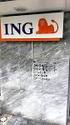 DOWNLOAD DI MATLAB (a cura di Studenti Democratici) La presente guida si pone l obiettivo di illustrare la procedura per scaricare gratuitamente Matlab e i suoi tool grazie alla licenza messa a disposizione
DOWNLOAD DI MATLAB (a cura di Studenti Democratici) La presente guida si pone l obiettivo di illustrare la procedura per scaricare gratuitamente Matlab e i suoi tool grazie alla licenza messa a disposizione
AVERE 30 ANNI E VIVERE CON LA MAMMA BIBLIOTECA BIETTI ITALIAN EDITION
 AVERE 30 ANNI E VIVERE CON LA MAMMA BIBLIOTECA BIETTI ITALIAN EDITION READ ONLINE AND DOWNLOAD EBOOK : AVERE 30 ANNI E VIVERE CON LA MAMMA BIBLIOTECA BIETTI ITALIAN EDITION PDF Click button to download
AVERE 30 ANNI E VIVERE CON LA MAMMA BIBLIOTECA BIETTI ITALIAN EDITION READ ONLINE AND DOWNLOAD EBOOK : AVERE 30 ANNI E VIVERE CON LA MAMMA BIBLIOTECA BIETTI ITALIAN EDITION PDF Click button to download
RETROFIT KIT SCHINDLER
 RETROFIT KIT SCHINDLER - ETMA - TAM2 7IS-80428 13/03/2019 COMPONENTI / COMPONENTS Helpy 2W-V 12V MK (5HL-006) Cavo per kit retrofit Schindler / Cable retrofit kit Schindler (5KT-121) INSTALLAZIONE ETMA
RETROFIT KIT SCHINDLER - ETMA - TAM2 7IS-80428 13/03/2019 COMPONENTI / COMPONENTS Helpy 2W-V 12V MK (5HL-006) Cavo per kit retrofit Schindler / Cable retrofit kit Schindler (5KT-121) INSTALLAZIONE ETMA
IL GIOVANE HOLDEN FRANNY E ZOOEY NOVE RACCONTI ALZATE LARCHITRAVE CARPENTIERI E SEYMOUR INTRODUZIONE BY JD SALINGER
 IL GIOVANE HOLDEN FRANNY E ZOOEY NOVE RACCONTI ALZATE LARCHITRAVE CARPENTIERI E SEYMOUR INTRODUZIONE BY JD SALINGER READ ONLINE AND DOWNLOAD EBOOK : IL GIOVANE HOLDEN FRANNY E ZOOEY NOVE RACCONTI ALZATE
IL GIOVANE HOLDEN FRANNY E ZOOEY NOVE RACCONTI ALZATE LARCHITRAVE CARPENTIERI E SEYMOUR INTRODUZIONE BY JD SALINGER READ ONLINE AND DOWNLOAD EBOOK : IL GIOVANE HOLDEN FRANNY E ZOOEY NOVE RACCONTI ALZATE
UNIVERSITÀ DEGLI STUDI DI TORINO. Instructions to apply for exams ONLINE Version 01 updated on 17/11/2014
 Instructions to apply for exams ONLINE Version 01 updated on 17/11/2014 Didactic offer Incoming students 2014/2015 can take exams of courses scheduled in the a.y. 2014/2015 and offered by the Department
Instructions to apply for exams ONLINE Version 01 updated on 17/11/2014 Didactic offer Incoming students 2014/2015 can take exams of courses scheduled in the a.y. 2014/2015 and offered by the Department
Guida rapida di installazione
 Configurazione 1) Collegare il Router Hamlet HRDSL108 Wireless ADSL2+ come mostrato in figura:. Router ADSL2+ Wireless Super G 108 Mbit Guida rapida di installazione Informiamo che il prodotto è stato
Configurazione 1) Collegare il Router Hamlet HRDSL108 Wireless ADSL2+ come mostrato in figura:. Router ADSL2+ Wireless Super G 108 Mbit Guida rapida di installazione Informiamo che il prodotto è stato
Scegli l attività che intendi svolgere e clicca con il tasto sinistro del mouse sull argomento (esempio figura 2)
 Figura 1 Clicca qui con il tasto Una volta scaricati i materiali di studio e averli studiati o almeno letti.! scegli l argomento da trattare, clicca con il tasto sull argomento stesso come descritto nell
Figura 1 Clicca qui con il tasto Una volta scaricati i materiali di studio e averli studiati o almeno letti.! scegli l argomento da trattare, clicca con il tasto sull argomento stesso come descritto nell
GUIDE FOR ADMISSION APPLICATION ON LINE TO PH.D. PROGRAMMES
 GUIDE FOR ADMISSION APPLICATION ON LINE TO PH.D. PROGRAMMES CYCLE XXXI ACADEMIC YEAR. 2015-2016 USEFUL LINKS: Dottorato di Ricerca Corsi di Dottorato di Ricerca: http://portale.unibas.it/site/home/ricerca/dottorati-di-ricerca.html
GUIDE FOR ADMISSION APPLICATION ON LINE TO PH.D. PROGRAMMES CYCLE XXXI ACADEMIC YEAR. 2015-2016 USEFUL LINKS: Dottorato di Ricerca Corsi di Dottorato di Ricerca: http://portale.unibas.it/site/home/ricerca/dottorati-di-ricerca.html
MAXCHIP OBD-Flasher USER GUIDE
 OBD-Flasher USER GUIDE 1 OBD-Flasher USER GUIDE Introduzione OBD-Flasher OBD-Flasher è la soluzione per la lettura e la programmazione tramite presa diagnosi di vetture dotate di protocollo OBDII, CAN
OBD-Flasher USER GUIDE 1 OBD-Flasher USER GUIDE Introduzione OBD-Flasher OBD-Flasher è la soluzione per la lettura e la programmazione tramite presa diagnosi di vetture dotate di protocollo OBDII, CAN
CONNESSIONE TCP/IP PER RETI ETHERNET / INTERNET
 CONNESSIONE TCP/IP PER RETI ETHERNET / INTERNET MANUALE DI UTILIZZO CON SCHEDA TE809 E CONVERTITORE Aport-211 1571806G Pagina 1 INDICE: 1- Descrizione Generale... 3 1.1 - Connessione reti ethernet... 3
CONNESSIONE TCP/IP PER RETI ETHERNET / INTERNET MANUALE DI UTILIZZO CON SCHEDA TE809 E CONVERTITORE Aport-211 1571806G Pagina 1 INDICE: 1- Descrizione Generale... 3 1.1 - Connessione reti ethernet... 3
Guida installazione e aggiornamento Virgilio 2.0
 Guida installazione e aggiornamento Virgilio 2.0 1. INSTALLAZIONE SOFTWARE SCAMBIO DATI SU COMPUTER... 2 2. AGGIORNAMENTO SOFTWARE (FIRMWARE) PALMARE... 3 3. AGGIORNAMENTO SU VIRGILIO SOFTWARE CALDAIE...
Guida installazione e aggiornamento Virgilio 2.0 1. INSTALLAZIONE SOFTWARE SCAMBIO DATI SU COMPUTER... 2 2. AGGIORNAMENTO SOFTWARE (FIRMWARE) PALMARE... 3 3. AGGIORNAMENTO SU VIRGILIO SOFTWARE CALDAIE...
ECVUSBO MANUALE DEL PRODOTTO DEVICE MANUAL
 ECVUSBO MANUALE DEL PRODOTTO DEVICE MANUAL INDICE TABLE OF CONTENTS 1. Introduzione... pag. 3 1. Introduction... pag. 3 2. Requisiti di sistema... pag. 3 1. System requirements... pag. 3 3. Installazione...
ECVUSBO MANUALE DEL PRODOTTO DEVICE MANUAL INDICE TABLE OF CONTENTS 1. Introduzione... pag. 3 1. Introduction... pag. 3 2. Requisiti di sistema... pag. 3 1. System requirements... pag. 3 3. Installazione...
LiveBox Manual WINDOWS PHONE APPLICATION V (465)
 2015 LiveBox Manual WINDOWS PHONE APPLICATION V. 3.0.3 (465) http://www.liveboxcloud.com LiveBox Srl non rilascia dichiarazioni o garanzie in merito al contenuto o uso di questa documentazione e declina
2015 LiveBox Manual WINDOWS PHONE APPLICATION V. 3.0.3 (465) http://www.liveboxcloud.com LiveBox Srl non rilascia dichiarazioni o garanzie in merito al contenuto o uso di questa documentazione e declina
https://studiare.unife.it/anagrafica/pass worddimenticata.do
 Dottorati di Ricerca Guida all iscrizione online al concorso d ammissione How to register online for the Ph.D. selection (English version below) ATTENZIONE: per effettuare l iscrizione è indispensabile
Dottorati di Ricerca Guida all iscrizione online al concorso d ammissione How to register online for the Ph.D. selection (English version below) ATTENZIONE: per effettuare l iscrizione è indispensabile
Constant Propagation. A More Complex Semilattice A Nondistributive Framework
 Constant Propagation A More Complex Semilattice A Nondistributive Framework 1 The Point Instead of doing constant folding by RD s, we can maintain information about what constant, if any, a variable has
Constant Propagation A More Complex Semilattice A Nondistributive Framework 1 The Point Instead of doing constant folding by RD s, we can maintain information about what constant, if any, a variable has
La riproduzione di questo manuale è proibita. La eventuale copia dovrà essere preventivam,ente approvata da Datamatic S.p.A.
 Modifiche Le informazioni contenute in questo manual sono puramente indicative e soggette a variazioni senza preavviso sebbene tutta la cura ed attenzione siano state profuse al fine di rendere questo
Modifiche Le informazioni contenute in questo manual sono puramente indicative e soggette a variazioni senza preavviso sebbene tutta la cura ed attenzione siano state profuse al fine di rendere questo
